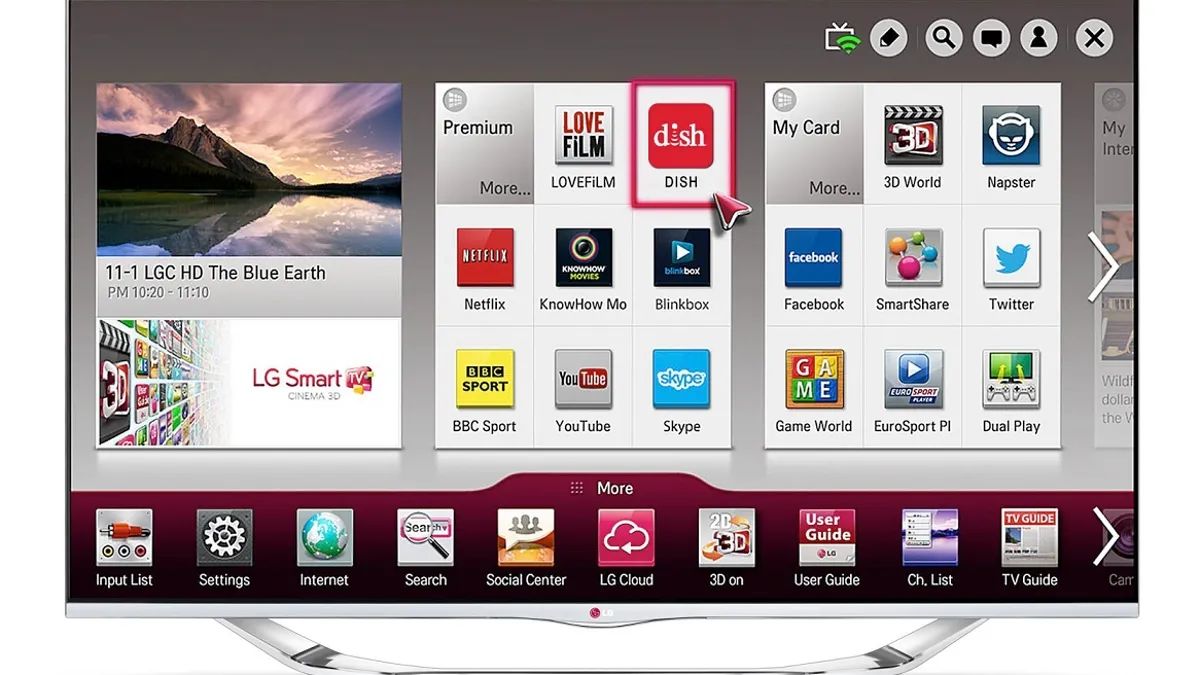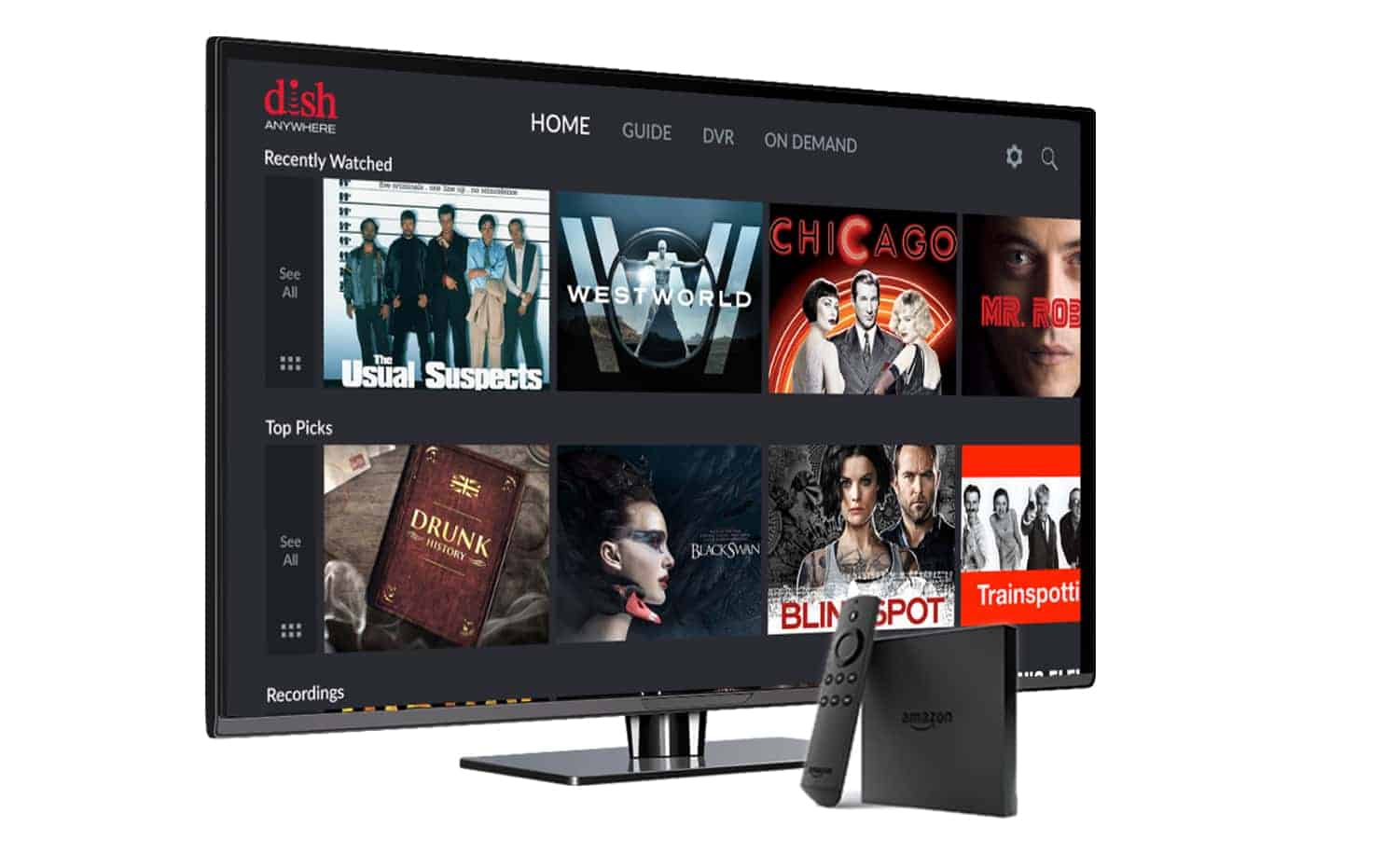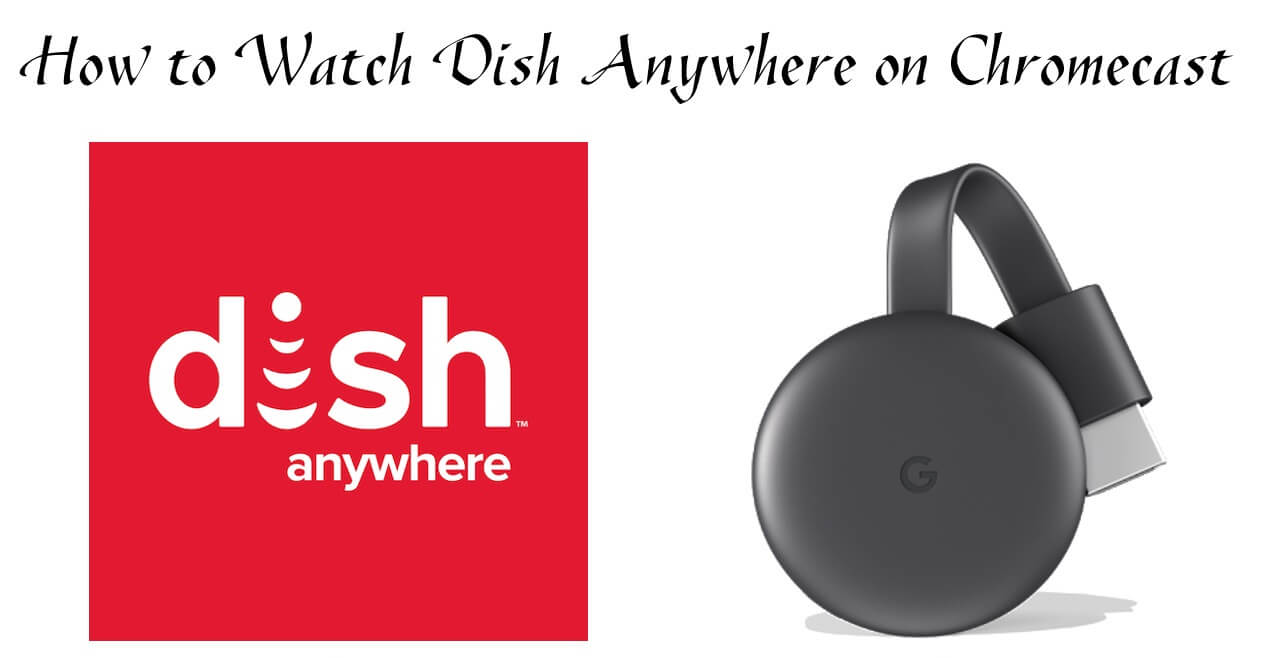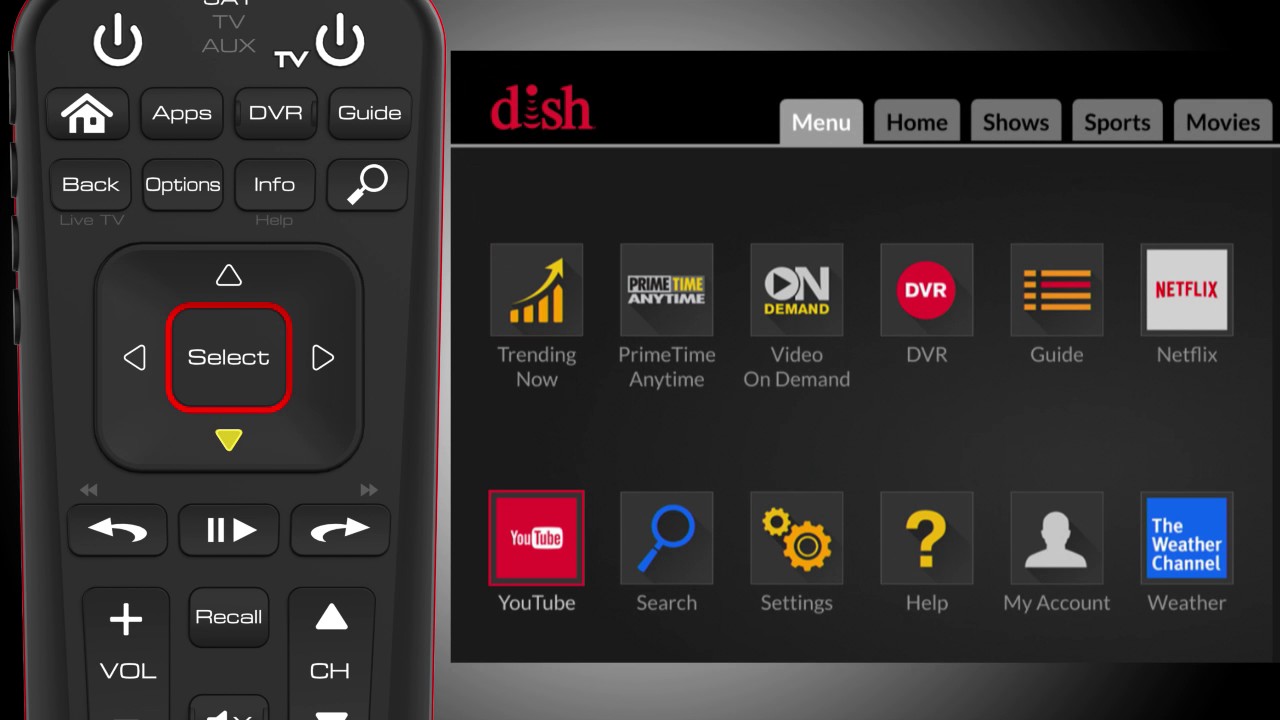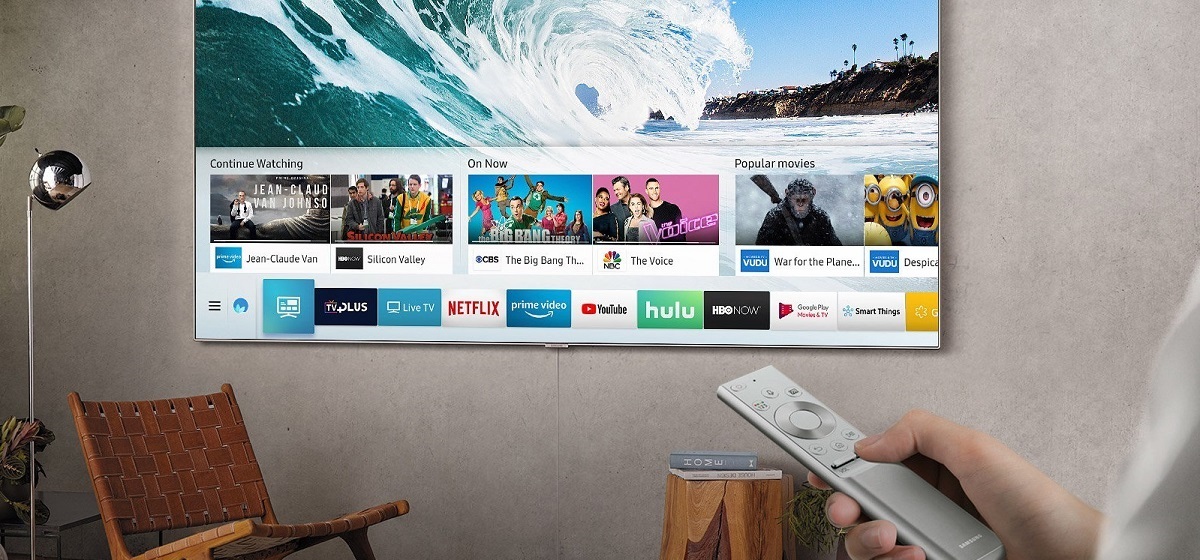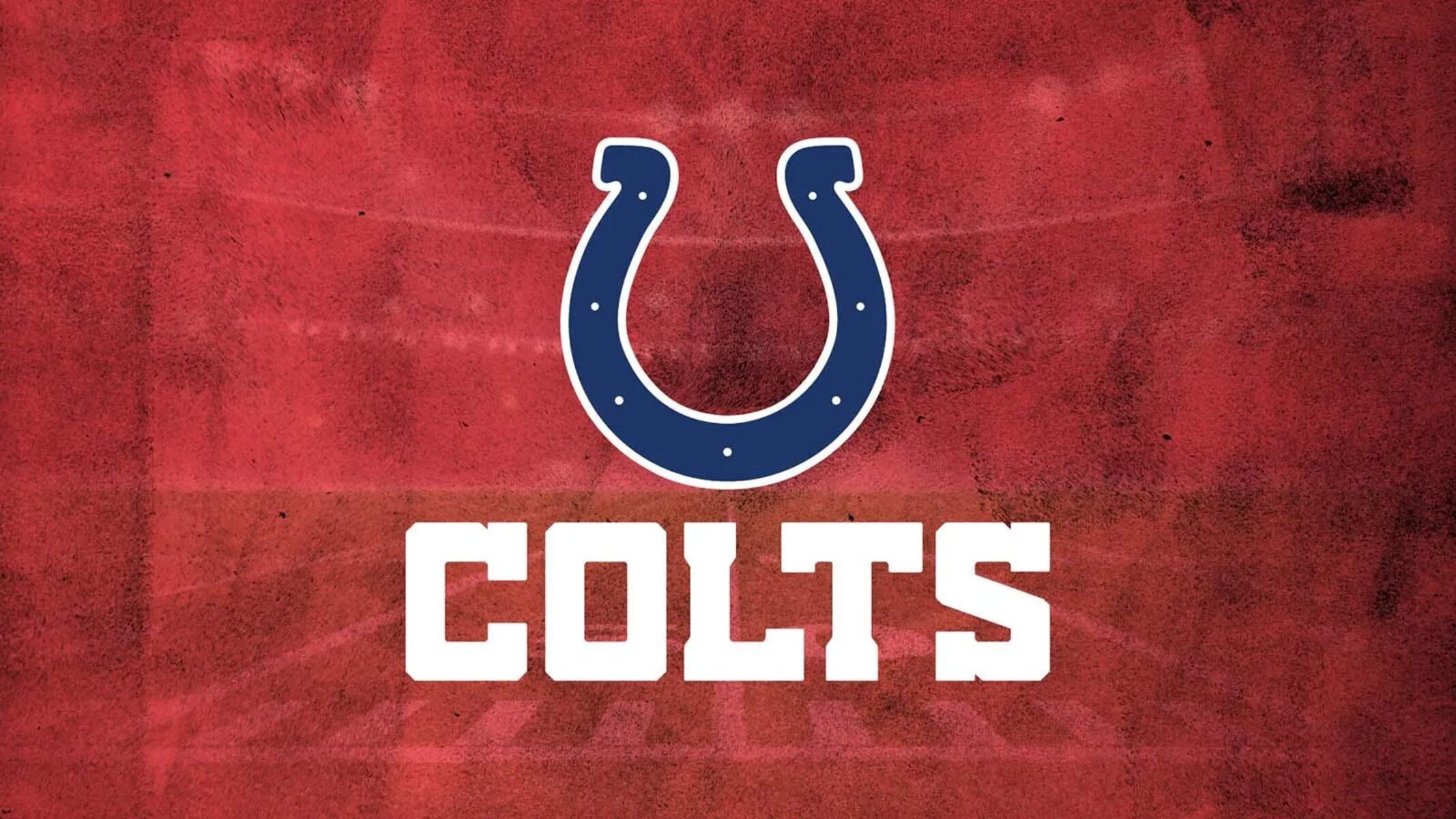Introduction
With the advancements in technology, it is now easier than ever to watch your favorite television shows and movies anytime, anywhere. One such service that allows you to do this is Dish Anywhere, a streaming platform that enables you to access your Dish Network subscription on various devices. While Dish Anywhere is commonly used on smartphones and tablets, you may be wondering if it is possible to watch Dish Anywhere on your Smart TV. Well, the answer is yes! In this guide, we will walk you through the steps to watch Dish Anywhere on your Smart TV effortlessly.
By leveraging the capabilities of your Smart TV, you can transform it into a hub for all your entertainment needs. With Dish Anywhere, you can enjoy live television, recorded shows, and On-Demand content right on your big screen.
Whether you want to catch up on your favorite show, watch a movie, or view a sports event, watching Dish Anywhere on your Smart TV can provide you with a truly immersive viewing experience. So, let’s jump right into the steps and get you set up to enjoy Dish Anywhere on your Smart TV.
Step 1: Set up your Smart TV
Before you can start watching Dish Anywhere on your Smart TV, you need to ensure that your Smart TV is properly set up and connected to the internet. Here are the steps to follow:
1. Unbox and position your Smart TV: Remove your Smart TV from its packaging and find a suitable location for it in your living room or entertainment area. Make sure it is placed on a stable surface and has good ventilation.
2. Connect the power cord: Plug one end of the power cord into the back of your Smart TV and the other end into a power outlet. Ensure that the cord is securely connected.
3. Connect to the internet: Most Smart TVs have built-in Wi-Fi capabilities, allowing you to connect to your home network wirelessly. Access the settings menu on your Smart TV and navigate to the network settings. Select your Wi-Fi network from the list of available networks and enter the password if prompted. Alternatively, you can connect your Smart TV to the internet using an Ethernet cable by plugging it into the corresponding port on the back of your TV.
4. Perform software updates: It is important to keep your Smart TV’s software up to date to ensure optimal performance and access to the latest features. Check for any available software updates in the settings menu and follow the on-screen instructions to install them.
5. Set up any additional devices: If you have other external devices such as a cable or satellite box, gaming console, or soundbar, connect them to your Smart TV using the appropriate cables. This will allow you to switch between different sources easily.
Once you have completed the setup process for your Smart TV, you are ready to move on to the next step: downloading the Dish Anywhere app.
Step 2: Download the Dish Anywhere app
To watch Dish Anywhere on your Smart TV, you will need to download and install the Dish Anywhere app. Follow these steps to get the app on your Smart TV:
1. Open the app store on your Smart TV: Using your TV remote, navigate to the app store on your Smart TV. The app store may have different names depending on the TV brand, such as Samsung Smart Hub, LG Content Store, or Sony Entertainment Network.
2. Search for the Dish Anywhere app: Once you have accessed the app store, use the search function to look for the Dish Anywhere app. Type “Dish Anywhere” in the search bar and press Enter or the search icon.
3. Select and download the Dish Anywhere app: From the search results, locate the official Dish Anywhere app and select it. This will take you to the app’s page where you can find more information about it. Click the “Download” or “Install” button to begin the app installation process.
4. Wait for the installation to complete: The app will start downloading and installing on your Smart TV. The time it takes may vary depending on your internet connection and the size of the app. Once the installation is finished, you will see a confirmation message or a notification indicating that the app is ready to use.
5. Launch the app: After the installation is complete, you can either launch the app directly from the app store or navigate to your Smart TV’s home screen and locate the Dish Anywhere app icon. Use your TV remote to highlight the app icon and press the “OK” or “Enter” button to open it.
By following these steps, you will have successfully downloaded and installed the Dish Anywhere app on your Smart TV. In the next step, we will guide you through the process of launching the app on your Smart TV.
Step 3: Launch the Dish Anywhere app on your Smart TV
Now that you have successfully downloaded and installed the Dish Anywhere app on your Smart TV, it is time to launch the app and get ready to enjoy your favorite Dish Network content. Follow these steps to launch the Dish Anywhere app on your Smart TV:
1. Navigate to your Smart TV’s home screen: Use your TV remote to navigate to the home screen of your Smart TV. This is usually accessed by pressing the home button or a dedicated button on your remote.
2. Locate the Dish Anywhere app icon: Once you are on the home screen, look for the Dish Anywhere app icon. It may be displayed among other installed apps or in a specific section labeled “Recently Added” or “Entertainment.”
3. Highlight the Dish Anywhere app icon: Use the arrow keys on your TV remote to highlight the Dish Anywhere app icon.
4. Launch the app: Once the Dish Anywhere app icon is highlighted, press the “OK” or “Enter” button on your remote to launch the app.
5. Wait for the app to load: The Dish Anywhere app will start loading, and you may see the Dish Anywhere logo or a loading screen. The loading time may vary depending on your internet connection.
6. Sign in to your Dish account: Once the app has loaded, you will be prompted to sign in to your Dish account. Use your Dish account username and password to log in. If you don’t have a Dish account, you can create one by following the on-screen instructions.
7. Enjoy Dish Anywhere on your Smart TV: After successfully signing in, you will have access to all the features of Dish Anywhere on your Smart TV. You can browse through live TV channels, access your DVR recordings, and explore On-Demand content.
By following these steps, you can easily launch the Dish Anywhere app on your Smart TV and start enjoying a wide range of content available through Dish Network.
Step 4: Log in to your Dish account
Once you have launched the Dish Anywhere app on your Smart TV, the next step is to log in to your Dish account. Logging in will grant you access to all the features and content associated with your Dish Network subscription. Follow these steps to log in to your Dish account:
1. On the Dish Anywhere app home screen, you will see a “Sign In” or “Log In” option. Use your TV remote to highlight this option and press the “OK” or “Enter” button.
2. A login screen will appear on your Smart TV. Use your TV remote to navigate through the login fields.
3. Enter your Dish account username: Using the on-screen keyboard, enter your Dish account username. If you don’t remember your username, you can usually retrieve it by selecting the “Forgot Username” option.
4. Enter your Dish account password: After entering your username, navigate to the password field and enter your Dish account password. If you’ve forgotten your password, you can select the “Forgot Password” option to reset it.
5. Review your login information: Before proceeding, double-check your entered username and password to ensure they are correct. This will ensure a successful login.
6. Log in to your account: Once you’ve confirmed your login information, select the “Log In” or “Sign In” button on the login screen. The Dish Anywhere app will then attempt to log you into your Dish account.
7. Wait for the login process to complete: The Dish Anywhere app may take a few moments to log you into your account. During this time, you may see a loading screen or a progress bar.
8. Access your Dish Network content: After successfully logging in, you will be granted access to all the features and content associated with your Dish Network subscription. You can now enjoy live TV, DVR recordings, On-Demand programs, and more on your Smart TV via the Dish Anywhere app.
By following these steps, you can easily log in to your Dish account and unlock the full potential of the Dish Anywhere app on your Smart TV.
Step 5: Choose a program to watch
Now that you are logged in to your Dish account on the Dish Anywhere app, it’s time to choose a program to watch on your Smart TV. With a wide range of options including live TV, DVR recordings, and On-Demand content, you have plenty of choices available. Follow these steps to select a program to watch:
1. Explore the available options: Use your TV remote to navigate through the different sections and menus within the Dish Anywhere app. You can browse through live TV channels, explore your DVR recordings, or search for specific programs using the search function.
2. Browse live TV channels: If you want to watch a program that is currently airing, navigate to the “Live TV” section and browse through the available channels. Use the arrow keys on your remote to scroll through the channel list and highlight the channel you want to watch. Press the “OK” or “Enter” button to tune in to that channel.
3. Access your DVR recordings: If you have recorded shows or movies on your Dish DVR, you can easily access them through the Dish Anywhere app. Navigate to the “DVR” or “Recordings” section and select the desired recording from the list. Use the playback controls on your remote to play, pause, rewind, or fast forward through the recording.
4. Search for specific programs: If you have a particular show or movie in mind, you can use the search function within the Dish Anywhere app. Select the search icon or navigate to the search bar, and use the on-screen keyboard to enter the name of the program. The app will display relevant search results, and you can select the desired program to start watching.
5. Customize your viewing experience: Dish Anywhere on your Smart TV provides additional features to enhance your viewing experience. You can adjust the audio and video settings, enable closed captions, and set parental controls to restrict access to certain content.
By following these steps, you can easily choose a program to watch on your Smart TV using the Dish Anywhere app. Whether it’s live TV, recorded shows, or On-Demand content, Dish Anywhere provides you with a wide array of entertainment options at your fingertips.
Step 6: Enjoy Dish Anywhere on your Smart TV
Now that you have selected a program to watch on your Smart TV using the Dish Anywhere app, it’s time to sit back, relax, and enjoy your favorite content. Dish Anywhere provides a seamless and immersive experience, allowing you to enjoy your entertainment on the big screen. Here’s how you can make the most of Dish Anywhere on your Smart TV:
1. Set up your ideal viewing environment: Make sure your Smart TV is positioned in a comfortable viewing area with adequate lighting. Adjust the volume and audio settings as per your preferences. Sit back on your couch or favorite spot and prepare to immerse yourself in the program.
2. Utilize the features and controls: The Dish Anywhere app on your Smart TV offers various features and controls to enhance your viewing experience. Use the playback controls on your TV remote to pause, play, rewind, or fast forward through the program. Adjust the video settings to optimize the picture quality and screen size according to your preferences.
3. Take advantage of on-screen information: While watching content on Dish Anywhere, you may come across on-screen information such as program descriptions, episode details, and cast information. This additional information can enrich your viewing experience and provide insights into the program you are watching.
4. Engage in interactive features: Some programs on Dish Anywhere may offer interactive features such as voting, polls, or real-time commentary. Explore these interactive elements by following the on-screen prompts or engaging with the program through your TV remote.
5. Enjoy the flexibility of on-demand content: Dish Anywhere gives you access to a wide range of on-demand content, allowing you to watch your favorite shows and movies at your convenience. Take advantage of this flexibility by exploring the available on-demand library and discovering new programs to enjoy.
6. Make it a social experience: If you’re watching a program with family or friends, Dish Anywhere on your Smart TV can be a great opportunity to share the experience. Discuss the show, laugh together, and make it a memorable social event.
By following these steps, you can fully immerse yourself in the Dish Anywhere experience on your Smart TV. Enjoy the convenience, flexibility, and vast array of content available through Dish Anywhere, and make every viewing session a satisfying and entertaining one.
Conclusion
Watching Dish Anywhere on your Smart TV opens up a world of entertainment possibilities. By following the steps outlined in this guide, you can easily set up your Smart TV, download the Dish Anywhere app, and enjoy your favorite Dish Network content right from the comfort of your living room.
With Dish Anywhere, you can watch live TV, access your DVR recordings, and explore a wide range of on-demand programs. Whether you’re catching up on a popular TV show, watching a movie, or enjoying a sports event, Dish Anywhere delivers a seamless and enjoyable viewing experience.
From setting up your Smart TV to logging in to your Dish account and choosing a program to watch, the step-by-step instructions provided in this guide ensure a smooth and hassle-free process. With just a few clicks of your TV remote, you can transform your Smart TV into a powerful entertainment hub.
Remember to customize your viewing experience by adjusting the audio and video settings, utilizing the controls available on your Smart TV remote, and taking advantage of the additional features provided by Dish Anywhere. This way, you can tailor your entertainment experience to your preferences and enjoy every moment to the fullest.
So, what are you waiting for? Grab your TV remote, follow the steps in this guide, and start enjoying Dish Anywhere on your Smart TV today. Whether you’re watching alone or with family and friends, Dish Anywhere on your Smart TV will bring a whole new level of entertainment to your home.