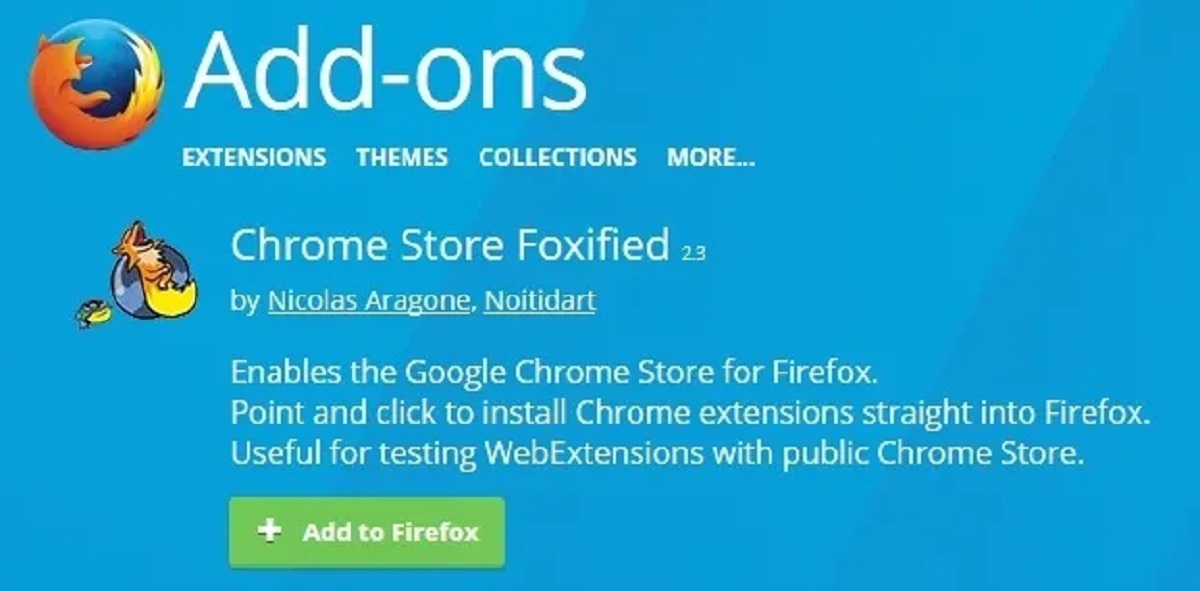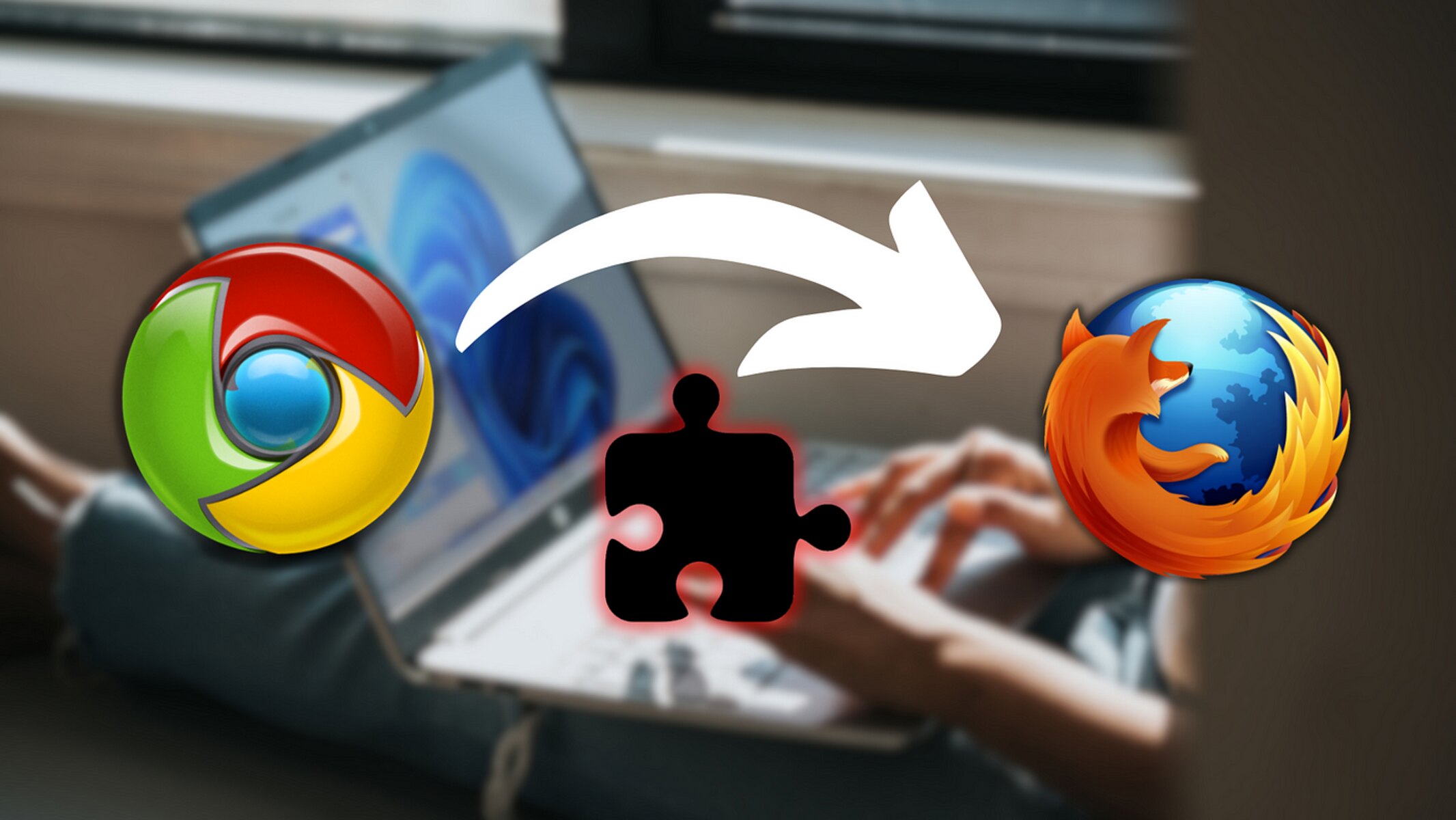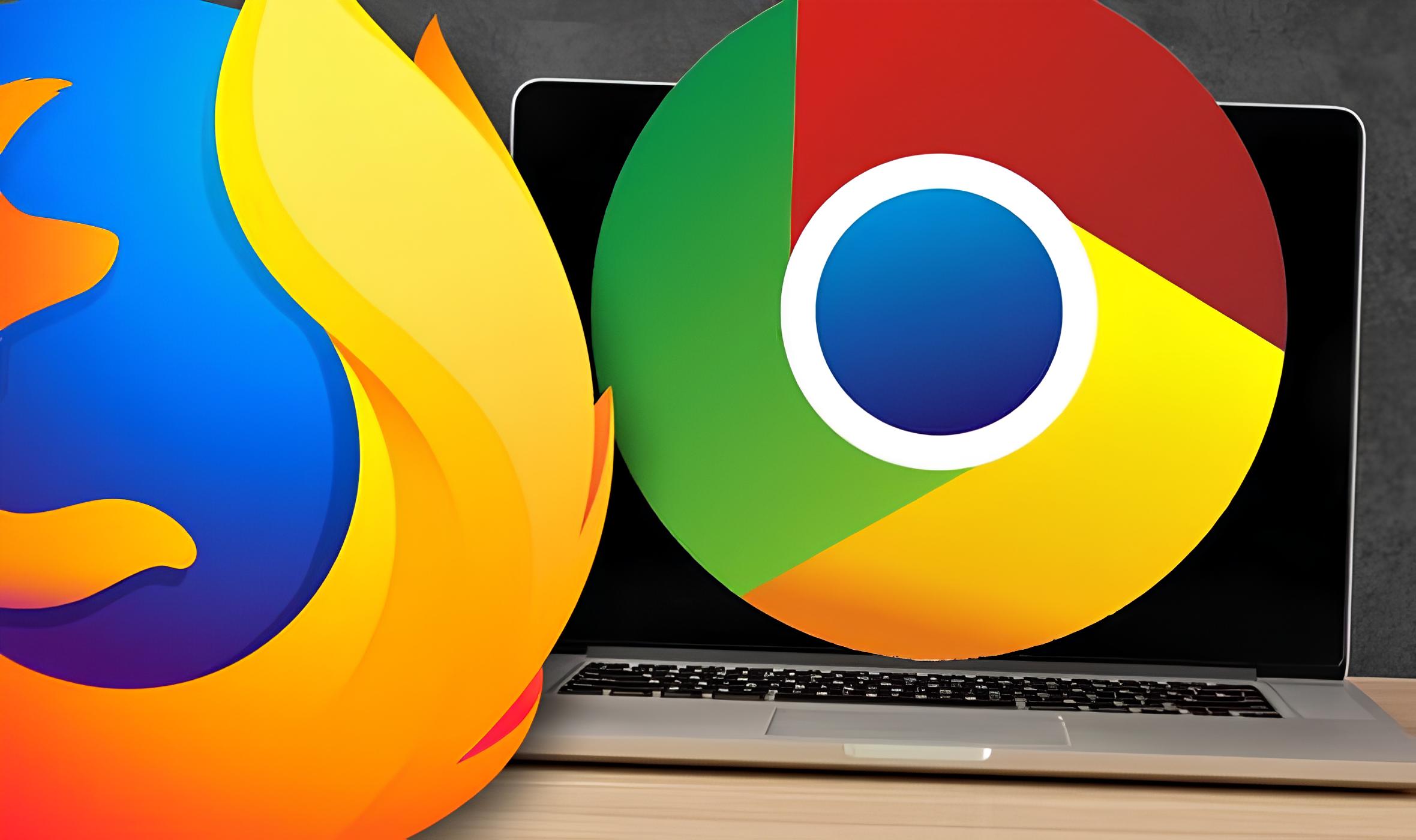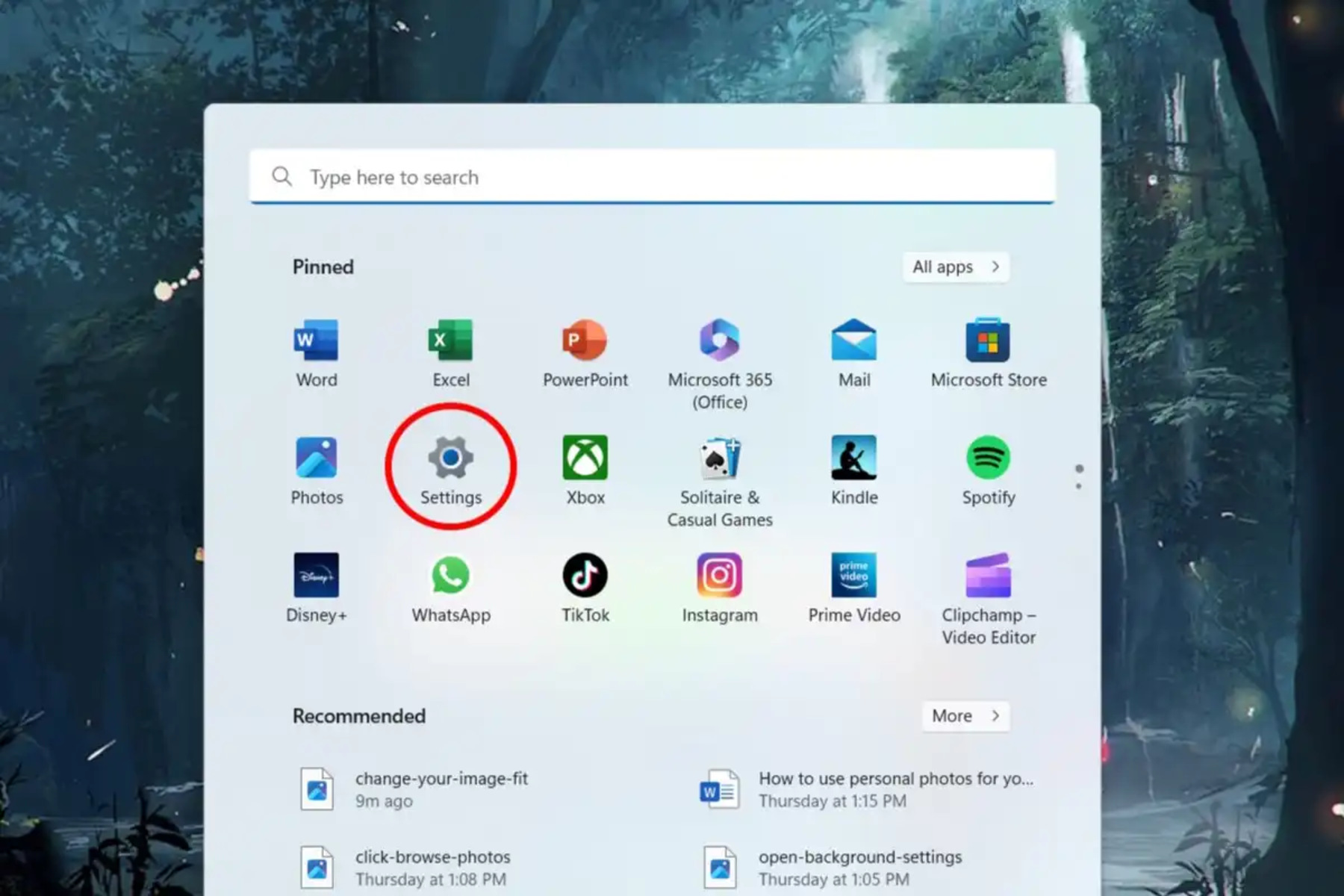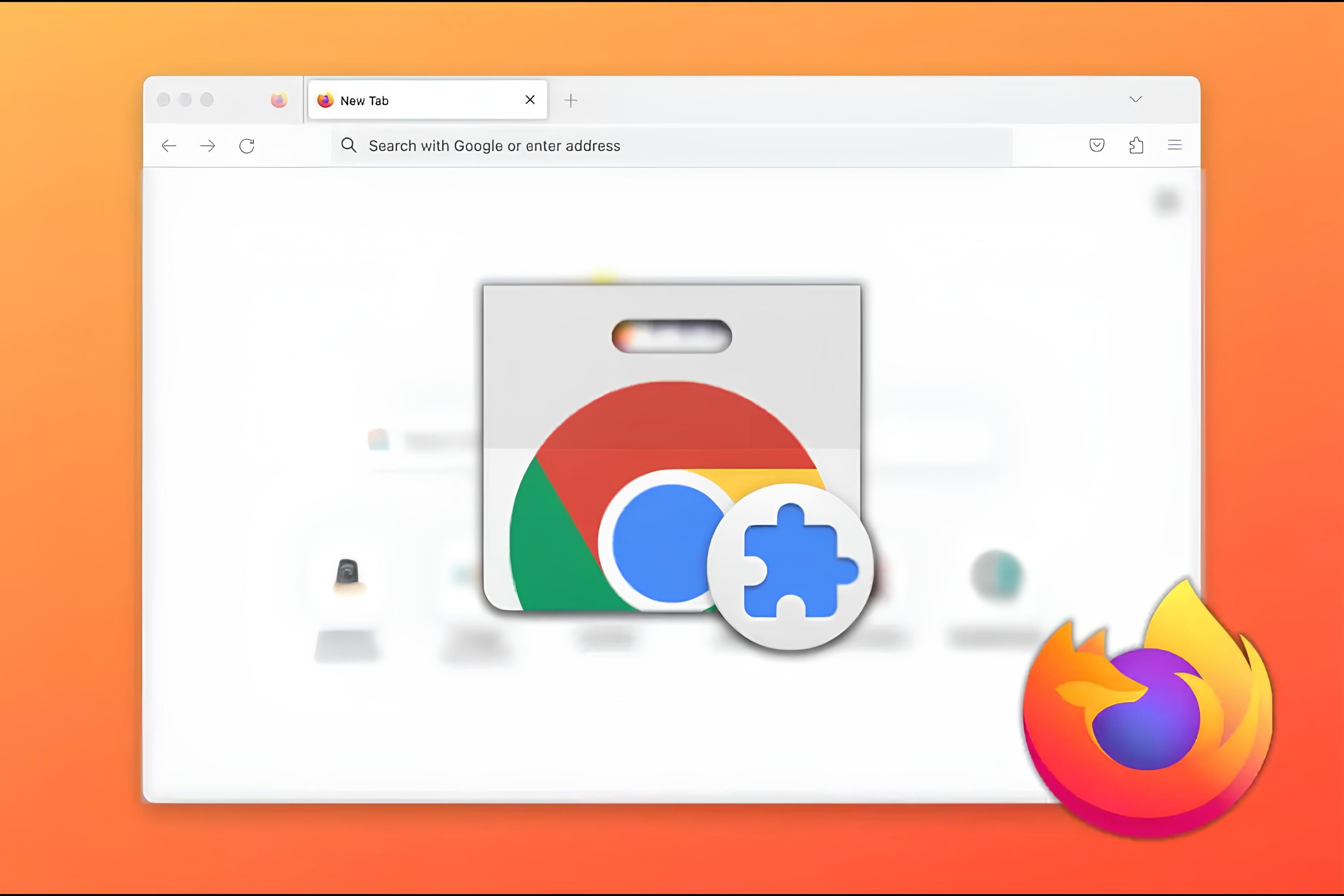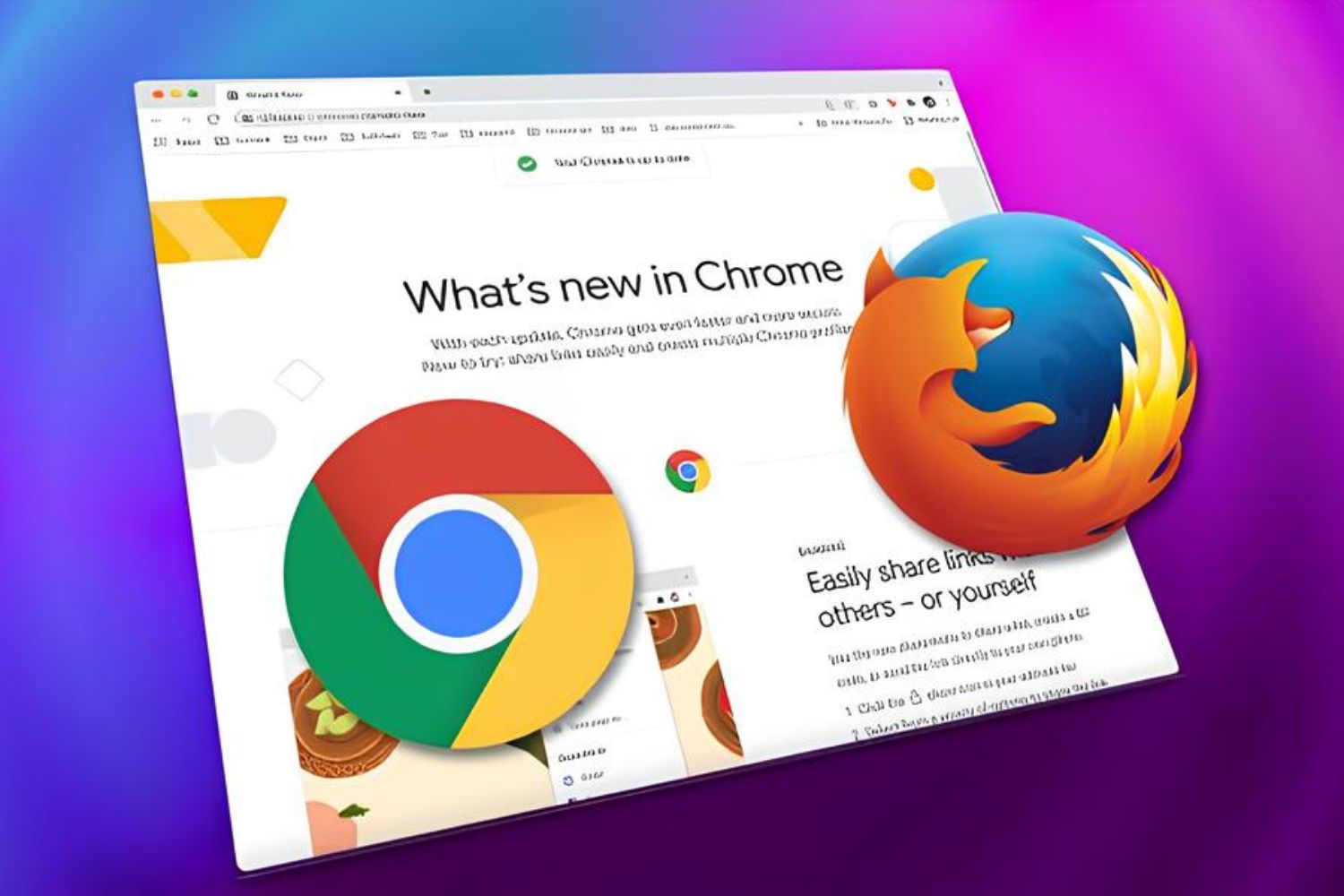Introduction
Whether you’re a die-hard Firefox fan or simply prefer the aesthetics and functionality of Mozilla’s browser, you may find yourself coveting some of the popular Chrome extensions that are not available in the Firefox Add-Ons store. Chrome extensions can greatly enhance your browsing experience by adding useful features, customizing the appearance of websites, or increasing productivity. Fortunately, there are ways to use those coveted Chrome extensions on Firefox, allowing you to enjoy the best of both worlds.
In this article, we will explore the methods that enable you to use Chrome extensions on Firefox. From using Firefox add-ons to convert Chrome extensions, to utilizing compatibility fix add-ons, we’ve got you covered. Whether you’re a seasoned Firefox veteran or new to the browser, we will guide you through the necessary steps to bring your favorite Chrome extensions to Firefox.
Before diving into the methods, it’s important to note that the compatibility of Chrome extensions on Firefox may vary. While some Chrome extensions may work seamlessly on Firefox, others might require additional steps for conversion or compatibility fixes. Additionally, it’s essential to take note of the potential security risks involved in using third-party add-ons or manually converting extensions. Always exercise caution and consider the source and reputation of the add-on or extension before installation.
Now, let’s explore the various methods that allow you to use Chrome extensions on Firefox, so you can enhance your browsing experience and tailor Firefox to your needs.
The Need to Use Chrome Extensions on Firefox
Firefox is a powerful and customizable browser that offers a wide range of add-ons to enhance its functionality. However, it is undeniable that the Chrome Web Store boasts a larger selection of extensions compared to Firefox Add-Ons. This difference in extension availability has led many Firefox users to explore ways to use Chrome extensions on their preferred browser. Let’s take a closer look at why you may find the need to use Chrome extensions on Firefox.
Firstly, Chrome extensions often offer unique features that are not available in Firefox’s native add-ons. Whether it’s a tool for productivity, privacy, or customization, Chrome extensions can provide valuable enhancements to your browsing experience. From ad-blockers and password managers to video downloaders and social media tools, Chrome extensions offer a plethora of options that Firefox users may desire.
Another factor contributing to the need for Chrome extensions on Firefox is familiarity. Chrome has been a popular choice among internet users for its speed, user-friendly interface, and extensive library of extensions. Many users have become accustomed to specific Chrome extensions and may find it difficult or inconvenient to transition to different alternatives when using Firefox. By using Chrome extensions on Firefox, users can enjoy the familiarity and functionality of their favorite Chrome extensions without having to switch browsers.
Furthermore, certain websites and web applications are optimized for Chrome and may not function optimally on other browsers. By using Chrome extensions on Firefox, users can ensure compatibility with these websites and take full advantage of the features and functionality they offer.
It’s also worth noting that some developers may focus their efforts on creating extensions exclusively for Chrome, leaving Firefox users without access to those specific extensions. This can be frustrating for Firefox users who want to experience the same level of functionality and convenience as their Chrome-using counterparts. The ability to use Chrome extensions on Firefox can bridge this gap and provide Firefox users with access to a wider range of extensions.
In summary, the need to use Chrome extensions on Firefox arises from the desire for unique features, familiarity with Chrome extensions, compatibility with certain websites, and the lack of availability for certain extensions on Firefox. By finding ways to use Chrome extensions on Firefox, users can enjoy a more customized browsing experience that meets their specific needs and preferences.
How to Use Chrome Extensions on Firefox
While Chrome extensions are primarily designed for Google Chrome, there are several methods available to use them on Firefox. In this section, we will explore three different approaches that allow you to use Chrome extensions on Firefox.
Method 1: Using the Firefox Add-On “Chrome Store Foxified”
One of the easiest ways to use Chrome extensions on Firefox is by installing the “Chrome Store Foxified” add-on. This add-on enables you to install extensions directly from the Chrome Web Store. Here’s how to use it:
- Open Firefox and navigate to the Firefox Add-Ons store.
- Search for “Chrome Store Foxified” and click on “Add to Firefox” to install the extension.
- Once installed, you will see a new Chrome Store icon in the toolbar.
- Visit the Chrome Web Store and find the extension you want to install. Click on “Add to Chrome” as you would normally do.
- The Chrome Store Foxified add-on will automatically convert the Chrome extension into a format compatible with Firefox and install it.
- After the installation is complete, you can access and manage the Chrome extension in your Firefox browser.
Method 2: Using the “Extension Compatibility Fix for Firefox” Add-On
If you encounter any compatibility issues with certain Chrome extensions on Firefox, the “Extension Compatibility Fix for Firefox” add-on can help resolve them. This add-on allows you to force-enable extensions that may not work by default. Follow these steps to utilize this method:
- Install the “Extension Compatibility Fix for Firefox” add-on from the Firefox Add-Ons store.
- Once installed, right-click on the Firefox toolbar and select “Customize” to open the customization window.
- Drag and drop the “Compatibility Fix” icon into the Firefox toolbar.
- Visit the web page where you want to use the Chrome extension. Click on the Compatibility Fix icon in the toolbar to enable it for that specific webpage.
- The Chrome extension should now function correctly on the desired webpage.
Method 3: Manually Converting Chrome Extensions to Firefox-compatible Extensions
If the previous methods do not work or if you want to convert a Chrome extension that is not available on the Chrome Web Store, you can manually convert it to a Firefox-compatible extension. Here’s how:
- Download the Chrome extension file (.crx) to your computer.
- Rename the extension file from .crx to .zip.
- Extract the contents of the zip file to a new folder.
- Open Firefox and type “about:debugging” in the address bar.
- Click on “Load Temporary Add-on” and navigate to the folder where you extracted the extension contents.
- Select the manifest.json file and click “Open” to load the extension.
- The Chrome extension should now be converted and available for use in Firefox.
These are some of the methods that enable you to use Chrome extensions on Firefox. Depending on the specific extensions and their compatibility, you may need to try different methods to achieve the desired results. Remember to exercise caution when using third-party add-ons or manually converting extensions and always ensure the source and credibility of the add-ons you install.
Method 1: Using the Firefox Add-On “Chrome Store Foxified”
One of the easiest and most straightforward methods to use Chrome extensions on Firefox is by using the “Chrome Store Foxified” add-on. This add-on allows you to install Chrome extensions directly from the Chrome Web Store onto your Firefox browser. Here’s a step-by-step guide on how to use this method:
- Open your Firefox browser and go to the Firefox Add-Ons store.
- In the search bar, type “Chrome Store Foxified” and hit enter.
- Click on the “Add to Firefox” button to install the add-on.
- Once the installation is complete, you will notice a new icon – the Chrome Store icon – in your Firefox toolbar.
- To find and install a Chrome extension, go to the Chrome Web Store by typing “chrome.google.com/webstore” in the address bar.
- Search for the desired Chrome extension, and when you see it, you’ll notice a new “Add to Firefox” button on the extension’s page.
- Click on the “Add to Firefox” button, and the Chrome Store Foxified add-on will automatically download, convert, and install the Chrome extension into your Firefox browser.
- Once the installation process is complete, you’ll receive a notification confirming the successful installation of the Chrome extension.
- You can now access and manage the Chrome extension in your Firefox browser, either through the toolbar or the browser’s add-on settings.
It’s important to note that while the majority of Chrome extensions can be successfully installed and used through the “Chrome Store Foxified” add-on, there may be certain extensions that are not fully compatible with Firefox. In such cases, you may encounter minor issues or limitations in functionality.
Using the “Chrome Store Foxified” add-on simplifies the process of using Chrome extensions on Firefox, as it automates the conversion and installation process. It eliminates the need to manually convert or tweak the extension files, saving you time and effort. However, it’s crucial to exercise caution and only install extensions from reputable sources in the Chrome Web Store to ensure their security and reliability.
By utilizing the “Chrome Store Foxified” add-on, you can expand your options for enhancing your browsing experience on Firefox by accessing and using a wider range of Chrome extensions. This method allows you to bridge the gap between Chrome and Firefox, ensuring that you can enjoy the best of both worlds when it comes to extension availability and functionality.
Method 2: Using the “Extension Compatibility Fix for Firefox” Add-On
If you encounter compatibility issues when using specific Chrome extensions on Firefox, the “Extension Compatibility Fix for Firefox” add-on can help resolve these problems. This add-on allows you to force-enable extensions that may not work by default on your Firefox browser. Here’s a step-by-step guide on how to use this method:
- Start by opening your Firefox browser and navigating to the Firefox Add-Ons store.
- In the search bar, type “Extension Compatibility Fix for Firefox” and hit enter.
- Select the “Add to Firefox” button to initiate the installation of the add-on.
- Once the installation is complete, right-click on the Firefox toolbar and select “Customize” to open the customization window.
- From the customization window, locate the “Compatibility Fix” icon and simply drag and drop it onto your Firefox toolbar.
- Now that the “Compatibility Fix” icon is added to your toolbar, you can proceed to use it for specific web pages.
- To enable the compatibility fix for a particular web page, visit the desired website and click on the “Compatibility Fix” icon in your Firefox toolbar.
- The add-on will attempt to enable the Chrome extension on that specific webpage.
- After enabling the compatibility fix, the Chrome extension should work as intended on the designated webpage.
By utilizing the “Extension Compatibility Fix for Firefox” add-on, you can overcome compatibility barriers and ensure that Chrome extensions work smoothly on your Firefox browser. This method is particularly useful when you encounter issues that prevent Chrome extensions from functioning optimally on Firefox.
It’s worth noting that not all Chrome extensions may work flawlessly when using this compatibility fix. While this method resolves many compatibility problems, some extensions may still have limitations or may not function properly due to their dependency on Chrome-specific features or APIs.
Remember, the “Extension Compatibility Fix for Firefox” add-on provides a workaround to enable compatibility on a per-webpage basis, allowing you to use specific Chrome extensions on Firefox when needed. However, exercise caution when using compatibility fixes, as they may have unforeseen effects on webpage performance or security. Ensure that you download the add-on from a trusted source and regularly update both the add-on and your Firefox browser to maintain a secure browsing experience.
By utilizing the “Extension Compatibility Fix for Firefox” add-on, you can unlock the potential of Chrome extensions on Firefox, expanding your options for customizing and enhancing your browsing experience.
Method 3: Manually Converting Chrome Extensions to Firefox-compatible Extensions
If you encounter Chrome extensions that are not available on the Chrome Web Store or are not fully compatible with Firefox, you can manually convert them to Firefox-compatible extensions. This method allows you to use Chrome extensions on Firefox by modifying the extension files. Here’s a step-by-step guide on how to manually convert Chrome extensions:
- Start by downloading the Chrome extension file (.crx) to your computer. You can find the extension file on third-party websites or by extracting it from your Chrome browser directly.
- Once the extension file is downloaded, you need to rename the file extension from .crx to .zip. This change allows you to extract the contents of the extension.
- Now, extract the contents of the zip file into a new folder on your computer. You can use any zip file extraction tool available on your operating system.
- Open your Firefox browser and type “about:debugging” in the address bar. This will take you to the Firefox debugging page.
- On the debugging page, click on the “Load Temporary Add-on” button to start the process of manually loading the converted extension.
- Navigate to the folder where you extracted the extension contents. Inside the extracted folder, you should see a file named “manifest.json”. Select this file and click “Open” to load the extension.
- Firefox will now load the converted Chrome extension as a temporary add-on, allowing you to use it within your browser.
- The Chrome extension should now be converted and ready for use in Firefox. You can access and manage the extension through the Firefox add-ons manager or toolbar.
While manually converting Chrome extensions to Firefox-compatible extensions can be effective, it’s important to note that not all extensions will work perfectly following the conversion process. Certain extensions may have dependencies on Chrome-specific APIs or features that are not available in Firefox, resulting in limited functionality or unexpected issues.
Additionally, it is worth mentioning that manual conversion requires technical knowledge and should be performed with caution. Always ensure that the source of the Chrome extension is reputable and that you trust the files you download to minimize any potential security risks.
By manually converting Chrome extensions to Firefox-compatible extensions, you can expand your selection of extensions beyond what is readily available in the Chrome Web Store or Firefox Add-Ons. This method gives you the flexibility to use specific Chrome extensions on Firefox, even if they were not initially designed for the Firefox browser.
Remember to regularly update both your Firefox browser and the manually converted extensions to ensure compatibility and security as you continue to use them on Firefox.
Conclusion
Using Chrome extensions on Firefox opens up a world of possibilities for customization, productivity, and enhanced browsing experiences. While Chrome and Firefox have their own unique set of extensions, being able to use Chrome extensions on Firefox can offer the best of both worlds.
In this article, we explored three different methods to use Chrome extensions on Firefox. The first method involved using the “Chrome Store Foxified” add-on, which allows for easy installation of Chrome extensions directly from the Chrome Web Store. This method simplifies the process by automating the conversion and installation of the extensions.
The second method involved using the “Extension Compatibility Fix for Firefox” add-on, which helps resolve compatibility issues that may arise when using specific Chrome extensions on Firefox. This method allows for force-enabling extensions and ensures a smoother experience when using these extensions on Firefox.
The third method focused on manually converting Chrome extensions to Firefox-compatible extensions. This method requires downloading the extension file, renaming it, and extracting the contents to a new folder. By loading the converted extension as a temporary add-on in Firefox, you can use Chrome extensions that may not be readily available or compatible with Firefox.
It’s important to note that while these methods provide solutions for using Chrome extensions on Firefox, not all extensions may work seamlessly. Some extensions may have dependencies on specific Chrome features or APIs that are not available in Firefox, which may result in limited functionality or unforeseen issues.
When using any method to enable Chrome extensions on Firefox, it’s crucial to exercise caution and ensure that you download extensions or add-ons from trusted sources. Regularly updating both your browser and the extensions will help maintain compatibility and security.
In conclusion, whether you prefer the customization options of Chrome extensions or the user-friendly interface of Firefox, being able to use Chrome extensions on Firefox can enhance your browsing experience. By exploring the methods outlined in this article, you can unlock a wider range of extension options and tailor your Firefox browser to suit your specific needs and preferences.