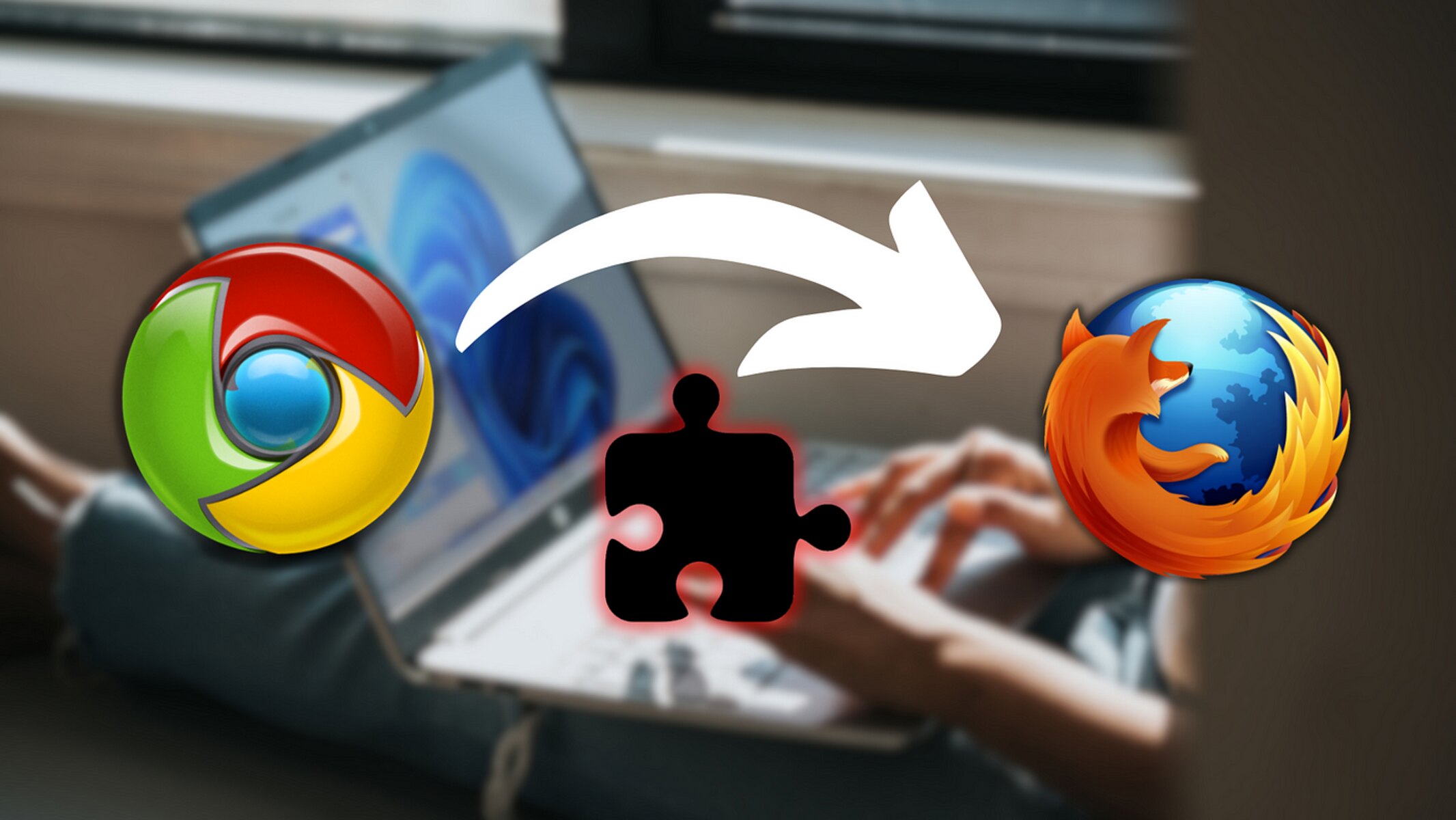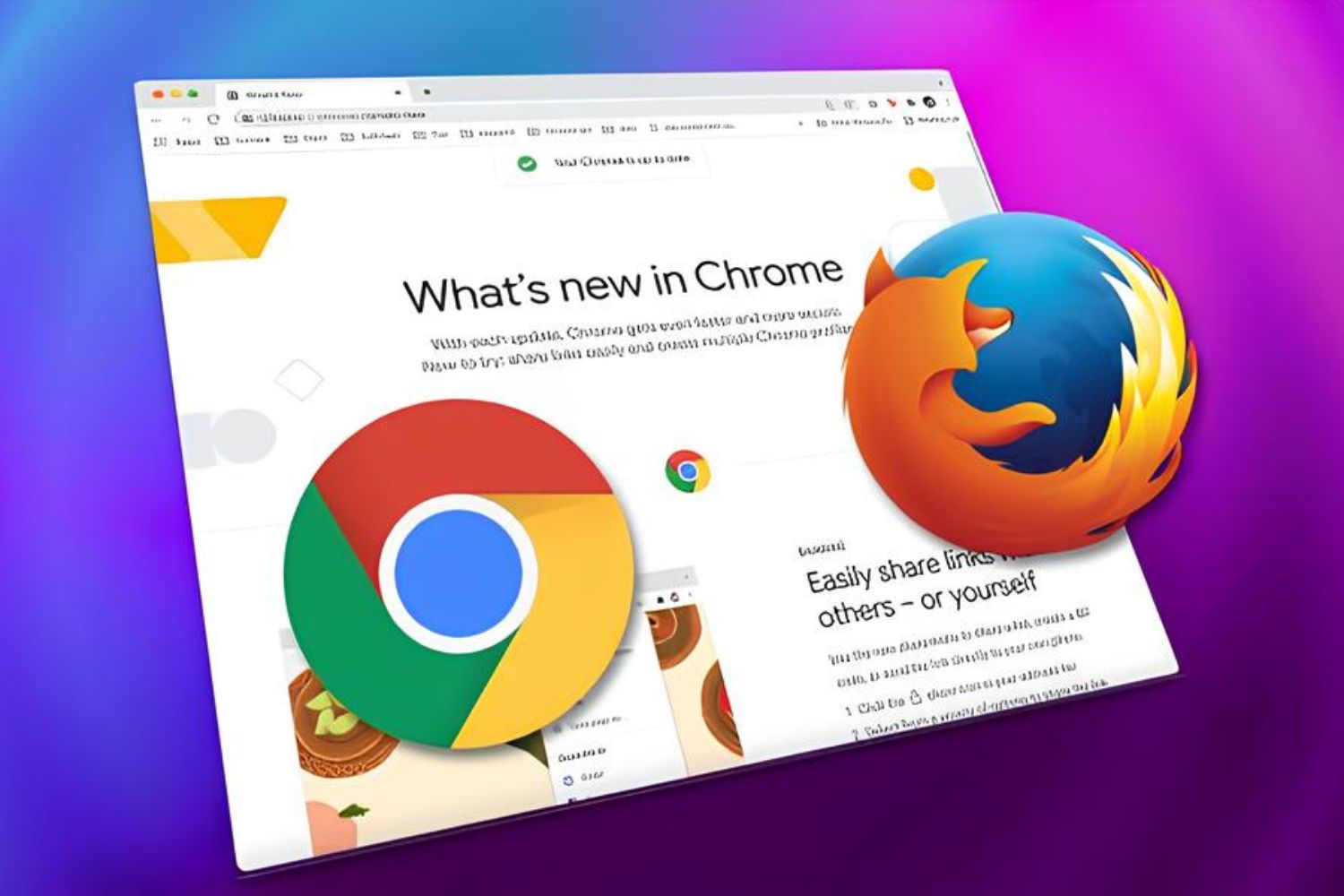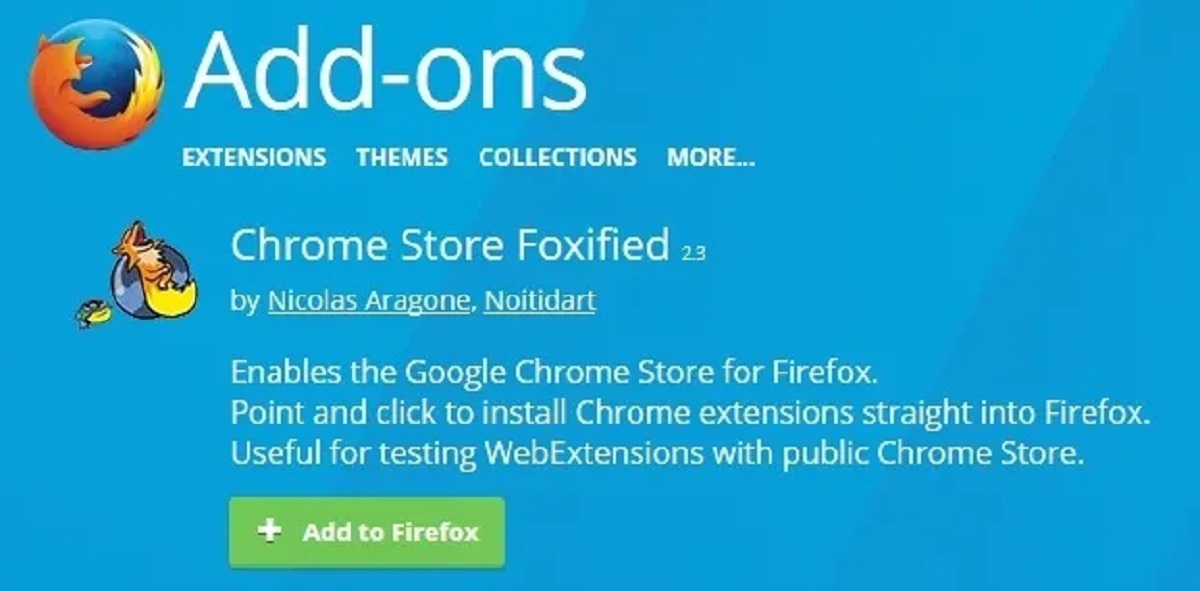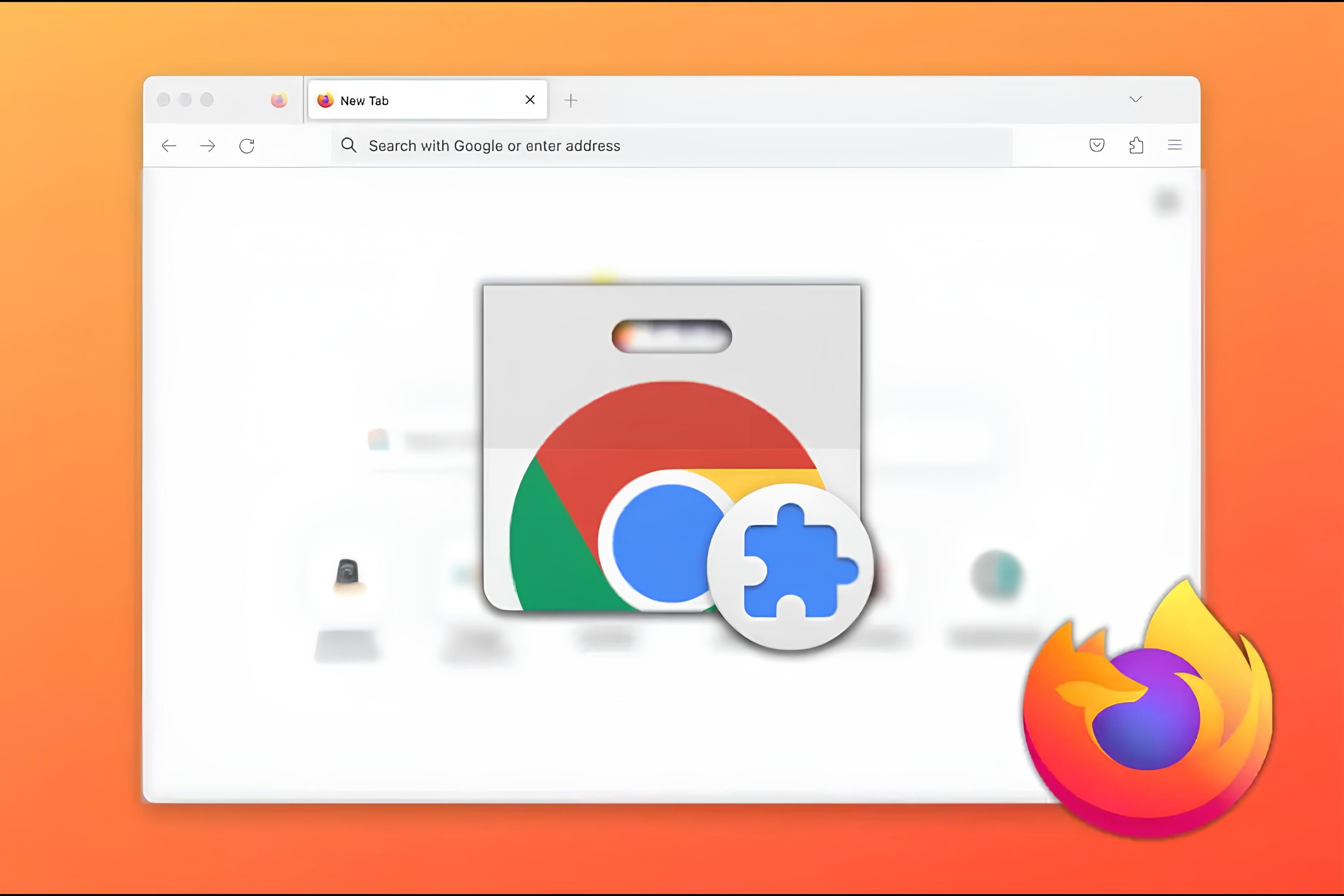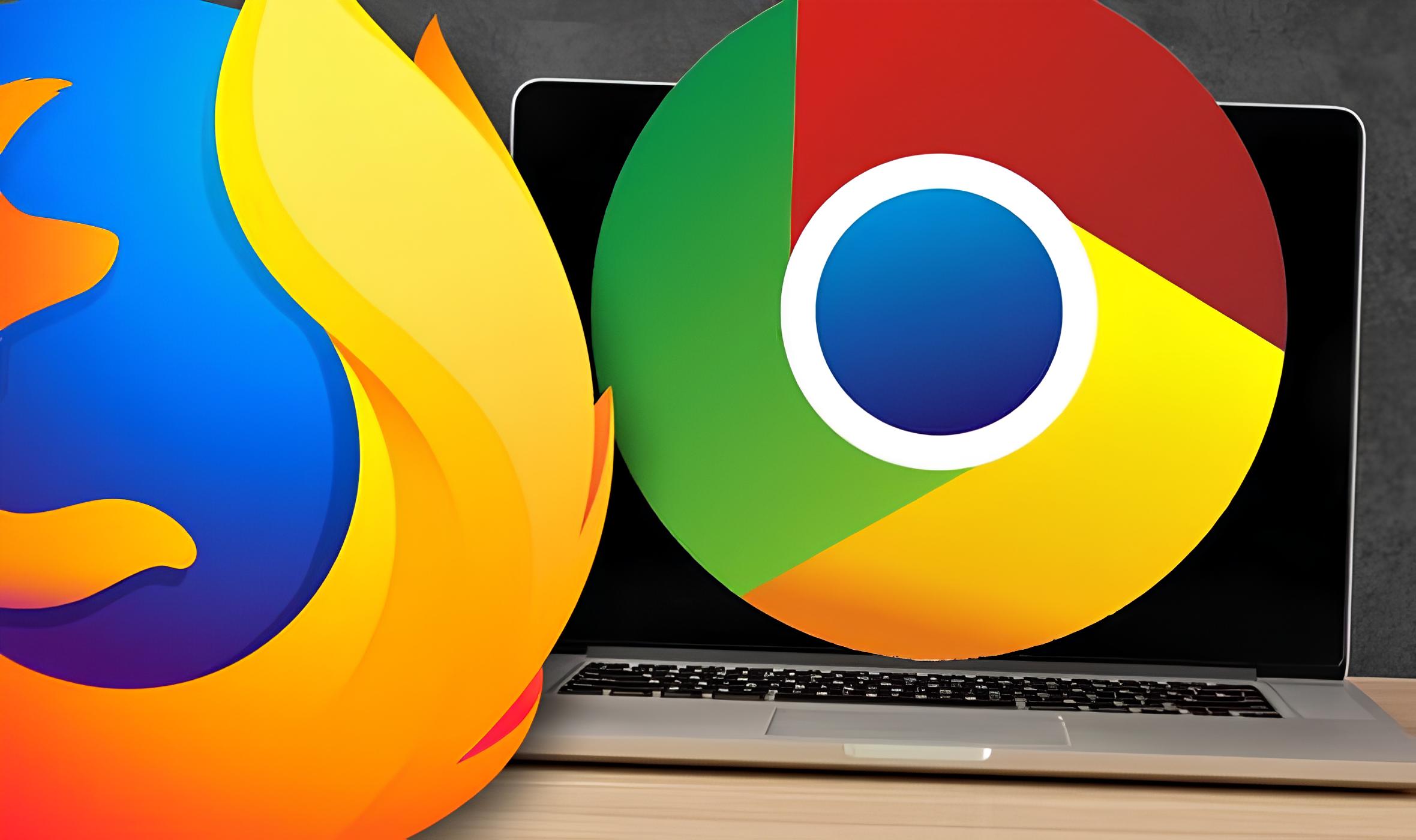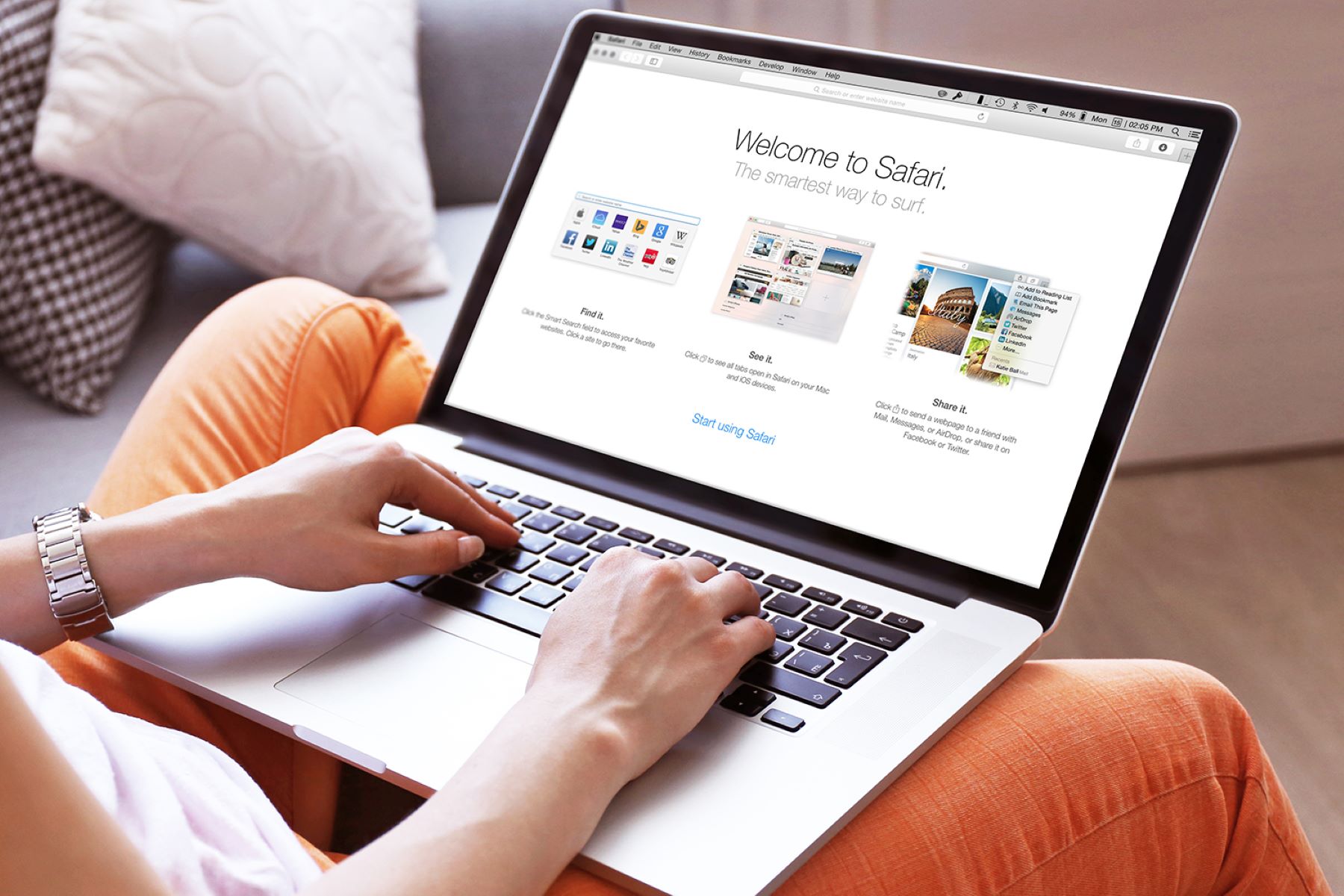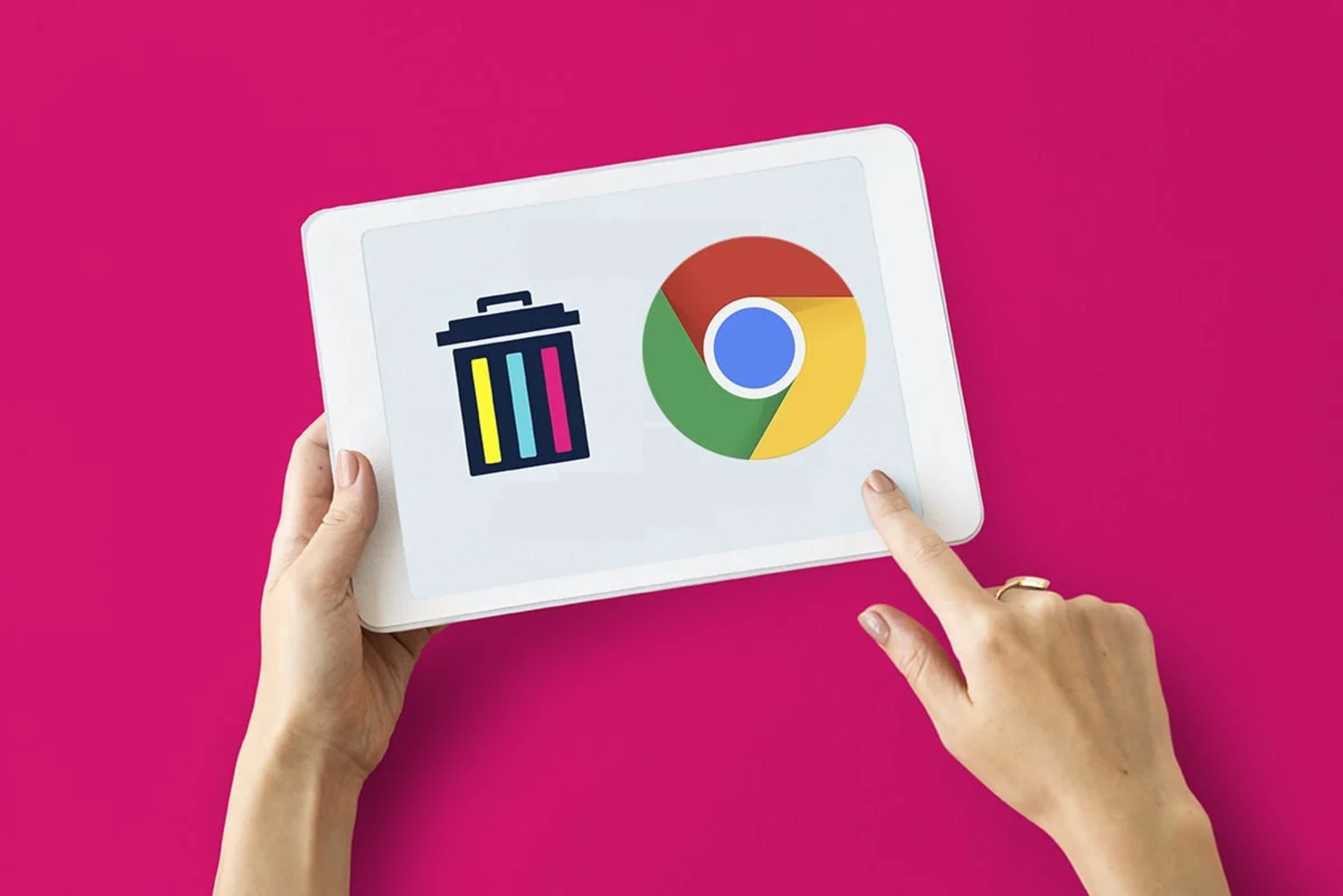Introduction
Are you a Firefox user who's envious of the vast array of extensions available for Google Chrome? Perhaps you've come across a Chrome extension that seems perfect for your browsing needs, but you're hesitant to switch to Chrome just to use it. Fortunately, there's a solution that allows you to enjoy the best of both worlds. By leveraging the power of the "Chrome Store Foxified" add-on, you can seamlessly integrate Chrome extensions into your Firefox browser.
This innovative approach opens up a world of possibilities, enabling you to access a multitude of Chrome extensions while enjoying the familiar interface and features of Firefox. Whether you're seeking enhanced productivity, improved security, or simply a more personalized browsing experience, the ability to incorporate Chrome extensions into Firefox offers a compelling solution.
In the following steps, we'll delve into the process of acquiring and utilizing the "Chrome Store Foxified" add-on, as well as the seamless integration of Chrome extensions into your Firefox browser. By following these steps, you'll be able to harness the full potential of both Chrome and Firefox, empowering you to tailor your browsing experience to your unique preferences and requirements. Let's embark on this journey to unlock the cross-browser compatibility and expand the capabilities of your Firefox browser.
Step 1: Install the "Chrome Store Foxified" add-on
To begin the process of integrating Chrome extensions into your Firefox browser, the first step is to install the "Chrome Store Foxified" add-on. This add-on serves as the gateway to seamlessly incorporating Chrome extensions into your Firefox browsing experience.
-
Navigate to the Add-ons Manager: Launch your Firefox browser and access the Add-ons Manager by clicking on the menu icon in the top-right corner of the browser window. From the dropdown menu, select "Add-ons" to open the Add-ons Manager.
-
Search for "Chrome Store Foxified": Within the Add-ons Manager, locate the search bar in the top-right corner. Enter "Chrome Store Foxified" into the search field and press Enter. This action will initiate a search for the "Chrome Store Foxified" add-on within the Firefox Add-ons repository.
-
Select and Install the Add-on: Once the search results appear, identify the "Chrome Store Foxified" add-on from the list. Click on the "Add to Firefox" button next to the add-on's name to initiate the installation process. A confirmation dialog may appear, prompting you to confirm the installation. Click "Add" to proceed with the installation.
-
Restart Firefox: After successfully installing the "Chrome Store Foxified" add-on, it's essential to restart your Firefox browser to ensure that the add-on is fully integrated and ready for use. Save any ongoing work and click the "Restart" button when prompted.
-
Verify Installation: Upon restarting Firefox, access the Add-ons Manager once again to confirm that the "Chrome Store Foxified" add-on is now listed among your installed extensions. This verification step ensures that the add-on has been successfully added to your browser.
By following these steps, you have now acquired the essential tool, "Chrome Store Foxified," which will enable you to seamlessly incorporate Chrome extensions into your Firefox browsing environment. With the add-on in place, you're ready to proceed to the next step and explore the process of installing and utilizing Chrome extensions within your Firefox browser.
Step 2: Install Chrome extensions on Firefox
Now that you have successfully installed the "Chrome Store Foxified" add-on, you are ready to embark on the exciting journey of integrating Chrome extensions into your Firefox browser. This process opens up a world of possibilities, allowing you to leverage the diverse range of extensions available in the Chrome Web Store while enjoying the familiar interface and features of Firefox.
To install Chrome extensions on Firefox using the "Chrome Store Foxified" add-on, follow these straightforward steps:
-
Access the Chrome Web Store: Launch your Firefox browser and navigate to the Chrome Web Store. Once there, browse through the extensive collection of Chrome extensions to find the ones that align with your browsing needs and preferences.
-
Choose an Extension: Select a Chrome extension that you wish to install on your Firefox browser. Whether it's a productivity-enhancing tool, a security-focused add-on, or a personalized browsing extension, the Chrome Web Store offers a diverse array of options to cater to your specific requirements.
-
Initiate the Installation: After identifying the desired Chrome extension, look for the "Add to Chrome" button on the extension's page. With the "Chrome Store Foxified" add-on installed, this button will be transformed to "Add to Firefox," indicating compatibility with your Firefox browser.
-
Click "Add to Firefox": Click on the "Add to Firefox" button to initiate the installation of the Chrome extension into your Firefox browser. A confirmation dialog may appear, prompting you to confirm the installation. Proceed with the installation by clicking "Add" in the dialog box.
-
Review Permissions (if prompted): Depending on the nature of the Chrome extension, you may be prompted to review and approve certain permissions required by the extension to function effectively within Firefox. Carefully review the permissions and proceed with the installation if you are comfortable with the access requested.
-
Confirmation of Installation: Once the installation process is complete, you will receive a notification confirming the successful integration of the Chrome extension into your Firefox browser. At this point, the extension is ready for use, and you can begin exploring its features and functionality within your Firefox environment.
By following these steps, you can seamlessly install Chrome extensions on your Firefox browser, expanding its capabilities and tailoring your browsing experience to your unique preferences. The "Chrome Store Foxified" add-on serves as a bridge between the Chrome Web Store and your Firefox browser, enabling you to harness the full potential of both platforms. With Chrome extensions now integrated into your Firefox environment, you are poised to explore a wealth of tools and enhancements that can elevate your browsing experience to new heights.
Step 3: Manage and use Chrome extensions on Firefox
Now that you have successfully integrated Chrome extensions into your Firefox browser, it's essential to understand how to manage and utilize these extensions effectively. By mastering the management and usage of Chrome extensions within Firefox, you can optimize your browsing experience and leverage the full potential of these powerful tools.
Managing Chrome Extensions
Accessing the Add-ons Manager
To manage your Chrome extensions on Firefox, begin by accessing the Add-ons Manager. You can do this by clicking on the menu icon in the top-right corner of the browser window and selecting "Add-ons" from the dropdown menu. This action will open the Add-ons Manager, where you can view and manage all installed extensions, including the Chrome extensions integrated using the "Chrome Store Foxified" add-on.
Reviewing and Configuring Extensions
Within the Add-ons Manager, you can review the list of installed extensions, including the Chrome extensions. Take the time to explore the options available for each extension, such as configuring settings, updating, or removing them if necessary. This level of control empowers you to tailor the behavior of Chrome extensions to align with your browsing preferences and requirements.
Utilizing Chrome Extensions
Seamless Integration
One of the key benefits of integrating Chrome extensions into Firefox is the seamless integration of these tools into your browsing environment. Once installed, Chrome extensions function within Firefox as if they were native Firefox add-ons, providing a cohesive and unified browsing experience.
Exploring Extension Functionality
Take the opportunity to explore the functionality of each Chrome extension within your Firefox browser. Whether it's a productivity-boosting tool, a privacy-focused add-on, or a customization extension, familiarize yourself with the features and capabilities offered by each extension. This exploration allows you to harness the full potential of these tools and discover how they can enhance your browsing experience.
Leveraging Cross-Browser Compatibility
By using Chrome extensions on Firefox, you are leveraging the cross-browser compatibility facilitated by the "Chrome Store Foxified" add-on. This compatibility empowers you to access a diverse range of extensions from the Chrome Web Store and seamlessly incorporate them into your Firefox browsing environment, expanding the capabilities of your browser in a meaningful way.
Optimizing Your Browsing Experience
By effectively managing and utilizing Chrome extensions within Firefox, you can optimize your browsing experience and tailor it to your specific needs. Whether it's streamlining your workflow, bolstering your security measures, or customizing your browsing environment, the integration of Chrome extensions into Firefox offers a wealth of opportunities to enhance your online activities.
With a clear understanding of how to manage and use Chrome extensions on Firefox, you are well-equipped to maximize the potential of these powerful tools within your preferred browser. Embrace the versatility and functionality offered by Chrome extensions, seamlessly integrated into the familiar and feature-rich environment of Firefox, and elevate your browsing experience to new heights.
Conclusion
In conclusion, the integration of Chrome extensions into the Firefox browser represents a significant advancement in the realm of cross-browser compatibility and user flexibility. By following the steps outlined in this guide and leveraging the "Chrome Store Foxified" add-on, users can seamlessly bridge the gap between the Chrome Web Store and their Firefox browsing environment, unlocking a wealth of possibilities and enhancements.
The ability to install and utilize Chrome extensions within Firefox empowers users to tailor their browsing experience to their unique preferences and requirements. Whether it's accessing productivity-boosting tools, bolstering security measures, or customizing the browsing environment, the integration of Chrome extensions expands the capabilities of Firefox, offering a diverse array of options to enhance online activities.
Furthermore, the seamless integration of Chrome extensions into Firefox underscores the adaptability and versatility of modern web browsers. Users are no longer confined to the extension libraries of a single browser, but rather have the freedom to explore and leverage the offerings of multiple platforms, creating a more personalized and enriched browsing experience.
As technology continues to evolve, the ability to seamlessly integrate features across different platforms becomes increasingly valuable. The integration of Chrome extensions into Firefox exemplifies this trend, demonstrating the potential for enhanced collaboration and compatibility between diverse software ecosystems.
Ultimately, the process of integrating Chrome extensions into Firefox serves as a testament to the innovative solutions available to modern internet users. By embracing cross-browser compatibility and leveraging the capabilities of both Chrome and Firefox, users can harness a broader spectrum of tools and enhancements, enriching their online interactions and productivity.
In essence, the integration of Chrome extensions into Firefox embodies the spirit of adaptability and user empowerment, offering a compelling example of how technology can seamlessly converge to enhance the user experience. As users continue to seek personalized and efficient browsing solutions, the integration of Chrome extensions into Firefox stands as a testament to the ongoing evolution of web browsers and the boundless potential for innovation in the digital landscape.