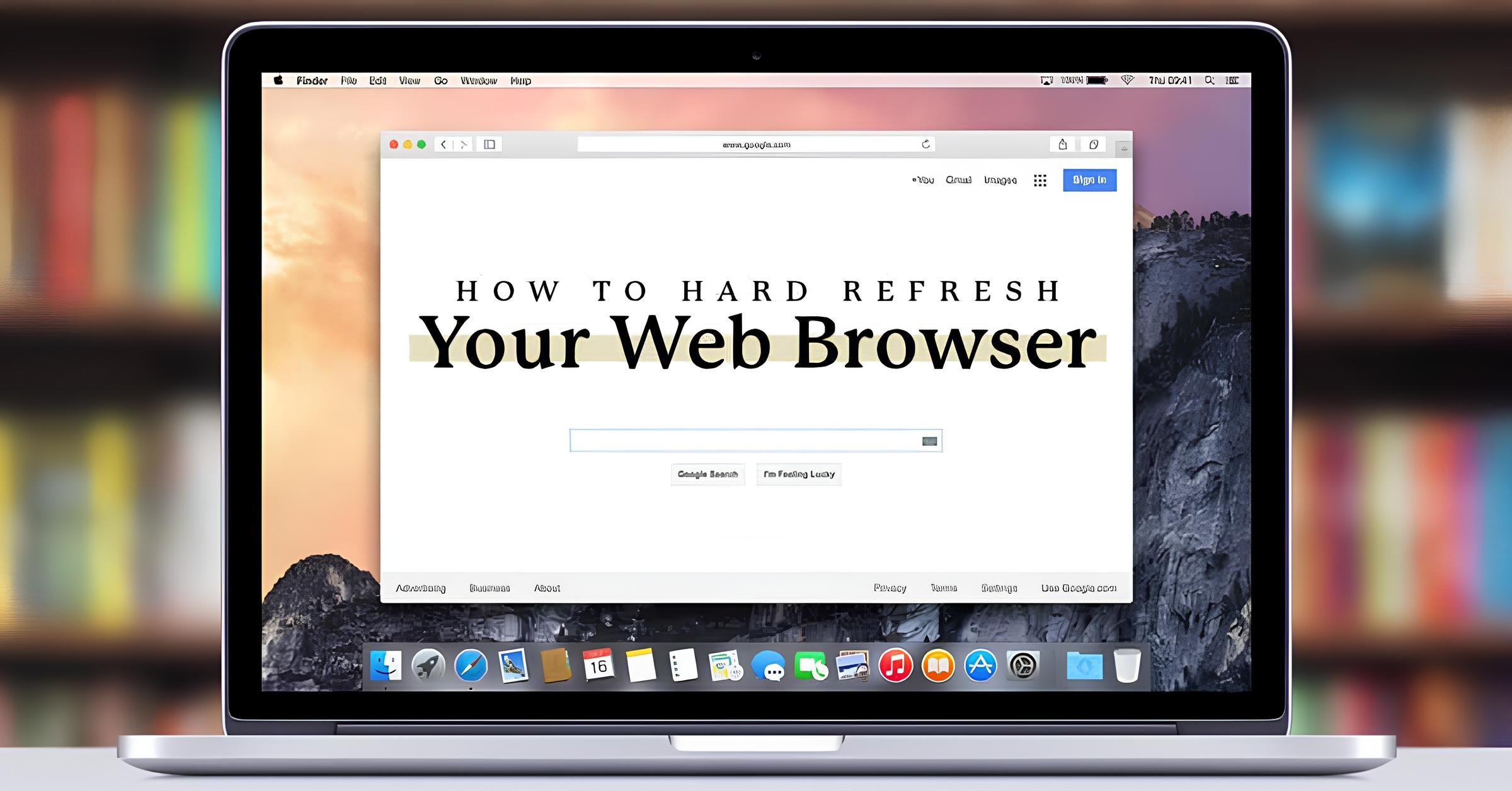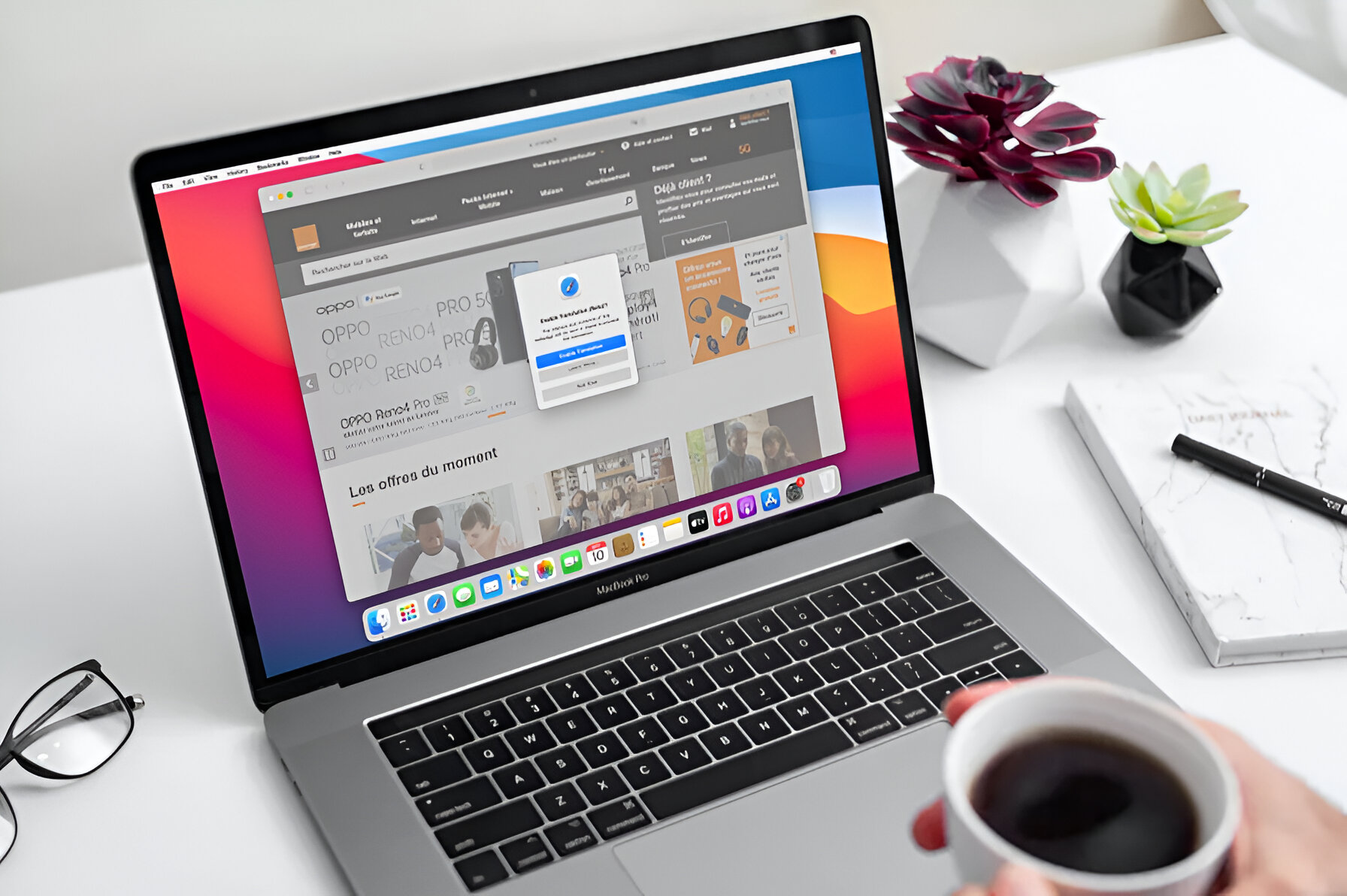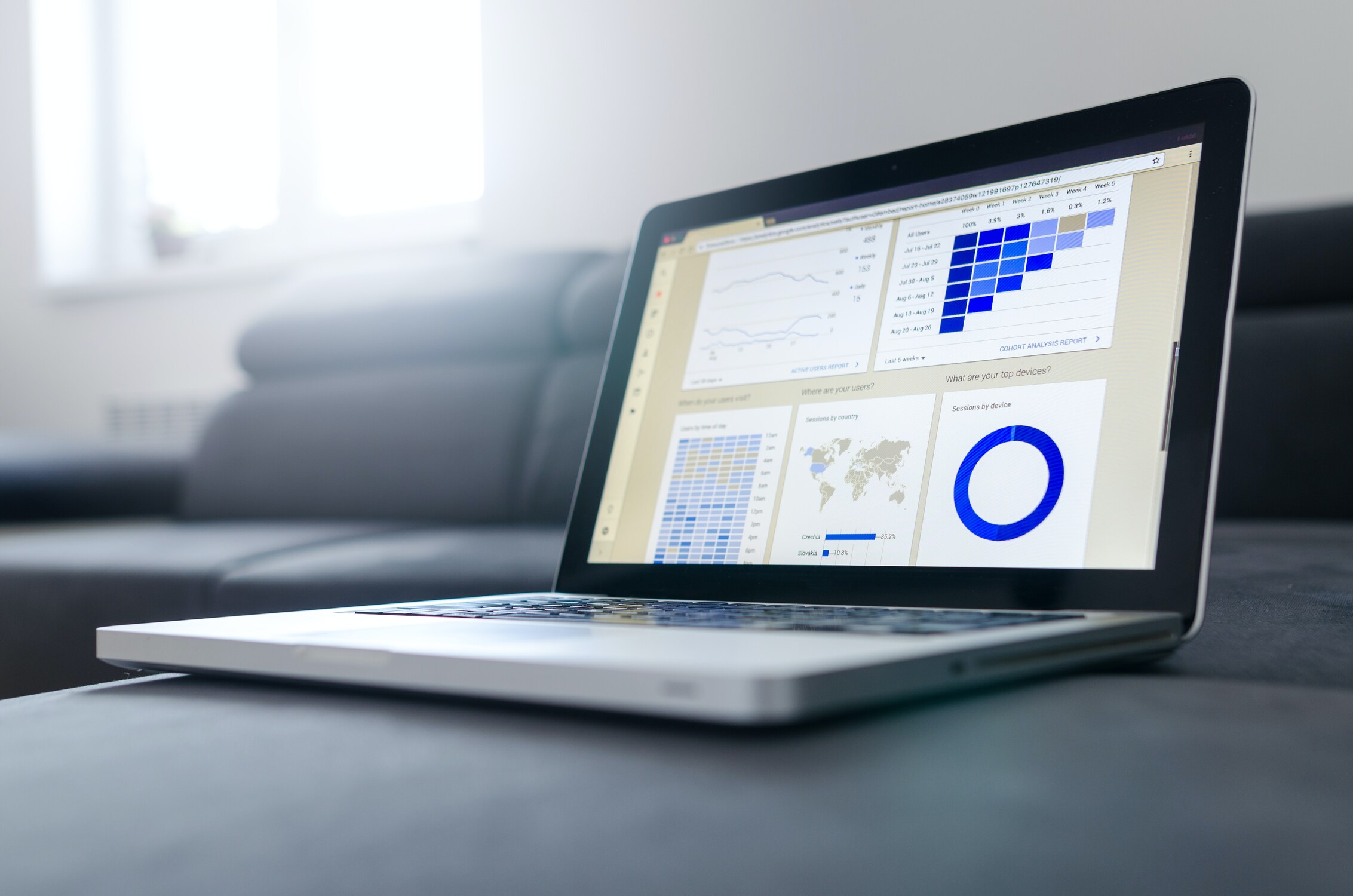Introduction
Refreshing a web browser is a fundamental action that many of us perform countless times each day. Whether you're eagerly awaiting the latest updates on your favorite website, troubleshooting a page that's not loading correctly, or simply wanting to ensure you're viewing the most current content, knowing how to refresh your browser is essential.
In this article, we'll explore various methods to refresh your browser on a Mac, catering to different preferences and needs. From keyboard shortcuts to utilizing the menu bar and even leveraging the innovative Touch Bar feature on MacBook Pro, we've got you covered. Additionally, we'll delve into the realm of browser extensions, offering a glimpse into how these nifty add-ons can streamline the browsing experience and provide quick access to essential functions, including refreshing your web pages.
So, whether you're a tech-savvy individual seeking to optimize your browsing efficiency or a newcomer to the Mac ecosystem eager to learn the ropes, this comprehensive guide will equip you with the knowledge and tools to refresh your browser effortlessly. Let's dive in and discover the diverse methods available to refresh your browser on a Mac, empowering you to navigate the web with ease and efficiency.
Using Keyboard Shortcuts
Keyboard shortcuts are a quick and efficient way to navigate through various tasks on a Mac, and refreshing your browser is no exception. Whether you're using Safari, Chrome, Firefox, or any other browser, mastering the art of keyboard shortcuts can significantly enhance your browsing experience. Here's how you can effortlessly refresh your browser using keyboard shortcuts on a Mac:
Safari
- Standard Refresh: To refresh a webpage in Safari, simply press Command + R. This intuitive shortcut instantly reloads the current page, ensuring you have the latest content at your fingertips.
Google Chrome
- Standard Refresh: In Google Chrome, the shortcut for refreshing a webpage mirrors that of Safari. Press Command + R to reload the current page swiftly.
Mozilla Firefox
- Standard Refresh: Firefox users can also rely on the familiar Command + R shortcut to refresh their web pages seamlessly.
Universal Shortcut
- Hard Refresh: Occasionally, you may encounter issues with cached content or need to bypass the cache entirely. In such cases, performing a hard refresh can be beneficial. To execute a hard refresh on any browser, including Safari, Chrome, and Firefox, press Command + Shift + R. This command instructs the browser to reload the page while ignoring cached content, providing a fresh and updated view of the website.
Mastering these keyboard shortcuts empowers you to refresh your browser effortlessly, saving valuable time and streamlining your browsing activities. Whether you're a multitasking enthusiast, a productivity aficionado, or simply someone who appreciates the convenience of swift actions, incorporating keyboard shortcuts into your browsing routine can elevate your overall digital experience. So, go ahead, give these shortcuts a try, and witness the seamless efficiency they bring to your browsing endeavors.
Using the Menu Bar
Utilizing the menu bar to refresh your browser provides a user-friendly and accessible method for Mac users. Regardless of the browser you're using, the menu bar offers a consistent approach to refreshing web pages. Here's how you can easily refresh your browser using the menu bar on a Mac:
Safari
- Standard Refresh: In Safari, the process of refreshing a webpage via the menu bar is straightforward. Simply navigate to the "View" menu at the top of the screen. From the dropdown menu, select "Reload Page" or simply click the circular arrow icon located in the address bar. This action promptly refreshes the current webpage, ensuring you have the most up-to-date content at your fingertips.
Google Chrome
- Standard Refresh: In Google Chrome, the menu bar provides a seamless way to refresh web pages. Navigate to the "View" menu at the top of the screen and select "Reload This Page" from the dropdown menu. Alternatively, you can click the circular arrow icon in the address bar to achieve the same result. This intuitive process ensures that you can effortlessly refresh your browsing experience with just a few clicks.
Mozilla Firefox
- Standard Refresh: Firefox users can also rely on the menu bar to refresh their web pages effortlessly. Simply navigate to the "View" menu at the top of the screen and select "Reload" from the dropdown menu. Alternatively, clicking the circular arrow icon in the address bar achieves the same result. This user-friendly approach ensures that refreshing your browser in Firefox is a hassle-free endeavor.
Universal Approach
- Hard Refresh: At times, you may encounter the need to perform a hard refresh to bypass cached content and obtain the most current version of a webpage. Regardless of the browser you're using, the menu bar provides a consistent method for executing a hard refresh. Simply hold down the "Shift" key on your keyboard while clicking the circular arrow icon in the address bar. This action prompts the browser to perform a hard refresh, ensuring that you receive the latest content without any cached data interference.
By leveraging the menu bar, Mac users can effortlessly refresh their browsers, ensuring that they have access to the most current and relevant content while navigating the web. Whether you're a casual internet user or a seasoned digital explorer, the menu bar offers a user-friendly and intuitive approach to refreshing your browsing experience.
Using the Touch Bar (for MacBook Pro users)
MacBook Pro users are privy to an innovative feature that sets their browsing experience apart—the Touch Bar. This dynamic, multi-touch enabled strip located above the keyboard offers a range of contextual controls and shortcuts, including the ability to refresh web pages with a simple tap. Leveraging the Touch Bar to refresh your browser on a MacBook Pro is a seamless and intuitive process, enhancing the overall browsing experience. Here's how you can harness the power of the Touch Bar to refresh your browser effortlessly:
Safari
When using Safari on a MacBook Pro, the Touch Bar provides a convenient shortcut for refreshing web pages. As you navigate through various websites, the Touch Bar dynamically adapts to display relevant controls, including a refresh button. To refresh the current webpage, simply tap the refresh icon on the Touch Bar, instantly updating the content and ensuring you have the latest information at your fingertips. This streamlined approach exemplifies the seamless integration of hardware and software, offering MacBook Pro users a tactile and efficient method to refresh their browsing experience.
Google Chrome
For MacBook Pro users utilizing Google Chrome, the Touch Bar presents a similar level of convenience when it comes to refreshing web pages. As you browse through different sites, the Touch Bar showcases a dedicated refresh button, allowing you to update the current page with a single tap. This intuitive functionality streamlines the process of refreshing web content, catering to the preferences of MacBook Pro users and exemplifying the synergy between hardware and software in enhancing the browsing experience.
Mozilla Firefox
In Mozilla Firefox, MacBook Pro users can also benefit from the Touch Bar's contextual controls, including a dedicated refresh button. This feature enables seamless and efficient refreshing of web pages, aligning with the user-centric design philosophy that defines the MacBook Pro experience. With a simple tap on the refresh icon displayed on the Touch Bar, Firefox users can ensure that they are accessing the most current and relevant content, all while enjoying the tactile and responsive nature of the Touch Bar.
By harnessing the power of the Touch Bar, MacBook Pro users can elevate their browsing experience, enjoying a tactile and intuitive method to refresh web pages. This integration of hardware and software exemplifies Apple's commitment to enhancing user interaction and productivity, offering a seamless and engaging browsing experience for MacBook Pro users.
Using Browser Extensions
Browser extensions, also known as add-ons or plugins, are powerful tools that can enhance the functionality of your web browser, offering a myriad of features to streamline your browsing experience. From ad blockers and password managers to productivity boosters and, yes, even tools to refresh your browser, these extensions cater to diverse needs and preferences. Here's how you can leverage browser extensions to refresh your browser on a Mac, unlocking a world of convenience and customization.
Safari Extensions
Safari, Apple's native web browser, boasts a rich collection of extensions available through the Mac App Store. While the selection may not be as extensive as that of other browsers, Safari extensions offer a curated range of functionalities, including those designed to optimize your browsing efficiency. By exploring the Safari Extensions Gallery, you can discover add-ons that provide quick and convenient ways to refresh your web pages, seamlessly integrating this essential function into your browsing routine.
Chrome Extensions
Google Chrome, renowned for its extensive library of extensions, offers a plethora of options to cater to every browsing need. Whether you're seeking a simple, one-click solution to refresh your browser or a comprehensive extension that encompasses a range of utilities, the Chrome Web Store is a treasure trove of possibilities. By exploring the "Extensions" section within Chrome, you can browse through a diverse array of add-ons, many of which provide intuitive and efficient methods to refresh your web pages with just a click or a tap.
Firefox Add-ons
Mozilla Firefox, known for its commitment to user privacy and customization, features a robust collection of add-ons that can transform your browsing experience. Within the Firefox Add-ons store, you can explore extensions designed to cater to various needs, including refreshing your browser effortlessly. Whether you prefer a minimalist approach or seek feature-rich add-ons, Firefox's repository offers a wealth of options to customize and optimize your browsing, ensuring that refreshing your web pages aligns with your preferences and workflow.
By embracing browser extensions, Mac users can personalize and enhance their browsing experience, tailoring their web browsers to align with their unique needs and preferences. Whether you're a casual internet user, a productivity enthusiast, or a tech-savvy individual seeking to optimize your digital workflow, the world of browser extensions offers a wealth of possibilities to refresh your browser and elevate your overall browsing experience.