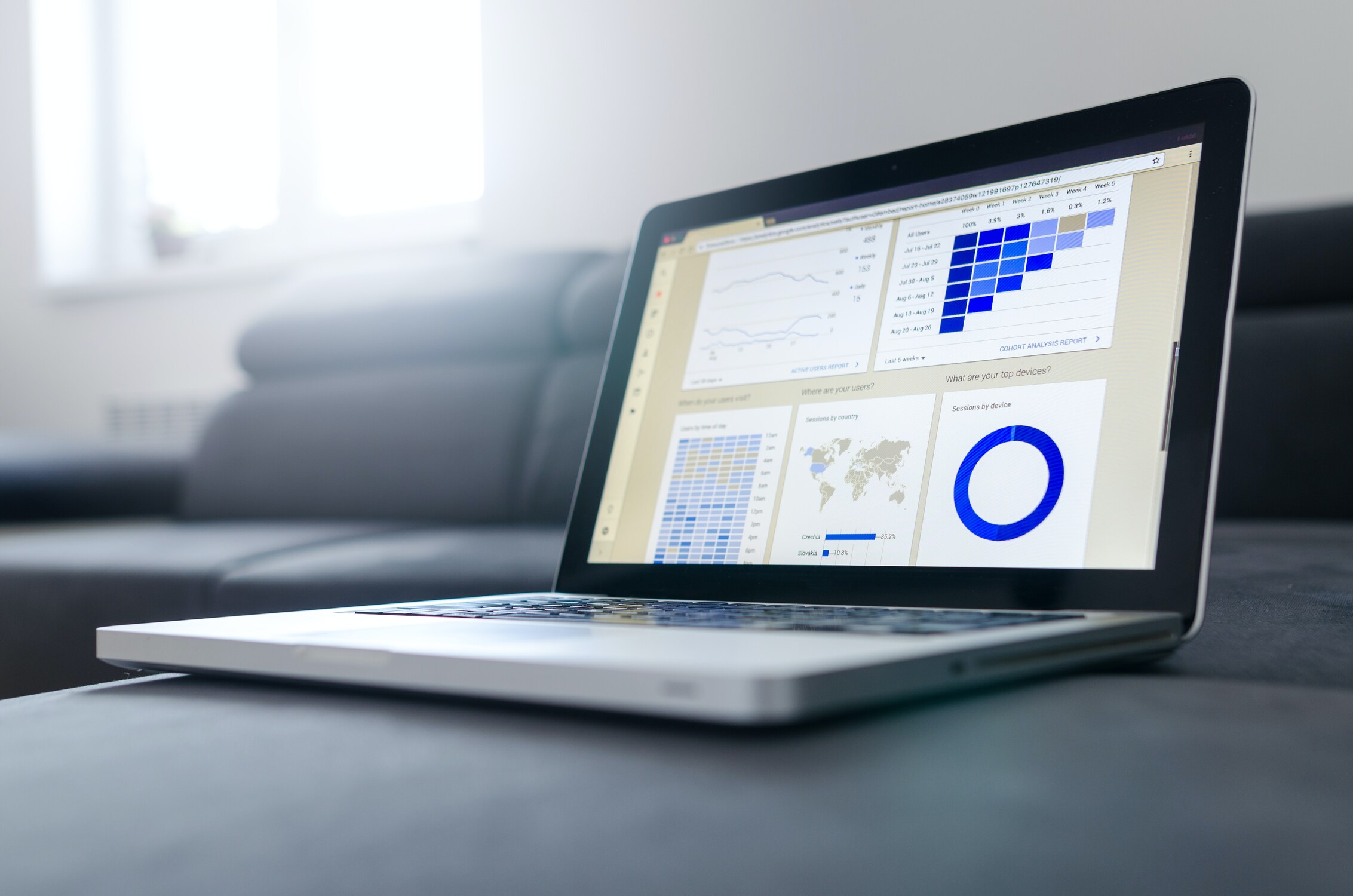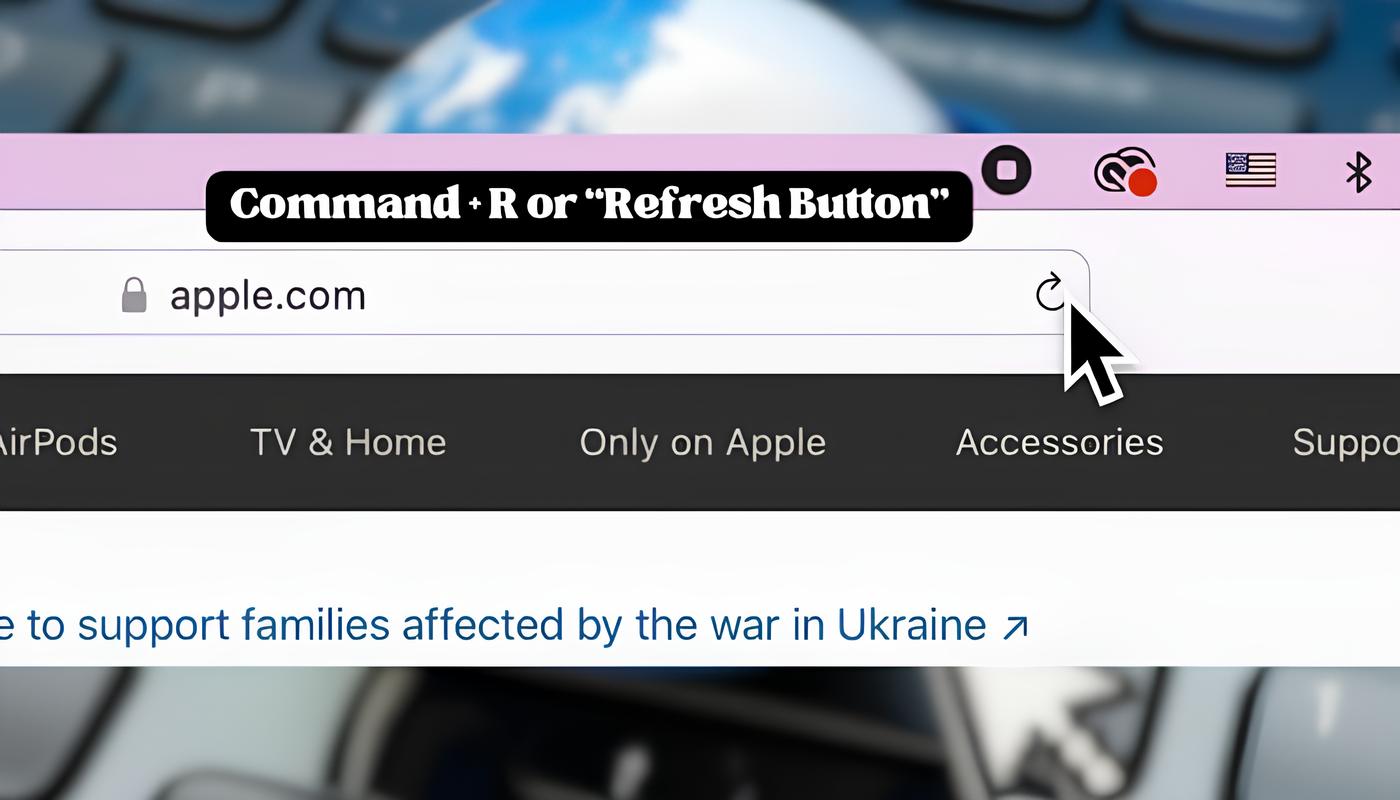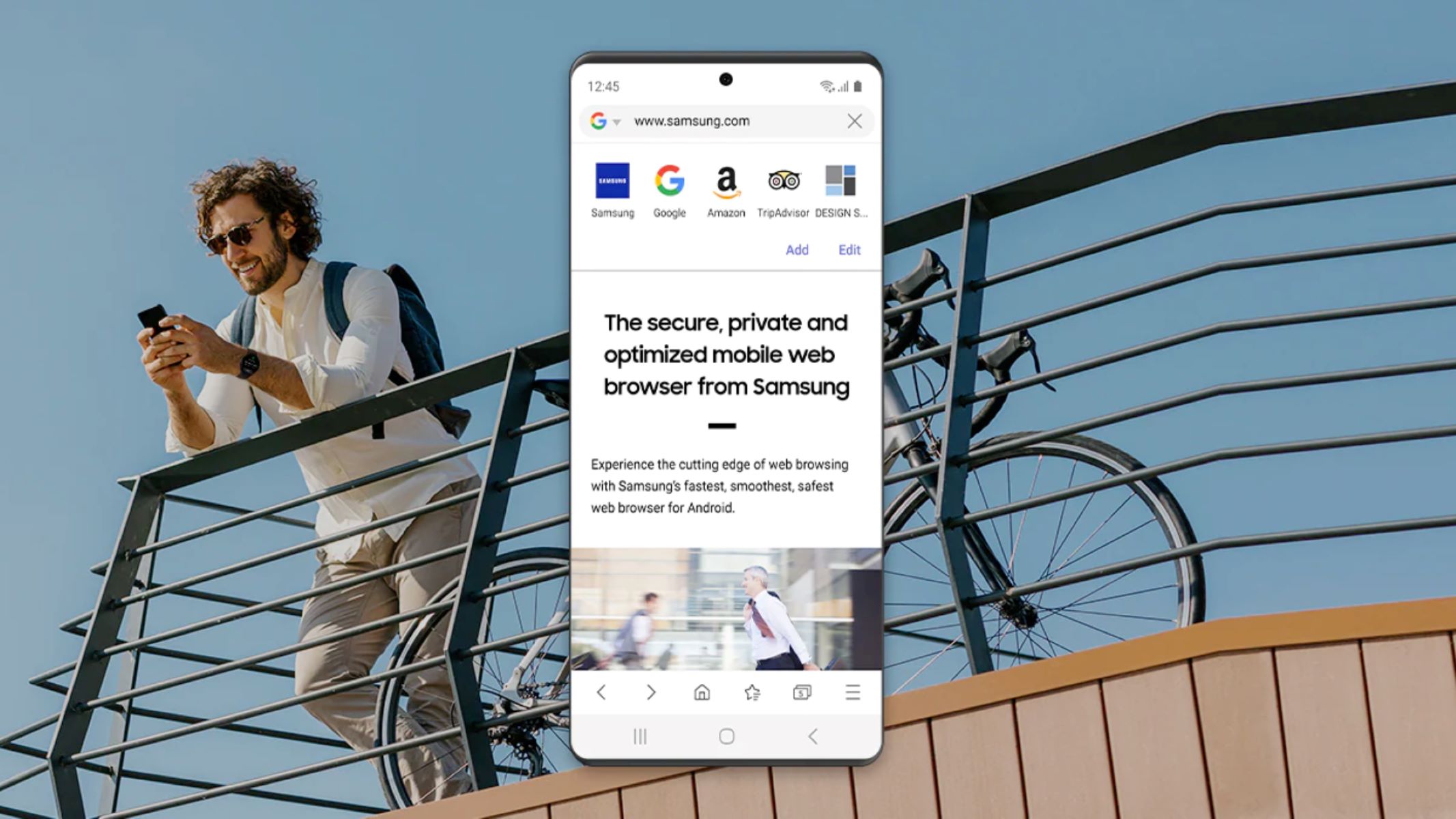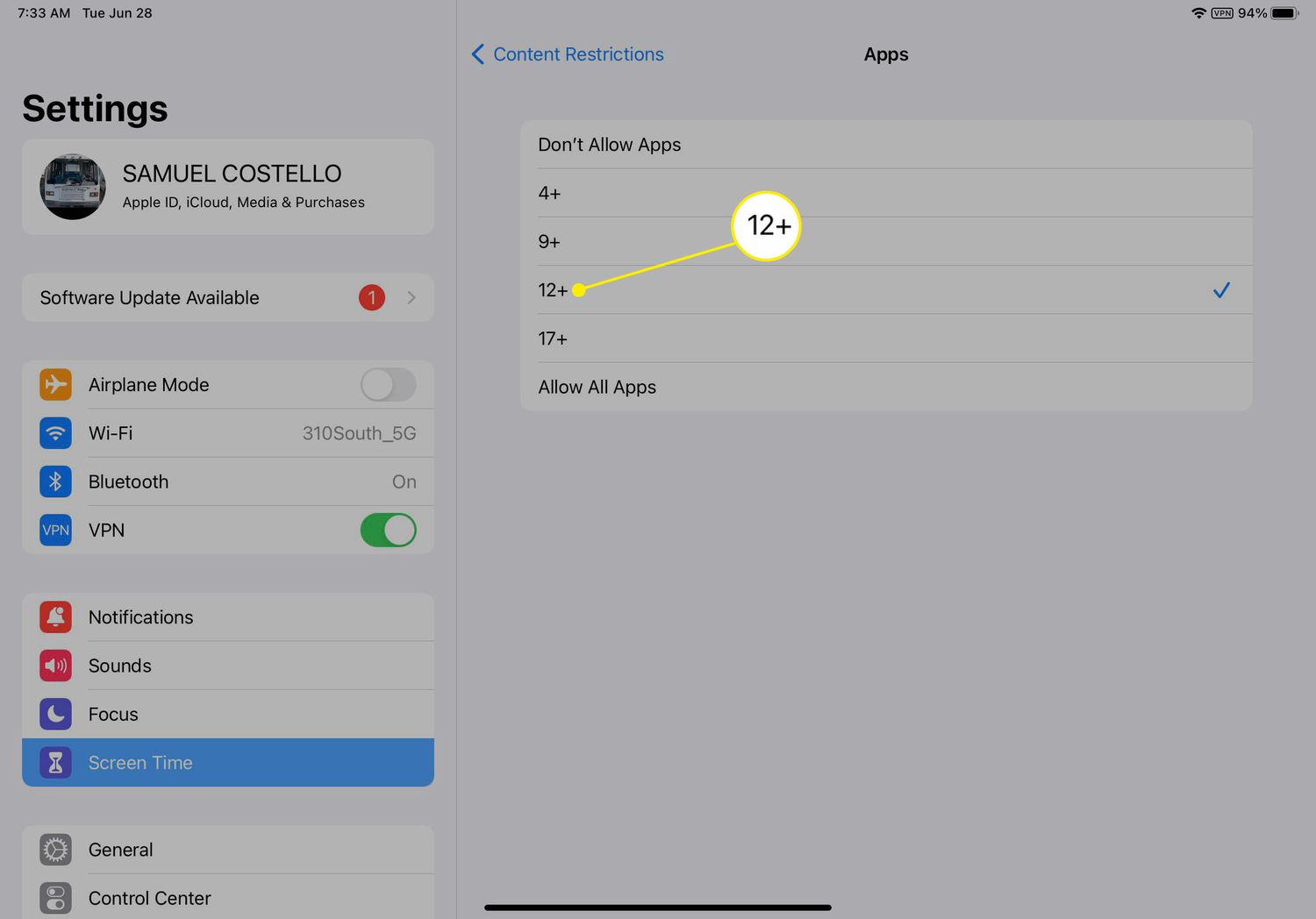Introduction
In the fast-paced realm of web browsing, users often encounter instances where a simple page refresh doesn't suffice. Whether it's due to cached content, outdated resources, or persistent errors, there are times when a more forceful approach is necessary. This is where the concept of a hard reload comes into play, offering a robust solution to circumvent the limitations of a standard refresh.
As a seasoned web user, you may have encountered situations where a webpage fails to display the latest changes, despite hitting the refresh button multiple times. This is a common scenario, especially when the browser caches certain elements to expedite future visits to the same site. While this caching mechanism is beneficial for performance, it can inadvertently hinder the display of updated content.
In such cases, a hard reload becomes indispensable. It bypasses the cached resources and fetches all the elements of the webpage from the server, ensuring that you view the most recent version of the site. This can be particularly useful for web developers, designers, and anyone seeking to troubleshoot display issues or access the latest content without any hindrances.
The process of hard reloading varies across different web browsers, and in this article, we'll delve into the specifics of performing a hard reload on Safari, the default browser for Apple devices. Whether you're using a Mac, iPhone, or iPad, understanding how to execute a hard reload in Safari can be a valuable skill, empowering you to stay abreast of the latest web content and ensure a seamless browsing experience.
Now, let's embark on a journey to unravel the intricacies of hard reloading Safari, empowering you with the knowledge to overcome caching obstacles and access the freshest web content with ease.
What is a hard reload?
A hard reload, also known as a force refresh or a cache clear, is a method used to bypass the browser's cache and retrieve the most recent version of a web page directly from the server. When you visit a website, your browser stores certain elements of the page, such as images, scripts, and stylesheets, in its cache. This caching mechanism is designed to enhance performance by reducing load times for subsequent visits to the same site. However, it can also lead to situations where the browser displays outdated content, despite the website having been updated.
In contrast to a standard refresh, which relies on the cached resources to render the page, a hard reload disregards the cached content and fetches all the elements directly from the server. This ensures that you view the most up-to-date version of the web page, free from any lingering artifacts of previous visits.
The need for a hard reload often arises when web developers or content creators make changes to a website, but those modifications fail to reflect in the browser due to cached resources. Additionally, users may encounter scenarios where a webpage behaves unexpectedly or displays outdated content, prompting the need for a forceful refresh to rectify the issue.
Performing a hard reload is akin to clearing the slate and starting afresh, allowing the browser to fetch the latest resources and present the web page in its current state. This process is particularly valuable for troubleshooting display issues, ensuring that users have access to the most recent content, and providing web developers with an accurate representation of their changes.
The method for executing a hard reload varies across different web browsers, and understanding how to perform this action can be instrumental in overcoming caching-related obstacles and ensuring a seamless browsing experience. In the subsequent sections, we will explore the specific steps to hard reload Safari on both Mac and iOS devices, empowering you with the knowledge to navigate the intricacies of forceful page refreshes in the Safari browser.
Why hard reload Safari?
Performing a hard reload in Safari is essential for ensuring that you view the most current version of a web page, unencumbered by cached resources. Safari, like many other web browsers, employs a caching mechanism to store elements of visited websites, such as images, scripts, and stylesheets, in order to expedite subsequent visits. While this caching strategy enhances browsing efficiency, it can inadvertently lead to situations where the browser displays outdated content, despite the website having been updated.
For users, a hard reload is crucial when encountering web pages that fail to reflect the latest changes or exhibit unexpected behavior due to cached resources. By executing a hard reload, you bypass the browser's cache and retrieve all the elements of the web page directly from the server, ensuring that you view the most recent content without any remnants of previous visits. This is particularly advantageous for individuals who rely on Safari for web development, design, or content creation, as it provides an accurate representation of their work and facilitates troubleshooting of display issues.
Furthermore, hard reloading Safari is instrumental for users seeking to access the most up-to-date content without any hindrances. Whether you're an avid reader, a researcher, or a casual web user, the ability to force a refresh in Safari ensures that you're always presented with the latest information, unimpeded by cached artifacts. This is especially pertinent for websites that frequently update their content, such as news portals, blogs, and e-commerce platforms, where staying abreast of the latest developments is paramount.
In the context of web development and testing, hard reloading Safari is indispensable for validating changes and ensuring that the modifications made to a website are accurately reflected in the browser. It allows developers and designers to circumvent the limitations of cached resources and obtain a true representation of their work, thereby facilitating the debugging and refinement of web pages.
In essence, the significance of hard reloading Safari lies in its ability to provide users, developers, and content creators with an unobstructed view of the most recent web content. By bypassing the browser's cache and fetching the latest resources directly from the server, a hard reload empowers individuals to overcome caching-related obstacles, troubleshoot display issues, and access the freshest web content with ease.
How to hard reload Safari on Mac
Performing a hard reload in Safari on a Mac is a straightforward process that involves a few simple steps. Whether you're a web developer seeking to ensure the accurate display of your latest changes or a regular user encountering outdated content, executing a hard reload in Safari can swiftly address these issues. Here's a comprehensive guide to hard reloading Safari on your Mac:
-
Using the Menu Bar:
- Launch Safari on your Mac and navigate to the web page that requires a hard reload.
- In the Safari menu located at the top-left corner of the screen, click on "Develop" to reveal the dropdown menu.
- If the "Develop" menu is not visible, you can enable it by going to Safari Preferences > Advanced and checking the box next to "Show Develop menu in menu bar."
- From the "Develop" menu, select "Empty Caches" to clear the cached resources and then proceed to the next step.
-
Executing a Hard Reload:
- With the "Develop" menu still open, hold down the "Option" key on your keyboard.
- While holding the "Option" key, click on the "Reload Page" option in the "Develop" menu.
- This action triggers a hard reload, bypassing the cached content and fetching all the elements of the web page directly from the server.
-
Keyboard Shortcut (Optional):
- As an alternative to using the "Develop" menu, you can perform a hard reload using a keyboard shortcut.
- Simply press and hold the "Shift" key on your keyboard and simultaneously click on the "Reload Page" button in the Safari toolbar.
By following these steps, you can effectively hard reload Safari on your Mac, ensuring that you view the most recent version of the web page without any cached artifacts. This process is particularly valuable for web developers, designers, and anyone seeking to access the latest content without encountering display issues or outdated resources.
In summary, mastering the art of hard reloading Safari on your Mac empowers you to overcome caching-related obstacles, validate changes to web pages, and ensure a seamless browsing experience. Whether you're a tech enthusiast, a professional in the digital realm, or a casual web user, the ability to execute a hard reload in Safari equips you with the means to access the freshest web content with ease.
How to hard reload Safari on iPhone or iPad
Performing a hard reload in Safari on an iPhone or iPad is a valuable skill that ensures you view the most recent version of a web page, free from any cached artifacts. Whether you're a web developer striving for an accurate representation of your changes or a regular user encountering outdated content, executing a hard reload in Safari can swiftly address these issues. Here's a comprehensive guide to hard reloading Safari on your iPhone or iPad:
-
Launch Safari and Navigate to the Web Page:
- Open the Safari browser on your iPhone or iPad and navigate to the web page that requires a hard reload. This could be a site that fails to display the latest content or exhibits unexpected behavior due to cached resources.
-
Access the Developer Tools:
- While Safari on iOS does not have a dedicated "Develop" menu like its Mac counterpart, you can access the developer tools by enabling the "Web Inspector" feature in the Safari settings on your device.
- To enable the "Web Inspector," go to Settings > Safari > Advanced and toggle the "Web Inspector" option to enable it.
-
Connect to a Mac for Advanced Options (Optional):
- For advanced users and developers, connecting your iPhone or iPad to a Mac and utilizing Safari's Web Inspector on the desktop can provide additional options for hard reloading and inspecting web content.
-
Performing a Hard Reload:
- Once the "Web Inspector" is enabled, open the web page you wish to hard reload in Safari on your iPhone or iPad.
- Connect your device to a power source or ensure it has sufficient battery to prevent interruptions during the hard reload process.
- With the web page open, launch the "Web Inspector" on your Mac or enable it in Safari's developer tools on a Windows PC.
- In the "Web Inspector," navigate to the "Console" tab to access the developer console.
- Within the developer console, press and hold the reload button in the Safari browser on your iPhone or iPad until a menu appears.
- Select "Hard Reload" from the menu to initiate the forceful refresh of the web page, bypassing the cached content and fetching the most recent resources directly from the server.
By following these steps, you can effectively hard reload Safari on your iPhone or iPad, ensuring that you view the most recent version of the web page without any cached artifacts. This process is particularly valuable for web developers, designers, and anyone seeking to access the latest content without encountering display issues or outdated resources.
Mastering the art of hard reloading Safari on your iPhone or iPad empowers you to overcome caching-related obstacles, validate changes to web pages, and ensure a seamless browsing experience. Whether you're a tech enthusiast, a professional in the digital realm, or a casual web user, the ability to execute a hard reload in Safari equips you with the means to access the freshest web content with ease.