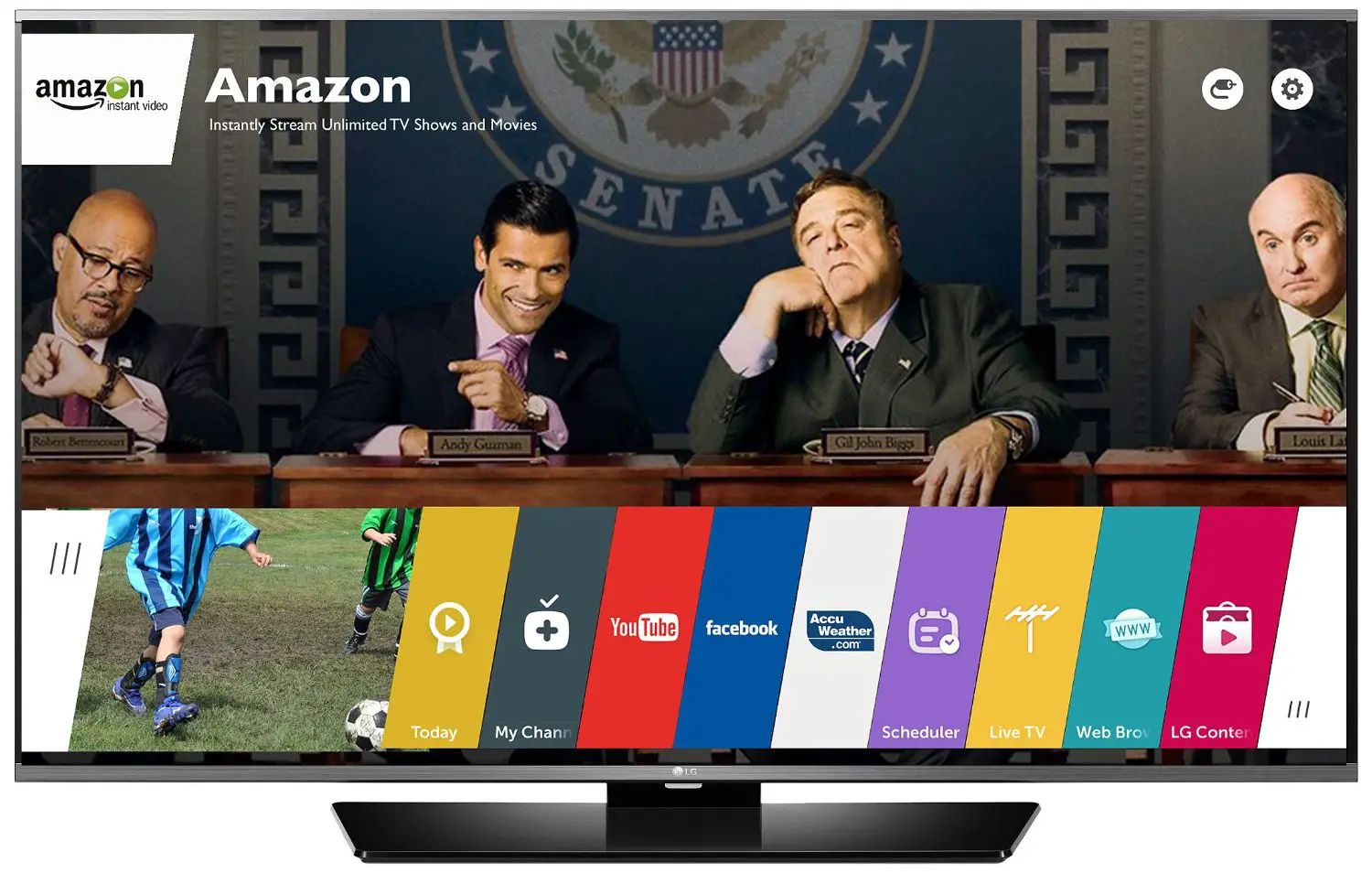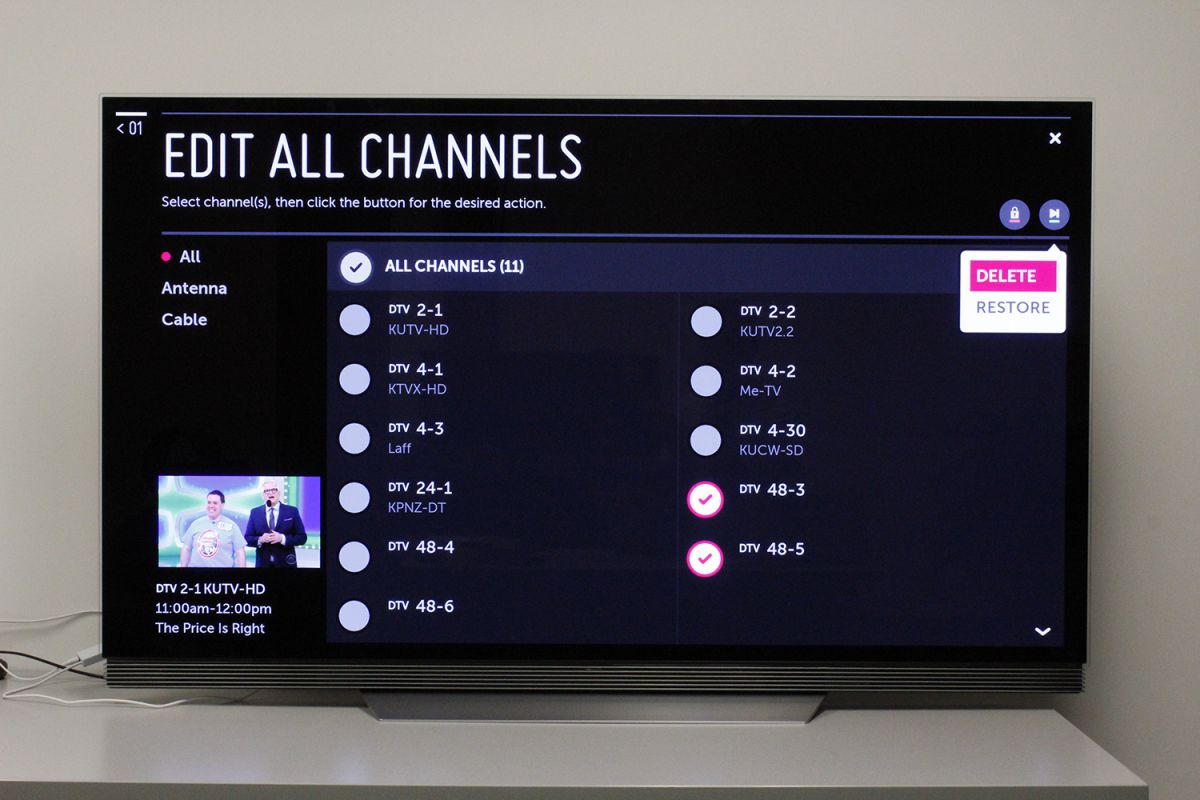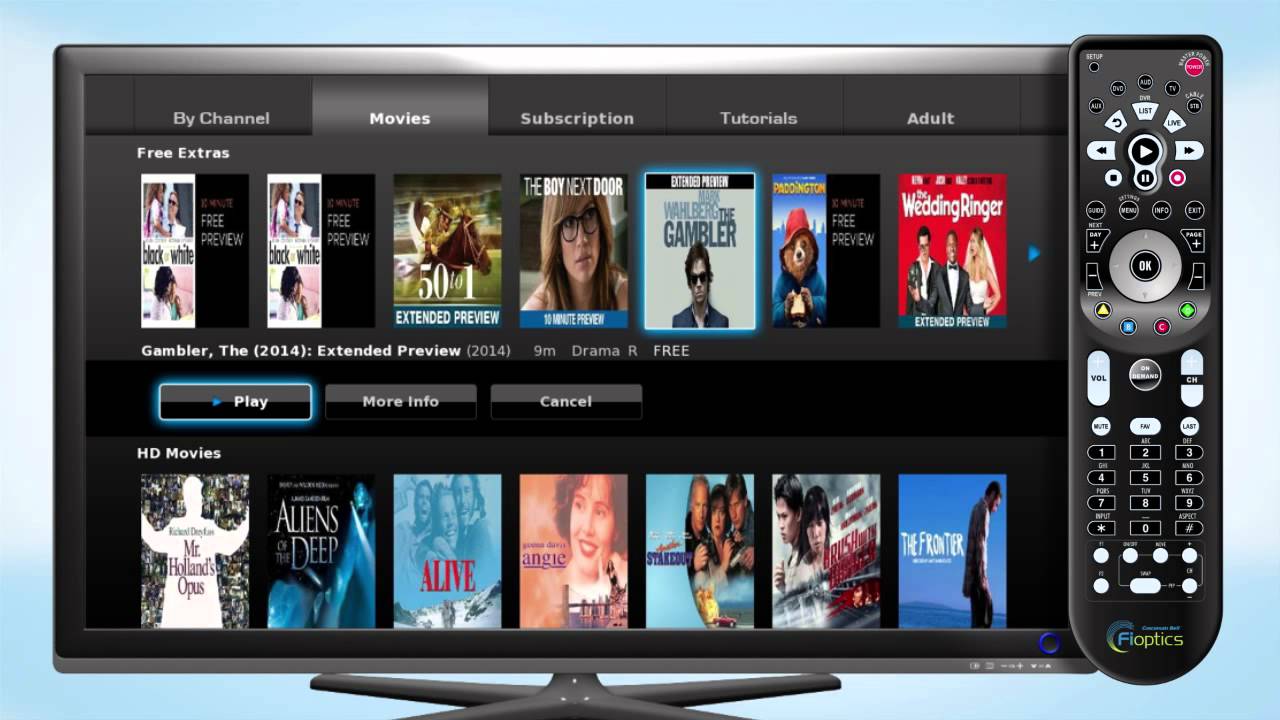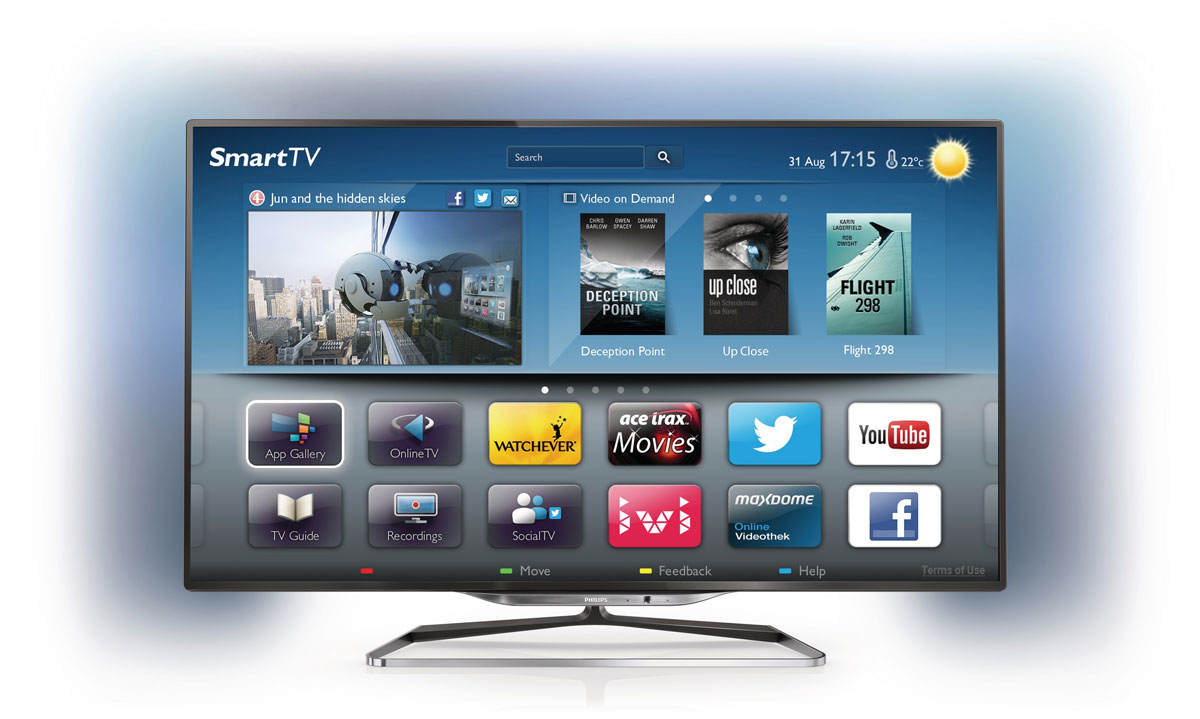Introduction
In the age of digital media, smart TVs have revolutionized the way we consume entertainment. Offering a seamless integration of internet capabilities and traditional television, smart TVs provide access to a wide range of content at the click of a button. Gone are the days of relying solely on cable or satellite subscriptions to enjoy our favorite shows and movies. With a smart TV, you can access streaming services, browse the web, and even play games, all without the need for a cable connection.
While cable subscriptions can be expensive and limited in terms of content selection, using a smart TV without cable opens up a whole new world of entertainment possibilities. Whether you’ve decided to cut the cord or simply want to enhance your viewing options, this guide will walk you through various methods to make the most of your smart TV without relying on cable TV providers.
Connecting your smart TV to the internet is the first step to unlocking its full potential. Most smart TVs come equipped with built-in Wi-Fi capabilities, so all you need to do is connect it to your home network. This allows you to access a vast array of online services and stream content directly to your TV. From streaming services like Netflix, Hulu, and Amazon Prime Video to YouTube and social media apps, the possibilities are endless.
But what if you don’t have access to high-speed internet at home? Don’t worry, you can still enjoy your smart TV without cable. Many streaming services now offer the option to download content for offline viewing. Simply download your favorite shows or movies when you have access to Wi-Fi, and watch them later without an internet connection.
Connect Your Smart TV to the Internet
One of the first steps to using a smart TV without cable is connecting it to the internet. Most smart TVs have built-in Wi-Fi capabilities, making the connection process quick and easy. Here’s how you can get your smart TV online:
1. Check your Wi-Fi: Ensure that you have a stable Wi-Fi connection at home. You’ll need a strong and reliable internet connection to stream content smoothly.
2. Access the settings menu: Open the settings menu on your smart TV. This can usually be done by pressing the “Menu” button on your remote control and navigating to the settings option.
3. Select the network option: Look for the “Network” or “Internet” option in the settings menu. Once you find it, select it to proceed.
4. Choose Wi-Fi: In the network settings, you’ll typically find options for wired or wireless connection. Choose the wireless/Wi-Fi option since we’re focusing on connecting without cables.
5. Scan for networks: Your smart TV will scan for available Wi-Fi networks in the vicinity. Select your home Wi-Fi network from the list.
6. Enter your Wi-Fi credentials: If your network is password-protected (as it should be for security reasons), you’ll need to enter your Wi-Fi password. Use the on-screen keyboard or your remote control to input the password accurately.
7. Connect to the network: After entering the correct Wi-Fi password, your smart TV will attempt to connect to the network. Wait for a moment until the TV confirms the successful connection. You should now be connected to the internet.
Once your smart TV is connected to the internet, the possibilities are virtually limitless. You can now access a wide range of streaming services, browse the web, and take advantage of the numerous features your TV has to offer. So sit back, relax, and enjoy all the entertainment options that a connected smart TV brings to your living room.
Use Streaming Services
One of the primary benefits of owning a smart TV is the ability to access a variety of streaming services. These platforms allow you to watch your favorite movies, TV shows, and even live events without the need for a cable subscription. Here are some popular streaming services you can use on your smart TV:
1. Netflix: Known for its vast library of movies, TV series, and originals, Netflix delivers a seamless streaming experience on smart TVs. With a subscription, you can enjoy a wide range of content across different genres.
2. Hulu: Hulu offers a mix of current TV shows, classic series, and original programming. With the ability to stream both new episodes and full seasons, it’s a great option for catching up on your favorite shows.
3. Amazon Prime Video: Included with an Amazon Prime membership, Amazon Prime Video offers a vast selection of movies, TV shows, and original content. It is an excellent choice for those who enjoy a mix of popular and niche programming.
4. Disney+: This streaming service has quickly gained popularity by offering a vast library of Disney, Pixar, Marvel, Star Wars, and National Geographic content. It’s a must-have for fans of all ages.
5. HBO Max: HBO Max combines the extensive HBO library with a wide selection of movies and TV series from various studios. From blockbuster films to critically acclaimed originals, HBO Max has something for everyone.
6. YouTube TV: If you’re looking for live TV streaming, YouTube TV offers a selection of popular channels, including sports, news, and entertainment. With cloud DVR functionality, you can also record shows to watch later.
To use these streaming services on your smart TV, simply download their respective apps from the app store on your TV. Sign in with your subscription details, and you’ll have instant access to a world of entertainment. Many smart TVs also have dedicated buttons on the remote control for easy access to popular streaming platforms.
Keep in mind that these streaming services usually require a separate subscription, and their availability may vary depending on your location. Before subscribing, ensure that your chosen streaming service is compatible with your smart TV and offers the content you desire.
Utilize Over-the-Air Antennas
While streaming services provide a vast selection of content, there are still local channels that you might miss out on. If you want to access local news, sports, and other broadcast channels, utilizing over-the-air (OTA) antennas is a great option.
Over-the-air antennas allow you to pick up signals from local TV stations, providing free access to a variety of channels. Here’s how you can utilize over-the-air antennas with your smart TV without cable:
1. Check antenna compatibility: Ensure that your smart TV has an antenna input port. Most modern smart TVs come equipped with this feature. If not, you can purchase an external TV tuner that connects to your TV via HDMI or USB.
2. Choose the right antenna: Select an OTA antenna that suits your needs and location. Consider factors such as range, signal strength, and any obstructions (such as buildings or hills) that may affect reception in your area. Indoor antennas are suitable for urban areas, while outdoor antennas provide better reception in rural or remote areas.
3. Install the antenna: Position the antenna in an optimal location. This could be near a window or higher up to improve signal strength. Connect the antenna to your smart TV using a coaxial cable.
4. Scan for channels: Access the channel settings on your smart TV and initiate a channel scan. This will prompt your TV to search for available channels via the antenna. It may take a few minutes to complete the scan.
5. Enjoy local channels: Once the scan is complete, you’ll have access to local channels via your smart TV. You can navigate through them using your TV’s remote control or program guide.
By utilizing over-the-air antennas, you can enjoy local channels in high-definition without the need for a cable subscription. This is especially valuable for accessing local news, weather updates, and live sporting events that are often broadcasted over the air.
Keep in mind that the number and variety of channels you receive may vary depending on your location and the strength of the signal in your area. Additionally, remember to occasionally re-scan for channels to update your TV’s channel list and ensure you’re receiving all available broadcasts.
Stream Content from Mobile Devices
Streaming content from your mobile devices is a convenient way to enjoy your favorite movies, TV shows, and videos on your smart TV without cable. Whether you want to watch videos from your smartphone or share photos from your tablet, here’s how you can easily stream content from your mobile devices to your smart TV:
1. Connect to the same Wi-Fi network: Ensure that both your mobile device and smart TV are connected to the same Wi-Fi network. This is crucial for establishing a seamless connection between the two devices.
2. Use built-in screen mirroring: Many smart TVs have built-in screen mirroring functionality, allowing you to mirror the display of your mobile device directly onto your TV. On your mobile device, go to the settings menu and look for the screen mirroring or cast option. Once enabled, select your smart TV from the list of available devices to establish the connection. You should now see your mobile device’s screen on your smart TV, and any content played on your device will be mirrored on the TV.
3. Utilize streaming apps: If your smart TV doesn’t support screen mirroring or you prefer a dedicated app, consider using streaming apps that allow you to cast content from your mobile device to your smart TV. Apps like Google Chromecast, Apple AirPlay, and Roku enable you to stream videos, movies, and other media directly from your mobile device to your TV. Simply install the corresponding app on your mobile device and follow the on-screen instructions to connect to your smart TV.
4. Use HDMI connectivity: Another option to stream content from mobile devices is to connect them to your smart TV using an HDMI cable. This works particularly well for devices that don’t support wireless streaming or for situations where a stable wired connection is preferred. Ensure that your smart TV has an available HDMI input, then connect one end of the HDMI cable to your mobile device (using an adapter if necessary) and the other end to the HDMI input on your TV. Switch the input on your TV to the connected HDMI source, and you should see your mobile device’s screen displayed on your TV.
Streaming content from your mobile devices not only provides a convenient way to enjoy media on a larger screen but also allows you to share content with friends and family during gatherings or movie nights. Whether you’re streaming videos, movies, or even playing mobile games, the ability to connect your mobile devices to your smart TV expands your entertainment options beyond cable subscriptions.
Connect External Devices
In addition to streaming content, smart TVs offer the ability to connect external devices, expanding the range of entertainment options available to you. By connecting devices such as gaming consoles, Blu-ray players, and sound systems to your smart TV, you can enhance your viewing experience and access a wider variety of content. Here’s how to connect external devices to your smart TV without cable:
1. HDMI connections: The most common way to connect external devices is through HDMI (High-Definition Multimedia Interface) connections. HDMI cables provide both high-quality video and audio transmission. Simply connect one end of the HDMI cable to the HDMI output port on your external device and the other end to an available HDMI input on your smart TV. Switch the input on your TV to the corresponding HDMI source, and you should see the device’s content displayed on your TV screen.
2. USB connections: Many smart TVs have USB ports that allow you to connect external devices such as USB flash drives or external hard drives. This enables you to access media files, such as photos, videos, and music, directly on your TV. Simply connect the USB device to your TV’s USB port, navigate to the media app or file explorer on your smart TV, and select the desired content to play.
3. Wireless connections: Smart TVs support wireless connections to a variety of external devices, such as wireless speakers or headphones. These devices typically use Bluetooth or Wi-Fi technology to establish a wireless connection. Check the instruction manual or settings menu of your smart TV and the external device for instructions on how to pair them wirelessly. Once connected, you can enjoy immersive audio without the need for additional cables.
4. Optical audio connections: For devices that do not have HDMI capabilities, such as older audio systems or soundbars, connecting via an optical audio cable is an option. Simply connect one end of the optical audio cable to the audio output port on your external device and the other end to the corresponding optical audio input on your smart TV. Adjust the audio settings on your TV to ensure the audio is routed through the external device.
By connecting external devices to your smart TV, you can take advantage of their individual functionalities, whether it’s gaming, playing DVDs or Blu-ray discs, or enjoying superior audio quality. This allows you to customize your entertainment experience and utilize the full capabilities of your smart TV beyond streaming services and cable programming.
Access Free Online Content
One of the advantages of using a smart TV without cable is the ability to access a wide range of free online content. From streaming platforms to websites and apps, there are numerous sources where you can find engaging and entertaining content at no cost. Here are some ways to access free online content on your smart TV:
1. Free streaming services: There are several streaming services that offer a selection of movies, TV shows, and documentaries for free. Platforms like Tubi, Crackle, and Pluto TV provide a variety of content across different genres. Simply download the apps from the app store on your smart TV, sign up (if required), and start exploring the available options.
2. YouTube: YouTube is a treasure trove of free content, with millions of videos available to watch. From music videos and vlogs to tutorials and funny clips, you can find almost anything on YouTube. Open the YouTube app on your smart TV and start searching for videos or explore the recommended content based on your interests.
3. News websites and apps: Many news organizations have their own websites and apps that provide free access to the latest news, current affairs, and video content. Install the apps or browse the websites of your favorite news sources to stay informed without relying on cable news channels.
4. Social media apps: Popular social media platforms like Facebook, Instagram, and Twitter offer an abundance of free video content. From viral videos to live streams, you can follow your favorite creators, influencers, and brands to get your daily dose of entertainment and updates.
5. Podcasts and radio apps: If you enjoy listening to podcasts or radio shows, there are apps available on smart TVs that give you access to a wide variety of free audio content. Tune in to your favorite podcasts or discover new ones in different genres, from true crime to comedy, directly on your smart TV.
6. Web browsers: Many smart TVs come with web browsing capabilities, allowing you to visit websites and access free online content directly from your TV. Use the web browser to explore websites that offer free movies, TV shows, live sports streaming, or even educational videos.
By exploring these sources of free online content, you can broaden your entertainment options without the need for a cable subscription. However, keep in mind that free content is often supported by advertisements, so you may encounter occasional interruptions while streaming. With the abundance of free online content available, there’s no shortage of entertainment to enjoy on your smart TV.
Use a Digital Media Player
A digital media player is a versatile device that can enhance your smart TV experience by providing access to a wide range of content. Whether it’s streaming services, local media files, or online videos, a digital media player can give you more control over your entertainment options. Here’s how you can use a digital media player with your smart TV without cable:
1. Choose a digital media player: There are several popular digital media players on the market, such as Roku, Apple TV, Amazon Fire TV, and Google Chromecast. Research the features and compatibility of each player to find the one that best suits your needs and budget.
2. Connect the digital media player: Connect the digital media player to your smart TV using an HDMI cable. Some players may require additional power connections, so make sure to follow the manufacturer’s instructions for setup.
3. Set up the digital media player: Follow the on-screen prompts to set up the digital media player. This typically involves connecting to your home Wi-Fi network, signing in with your accounts (such as Netflix or Hulu), and customizing the settings according to your preferences.
4. Explore the content options: Once the digital media player is set up, you can explore the various content options available. Most players have dedicated app stores where you can download and install streaming apps like Netflix, Hulu, and Amazon Prime Video. You can also access free streaming services, news apps, and games directly from the player.
5. Play local media files: One of the advantages of a digital media player is the ability to play local media files stored on external devices or home networks. Many players have USB ports, memory card slots, or the ability to connect to network-attached storage (NAS) devices. This allows you to access and play your personal collection of movies, TV shows, and music files on your smart TV.
6. Control and navigation: Digital media players usually come with a dedicated remote control or can be controlled through a smartphone app. You can use these devices to navigate through the player’s user interface, adjust settings, and browse the available content with ease.
A digital media player acts as a hub for your entertainment needs, consolidating various streaming services, apps, and personal media files into one convenient device. With its user-friendly interface and broad selection of content, a digital media player can elevate your smart TV experience and provide you with a diverse range of entertainment options without the need for cable.
Stream Content from Your Computer
Streaming content directly from your computer to your smart TV is a convenient way to enjoy movies, TV shows, and other media stored on your computer’s hard drive. By leveraging the connectivity features of your smart TV, you can effortlessly stream content without the need for additional cables or devices. Here’s how you can stream content from your computer to your smart TV:
1. Check your smart TV and computer compatibility: Ensure that both your smart TV and computer are connected to the same Wi-Fi network. Additionally, check if your smart TV supports screen mirroring or has built-in functionality for streaming from a computer.
2. Enable screen mirroring or streaming: On your smart TV, access the settings menu and look for the screen mirroring or casting option. Enable screen mirroring or streaming mode. On your computer, open the display settings and search for the option to connect to a wireless display or device.
3. Connect your computer to your smart TV: From the available devices list on your computer, select your smart TV to establish the connection. This will enable your computer’s screen to be displayed on your smart TV.
4. Start streaming: Once the connection is established, you can start streaming content from your computer to your smart TV. Open your media player or streaming service on your computer, select the desired media file, and it will be played on your smart TV screen.
5. Control playback: Use your computer’s keyboard, mouse, or a remote control app to control playback on your smart TV. You can pause, play, rewind, or adjust the volume directly from your computer.
Alternatively, if your smart TV has a USB port, you can transfer your media files to a USB drive and connect it directly to your TV. This allows you to access and play content without the need for screen mirroring or streaming from your computer.
Make sure to check the compatibility of media file formats with your smart TV. Some formats may not be supported natively by your TV. In such cases, you can use media server software like Plex or DLNA to convert and stream the files to your TV.
Streaming content from your computer to your smart TV provides a convenient way to enjoy your personal media library on a larger screen. Whether you’re streaming movies, TV shows, or even sharing photo slideshows, this method allows you to access and enjoy your content without the limitations of physical connections or cable subscriptions.
Enjoy Gaming on Your Smart TV
One of the biggest advantages of a smart TV is its ability to offer an immersive gaming experience right in your living room. Whether you’re a casual gamer or a dedicated enthusiast, gaming on a smart TV can provide endless entertainment. Here’s how you can enjoy gaming on your smart TV:
1. Game streaming services: Many smart TVs support popular game streaming services like Google Stadia, NVIDIA GeForce Now, and Xbox Cloud Gaming (formerly known as Project xCloud). These services allow you to play a wide variety of games without the need for a gaming console or high-end gaming PC. Simply sign up for a subscription or purchase games directly from the service, connect a supported game controller to your smart TV, and start playing.
2. Console gaming: If you own a gaming console like the PlayStation, Xbox, or Nintendo Switch, you can connect it to your smart TV and play games on the big screen. Most modern smart TVs have multiple HDMI ports, making it easy to connect your console. Simply plug in the console using an HDMI cable, switch the input on your TV to the corresponding HDMI port, and start gaming.
3. PC gaming: If you’re a PC gamer, you can connect your gaming rig to your smart TV and enjoy your favorite games on a larger display. Connect your computer to the smart TV using an HDMI cable, adjust the display settings on your computer to extend or duplicate the screen, and start gaming. For a seamless gaming experience, consider using a wireless keyboard and mouse or a gamepad controller.
4. Mobile gaming: With the growing popularity of mobile gaming, you can also play mobile games on your smart TV. Some smart TVs support screen mirroring or casting from mobile devices, allowing you to mirror your smartphone or tablet screen on the TV. Simply enable screen mirroring on your mobile device, connect to your smart TV, and enjoy mobile games on the big screen.
5. Retro gaming: If you’re a fan of retro games, you can connect classic gaming consoles, such as the Super Nintendo or Sega Genesis, to your smart TV using composite or component cables. This allows you to revisit your favorite retro games and experience them on a modern TV with enhanced picture and sound quality.
Gaming on a smart TV provides the convenience of playing games in the comfort of your living room, with the added benefits of larger screens and high-quality visuals. Whether you prefer streaming games, console gaming, PC gaming, mobile gaming, or even retro gaming, your smart TV can become the central hub for all your gaming adventures.
Conclusion
Using a smart TV without cable opens up a world of entertainment possibilities. By connecting your smart TV to the internet, you can access streaming services, browse the web, and enjoy a wide variety of content without the need for traditional cable subscriptions. Additionally, you can utilize over-the-air antennas to access local channels, stream content from your mobile devices, connect external devices for a customized entertainment experience, access free online content, stream content from your computer, and even enjoy gaming on your smart TV.
Smart TVs have revolutionized how we consume entertainment by providing seamless integration of internet capabilities and traditional television. They offer a convenient and versatile way to access and enjoy a wide range of content, from movies and TV shows to news, sports, and games. With the ability to connect wirelessly, stream from mobile devices and computers, and access various apps and streaming services, the possibilities for entertainment on a smart TV are virtually limitless.
Cable subscriptions can be expensive and limit your choices, whereas utilizing the features and functionalities of a smart TV allows you to tailor your viewing experience to your preferences. Whether you’re cutting the cord completely or simply looking to enhance your entertainment options, a smart TV provides the flexibility and convenience you need.
So, take advantage of the diverse methods to use your smart TV without cable and create a personalized entertainment hub in your home. Explore streaming services, access local channels, stream content from your mobile devices and computer, connect external devices, and enjoy gaming – all on the big screen of your smart TV. The power of a smart TV is in your hands, offering endless entertainment possibilities for you to enjoy.