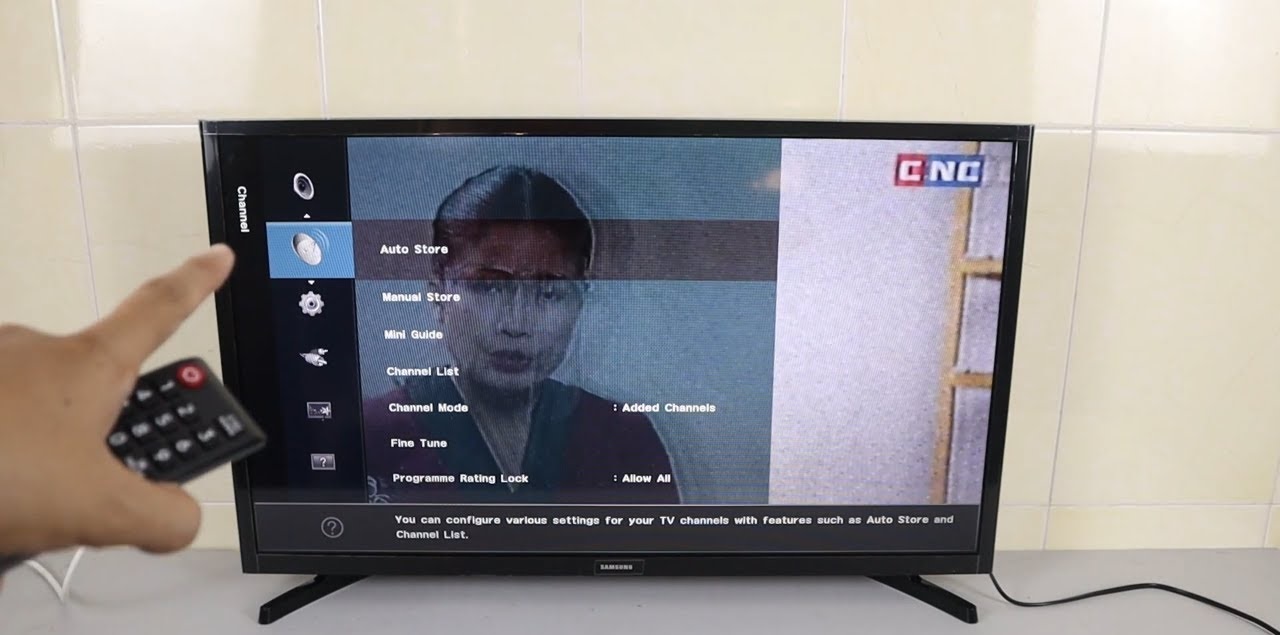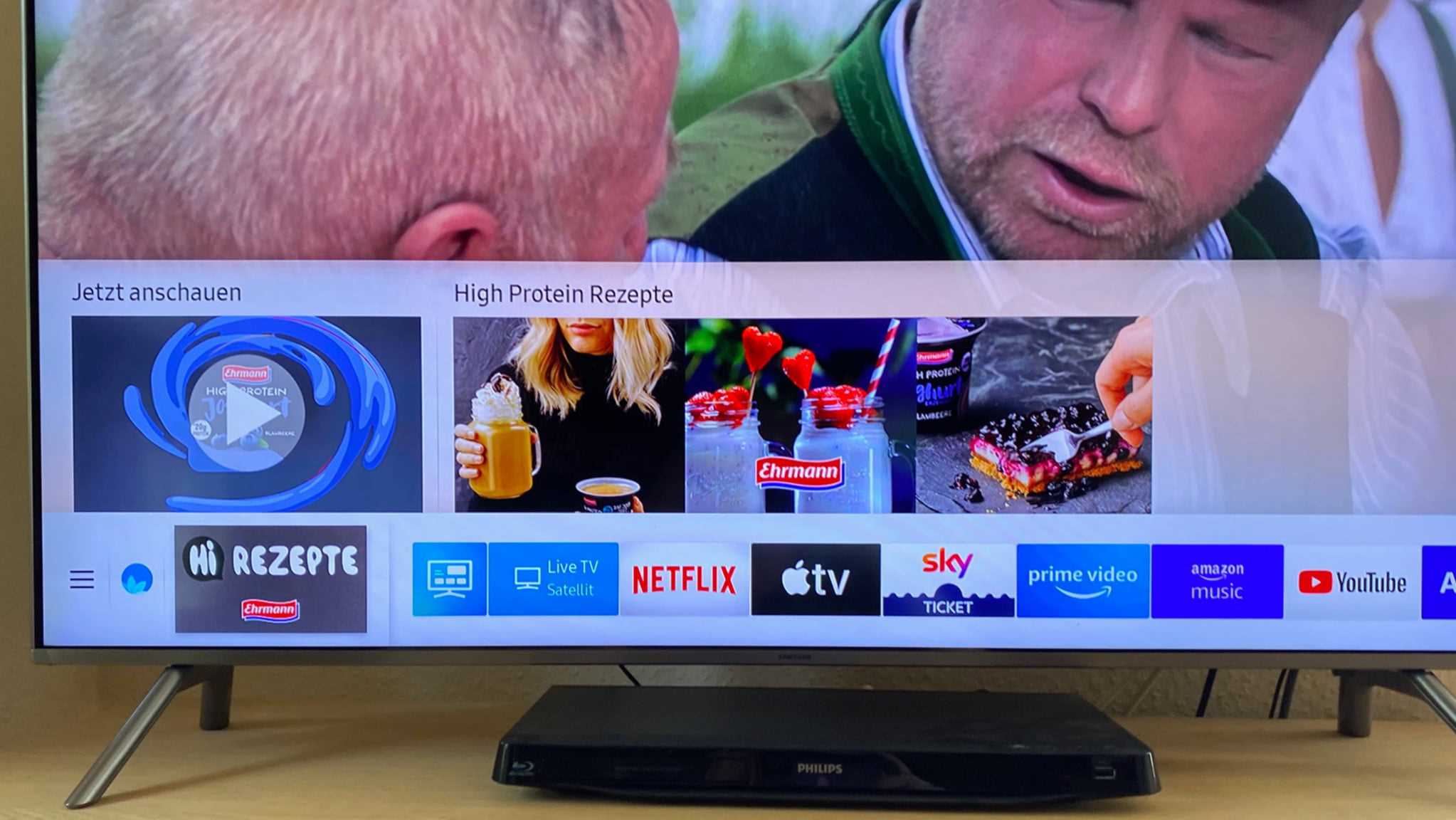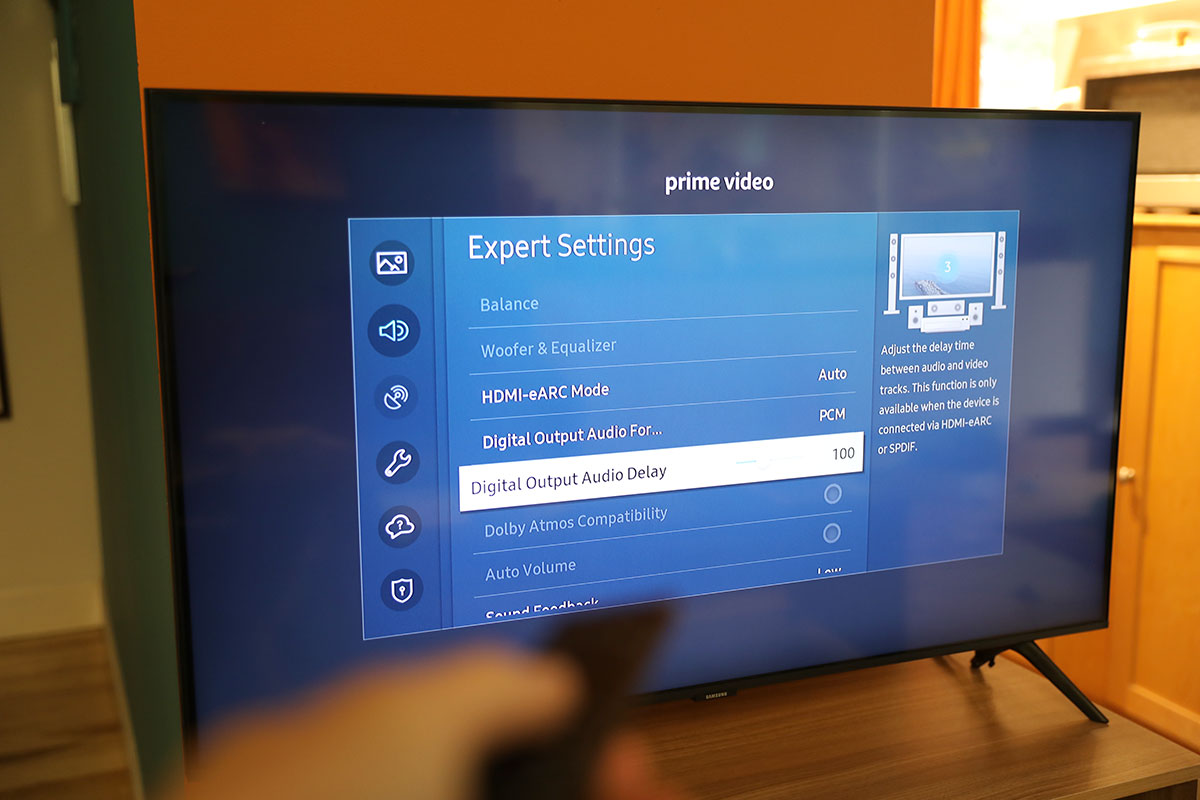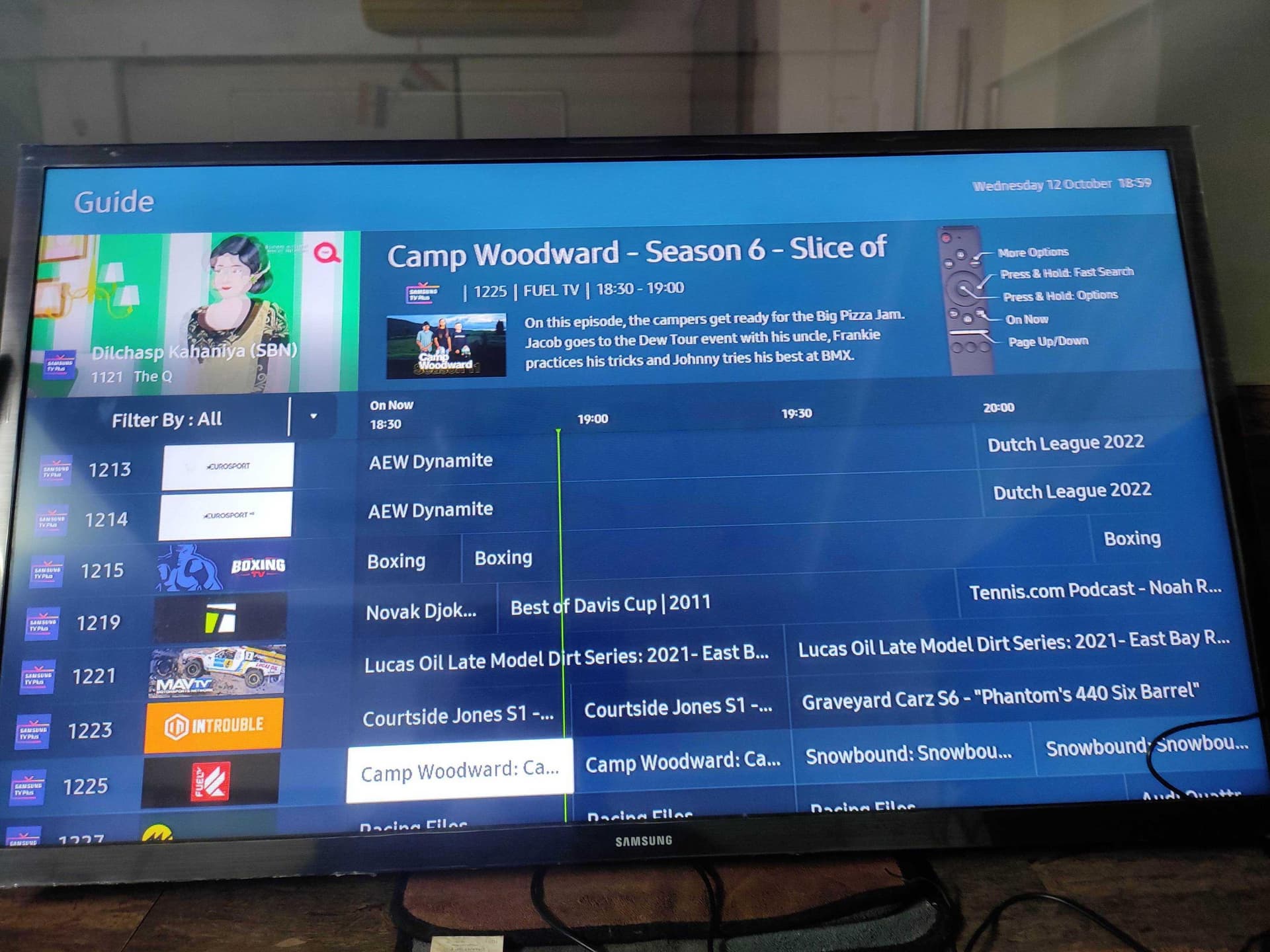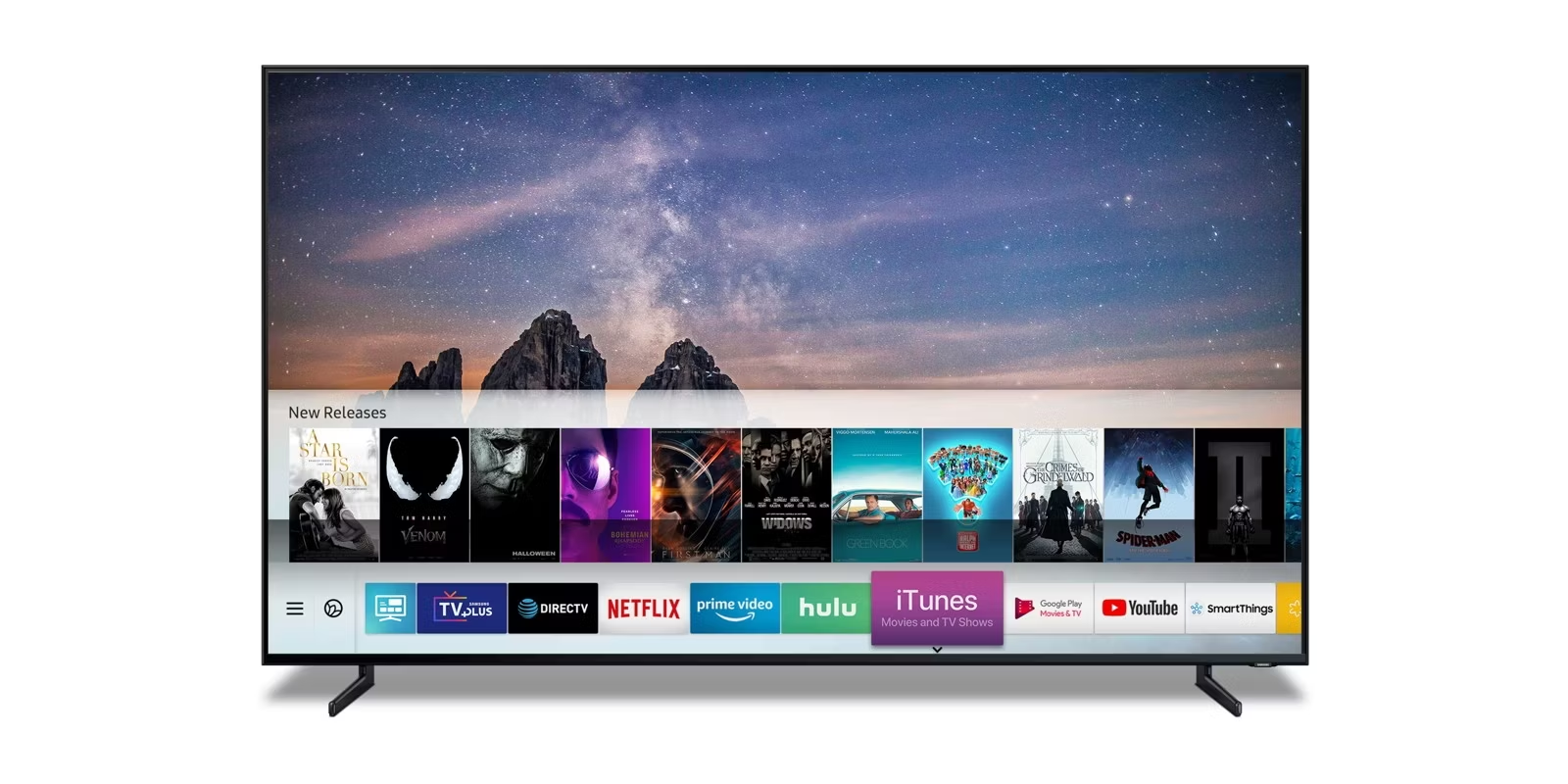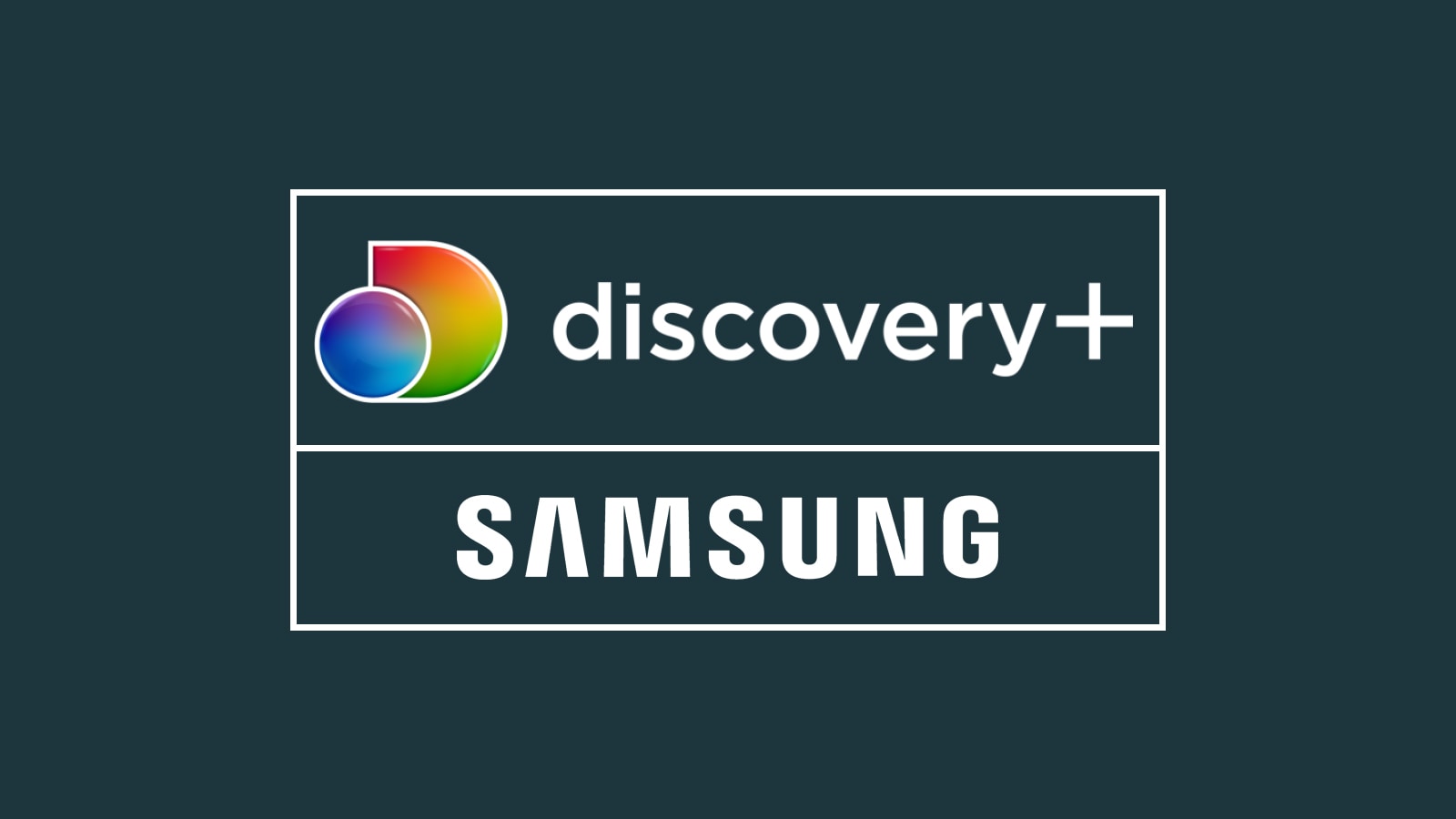Introduction
Welcome to the world of Samsung Smart TVs, where you can immerse yourself in a world of entertainment and convenience. With their innovative features and sleek design, Samsung Smart TVs have become a popular choice for households around the globe. These cutting-edge televisions provide access to a wide range of online streaming services, apps, and content, enabling users to enjoy their favorite movies, shows, and music with just a few clicks.
However, despite the plethora of digital content available on Smart TVs, there are still those who prefer traditional programming, such as live TV channels and cable subscriptions. Fortunately, Samsung Smart TVs provide options for users to access regular TV channels and enjoy the best of both worlds.
In this article, we will explore the various methods and options you can utilize to get regular TV on your Samsung Smart TV. Whether you’re a sports enthusiast, news junkie, or simply enjoy flipping through different channels, there’s a solution that will suit your needs.
So, if you’re ready to learn how to integrate regular TV channels into your Samsung Smart TV setup, let’s dive into the different methods available.
Smart TV vs Regular TV
Before we explore the options for getting regular TV on your Samsung Smart TV, let’s understand the difference between a Smart TV and a regular TV.
A regular TV, also known as a traditional or non-smart TV, is the television set we all grew up with. It receives broadcast signals through an antenna, cable, or satellite connection, allowing you to tune in to different channels and enjoy live TV shows and events. However, regular TVs lack internet connectivity and advanced features found in Smart TVs.
On the other hand, a Smart TV combines the features of a traditional TV with internet connectivity, offering a world of digital content and interactive features. With a Smart TV, you can stream movies and TV shows from popular platforms like Netflix, Hulu, and Amazon Prime Video. Additionally, Smart TVs provide access to apps, web browsing, social media, and even voice control capabilities, making your TV viewing experience more immersive and convenient.
One advantage of a Smart TV is that it eliminates the need for additional devices such as streaming boxes or DVD players, as many of these functions are integrated into the TV itself. Smart TVs also allow for wireless connectivity, enabling you to connect your smartphone or tablet and stream content directly from these devices.
However, despite the numerous benefits of Smart TVs, there are still occasions when you may want to watch regular TV on your Samsung Smart TV. This could be for accessing local news and weather updates, enjoying live sports broadcasts, or simply to have a more traditional TV viewing experience. Thankfully, there are multiple options available to help you integrate regular TV channels into your Smart TV setup.
Options for Getting Regular TV on Samsung Smart TV
There are several options available for getting regular TV on your Samsung Smart TV. Let’s explore each of these options:
- Using an Antenna: One of the simplest and most cost-effective ways to access regular TV channels is by connecting an antenna to your Samsung Smart TV. With a digital antenna, you can receive free over-the-air channels, including local broadcasts in high definition. This option allows you to enjoy popular network channels like ABC, CBS, NBC, and Fox, without the need for a cable or satellite subscription.
- Cable or Satellite Subscription: If you already have a cable or satellite subscription, you can connect your Samsung Smart TV to your cable/satellite box using an HDMI cable. This will allow you to access your subscribed channels directly on your Smart TV. Many cable and satellite providers also offer apps for Smart TVs, allowing you to stream channels and on-demand content without the need for a physical cable box.
- Streaming Services: Another option for accessing regular TV channels on your Samsung Smart TV is through streaming services that offer live TV options. Popular streaming services like Hulu Live TV, Sling TV, and YouTube TV provide access to a wide range of live channels, including news, sports, and entertainment. These services often require a monthly subscription but offer flexibility and convenience.
- Using a Set-Top Box or Streaming Device: If you have a set-top box or streaming device, such as a Roku, Apple TV, or Amazon Fire TV, you can connect it to your Samsung Smart TV and access regular TV channels through the device. These devices often come with built-in channel guides and allow you to stream live TV channels from your cable/satellite provider or other streaming services.
- Using a Digital TV Tuner: If your Samsung Smart TV does not have a built-in TV tuner, you can purchase an external digital TV tuner and connect it to your TV. This will enable you to access regular TV channels by connecting an antenna or cable/satellite signal to the tuner.
With these various options at your disposal, you can easily incorporate regular TV channels into your Samsung Smart TV experience. Choose the option that best suits your needs, budget, and preferences, and enjoy the convenience of watching your favorite regular TV channels alongside the vast digital content available on your Smart TV.
Option 1: Using an Antenna
If you’re looking for a simple and cost-effective way to access regular TV channels on your Samsung Smart TV, using an antenna is a great option. Here’s how you can do it:
1. Get a digital antenna: Purchase a digital antenna that is compatible with your Samsung Smart TV. These antennas are designed to receive over-the-air channels, providing access to local broadcasts in high definition.
2. Connect the antenna to your TV: Plug one end of the antenna cable into the antenna input port on the back of your Samsung Smart TV. Make sure to secure the connection by tightening the screws on the cable connector.
3. Scan for channels: On your Samsung Smart TV, go to the settings menu and navigate to the channel setup or channel scan option. Select “Antenna” as the signal source, and start the channel scan. The TV will automatically detect and save the available channels in your area.
4. Enjoy regular TV channels: Once the channel scan is complete, you can easily navigate through the available channels using your TV’s remote control. Enjoy watching local news, sports, and other regular TV programming without the need for a cable or satellite subscription.
Using an antenna not only gives you access to popular network channels like ABC, CBS, NBC, and Fox, but also allows you to discover local channels that may offer unique content and programming specific to your region.
It’s important to note that the number of available channels may vary depending on your location and the strength of the antenna signal. To optimize reception, consider placing the antenna in a higher position or near a window for better signal quality.
By using an antenna to access regular TV channels on your Samsung Smart TV, you can enjoy a wide range of content without additional subscription fees. It’s a convenient and cost-effective solution for those who want to supplement their Smart TV experience with live TV programming.
Option 2: Cable or Satellite Subscription
If you already have a cable or satellite subscription, you can easily access regular TV channels on your Samsung Smart TV. Here’s how you can do it:
1. Connect your cable/satellite box: Using an HDMI cable, connect your cable or satellite box to one of the HDMI ports on your Samsung Smart TV. Ensure that both the TV and the cable/satellite box are powered on.
2. Select the correct HDMI input: Use your Samsung Smart TV’s remote control to select the corresponding HDMI input that you connected your cable/satellite box to. This will display the content from your cable/satellite subscription on your TV screen.
3. Use the cable/satellite remote: To change channels and access TV programming, use the remote control that came with your cable or satellite box. This remote will allow you to navigate through available channels, access on-demand content, and utilize other features provided by your cable/satellite provider.
Many cable and satellite providers also offer their own apps for Smart TVs, which allow you to stream channels and on-demand content directly through your Samsung Smart TV without the need for a physical cable box. Check with your provider to see if they have a compatible app available for your Smart TV.
By utilizing your cable or satellite subscription, you can easily access a wide range of regular TV channels, including news, sports, entertainment, and more. This option provides you with the convenience of enjoying live TV programming alongside the digital content available on your Samsung Smart TV.
Lastly, keep in mind that subscription fees may apply for cable or satellite services, and the availability of channels may vary depending on your service provider and your specific subscription package. Contact your cable or satellite provider for more information on accessing their services through your Samsung Smart TV.
Option 3: Streaming Services
If you prefer the convenience and flexibility of streaming services, you can access regular TV channels on your Samsung Smart TV through various streaming platforms. Here’s how you can do it:
1. Choose a streaming service: Select a streaming service that offers live TV options, such as Hulu Live TV, Sling TV, YouTube TV, or AT&T TV. These services provide access to a wide range of regular TV channels, including news, sports, entertainment, and more.
2. Sign up and subscribe: Visit the website or download the app of the streaming service you have chosen. Sign up for an account and choose a subscription plan that suits your preferences and budget.
3. Install the app on your Samsung Smart TV: Open the app store on your Smart TV and search for the streaming service app you have subscribed to. Download and install the app on your TV.
4. Launch the app and log in: Open the streaming service app on your Samsung Smart TV and log in using the account credentials you created during the sign-up process.
5. Explore and enjoy live TV channels: Once you are logged in, you can browse through the available channels and select the ones you want to watch. The interface of the streaming service app will typically resemble a traditional TV guide, allowing you to conveniently navigate through different channels.
In addition to live TV, most streaming services also offer on-demand content, including TV shows and movies, providing you with a comprehensive entertainment experience.
It’s important to note that streaming services require a monthly subscription fee, and the availability of channels may vary depending on the service and your location. Some streaming services also offer add-ons or premium channels for an additional cost, allowing you to further customize your channel lineup.
By utilizing streaming services, you can watch regular TV channels on your Samsung Smart TV without the need for a cable or satellite subscription. You have the flexibility to stream live TV channels on-demand, providing you with a convenient and customizable viewing experience.
Option 4: Using a Set-Top Box or Streaming Device
If you have a set-top box or a streaming device, such as a Roku, Apple TV, or Amazon Fire TV, you can easily access regular TV channels on your Samsung Smart TV. Here’s how:
1. Connect the set-top box or streaming device: Using an HDMI cable, connect your set-top box or streaming device to one of the HDMI ports on your Samsung Smart TV. Ensure that both your TV and the device are powered on.
2. Set up the set-top box or streaming device: Follow the on-screen instructions to set up your set-top box or streaming device. This typically involves connecting to your Wi-Fi network and signing in with your account information.
3. Install and launch the streaming app: Use the remote control that came with your set-top box or streaming device to navigate to the app store. Search for the streaming app associated with your cable/satellite provider or the specific channels you want to access. Download and install the app on your set-top box or streaming device.
4. Log in and access the channels: Launch the app on your set-top box or streaming device and log in using your account credentials. Once logged in, you can browse through the available channels and select the ones you want to watch. The interface of the app will resemble a traditional TV guide, allowing you to easily navigate through different channels and access live TV programming.
By using a set-top box or streaming device, you can access regular TV channels by streaming them through the device onto your Samsung Smart TV. This option gives you the flexibility to choose the streaming apps that align with your preferred channels and content.
It’s important to note that some set-top boxes and streaming devices may require additional subscriptions or fees to access certain channels or services. Make sure to check the pricing and channel availability before making a purchase.
Utilizing a set-top box or streaming device with your Samsung Smart TV allows you to expand your channel options beyond traditional cable or satellite subscriptions. It provides a seamless integration of regular TV channels into your Smart TV experience, giving you access to a wide variety of content at your fingertips.
Option 5: Using a Digital TV Tuner
If your Samsung Smart TV does not have a built-in TV tuner, you can still access regular TV channels by using an external digital TV tuner. Here’s how you can do it:
1. Purchase a digital TV tuner: Look for a digital TV tuner that is compatible with your Samsung Smart TV. These devices allow you to receive over-the-air channels through an antenna or connect to a cable or satellite signal.
2. Connect the digital TV tuner to your TV: Plug the digital TV tuner into one of the HDMI ports on your Samsung Smart TV. Ensure that both the TV and the tuner are powered on.
3. Connect the antenna or cable/satellite signal: Depending on the type of signal you want to receive, connect either an antenna or a cable/satellite signal to the digital TV tuner. The antenna cable or the cable/satellite box’s output will usually connect to the tuner’s input port.
4. Scan for channels: On your Samsung Smart TV, go to the settings menu and navigate to the channel setup or channel scan option. Select the signal source that you have connected to the digital TV tuner, and start the channel scan. The TV will automatically detect and save the available channels in your area.
5. Enjoy regular TV channels: Once the channel scan is complete, you can navigate through the available channels using your TV’s remote control. Enjoy watching local broadcasts, network channels, and other regular TV programming without the need for a built-in TV tuner.
Using a digital TV tuner with your Samsung Smart TV allows you to access regular TV channels through an external device. This option is particularly useful if your TV model does not have a built-in TV tuner or if you prefer using a separate device for your TV signal.
It’s important to note that the number of available channels may vary depending on your location and the strength of the signal you’re receiving. To optimize reception, consider placing the antenna in a higher position or near a window for better signal quality.
By using a digital TV tuner, you can easily integrate regular TV channels into your Samsung Smart TV setup, giving you the flexibility to enjoy both traditional and digital content on a single device.
Conclusion
In conclusion,
Whether you prefer the convenience of digital streaming or the familiarity of regular TV channels, there are several options available to access regular TV on your Samsung Smart TV. From using an antenna or a cable/satellite subscription to leveraging streaming services and external devices like set-top boxes and digital TV tuners, you can easily integrate regular TV channels into your Smart TV experience.
Using an antenna provides a cost-effective solution, allowing you to enjoy free over-the-air channels, including local broadcasts, in high definition. A cable or satellite subscription grants you access to a wide range of regular TV channels, either through a physical cable box or with the help of dedicated streaming apps.
Streaming services offer the flexibility to choose from various live TV options, allowing you to customize your channel lineup and access a wide variety of content on-demand. Set-top boxes and streaming devices further enhance your TV experience, enabling you to access regular TV channels through apps and streaming platforms.
For those who have Smart TVs without built-in TV tuners, using a digital TV tuner provides the opportunity to receive regular TV channels via an external device, whether through an antenna or a cable/satellite signal.
Each option has its own benefits and considerations, so it’s important to determine the one that aligns with your preferences, budget, and desired channel lineup. With the variety of options available, you can easily enjoy regular TV channels alongside the vast digital content offerings provided by your Samsung Smart TV.
Make the most of your Samsung Smart TV by exploring the options mentioned in this article and embracing the best of both worlds—combining regular TV channels with the advanced features and convenience of a Smart TV.