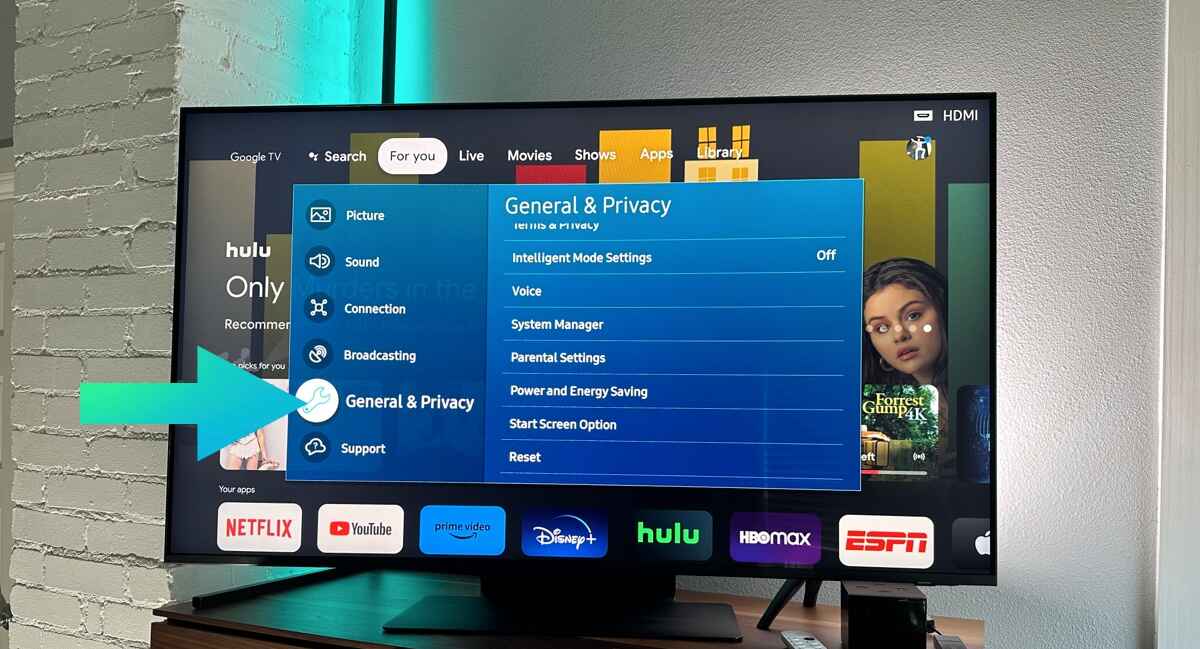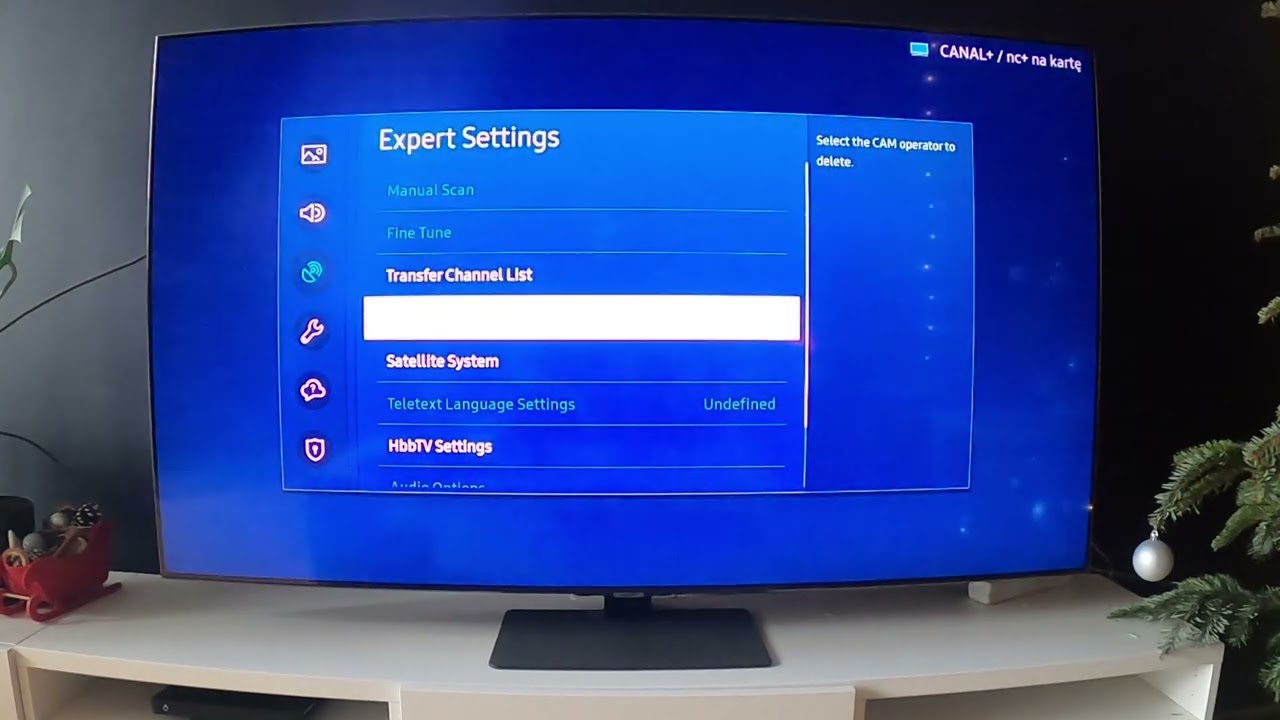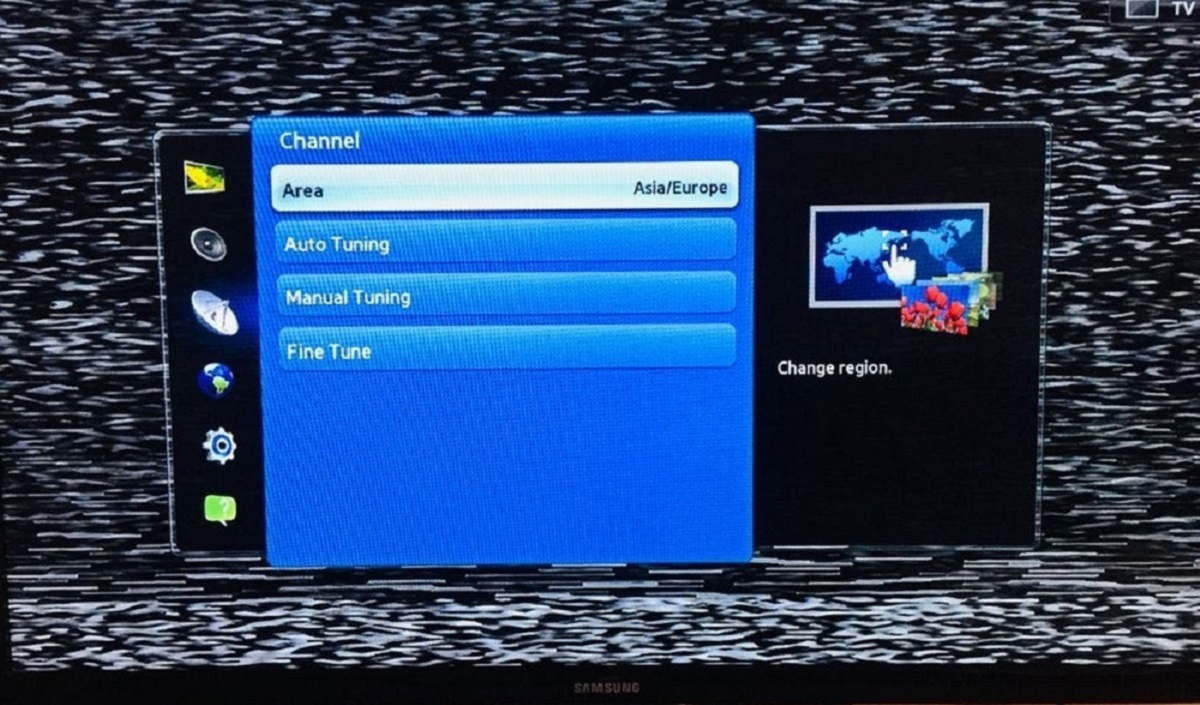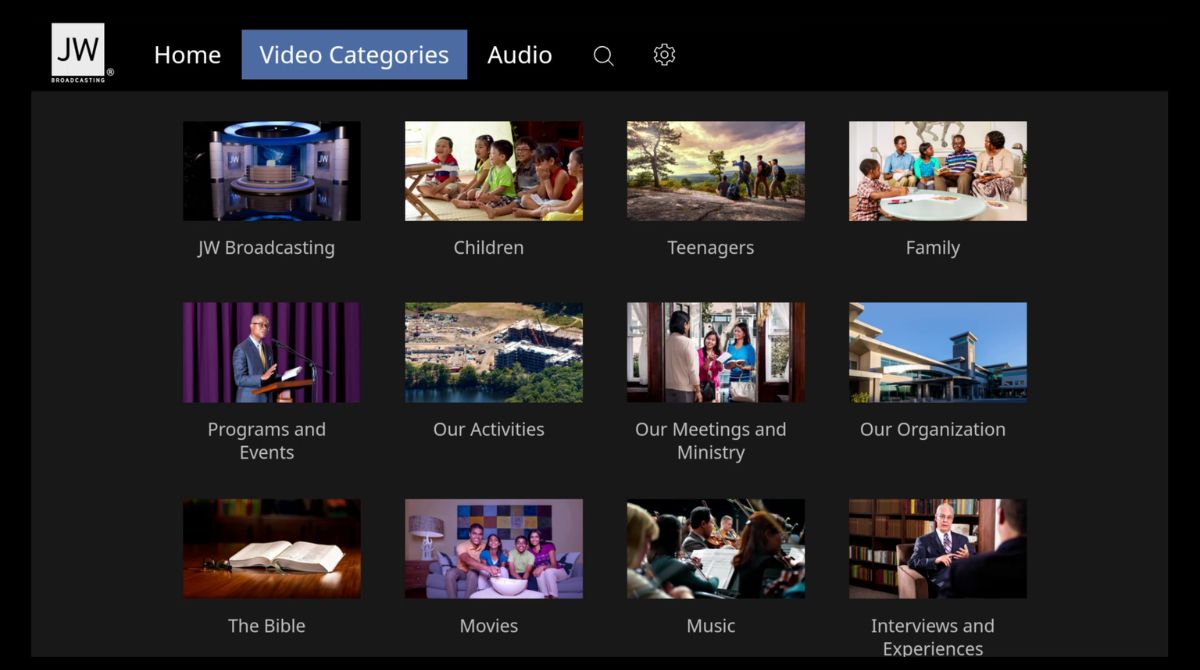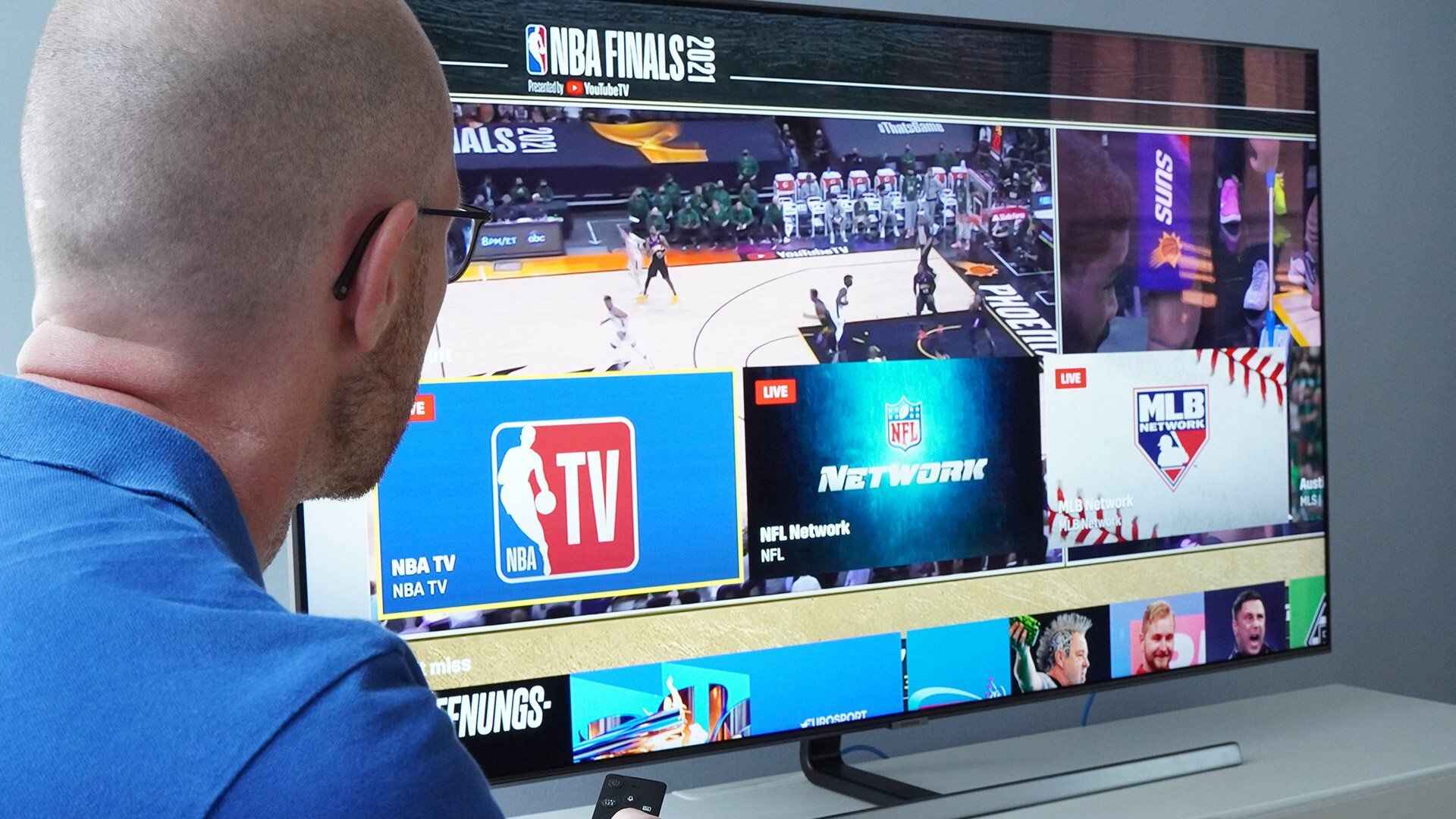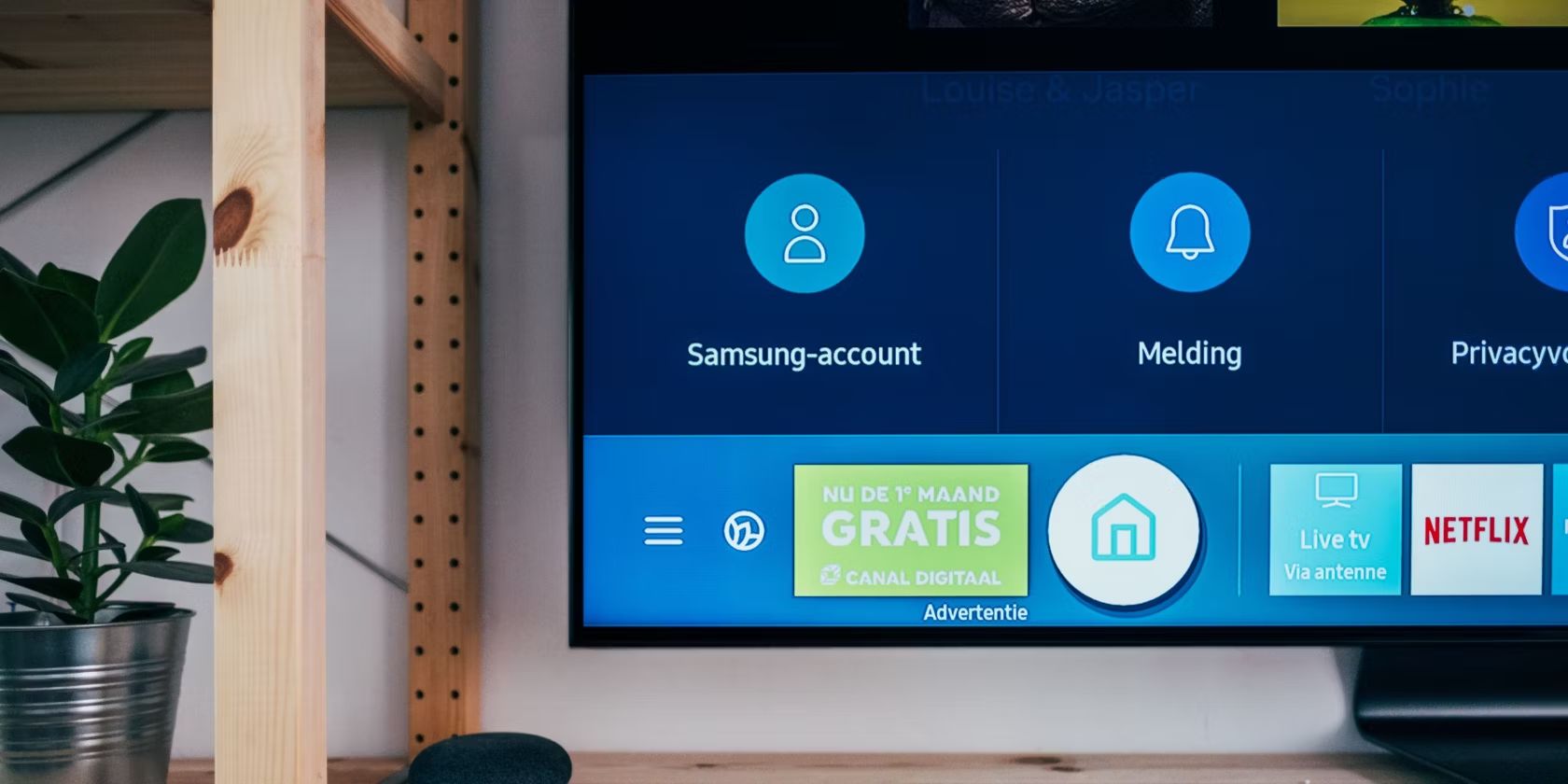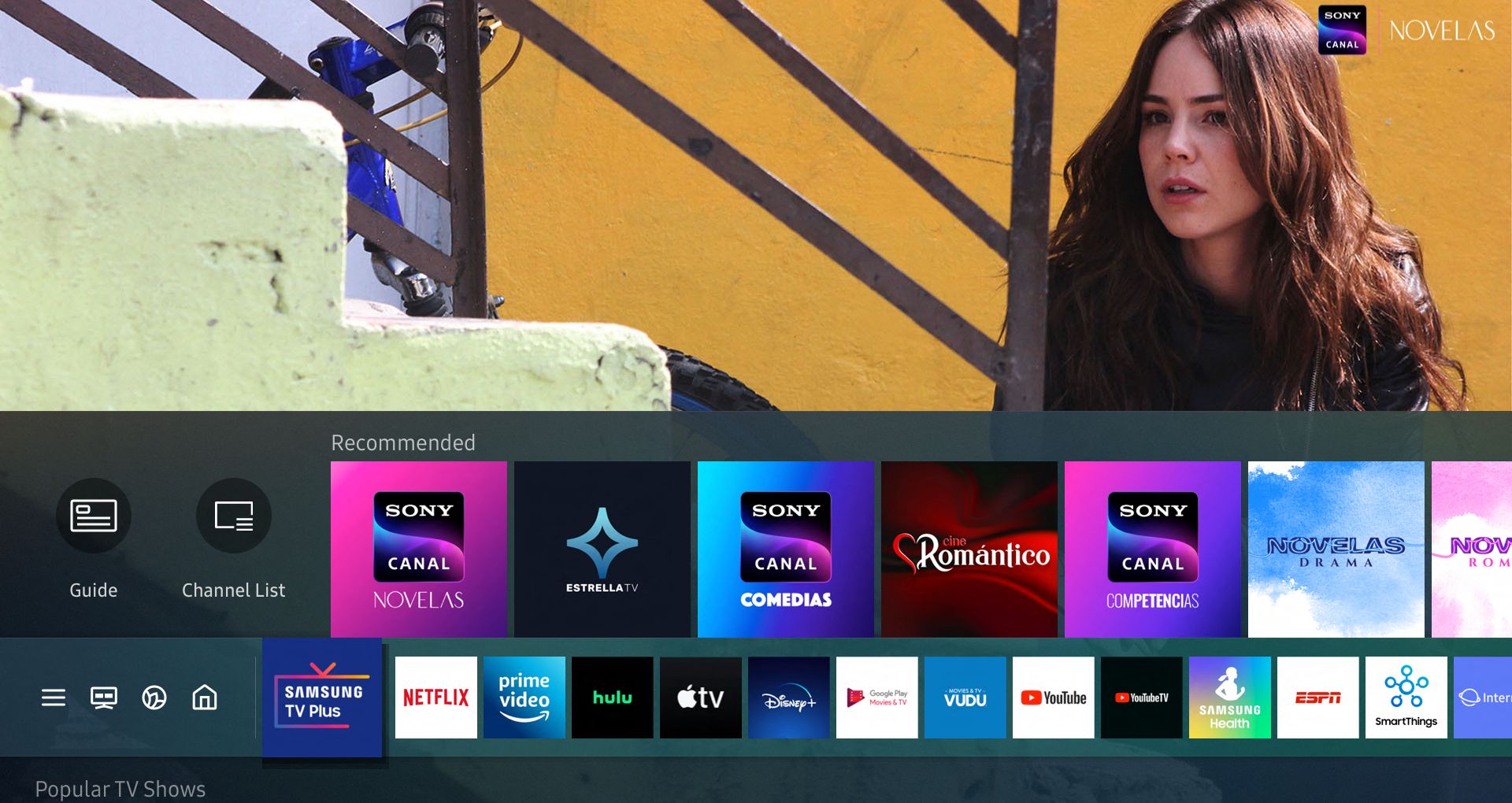Introduction
Are you interested in broadcasting your content on a Samsung Smart TV? As technology continues to evolve, broadcasting platforms are expanding beyond traditional television networks. Samsung Smart TVs offer a unique opportunity for content creators to reach a wider audience and provide an immersive viewing experience.
However, getting started with broadcasting on a Samsung Smart TV may seem daunting, especially for those who are unfamiliar with the technical aspects of development. But fear not, as this guide will walk you through the step-by-step process of getting your content up and running on Samsung Smart TVs.
By following the instructions outlined in this article, you will be able to register as a developer, set up the development environment, create a new application, configure the broadcasting settings, upload and test the application, and finally, submit it for approval.
Whether you are already an experienced developer or just starting out, this guide is suitable for anyone interested in broadcasting on Samsung Smart TVs. So, let’s dive in and explore how you can bring your content to millions of viewers through the power of Samsung Smart TVs!
Requirements for Broadcasting on Samsung Smart TV
Before you can start broadcasting on Samsung Smart TV, it is important to ensure that you have the necessary requirements in place. Here are the key requirements you need to consider:
- Developer Account: In order to access the Samsung Smart TV development tools and resources, you need to register as a developer. You can do this by visiting the Samsung Developer website and creating an account. It’s a straightforward process that requires some basic information.
- Development Environment: To develop and test applications for Samsung Smart TV, you will need the appropriate development environment. Samsung provides a dedicated development toolkit called the Samsung Smart TV SDK. This toolkit contains the necessary tools, APIs, and documentation to assist you in creating your applications.
- Content: Of course, in order to broadcast on Samsung Smart TV, you need to have content ready to be streamed. This can include videos, live streams, and interactive applications. Ensure that your content is compatible with Samsung Smart TV and meets any specific guidelines or restrictions set by Samsung.
- Technical Expertise: While you don’t need to be an expert programmer, having a basic understanding of HTML, CSS, and JavaScript will greatly facilitate the development process. Familiarize yourself with the Samsung Smart TV SDK documentation to make the most of the available resources.
- Internet Connection: Since broadcasting on Samsung Smart TV is done over the internet, make sure you have a stable and reliable internet connection. This will ensure that your content reaches the viewers without interruption or buffering issues.
By fulfilling these requirements, you will be well-prepared to embark on the journey of broadcasting on Samsung Smart TV. Keep in mind that each requirement plays a crucial role in the development and delivery of your content. Take the time to gather all the necessary resources and knowledge to set yourself up for success.
Registering as a Developer
In order to access the development tools and resources for Samsung Smart TV, you need to register as a developer. The registration process is straightforward and can be done through the Samsung Developer website. Here are the steps to register as a developer:
- Visit the Samsung Developer Website: Open your web browser and navigate to the Samsung Developer website. From the homepage, click on the “Sign Up” or “Create Account” button to begin the registration process.
- Create an Account: Fill out the required information on the registration form, including your name, email address, and password. Make sure to read and accept the terms and conditions before proceeding.
- Verify your Email: After submitting the registration form, you will receive a verification email from Samsung. Open the email and click on the provided link to verify your email address and activate your developer account.
- Complete your Profile: Once your account is activated, log in to the Samsung Developer website and complete your profile. This may involve providing additional personal or company details, depending on your circumstances.
- Agree to the Developer Agreement: Before accessing the development tools and resources, you will need to agree to the Samsung Developer Agreement. Read through the agreement carefully and click on the “Agree” or “Accept” button to proceed.
- Access the Developer Dashboard: After completing the registration process and agreeing to the Developer Agreement, you will gain access to the Samsung Developer Dashboard. This is where you can access various tools and resources related to Samsung Smart TV development.
By registering as a developer, you will unlock the full range of resources and support provided by Samsung. This will allow you to develop, test, and publish your applications on Samsung Smart TVs. Take the time to familiarize yourself with the Samsung Developer website and explore the available resources to make the most of your development journey.
Setting up the Development Environment
Once you have registered as a developer and gained access to the Samsung Developer Dashboard, the next step is to set up your development environment. This involves downloading and installing the necessary tools and software to develop applications for Samsung Smart TV. Here’s how you can set up your development environment:
- Download the Samsung Smart TV SDK: Visit the Samsung Developer website and navigate to the Downloads section. Look for the Samsung Smart TV SDK and click on the download link. Make sure to download the version that matches your operating system.
- Install the Samsung Smart TV SDK: Once the download is complete, run the installation file and follow the on-screen instructions to install the Samsung Smart TV SDK on your machine. This will ensure that you have all the necessary tools and resources for development.
- Set up an Integrated Development Environment (IDE): While not mandatory, using an IDE can greatly enhance your development experience. Consider installing a popular IDE such as Visual Studio Code or Eclipse, and configure it to work with the Samsung Smart TV SDK.
- Familiarize Yourself with the Documentation: The Samsung Smart TV SDK comes with comprehensive documentation that explains the various APIs, tools, and features available for development. Take some time to explore the documentation and familiarize yourself with the different components of the SDK.
- Join the Developer Community: Connecting with other developers in the Samsung Developer community can provide valuable insights, tips, and support. Join relevant forums, discussion boards, and social media groups to interact with fellow developers and learn from their experiences.
Setting up the development environment is an essential step in the process of broadcasting on Samsung Smart TV. It ensures that you have all the necessary tools and resources at your disposal to create and test your applications. By following these steps and familiarizing yourself with the available documentation and developer community, you will be well-prepared to proceed with developing your application.
Creating a New Application
Now that you have set up your development environment, it’s time to create a new application for broadcasting on Samsung Smart TV. The application serves as the platform through which your content will be delivered to viewers. Follow these steps to create a new application:
- Access the Developer Dashboard: Log in to the Samsung Developer Dashboard using your developer account credentials. From the dashboard, navigate to the section for creating new applications.
- Click on “Create New Application”: Look for the option to create a new application and click on it. You will be prompted to provide some basic information about your application, such as the name, description, and icon.
- Choose the Application Type: Select the appropriate application type for broadcasting content on Samsung Smart TV. This could be a video streaming app, a live streaming app, or an interactive app that offers additional features and functionality.
- Configure App Settings: Customize the settings for your application, such as the resolution, video quality, and supported file formats. Ensure that your settings align with the requirements of the content you plan to broadcast.
- Add Content Metadata: Provide detailed metadata about your content, including the title, description, genre, and any additional information that will help viewers discover and understand your content.
- Test the Application: Before proceeding further, it is recommended to test your application to ensure it functions properly. Use the testing tools provided in the developer environment to simulate the broadcasting experience and identify any potential issues.
Creating a new application sets the foundation for broadcasting your content on Samsung Smart TV. By providing the necessary information and configuring the application settings, you can tailor the viewing experience to suit your content and audience. Remember to thoroughly test your application to ensure a smooth and seamless broadcasting experience. Once you have completed this step, you are ready to move on to the next phase: configuring the broadcasting settings.
Configuring the Broadcasting Settings
After creating a new application, the next step in the process of broadcasting on Samsung Smart TV is to configure the broadcasting settings. These settings determine how your content will be delivered and displayed to viewers. Follow these steps to configure the broadcasting settings:
- Access the Application Dashboard: From the Samsung Developer Dashboard, go to the dashboard of the application you created earlier. Look for the section that allows you to configure the broadcasting settings.
- Choose the Broadcasting Method: There are multiple methods available for broadcasting content on Samsung Smart TV. This can include streaming protocols like HLS (HTTP Live Streaming) or DASH (Dynamic Adaptive Streaming over HTTP). Select the method that best suits your content and technical requirements.
- Set up Media Servers: If you are using a streaming protocol, you may need to set up media servers to host and deliver your content. Ensure that your media servers are properly configured and capable of handling the expected traffic and bandwidth requirements.
- Configure Player Settings: Customize the player settings for your application. This includes aspects such as video playback controls, buffering preferences, and user interface design. Take the time to optimize these settings to enhance the viewing experience for your audience.
- Handle DRM (Digital Rights Management): If your content requires DRM protection, make sure to configure the required settings. This ensures that your content remains secure and only accessible to authorized viewers.
- Enable Closed Captions or Subtitles: If your content includes dialogue or captions, consider enabling closed captions or subtitles for an inclusive viewing experience. Provide the necessary settings and formats to support closed captions or subtitles in your application.
Configuring the broadcasting settings is crucial to ensure that your content is delivered smoothly and displayed correctly on Samsung Smart TV. By choosing the appropriate broadcasting method, setting up media servers, configuring player settings, and addressing DRM and captioning requirements, you can ensure a seamless viewing experience for your audience. Once you have completed the configuration process, it’s time to move on to the next step: uploading and testing the application.
Uploading and Testing the Application
After configuring the broadcasting settings for your application, it’s time to upload the application to the Samsung Developer Dashboard and proceed with testing. This step is crucial to ensure that your application functions correctly and delivers the intended user experience. Follow these steps to upload and test your application:
- Package the Application: Before uploading, you need to package your application into a format compatible with Samsung Smart TV. This usually involves creating a package file that contains all the necessary resources and code for your application.
- Upload the Application: Access the Application Dashboard in the Samsung Developer Dashboard, and look for the section that allows you to upload the application package file. Follow the instructions provided to upload your application.
- Test on Emulators or Real Devices: Once the application is uploaded, you can test it on emulators or real Samsung Smart TV devices. Emulators allow you to simulate the functionality of a Samsung Smart TV on your computer, while real devices provide a more accurate testing environment.
- Check for Functionality and Compatibility: During testing, ensure that all the features and functionality of your application are working as intended. Test different scenarios and use cases to identify any bugs or issues that may need to be addressed.
- Performance Testing: Evaluate the performance of your application, including its loading time, responsiveness, and streaming quality. Optimize your code and resources to ensure a smooth and efficient user experience.
- Test Different Resolutions and Aspect Ratios: Samsung Smart TVs support a variety of resolutions and aspect ratios. Test your application on different screen sizes to ensure that it adapts and displays correctly on all devices.
Uploading and testing your application allows you to identify and resolve any issues before making it available to a wider audience. By following these steps and thoroughly testing your application, you can ensure a high-quality broadcasting experience on Samsung Smart TVs. Once you are satisfied with the testing results, it’s time to proceed to the final step: submitting the application for approval.
Submitting the Application for Approval
Once you have successfully uploaded and tested your application, the final step in the process of broadcasting on Samsung Smart TV is to submit your application for approval. This step ensures that your application meets the necessary guidelines and standards set by Samsung. Here’s how you can submit your application for approval:
- Review Submission Guidelines: Familiarize yourself with the submission guidelines provided by Samsung. These guidelines outline the requirements for content, functionality, design, and other aspects of your application. Ensure that your application meets these guidelines before proceeding.
- Fill in Submission Details: Access the Application Dashboard in the Samsung Developer Dashboard and look for the section that allows you to provide the submission details. Fill in the required information such as the application name, description, category, and any other relevant details.
- Upload Screenshots and Marketing Materials: Samsung requires you to provide screenshots and marketing materials for your application. Take visually appealing screenshots that showcase the key features and functionality of your application. Create promotional materials such as banners or icons to attract potential users.
- Submit the Application: Once you have filled in the submission details and uploaded the required materials, submit your application for approval. Double-check all the information to ensure accuracy before proceeding.
- Wait for Approval: After submitting your application, it will go through a review process by the Samsung Smart TV team. The approval process usually takes some time, and you will receive notifications and updates regarding the status of your application.
- Address Feedback and Revisions: If the Samsung Smart TV team provides feedback or requests revisions to your application, make the necessary changes and resubmit it for further review. Pay close attention to their comments and suggestions to improve the chances of approval.
- Receive Approval and Publish your Application: Once your application is approved, you will receive notification from Samsung. You can then proceed to publish your application and make it available for users to download and enjoy on Samsung Smart TVs.
Submitting your application for approval is the final step on your journey to broadcasting on Samsung Smart TV. It ensures that your application meets the necessary standards and is ready to be shared with a wider audience. By following these steps and addressing any feedback or revisions provided by the Samsung Smart TV team, you increase the likelihood of getting your application approved and reaching millions of viewers through Samsung Smart TVs.
Conclusion
Congratulations! You have now learned the step-by-step process of broadcasting on Samsung Smart TV. By following the instructions outlined in this guide, you have gained the knowledge and tools necessary to register as a developer, set up the development environment, create a new application, configure the broadcasting settings, upload and test the application, and finally, submit it for approval.
Throughout this journey, you have discovered the importance of fulfilling the requirements, familiarizing yourself with the developer tools, and customizing your application to meet the specific broadcasting needs on Samsung Smart TV. You have also learned the significance of thorough testing and the crucial role it plays in delivering a seamless viewing experience to the audience.
Remember, the key to success in broadcasting on Samsung Smart TV lies in creating captivating content and developing user-friendly applications. Take advantage of the resources and documentation provided by Samsung to continuously improve and optimize your application to meet the growing demands of the viewers.
Now, armed with the necessary knowledge and the ability to navigate the Samsung Developer Dashboard, you are ready to embark on your broadcasting journey. Use your creativity and technical expertise to create compelling content, connect with your audience, and make a lasting impression on Samsung Smart TV viewers around the world.
So, what are you waiting for? Start your broadcasting adventure on Samsung Smart TV and bring your content to the big screens of millions of viewers!