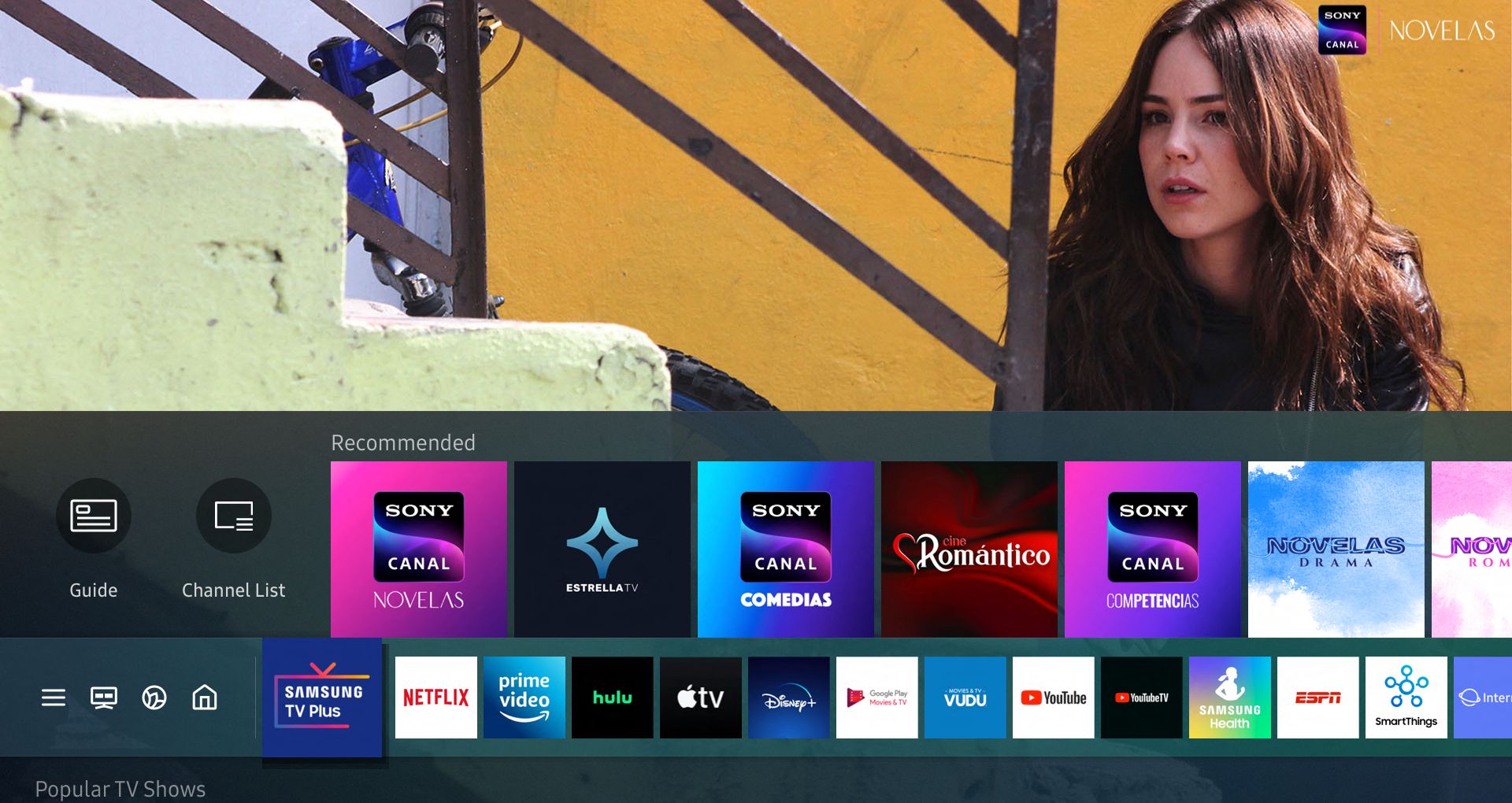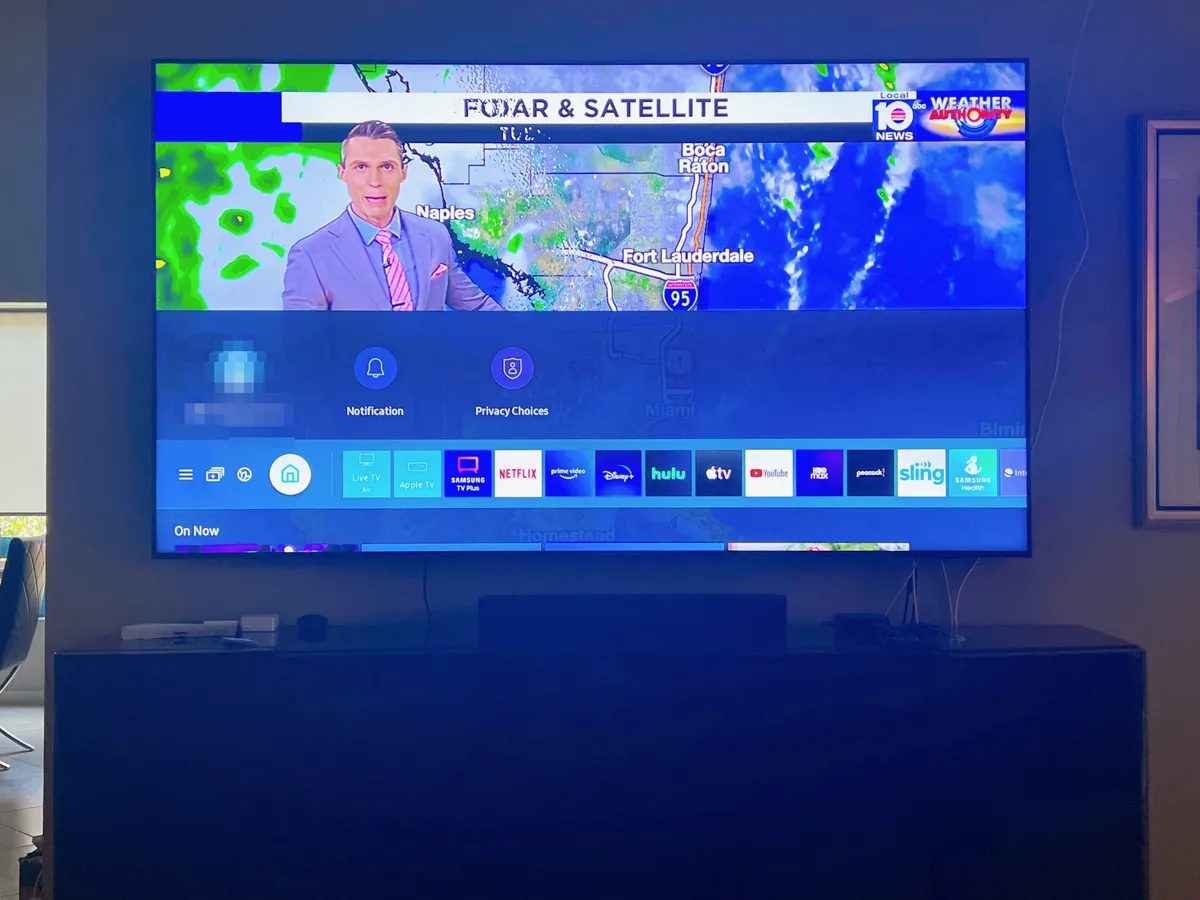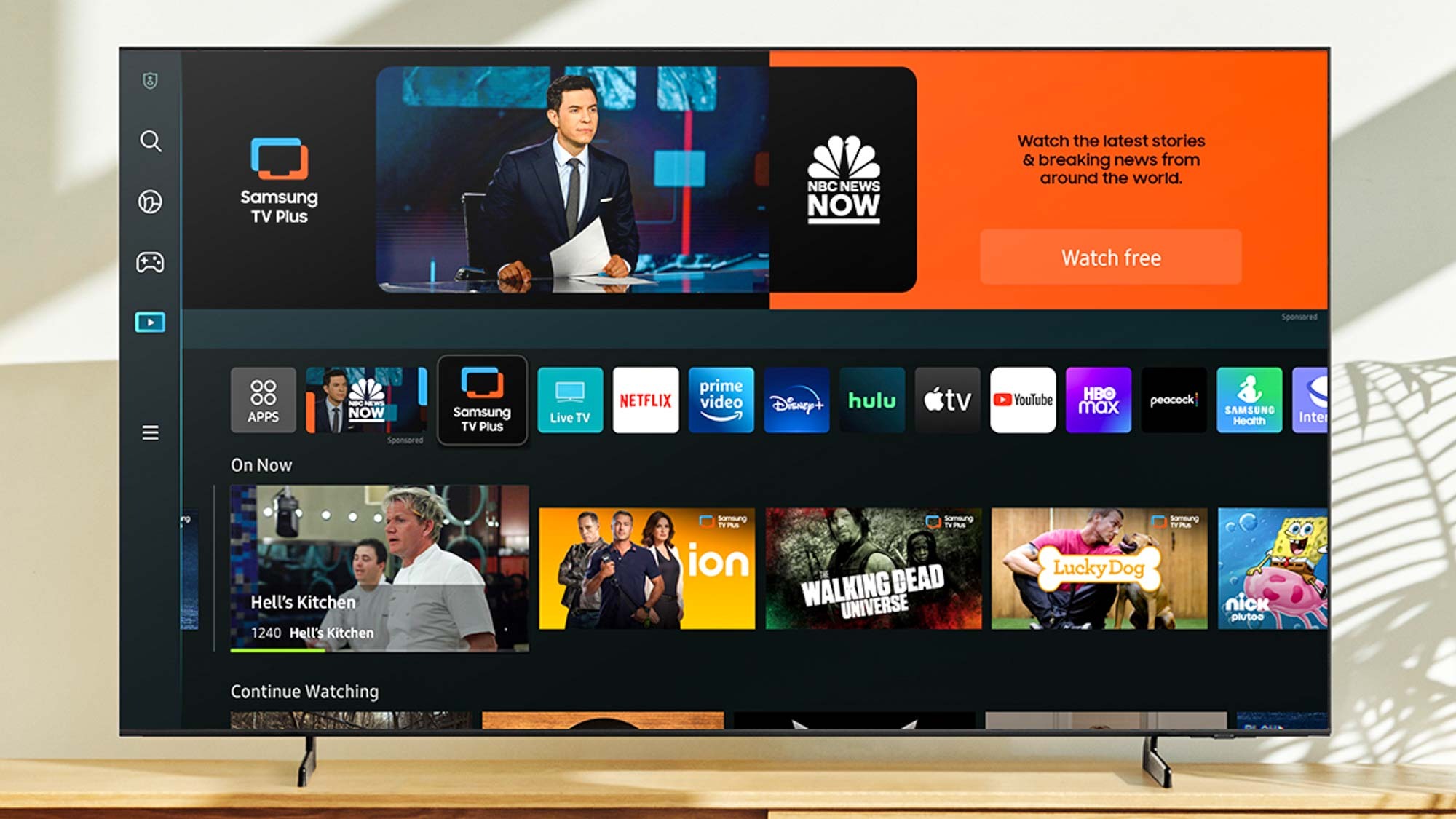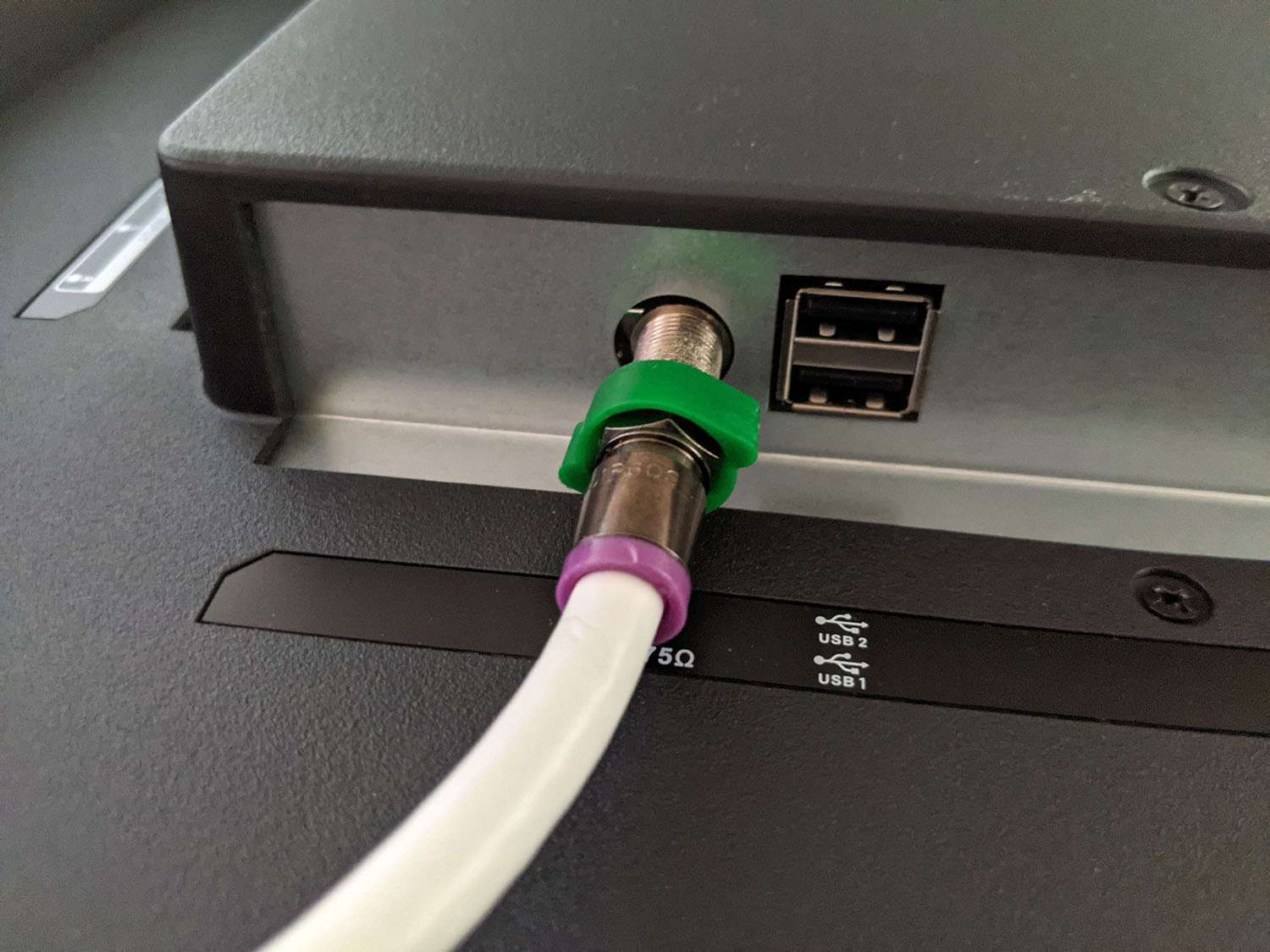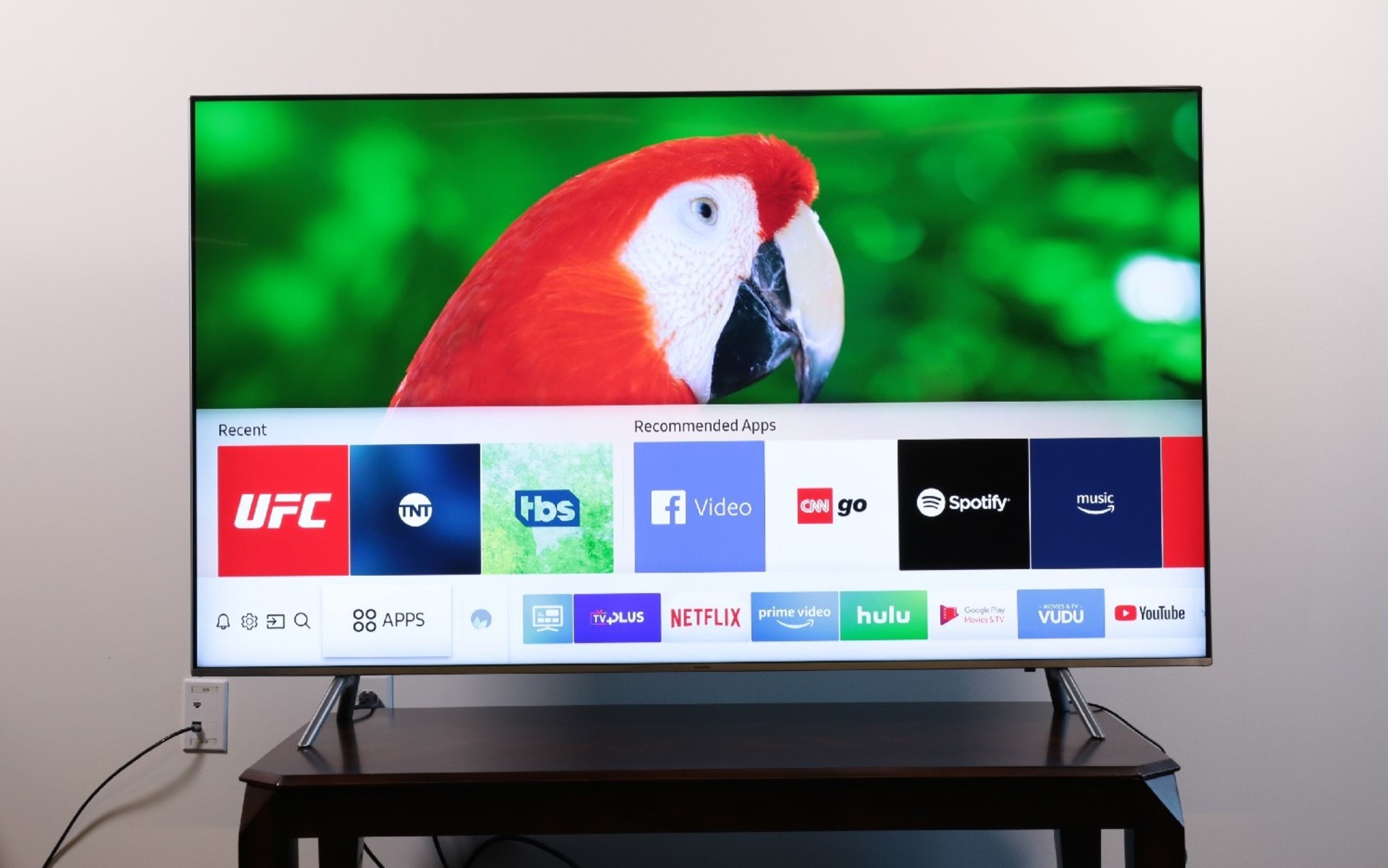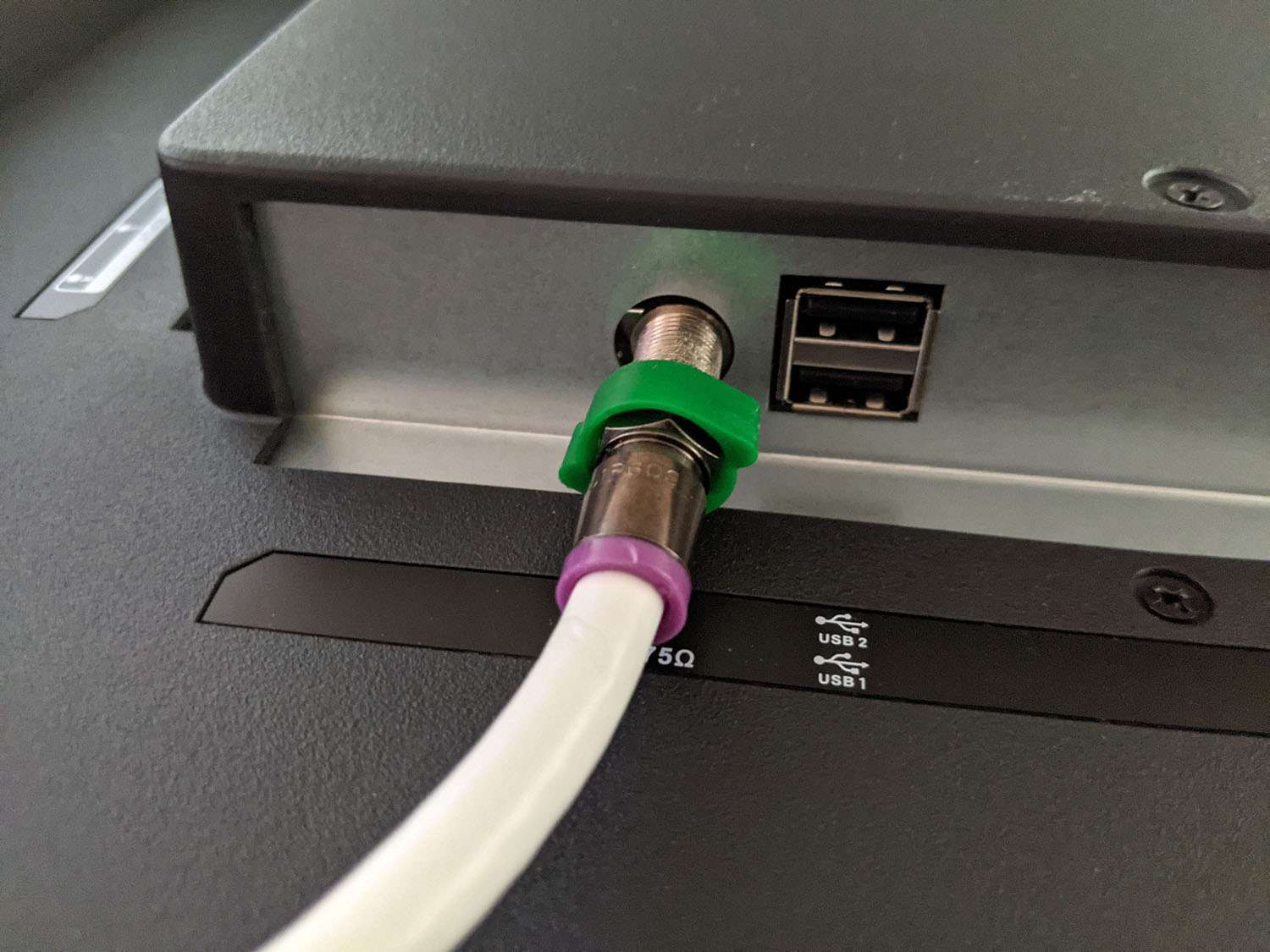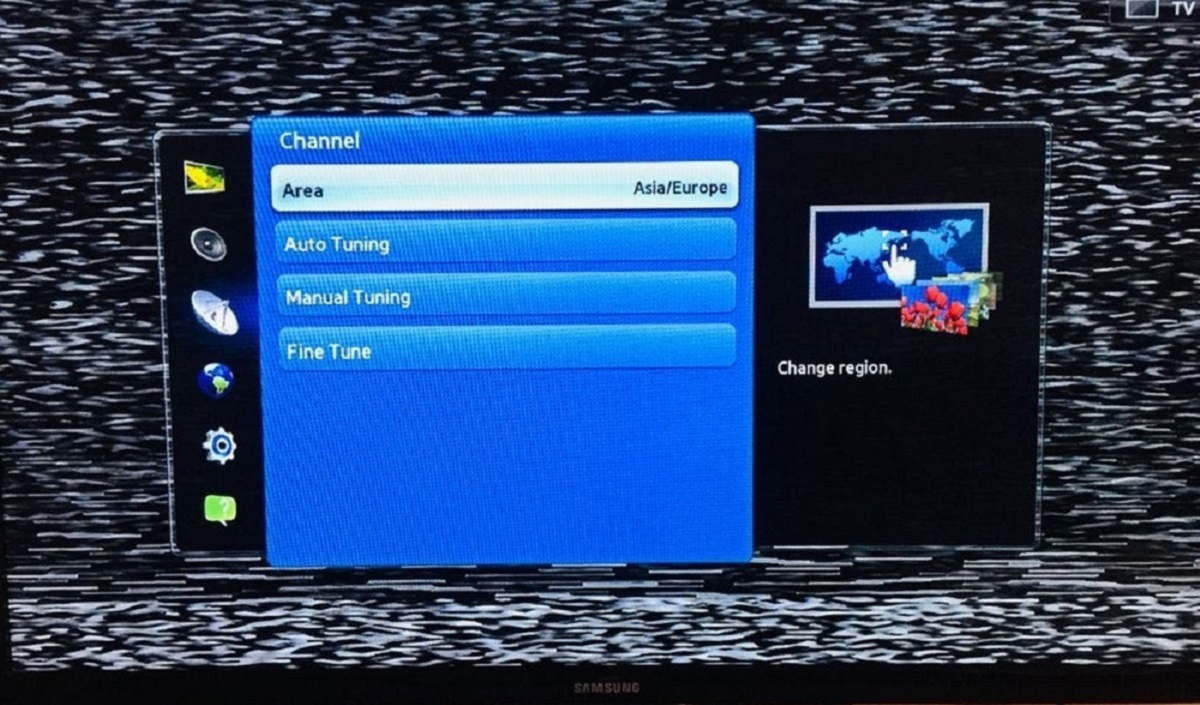Introduction
Accessing local channels on your Samsung Smart TV allows you to enjoy a wide range of television shows, news broadcasts, and sports events without the need for a cable or satellite subscription. Local channels are broadcasted over the airwaves and can be accessed using an antenna. This gives you the flexibility to watch popular network channels and local stations in your area for free.
In this article, we will guide you through the steps to access local channels on your Samsung Smart TV. Whether you want to watch the local news, catch your favorite daytime talk show, or tune in to live sports events, we’ve got you covered. We’ll also explore an alternative method using a streaming service, in case you prefer to access local channels through an internet connection.
By following these steps, you can unlock a world of free entertainment options and gain access to a variety of local content. So, let’s get started on setting up your Samsung Smart TV to receive local channels!
What are local channels?
Local channels refer to television networks that broadcast in your area and provide content that is relevant to your local community. These channels typically include major network affiliates, independent stations, and public broadcasting channels. They offer a diverse range of programming such as local news, weather updates, sports coverage, and popular TV shows.
Local channels are transmitted over the airwaves by local broadcast towers, and in order to access them, you need a TV with a built-in tuner or an external tuner, like a digital antenna. Unlike cable or satellite channels, local channels can be received for free, making them a cost-effective option for those looking to cut the cord or supplement their existing subscription services.
One of the advantages of local channels is the access to local news and information. You can stay up-to-date with the latest happenings in your city or region, including weather forecasts, traffic updates, and community events. Additionally, local channels often offer unique and culturally diverse programming that reflects the interests and values of your local community.
Whether you’re a sports enthusiast looking to cheer on your local teams, a fan of daytime talk shows, or simply interested in staying connected to your community, local channels provide a valuable source of entertainment and information. Streaming services and on-demand platforms may offer a wide range of content, but local channels offer the convenience of live broadcasts and local programming that can’t be replicated elsewhere.
Now that you understand the significance of local channels, let’s move on to the steps required to access them on your Samsung Smart TV.
Step 1: Check for built-in tuners
The first step to access local channels on your Samsung Smart TV is to check if it has a built-in tuner. A tuner is a device that receives television signals and allows you to watch over-the-air broadcasts. Most modern Smart TVs come equipped with a digital tuner, also known as an ATSC tuner, which is capable of receiving high-definition signals.
To check if your Samsung Smart TV has a built-in tuner, refer to the user manual or look for the specifications of your TV model on the manufacturer’s website. Look for terms such as “built-in tuner,” “ATSC tuner,” or “digital tuner” in the specifications. If your TV has a tuner, you are ready to proceed to the next steps.
In the event that your TV does not have a built-in tuner, you can still access local channels by connecting an external tuner, such as a digital antenna or a digital converter box, to your TV. These devices receive the over-the-air signals and convert them into a format that your TV can display.
Having a built-in tuner or an external tuner is crucial to receiving and decoding the signals from local broadcast towers, which will be necessary for accessing local channels on your Samsung Smart TV. Once you have identified the availability of a tuner on your TV, you are ready to move on to the next step: connecting an antenna.
Step 2: Connect an antenna
Once you have confirmed that your Samsung Smart TV has a built-in tuner, the next step is to connect an antenna to receive over-the-air signals from local broadcast towers. An antenna captures these signals and relays them to your TV for viewing.
Here’s how to connect an antenna to your Samsung Smart TV:
- Locate the antenna input on the back of your TV. It is usually labeled as “ANT IN” or “RF IN”.
- Unpack and assemble your antenna according to the manufacturer’s instructions.
- Connect the coaxial cable attached to the antenna to the antenna input on your TV.
- Make sure the antenna is properly positioned and facing towards the direction of the local broadcast towers. You can use websites or apps that provide signal maps or consult with a professional to determine the optimal antenna placement.
Once you have successfully connected the antenna to your Samsung Smart TV, you are ready to move on to the next step: running a channel scan.
Note: The type of antenna you choose will depend on factors such as your location, signal strength, and the distance from local broadcast towers. It is recommended to use an outdoor or amplified antenna for better reception, especially if you live in a rural area or far from the broadcast towers. Alternatively, you can opt for an indoor antenna if you are in close proximity to the broadcast towers.
Step 3: Run the channel scan
After connecting the antenna to your Samsung Smart TV, the next step is to run a channel scan. This process allows your TV to detect and store the available channels in your area.
Here’s how to run a channel scan on your Samsung Smart TV:
- Turn on your TV and press the “Menu” or “Settings” button on your remote control.
- Navigate to the “Channels” or “Broadcast” option in the menu.
- Select “Auto Program” or “Auto Scan” to start the channel scan process. Your TV will search for and store the available channels.
- Wait patiently as the scan progresses. This may take a few minutes as the TV scans different frequencies to find all the available channels.
- Once the scan is complete, your TV will display a list of all the detected channels. This includes both digital and analog channels.
- Save the scanned channels to your TV’s memory by selecting the “Save” or “Done” option.
It is important to note that the number and availability of local channels may vary depending on your location and the quality of the antenna signal. By running a channel scan, you ensure that your Samsung Smart TV recognizes and stores all the channels that are within range.
Now that your TV has scanned for and saved the available channels, it’s time to access them and start enjoying your favorite local content on your Samsung Smart TV.
Step 4: Access local channels
Now that you have completed the channel scan on your Samsung Smart TV, it’s time to access and watch your local channels. Here’s how you can do it:
- Press the “Home” or “Smart Hub” button on your remote control to access the main menu of your Samsung Smart TV.
- Navigate to the “TV” or “Live TV” option in the menu. This will take you to the TV interface.
- Use the arrow buttons on your remote control to navigate through the list of available channels.
- Select the local channel you want to watch and press the “Enter” or “OK” button on your remote control.
- The selected local channel will start playing, and you can enjoy watching your favorite shows, news broadcasts, and other local content.
If your Samsung Smart TV supports features like favorites or channel lists, you can also customize your channel lineup by adding local channels to your favorites list for quick access in the future.
Keep in mind that the availability and number of local channels may differ depending on your location and signal strength. Some areas may have a wide range of local channels, while others may have a more limited selection. Additionally, the quality of reception may vary based on factors such as the distance from broadcast towers and any obstructions that may affect the signal.
By following these steps, you can now access local channels on your Samsung Smart TV and enjoy a variety of free-to-air content directly on your television, without the need for a cable or satellite subscription.
Alternative method: Using a streaming service
If you prefer not to use an antenna to access local channels on your Samsung Smart TV, an alternative method is to use a streaming service that offers live TV options. These streaming services provide access to a wide range of channels, including local broadcast networks.
Here’s how you can access local channels using a streaming service on your Samsung Smart TV:
- Make sure your Smart TV is connected to the internet. You can do this either through a wired Ethernet connection or by connecting to your home Wi-Fi network.
- Look for streaming services that offer live TV options, such as Hulu + Live TV, YouTube TV, Sling TV, or AT&T TV.
- Sign up for the streaming service of your choice and complete the registration process.
- Install the streaming app on your Samsung Smart TV. You can do this by navigating to the app store on your TV and searching for the app, or by downloading it from the official website of the streaming service.
- Launch the streaming app and sign in with your account credentials.
- Once you are signed in, navigate to the “Live TV” or “On Demand” section of the app.
- Locate the local channels you want to watch and select the desired channel to start streaming.
- Enjoy watching your favorite local shows, news, and live sports events through the streaming service on your Samsung Smart TV.
Using a streaming service to access local channels on your Samsung Smart TV offers the convenience of live TV streaming with the added benefit of additional on-demand content. However, keep in mind that streaming services often require a subscription and an active internet connection.
It’s worth noting that the availability of local channels through streaming services may vary depending on your location and the specific streaming service you choose. Some streaming services may not offer the same local channels as those available through an antenna. Therefore, it’s recommended to explore different streaming options and select a service that provides the local channels you desire.
By utilizing a streaming service, you can still access the content from local broadcast networks, even if you don’t have an antenna or prefer the convenience of streaming live TV on your Samsung Smart TV.
Conclusion
Accessing local channels on your Samsung Smart TV opens up a world of entertainment and information without the need for a cable or satellite subscription. Whether you choose to use an antenna or a streaming service, you can easily enjoy local news, sports, and your favorite television shows.
In this article, we discussed the steps involved in accessing local channels on your Samsung Smart TV. We started with checking for built-in tuners and connecting an antenna to receive over-the-air signals. Then, we ran a channel scan to detect and store the available channels. Finally, we explored the alternative method of using a streaming service to access local channels.
By following these steps, you can customize your TV viewing experience and have access to local content that is relevant to your community. Whether you want to stay up-to-date with local news, support your local sports teams, or enjoy local TV shows, accessing local channels on your Samsung Smart TV is a great way to enhance your entertainment options.
Remember to periodically run channel scans to update your channel lineup and ensure that you are receiving all the available local channels. Additionally, keep in mind that the availability of local channels may vary based on your location and signal strength.
With the ability to access local channels on your Samsung Smart TV, you can enjoy the best of both worlds – the convenience of a smart TV combined with the free over-the-air broadcasting of local channels.
So, go ahead and set up your Samsung Smart TV to access local channels, and start enjoying a wide range of entertainment options that are right at your fingertips!