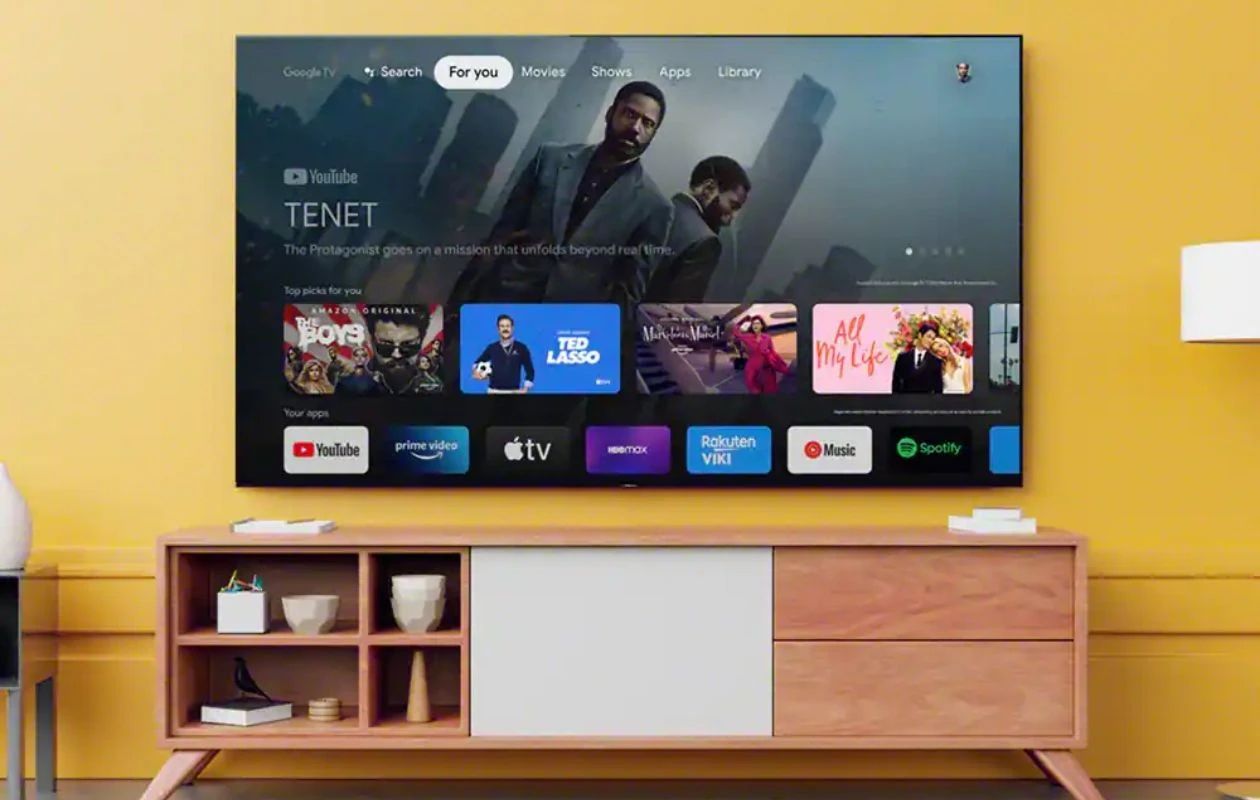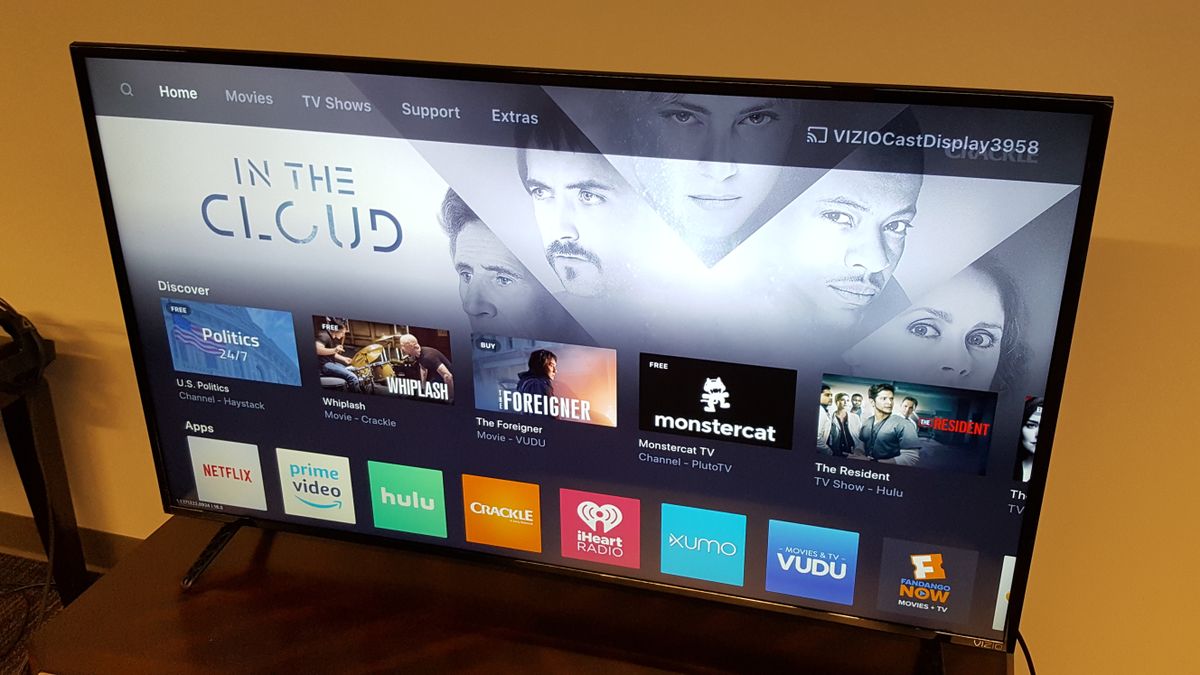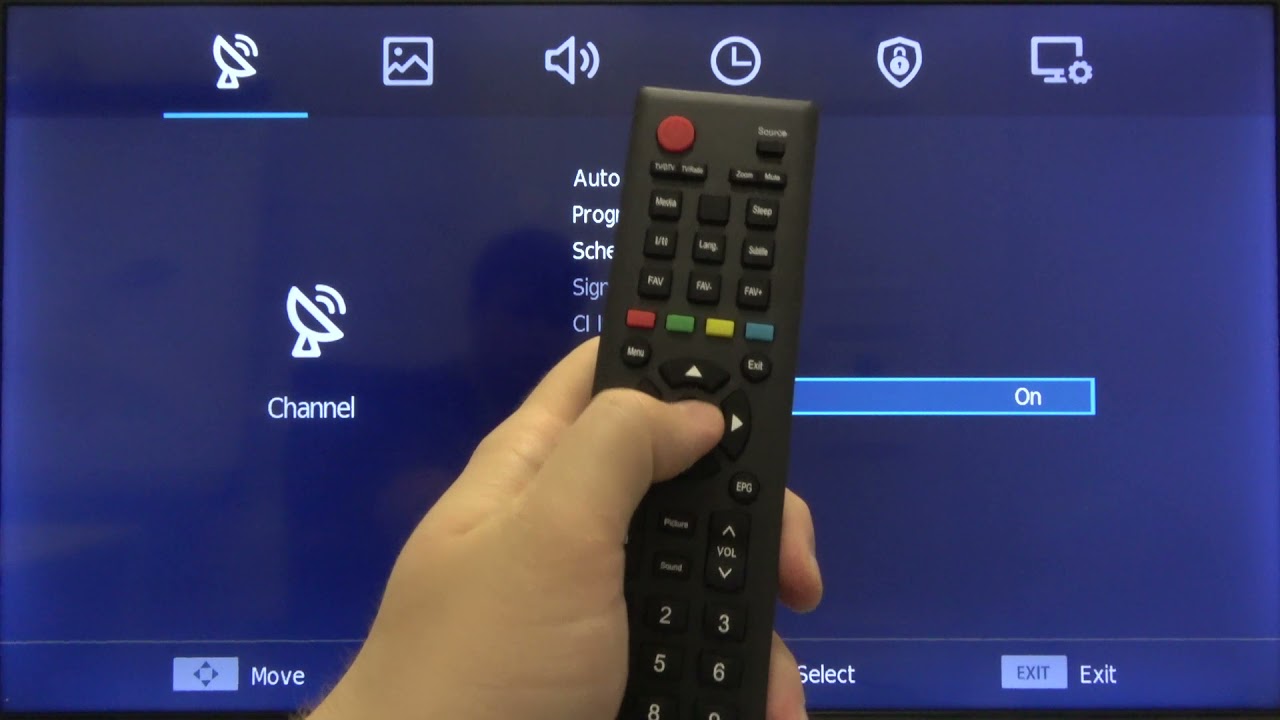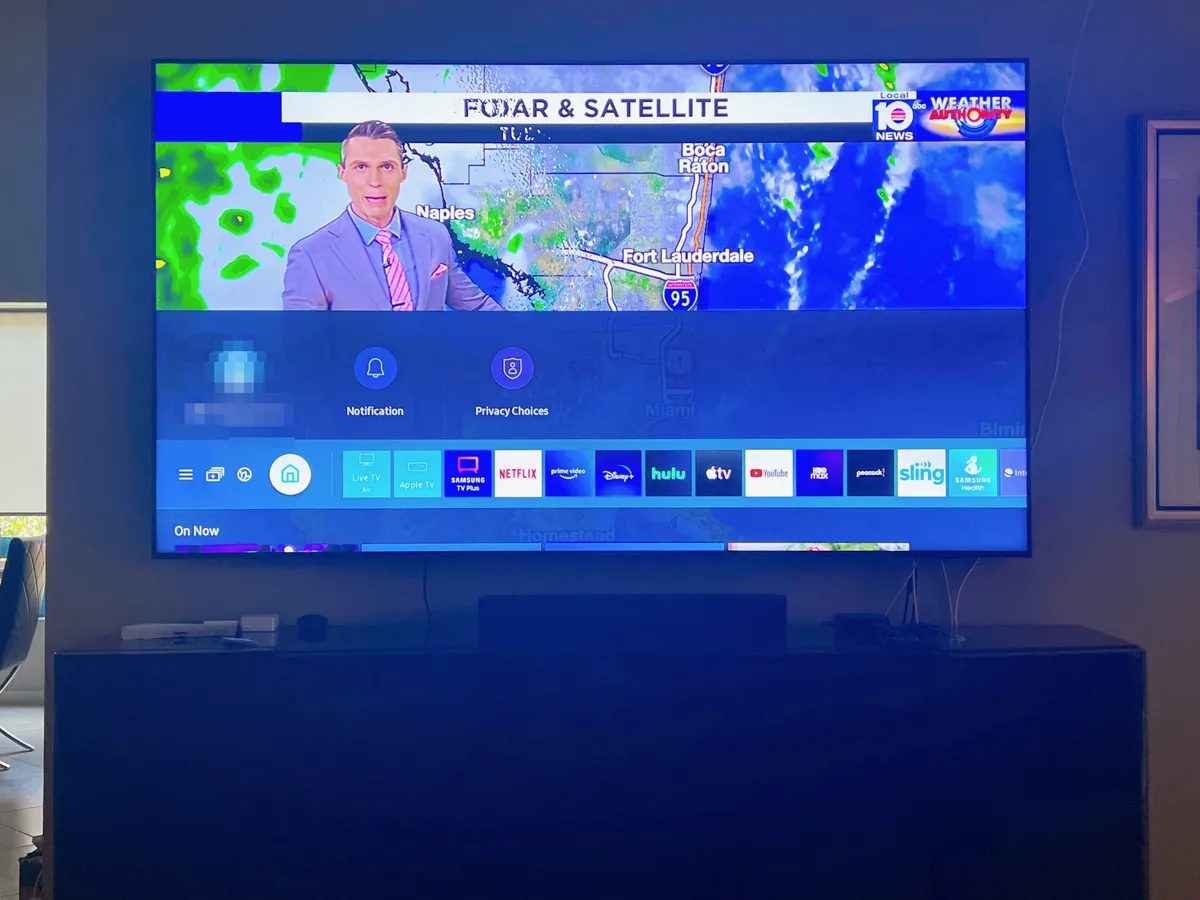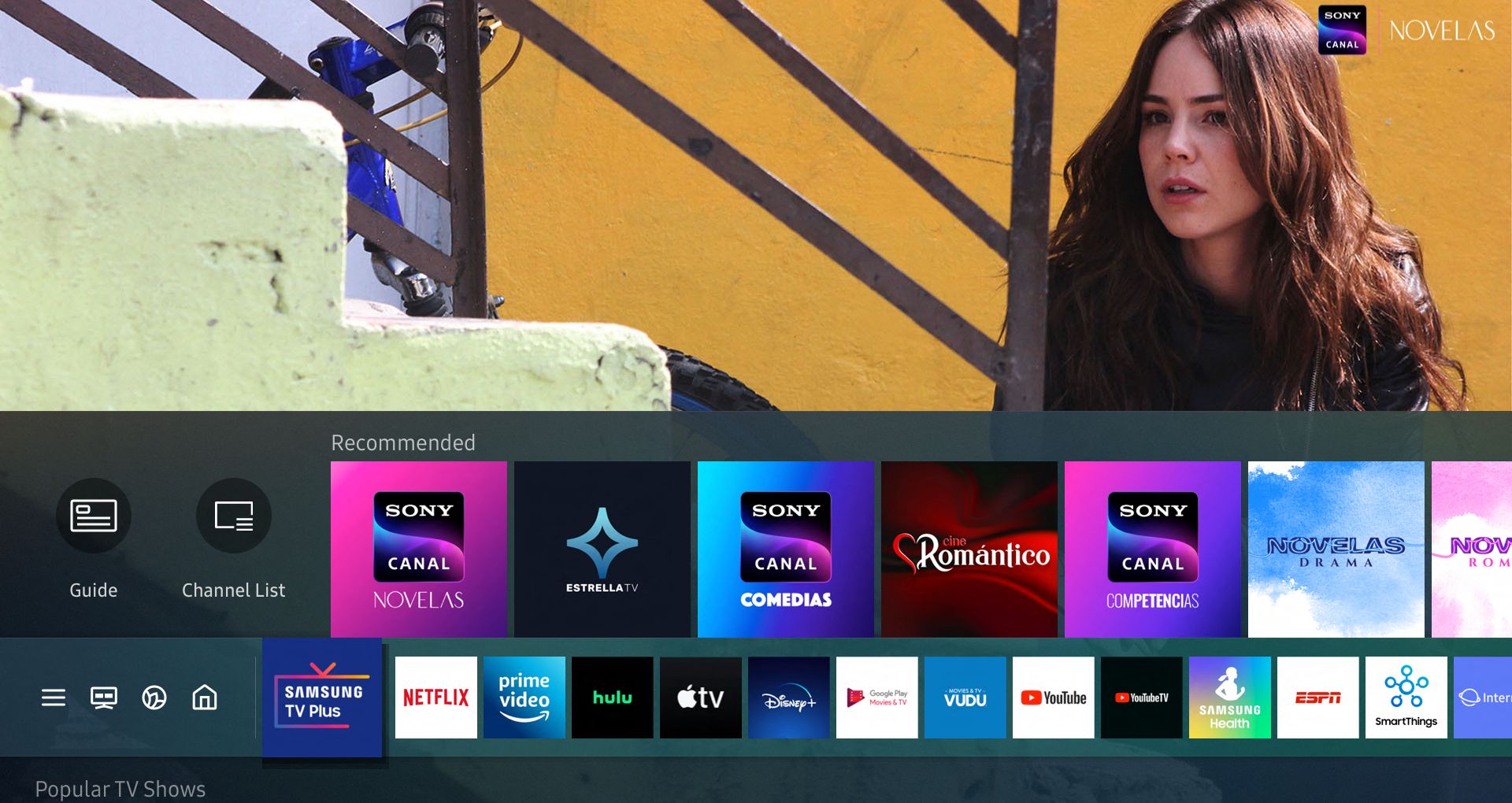Introduction
With the rapid advancement of technology, smart TVs have become a popular choice for entertainment. These devices offer a plethora of features, allowing users to access a wide range of content, including movies, TV shows, and apps. However, one common question that arises is how to watch local channels on a smart TV.
Local channels, also known as over-the-air (OTA) channels, are broadcasted for free by major networks in your area. They provide access to local news, sports events, and popular network shows. While smart TVs offer internet connectivity and access to streaming services, they do not always provide a straightforward solution for accessing local channels.
In this article, we will explore several options for watching local channels on your smart TV. Whether you prefer the convenience of online streaming or the reliability of traditional methods, there are various ways to access your favorite local channels and enjoy your favorite programs from the comfort of your living room.
From using antennas and cable providers to online streaming services and dedicated local channels apps, each method has its advantages and drawbacks. By understanding the options available to you, you can choose the best approach that suits your preferences and needs. So, without further ado, let’s dive into the different options for watching local channels on your smart TV.
Smart TV and Local Channels
A smart TV is a television set that is equipped with internet connectivity and various built-in applications, providing users with a range of online content. While smart TVs allow you to stream movies and TV shows from popular online platforms, they do not always provide easy access to local channels. Local channels, being over-the-air broadcasts, require a different method of access.
Unlike cable or satellite providers where local channels are already included in the package, smart TVs may not come with this feature out of the box. However, this does not mean that you cannot access local channels on your smart TV.
To watch local channels on your smart TV, you have several options. These options range from using an antenna to streaming local channels through online services or dedicated apps. The best method for you will depend on the specific capabilities of your smart TV and your personal preferences.
It is worth noting that not all smart TVs have a built-in tuner, which is required to receive over-the-air signals. Some newer models may have this feature, but it is always a good idea to check the specifications of your TV to see if it has an integrated tuner. If your smart TV does not have a tuner, you will need an external device, such as an antenna or a streaming device, to access local channels.
Now that we understand the relationship between smart TVs and local channels, let’s explore the different options available for watching local channels on your smart TV. Whether you choose a traditional method or opt for online streaming services, it’s important to select the approach that fits your requirements and allows you to enjoy your favorite local programming.
Option 1: Antenna
Using an antenna remains one of the most straightforward and cost-effective ways to watch local channels on your smart TV. An antenna allows you to pick up over-the-air signals broadcasted by local networks in your area. Here’s how you can set it up:
- Choose the right antenna: There are two types of antennas: indoor and outdoor. Indoor antennas are small and convenient but may have a shorter range. Outdoor antennas, on the other hand, offer a longer range but require installation outside your home. Consider factors such as proximity to broadcast towers and any potential obstructions when selecting the antenna type.
- Connect the antenna: Connect the antenna to your smart TV using a coaxial cable. Most modern smart TVs have dedicated antenna inputs, usually labeled as “ANT” or “RF IN.” If your TV doesn’t have a built-in tuner, you will need to connect the antenna to an external tuner or a streaming device that supports OTA signals.
- Scan for channels: Use your TV remote to access the settings menu and perform a channel scan. This scan will detect all available over-the-air channels in your area. Once the scan is complete, you can access these channels through your smart TV’s built-in channel guide.
- Position the antenna: To ensure optimal signal reception, experiment with different antenna positions. Start by placing the antenna near a window or in an area with the fewest obstructions. You may need to adjust the angle or height of the antenna for the best reception.
By using an antenna, you can access local channels and enjoy high-definition broadcasts with no monthly fees. However, the number of channels you receive may vary depending on your location and the strength of the signals. It is recommended to check sites like www.antennaweb.org or www.tvfool.com to determine the direction and distance of nearby broadcast towers and gauge which channels are likely to be available in your area.
Overall, using an antenna provides a simple and cost-effective solution for watching local channels on your smart TV. It allows you to access numerous over-the-air channels, providing you with a wide array of local news, sports, and popular TV shows without relying on additional subscriptions or internet connectivity.
Option 2: Cable or Satellite Provider
If you prefer a more traditional approach, subscribing to a cable or satellite provider is another option for accessing local channels on your smart TV. Many cable and satellite providers offer packages that include a range of local channels along with additional programming. Here’s what you need to know:
- Select a cable or satellite provider: Research and compare the cable and satellite providers available in your area. Take into consideration factors such as channel offerings, pricing, and customer reviews. Choose a provider that offers a package that includes local channels.
- Contact the provider: Once you’ve chosen a provider, contact them to discuss the available packages and set up an installation appointment. The provider will install a set-top box or satellite dish and activate the service for your smart TV.
- Connect the set-top box or satellite receiver: Connect the set-top box or satellite receiver to your smart TV via an HDMI cable. Make sure to follow the instructions provided by your cable or satellite provider for proper installation.
- Activate your smart TV: Follow the on-screen instructions provided by your cable or satellite provider to activate local channels on your smart TV. This may involve entering an activation code or linking your TV to your cable or satellite account.
- Access local channels: Once activated, you can browse through the local channels using your smart TV’s remote control or channel guide. You will have access to local news, sports, and other programming offered by the provider.
Subscribing to a cable or satellite provider gives you the convenience of accessing local channels along with a wide range of additional content. However, it is important to note that this option typically involves a monthly subscription fee and may require a commitment to a contract. Be sure to review the terms and pricing carefully before making a decision.
Furthermore, keep in mind that the availability of cable or satellite providers may vary depending on your location. Some areas may have limited options or may not be serviced by certain providers. It’s important to check the availability of providers in your area before considering this option.
If you prefer a reliable and consistent source for local channels with access to additional programming options, subscribing to a cable or satellite provider can be a suitable choice. It is a tried and tested method of accessing local channels on your smart TV, ensuring you don’t miss out on your favorite local content.
Option 3: Online Streaming Services
In recent years, the rise of online streaming services has revolutionized the way we consume entertainment. These services allow you to stream movies, TV shows, and live events directly to your smart TV over the internet. Although they primarily focus on on-demand content, some streaming services also offer access to local channels. Here’s how you can use online streaming services to watch local channels on your smart TV:
- Choose a streaming service: Research and select a streaming service that offers local channels in your area. Some popular options include Hulu + Live TV, YouTube TV, Sling TV, and AT&T TV. These services typically require a monthly subscription fee, so consider factors like channel lineup, pricing, and features when making your choice.
- Sign up and create an account: Visit the streaming service’s website and sign up for an account. Provide the necessary information and choose a subscription package that includes local channels.
- Install the app on your smart TV: Most streaming services have dedicated apps that you can download and install on your smart TV. Access your smart TV’s app store and search for the streaming service app. Download and install it on your device.
- Login and activate: Launch the streaming service app on your smart TV and log in using the account credentials you created in step 2. Follow any on-screen instructions to activate the service and link it to your smart TV.
- Browse and watch local channels: Once activated, you can browse through the available local channels using the streaming service’s interface or guide. These services usually provide a seamless viewing experience with access to local news, sports, and other programming.
Streaming local channels through online services offers the convenience of accessing a variety of content, including local programming, without the need for additional hardware or installation. However, it is important to ensure that the streaming service you choose offers the local channels you desire in your area.
Additionally, keep in mind that streaming services require a stable internet connection for smooth and uninterrupted streaming. Make sure your smart TV is connected to a reliable Wi-Fi network or consider using a wired Ethernet connection for an optimal streaming experience.
If you prefer the flexibility and convenience of streaming content on your smart TV and want access to local channels without a cable or satellite subscription, online streaming services can be a great option. They provide a vast selection of content, including local channels, allowing you to customize your viewing experience and enjoy your favorite local programming.
Option 4: Streaming Local Channels App
Another way to watch local channels on your smart TV is by utilizing dedicated streaming apps that provide access to these channels. These apps are specifically designed to deliver local programming and can be easily installed on your smart TV. Here’s how you can use a streaming local channels app:
- Research and select a streaming app: Look for dedicated local channels streaming apps available for your smart TV platform. Some popular examples include Locast, NewsON, and Haystack News. These apps provide access to local news, sports, and other programming in your area.
- Install the app: Access your smart TV’s app store and search for the streaming local channels app you selected. Download and install it on your smart TV.
- Launch the app: Once the app is installed, launch it on your smart TV. Follow any on-screen instructions to set up and configure the app.
- Browse and watch local channels: Once the setup is complete, you can browse through the available local channels offered by the streaming app. These apps typically provide access to live streams of local news broadcasts, sports events, and other local programming.
Streaming local channels through dedicated apps offers a convenient solution for accessing specific local programming on your smart TV. These apps are continuously updated with the latest content, ensuring you stay up to date with local news and events.
However, it’s important to note that the available streaming local channels apps may vary depending on your smart TV model, operating system, and geographic location. Some apps may require a subscription or in-app purchases to access certain content or additional features.
Before installing a streaming local channels app, be sure to check its compatibility with your smart TV and read user reviews to gauge the app’s reliability and performance. Additionally, check if the app covers the specific local channels and programming you are interested in.
If you prefer a dedicated solution for accessing local channels without the need for antennas or cable subscriptions, streaming local channels apps can be a convenient option. They provide easy access to live streams of local content, ensuring you don’t miss out on important news, sports, and other programming from your area.
Option 5: Live TV Streaming Services
Live TV streaming services have gained popularity in recent years, offering a wide range of channels that include local channels. These services provide a convenient and flexible way to watch live TV on your smart TV without the need for cable or satellite subscriptions. Here’s how you can utilize live TV streaming services to access local channels:
- Choose a live TV streaming service: Research and select a live TV streaming service that offers local channels in your area. Some popular options include Hulu + Live TV, YouTube TV, Sling TV, and AT&T TV. These services provide a package of channels, including local channels, that can be streamed live on your smart TV.
- Sign up and create an account: Visit the streaming service’s website and sign up for an account. Provide the necessary information and choose a subscription package that includes the local channels you desire.
- Install the app on your smart TV: Most live TV streaming services have dedicated apps that you can download and install on your smart TV. Access your smart TV’s app store and search for the streaming service app. Download and install it on your device.
- Login and activate: Launch the streaming service app on your smart TV and log in using the account credentials you created in step 2. Follow any on-screen instructions to activate the service and link it to your smart TV.
- Browse and watch local channels: Once activated, you can browse through the channel guide provided by the live TV streaming service. This guide will include the available local channels along with other channels offered by the service. Simply select the desired channel to start streaming live content on your smart TV.
Live TV streaming services offer a convenient alternative to traditional cable or satellite subscriptions, providing access to a variety of channels, including local ones. These services typically offer additional features such as cloud DVR, simultaneous streaming on multiple devices, and on-demand libraries, enhancing your viewing experience.
It’s important to consider the pricing, channel lineup, and features of different live TV streaming services when making a choice. You can explore free trial options or compare packages to find the one that suits your preferences and includes the local channels and additional programming you desire.
As with any streaming service, a stable and reliable internet connection is crucial for smooth streaming. Ensure that your smart TV is connected to a Wi-Fi network with sufficient bandwidth to support high-quality live streaming.
If you’re seeking a flexible and customizable option for watching local channels on your smart TV, live TV streaming services can provide a comprehensive solution. They offer a wide range of channels, including local ones, allowing you to enjoy live programming without the need for traditional cable or satellite subscriptions.
Conclusion
When it comes to watching local channels on your smart TV, there are several options available to suit your preferences and needs. Whether you choose to use an antenna, subscribe to a cable or satellite provider, explore online streaming services, install streaming apps, or opt for live TV streaming services, each method has its advantages and considerations.
Using an antenna is a cost-effective and reliable solution that allows you to access local channels for free. It offers high-definition broadcasts without monthly fees, but the number of channels you receive may vary depending on your location and signal strength.
Subscribing to a cable or satellite provider gives you access to a range of local channels and additional programming, making it a comprehensive option. However, it often involves a monthly subscription fee and may require a contract commitment.
Online streaming services provide the convenience of streaming content over the internet, including local channels. These services offer a wide selection of channels and on-demand content, with the flexibility to watch on your schedule. However, they require a stable internet connection and may involve a monthly subscription fee.
Streaming local channels through dedicated apps is another convenient way to access local programming. These apps are specifically designed to provide access to local news, sports, and other content through your smart TV. However, their availability may vary based on your smart TV platform and geographic location.
Live TV streaming services offer a flexible and customizable alternative to traditional cable or satellite subscriptions. They provide a variety of channels, including local ones, with additional features like cloud DVR and on-demand libraries. These services require an internet connection and a monthly subscription fee.
In conclusion, the method you choose for watching local channels on your smart TV will depend on factors such as your location, budget, desired channels, and preferred features. Take the time to research and compare the available options to determine the best fit for your needs. With the right approach, you can enjoy your favorite local programming from the comfort of your smart TV.