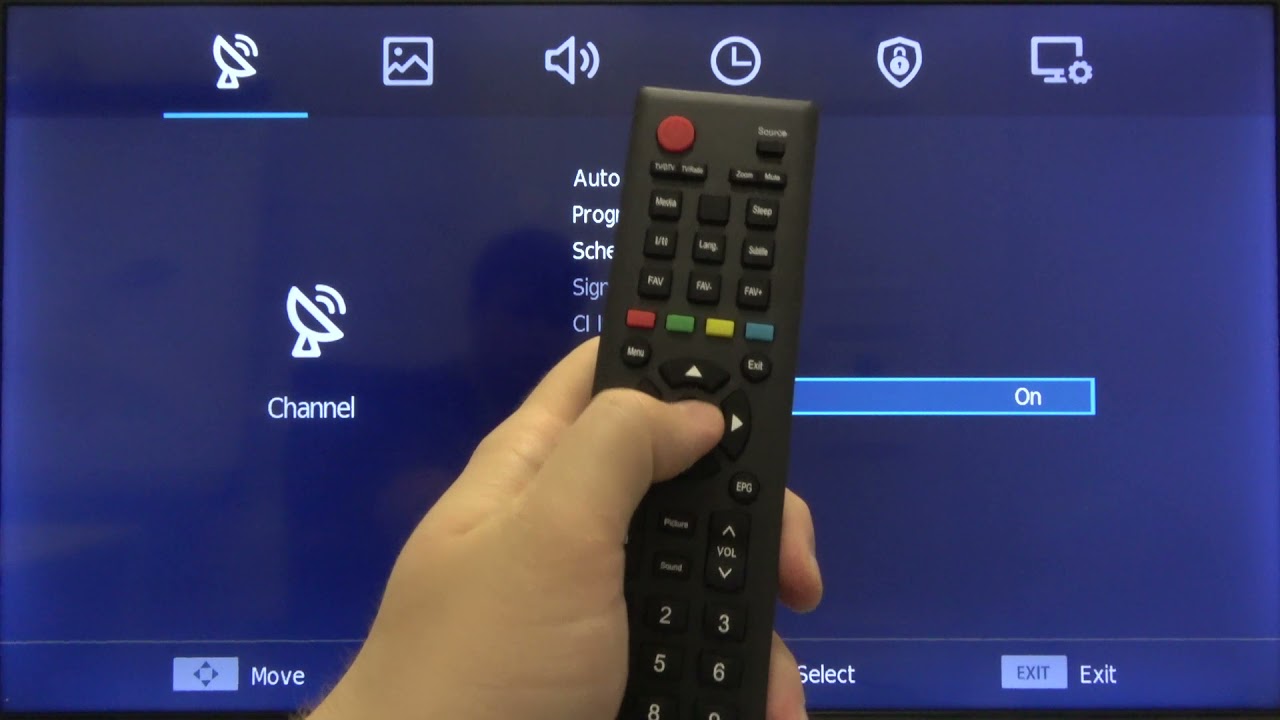Introduction
Welcome to the world of Hisense Smart TVs! With their sleek design and advanced features, Hisense Smart TVs offer a fantastic viewing experience. While you can enjoy a wide range of content through various streaming services, you might be wondering how to watch local channels on your Hisense Smart TV.
Local channels are a great way to stay up-to-date with news, sports, and community events in your area. Fortunately, setting up and watching local channels on your Hisense Smart TV is a straightforward process. In this guide, we will walk you through the steps to connect your TV to an antenna, scan for local channels, and troubleshoot any issues you may encounter.
Before we dive into the details, it’s important to note that the process may vary slightly depending on the model of your Hisense Smart TV and the region you are in. However, the underlying principles remain the same, and we will provide general guidelines to help you get started.
By the end of this guide, you’ll be able to enjoy your favorite local channels directly on your Hisense Smart TV, without the need for a separate cable or satellite subscription. So, let’s get started and unlock the world of local content on your Hisense Smart TV!
Connecting your Hisense Smart TV to an Antenna
To watch local channels on your Hisense Smart TV, the first step is to connect an antenna to your television. Here’s how you can do it:
- Locate the antenna input port on your Hisense Smart TV. It is usually labeled as “Antenna” or “RF In”.
- Plug one end of the coaxial cable into the antenna port on your TV and the other end into the antenna output or wall jack.
- If your antenna requires power, connect the power adapter to the antenna and plug it into a power outlet.
- Next, navigate to the input/source settings on your Hisense Smart TV. This can usually be done by pressing the “Input” button on your remote control.
- Select “Antenna” or “TV” as the input source.
- Now, you are ready to scan for local channels.
By following these steps, you have successfully connected your Hisense Smart TV to an antenna. The next step is to scan for local channels, which we will discuss in the following section.
Scanning for Local Channels
Once you have connected your Hisense Smart TV to an antenna, the next step is to scan for local channels. Here’s how you can do it:
- On your Hisense Smart TV remote control, press the “Menu” button.
- Navigate to the “Settings” option using the arrow keys and select it.
- Look for the “Channels” or “Channel Setup” option and choose it.
- Select “Auto Scan” or “Channel Scan” from the available options.
- Your Hisense Smart TV will now search for available channels in your area. This process might take a few minutes.
- Once the scanning is complete, your TV will display a list of detected channels.
- You can now access these channels by using the channel up and channel down buttons on your remote control.
It’s essential to note that the number of channels may vary depending on your location and the strength of the antenna signal. If you are facing issues with reception or missing channels, you may need to adjust the position of your antenna.
In the next section, we will discuss how to adjust the antenna position to improve signal reception and ensure you get the best possible viewing experience.
Adjusting the Antenna Position
If you’re experiencing poor signal reception or are missing some local channels, adjusting the position of your antenna can help improve the signal strength. Here are some tips to help you find the optimal antenna position:
- Start by moving your antenna to a higher location. Placing it near a window or as close to the outdoors as possible can significantly improve the signal quality.
- Try different angles for your antenna. Sometimes, a slight rotation or tilt can make a big difference in reception. Experiment by adjusting the antenna in different directions to find the best position.
- Keep your antenna away from obstructions. Make sure it is not blocked by walls, furniture, or other electronics that may interfere with the signal. Clearing any obstacles between the antenna and the broadcast towers can enhance reception.
- If you live in an area with multiple broadcast towers, use a signal strength meter or the signal strength indicator on your TV to find the optimal direction to point your antenna. This will help you align the antenna towards the strongest signal source.
- Consider using an amplified antenna. These antennas have built-in signal amplifiers that can boost weak signals, especially in areas with poor reception. Amplified antennas are available in various designs, such as indoor antennas, outdoor antennas, or attic-mounted antennas.
By following these tips and adjusting the position of your antenna, you can optimize signal reception and ensure that you receive all available local channels with the best possible quality.
In case you’re still facing issues after adjusting the antenna position, refer to the troubleshooting tips in the next section.
Troubleshooting Tips
If you’re encountering difficulties with watching local channels on your Hisense Smart TV, here are some troubleshooting tips to help you resolve common issues:
- Check the antenna connections: Ensure that the coaxial cable is securely connected to both your Hisense Smart TV and the antenna. A loose or faulty connection can result in poor signal reception.
- Rescan for channels: If you’ve recently moved your antenna or there have been changes to local broadcasts, performing another channel scan might help you find any newly available channels.
- Upgrade your antenna: If you’re still struggling with weak signals, consider upgrading to a higher-quality antenna. Different antennas have varying reception ranges, so choosing one that suits your location and signal strength can make a significant difference.
- Check for signal interference: Other electronic devices near your TV or antenna, such as routers, microwave ovens, or cordless phones, can cause signal interference. Try moving these devices away from your TV or antenna to minimize the impact on signal quality.
- Angle adjustments: Experiment with adjusting the angle and position of your antenna. Sometimes, even a small change in alignment can improve signal reception.
- Weather conditions: Adverse weather conditions, such as heavy rain or storms, can affect signal reception. In such cases, you may experience temporary disruptions in local channel availability. Patience is key, as the signal will stabilize once the weather clears.
- Consult an expert: If you’ve exhausted all troubleshooting options and are still experiencing issues, it may be helpful to consult a professional. They can assess your setup and provide personalized recommendations for improving signal quality.
By following these troubleshooting tips, you can resolve common issues and enjoy seamless access to local channels on your Hisense Smart TV.
Now that we’ve covered troubleshooting, let’s explore alternative methods for watching local channels on your Hisense Smart TV through streaming apps in the next section.
Watching Local Channels through Streaming Apps
If you prefer not to use an antenna or encounter difficulties in receiving local channels through traditional means, you can still watch local channels on your Hisense Smart TV by utilizing streaming apps. Here’s how you can do it:
- Access the app store on your Hisense Smart TV. It is usually labeled as “App” or “Smart TV” on your remote control.
- Browse through the available streaming apps and search for ones that offer local channels. Popular options include Hulu, Sling TV, YouTube TV, and Locast.
- Download and install the streaming app of your choice. Make sure to check if the app provides access to local channels in your area.
- Once installed, open the streaming app and follow the on-screen instructions to set up an account or sign in if you already have one.
- Navigate to the section or tab dedicated to local channels within the app.
- Select and start streaming your desired local channels from the available options.
Streaming apps provide a convenient way to access local channels on your Hisense Smart TV without the need for an antenna. However, keep in mind that some streaming apps may require a subscription or offer limited access to free content.
If you decide to go down this route, ensure that your internet connection is reliable and meets the requirements for streaming high-quality content. A stable and fast internet connection will help minimize buffering and ensure a smooth viewing experience.
Now that you’re aware of streaming apps as an alternative method, let’s explore another option for watching local channels on your Hisense Smart TV – using a set-top box or DVR.
Using a Set Top Box or DVR
If you’re looking for another option to watch local channels on your Hisense Smart TV, you can consider using a set-top box or DVR. These devices provide additional features and flexibility for accessing and recording local channels. Here’s how you can set it up:
- Purchase a compatible set-top box or DVR that supports local channel reception. Popular options include Roku, Amazon Fire TV, and TiVo.
- Connect the set-top box or DVR to your Hisense Smart TV using an HDMI cable. Follow the manufacturer’s instructions for the specific model you have.
- Once connected, power on both your Hisense Smart TV and the set-top box or DVR.
- Set up the set-top box or DVR by following the on-screen prompts. This typically involves connecting it to your home Wi-Fi network, signing in to your accounts, and scanning for available local channels.
- Once the setup is complete, you can navigate through the set-top box or DVR interface to access and watch local channels. These devices often provide a user-friendly interface that allows easy channel browsing and recording.
- Some set-top boxes and DVRs may require a subscription or additional fees for accessing certain features or services. Make sure to review the details and choose the options that best align with your preferences and requirements.
Using a set-top box or DVR expands your options for watching and recording local channels on your Hisense Smart TV. These devices often offer advanced features such as on-demand content, DVR scheduling, and integration with streaming services.
Remember to check for regular updates for your set-top box or DVR to ensure you have the latest features and security enhancements. Additionally, familiarize yourself with the remote control and explore the device’s settings to customize your viewing experience.
Now that we’ve explored the option of using a set-top box or DVR, let’s conclude our guide on watching local channels on your Hisense Smart TV.
Conclusion
Watching local channels on your Hisense Smart TV is not only possible but also easily achievable. By following the steps outlined in this guide, you can connect your TV to an antenna, scan for local channels, adjust the antenna position, troubleshoot any issues, or explore alternative methods using streaming apps or set-top boxes.
Connecting an antenna to your Hisense Smart TV is a simple process, and scanning for local channels allows you to access a variety of content, from news and sports to local programming. Remember to experiment with the antenna position to improve signal reception and optimize your viewing experience.
If you prefer not to use an antenna, you can watch local channels through various streaming apps available for download on your Hisense Smart TV. Alternatively, using a set-top box or DVR offers additional features and flexibility for accessing and recording local channels.
Whichever method you choose, ensure you have a stable internet connection for streaming apps and stay up-to-date with regular updates for set-top boxes or DVRs to take advantage of the latest features.
Thank you for joining us on this guide to watching local channels on your Hisense Smart TV. With these steps, you can enjoy a wide range of local content and stay connected to your community.