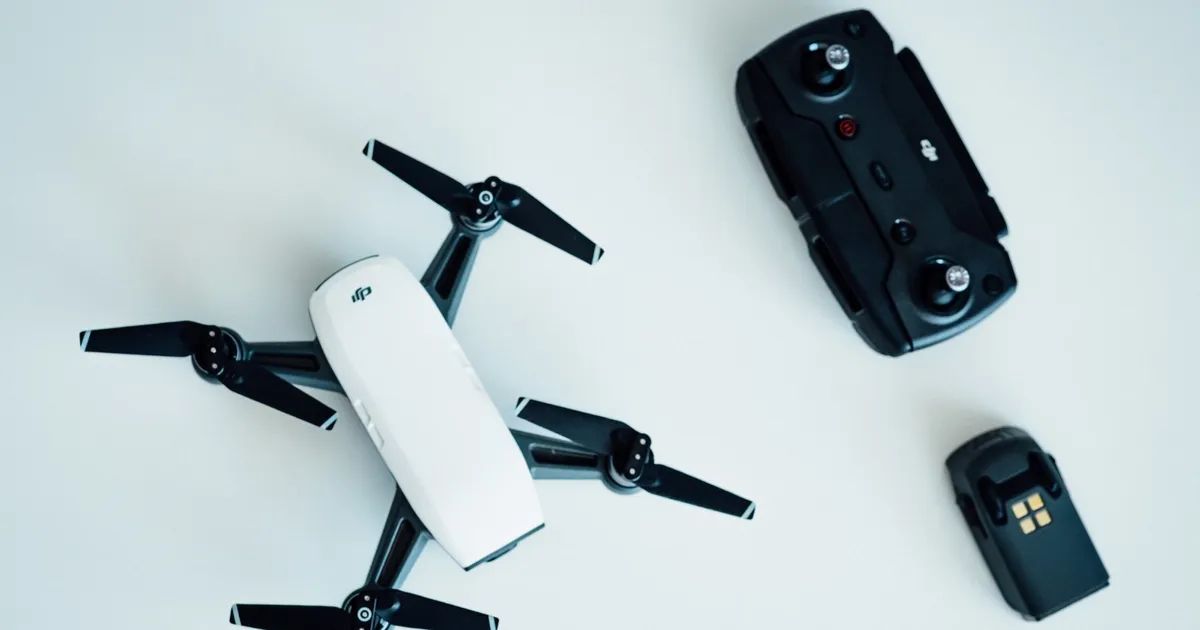Introduction
Welcome to the world of drone flying! As a proud owner of the DJI Spark, you have already experienced the thrill of soaring through the skies and capturing breathtaking aerial photos and videos. But did you know that regular firmware updates are essential for maintaining the optimal performance of your drone’s battery? Keeping your DJI Spark battery firmware up to date ensures not only longer flight times and better stability, but also the overall safety of your drone.
In this article, we will guide you through the process of updating the firmware of your DJI Spark battery. Whether you’re a seasoned drone pilot or a beginner, this step-by-step guide will help you navigate the process with ease, ensuring that you are always equipped with the latest firmware for your drone’s battery.
Before we dive into the steps, it’s important to understand why firmware updates are crucial for your DJI Spark battery. Firmware is essentially the software that controls the hardware of your drone, including its battery. Manufacturers constantly work on improving the performance and safety features of their products, and firmware updates are the means to deliver these improvements to you.
Updating your DJI Spark battery firmware provides a range of benefits. Firstly, it optimizes the battery’s performance, enabling longer flight times and improved power management. It also enhances stability during flight, reducing the risk of sudden shutdowns or unexpected behaviors. Additionally, firmware updates often introduce new safety features, such as improved temperature monitoring and overcharge protection, to ensure that your DJI Spark battery operates safely and reliably.
Now that we understand the importance of firmware updates for your DJI Spark battery, let’s get started with the process of updating it. Make sure you have your drone and its battery ready, and let’s ensure that your DJI Spark is always powered up with the latest firmware!
Why Firmware Updates are Important for Your DJI Spark Battery
Firmware updates play a vital role in ensuring the optimal performance and safety of your DJI Spark battery. These updates are designed to address and resolve any issues or bugs that may arise over time, as well as to introduce new features and improvements that enhance your drone flying experience. Let’s delve into why these updates are so crucial:
1. Improved Battery Performance: Firmware updates often come with optimizations that boost the overall performance of your DJI Spark battery. These updates can improve the battery’s energy efficiency, allowing for longer flight times and reducing the need to frequently recharge. Additionally, optimized firmware can provide better power management, ensuring that your battery delivers consistent power to your drone while minimizing the risk of sudden shutdowns.
2. Enhanced Stability: Stability is key when flying a drone, and firmware updates are designed to address stability issues that may occur. By updating the firmware of your DJI Spark battery, you can enjoy a smoother and more stable flight experience. These updates can help reduce any unexpected behavior or drifting during flight, ensuring precise control over your drone.
3. Safety First: Drone safety is of utmost importance, and firmware updates often include important safety features and enhancements. For your DJI Spark battery, these updates can improve temperature monitoring capabilities, protecting your battery from overheating and potential damage. Firmware updates may also introduce enhancements to overcharge protection, preventing accidents and ensuring the safe operation of your drone.
4. Bug Fixes and Error Corrections: Just like any other software, occasional bugs and errors may arise in your DJI Spark battery’s firmware. Firmware updates are designed to identify and address these issues, providing bug fixes and error corrections to improve overall system stability. By regularly updating the firmware, you can resolve any potential issues and ensure a smooth and hassle-free flying experience.
5. Access New Features: Firmware updates often introduce exciting new features and capabilities to your DJI Spark battery. These updates can unlock additional flight modes, camera settings, and other functionalities that enhance your creativity and enable new possibilities in your aerial photography and videography endeavors. Staying up to date with firmware updates ensures that you have access to the latest and most advanced features of your drone.
By understanding the importance of firmware updates for your DJI Spark battery, you can proactively ensure that your drone is equipped with the latest enhancements, performance optimizations, and safety features. In the following sections, we will guide you through the step-by-step process of updating the firmware of your DJI Spark battery, ensuring that you are always at the forefront of drone technology.
Step 1: Charging your DJI Spark Battery
Before diving into the firmware update process, it is crucial to ensure that your DJI Spark battery is fully charged. Here’s a step-by-step guide to help you with the charging process:
- Connect the Charger: Start by connecting the charger to a power source. Ensure that you are using the official DJI charger provided with your drone. Using third-party chargers may damage your battery or pose a safety risk.
- Attach the Battery: Take your DJI Spark battery and firmly attach it to the charger. You will notice that the battery slots into the charger securely. Make sure it is properly aligned before proceeding.
- Monitor the Charging Process: Once the battery is connected, you will see a small LED indicator on the charger. This indicator will display the charging status of your battery. The LED may change color or blink to indicate different charging stages.
- Wait for Full Charge: Allow the battery to charge until it reaches full capacity. The charger’s LED indicator will signal when the battery is fully charged. It is important not to remove the battery prematurely, as it may result in an incomplete charge and potentially affect the firmware update process.
- Disconnect the Battery: Once the battery is fully charged, carefully disconnect it from the charger. Gently remove it from the charger slot while ensuring a firm grip to avoid accidentally dropping the battery.
Charging your DJI Spark battery ensures that you have sufficient power to perform the firmware update. A fully charged battery is not only essential for the update process itself, but also for the safety and performance of your drone during future flights. Now that your battery is charged and ready to go, let’s move on to the next step of the firmware update process: downloading the DJI Assistant 2 software.
Step 2: Downloading the DJI Assistant 2
The next step in updating the firmware of your DJI Spark battery is to download the DJI Assistant 2 software. This software serves as the interface between your computer and the DJI Spark for firmware updates and other maintenance tasks. Follow these steps to download the DJI Assistant 2:
- Access the DJI Website: Open your web browser and navigate to the official DJI website, www.dji.com.
- Go to the Support Page: On the DJI website, find the “Support” section and click on it. This will lead you to the support page where you can find various resources and tools for your DJI products.
- Select Your Drone Model: Look for the option to select your drone model. In this case, choose “DJI Spark” from the list of available models.
- Find the DJI Assistant 2 Software: Once you have selected your drone model, locate the DJI Assistant 2 software. It is usually listed under the “Downloads” or “Software” section specific to your DJI Spark model.
- Download and Install: Click on the download link for the DJI Assistant 2 software and follow the on-screen instructions to install it on your computer. Make sure to select the correct operating system for your computer (Windows or macOS).
- Launch the DJI Assistant 2: After installation, locate the DJI Assistant 2 software on your computer and launch it. You may need to connect your DJI Spark drone to your computer using a USB cable in order to establish a connection.
Downloading the DJI Assistant 2 software provides you with the necessary tool to manage and update the firmware of your DJI Spark battery. Once you have successfully downloaded and installed the software, you are ready to proceed to the next step: connecting your DJI Spark to the DJI Assistant 2.
Step 3: Connecting your DJI Spark to the DJI Assistant 2
Now that you have downloaded and installed the DJI Assistant 2 software, it’s time to connect your DJI Spark drone to your computer. This connection will allow you to access and update the firmware of your DJI Spark battery. Follow these steps to establish the connection:
- Power on your DJI Spark: Ensure that your DJI Spark drone is powered on by pressing the power button located on the top surface of the drone. Wait for the drone to fully initialize and enter standby mode.
- Launch the DJI Assistant 2 Software: Open the DJI Assistant 2 software on your computer. You should see the main interface of the software, which serves as a control panel for managing various aspects of your DJI Spark.
- Connect your DJI Spark to your computer: Connect your DJI Spark to your computer using the USB cable provided with the drone. Connect one end of the cable to the micro-USB port on the drone and the other end to an available USB port on your computer.
- Establish the connection: Once the drone is connected, the DJI Assistant 2 software should detect and establish a connection with your DJI Spark. This may take a few seconds, so be patient as the software establishes communication with your drone.
- Confirm the connection: After a successful connection, you should see the status of your DJI Spark displayed on the DJI Assistant 2 software. This includes information about the firmware version currently installed on your drone as well as the battery status.
Establishing a connection between your DJI Spark and the DJI Assistant 2 software is a crucial step in preparing for the firmware update. It allows you to communicate with your drone and ensures that the software can access and update the firmware of your DJI Spark battery. With the connection established, you are now ready to move on to the next step: checking for the latest firmware update.
Step 4: Checking for the Latest Firmware Update
Before proceeding with the actual firmware update of your DJI Spark battery, it is important to check if there is a newer version of the firmware available. DJI regularly releases firmware updates to enhance the performance, features, and safety of their products. Follow these steps to check for the latest firmware update:
- Open the DJI Assistant 2 Software: Launch the DJI Assistant 2 software on your computer if you haven’t done so already. Ensure that your DJI Spark drone is still connected to your computer via the USB cable.
- Access the Firmware Update Section: Within the DJI Assistant 2 software, navigate to the firmware update section. This section may be labeled “Firmware Update” or “Update” depending on the version of the software.
- Check for Available Updates: Click on the “Check for Updates” button or a similar option within the firmware update section. The DJI Assistant 2 software will now scan for any available updates for your DJI Spark battery.
- Review the Update Details: If an update is found, the DJI Assistant 2 software will display the details of the update. Take some time to read through the update notes and understand the changes and improvements that the new firmware version offers.
- Confirm the Update: If you decide to proceed with the firmware update, click on the “Update” button or a similar option to initiate the update process. The DJI Assistant 2 software will begin downloading the update file and prepare your DJI Spark battery for the installation.
Checking for the latest firmware update ensures that you have the most up-to-date software running on your DJI Spark battery. Firmware updates can bring significant enhancements to your drone’s performance and safety features, so it is important to keep your drone updated. Once you have confirmed the update and initiated the download process, you can proceed to the next step: updating the firmware of your DJI Spark battery.
Step 5: Updating the Firmware of your DJI Spark Battery
Now that you have checked for the latest firmware update and confirmed the installation, it’s time to update the firmware of your DJI Spark battery. Follow these steps to ensure a successful firmware update:
- Download the Firmware Update: The DJI Assistant 2 software will start downloading the firmware update file for your DJI Spark battery. Make sure you have a stable internet connection during this process to avoid any interruptions.
- Prepare for the Update: While the firmware update file is being downloaded, ensure that your DJI Spark drone is powered on and connected to your computer via the USB cable. Keep the battery installed in the drone and avoid disconnecting any cables during the update process.
- Start the Firmware Update: Once the download is complete, the DJI Assistant 2 software will prompt you to start the firmware update. Click on the “Start Update” or similar button to begin the installation process.
- Follow on-screen Instructions: The DJI Assistant 2 software will guide you through the firmware update process with step-by-step instructions. Read each instruction carefully and follow them precisely to ensure a smooth and successful update.
- Do Not Interrupt the Update: During the firmware update process, it is crucial not to interrupt the process or disconnect your DJI Spark from your computer. Doing so may result in a failed update or damage to your drone and its battery.
- Monitor the Update Progress: As the firmware update progresses, you can monitor the update progress bar on the DJI Assistant 2 software. The update may take several minutes to complete, so remain patient and avoid any disturbances.
- Completion and Reconnection: Once the firmware update is successfully installed, the DJI Assistant 2 software will notify you of the completion. At this point, you can safely disconnect your DJI Spark from your computer and power it off.
Updating the firmware of your DJI Spark battery ensures that you have the latest features, performance enhancements, and safety improvements for your drone. It is a vital step in maintaining the optimal functionality of your drone and enjoying a seamless flying experience. With the firmware update completed, your DJI Spark is now powered up with the newest software, making it ready for your next adventure.
Step 6: Final Checks and Precautions
After successfully updating the firmware of your DJI Spark battery, it is important to perform some final checks and take necessary precautions to ensure the continued safe and optimal operation of your drone. Follow these steps to wrap up the firmware update process:
- Verify Firmware Version: Confirm that the firmware update was installed successfully by checking the new firmware version displayed in the DJI Assistant 2 software. Ensure that it matches the latest version available.
- Perform a Test Flight: Before taking your DJI Spark out for a full-fledged flight, consider performing a test flight in a safe and open area. This allows you to evaluate the drone’s performance and stability after the firmware update.
- Assess Battery Performance: During the test flight, observe the battery performance, flight time, and power management features to ensure that they are working optimally. If you notice any abnormalities or issues, reach out to DJI support for further assistance.
- Keep Firmware Updated: Firmware updates are not a one-time process. It is crucial to regularly check for new firmware updates and keep your DJI Spark battery up to date with the latest software enhancements. This ensures that you have access to the latest features, performance improvements, and safety enhancements.
- Follow Safe Flying Practices: Firmware updates aside, always remember to follow safe flying practices while operating your DJI Spark. Adhere to local regulations, fly in approved areas, maintain a safe distance from people and objects, and avoid flying in adverse weather conditions.
- Maintain Battery Care: After the firmware update, continue to follow proper battery care practices. This includes avoiding overcharging, storing the battery in a cool and dry place, and performing regular maintenance and inspections to ensure the battery’s safety and longevity.
- Stay Informed and Connected: Stay up to date with DJI’s official announcements and resources. This allows you to stay informed about any important firmware updates, product recalls, or safety notices that may be relevant to your DJI Spark battery.
By performing these final checks and taking necessary precautions, you are ensuring the continued safety, performance, and enjoyment of your DJI Spark drone. Regularly updating the firmware, adhering to safe flying practices, and maintaining proper battery care are key to maximizing your drone’s potential and prolonging its lifespan.
Conclusion
Updating the firmware of your DJI Spark battery is a crucial step in ensuring the optimal performance, stability, and safety of your drone. By following the step-by-step guide provided in this article, you can confidently navigate through the process of updating your DJI Spark battery firmware.
We started by highlighting the importance of firmware updates and how they can improve battery performance, enhance stability during flight, and introduce new safety features. Charging the battery and downloading the DJI Assistant 2 software were covered in the initial steps. We then moved on to connecting your DJI Spark to the DJI Assistant 2 software, checking for the latest firmware update, and finally, updating the firmware of your DJI Spark battery.
Throughout the process, it is important to adhere to the provided instructions, ensure a stable internet connection, and avoid interrupting or disconnecting your drone during the update process. After successfully updating the firmware, performing final checks, test flights, and following safe flying practices will contribute to your long-term enjoyment and the continued success of your drone flights.
Remember to regularly check for new firmware updates to keep your DJI Spark battery up to date with the latest software improvements. Firmware updates are crucial as they often introduce exciting new features, enhance performance, and address any potential issues or bugs that arise over time.
As a responsible drone pilot, it’s essential to stay informed about firmware updates and maintain proper battery care. Regularly checking official DJI resources and adhering to safe flying practices will ensure that you have a seamless and enjoyable experience every time you take your DJI Spark for a flight.
By successfully updating your DJI Spark battery firmware, you have taken a proactive step in keeping your drone at the forefront of technology. Now that you have equipped your drone with the latest enhancements, features, and safety improvements, you are ready to explore the skies and capture stunning aerial moments!