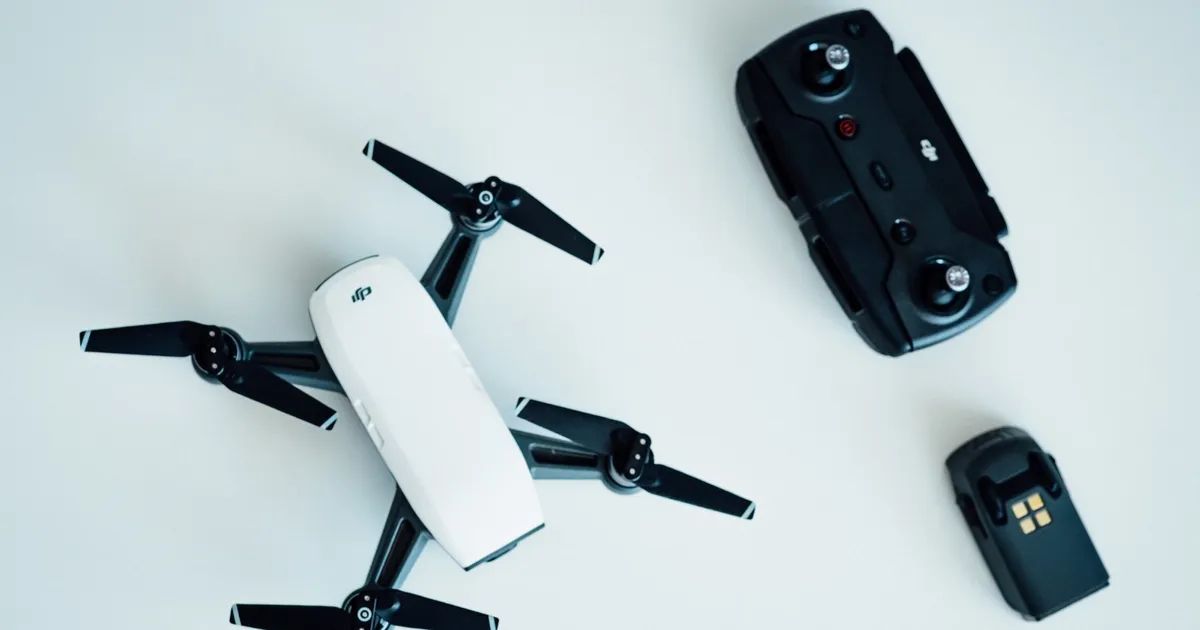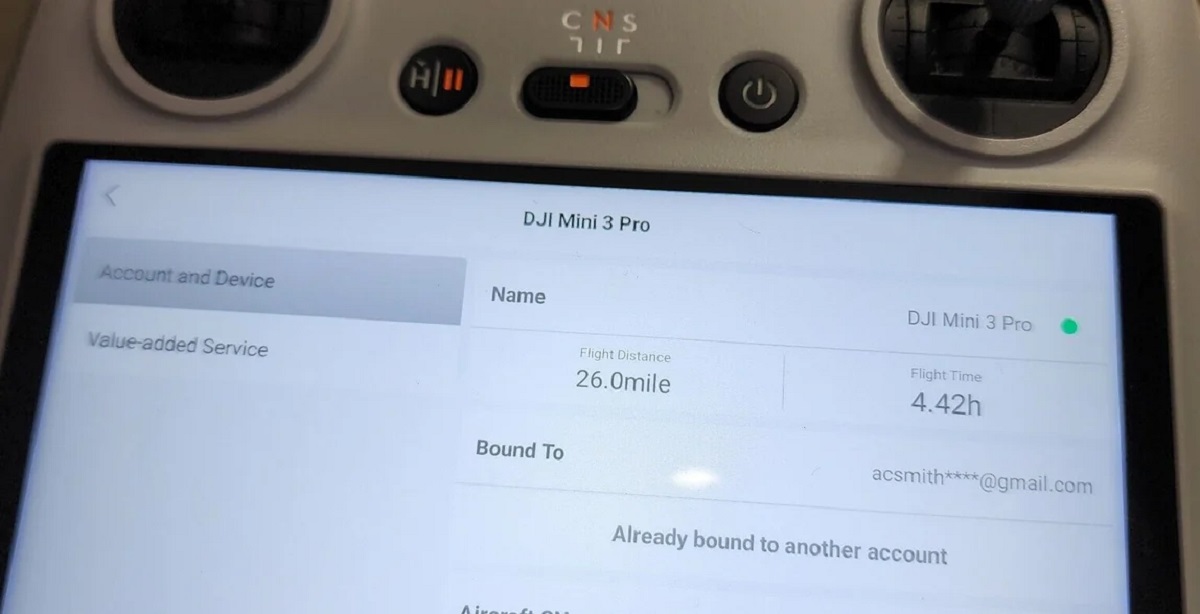Introduction
Welcome to the guide on how to reset your DJI Spark drone. The DJI Spark is a compact and powerful drone with impressive capabilities. As with any electronic device, it may encounter issues or require a reset to get it back to its optimal performance. In this article, we will walk you through the process of restarting and resetting your DJI Spark.
Why would you need to reset your DJI Spark? There could be several reasons. Sometimes, the drone may experience stability issues, connectivity problems, or unresponsive controls. In such cases, a simple restart or a complete factory reset can help resolve these issues. Additionally, updating the firmware and calibrating the compass are essential procedures that can improve the performance and reliability of your DJI Spark.
It’s important to note that resetting your DJI Spark will erase all personalized settings and return the drone to its original factory settings. So make sure to back up any important flight logs or data before proceeding with the reset.
In the following sections, we will guide you through the steps of restarting, resetting, calibrating the compass, and updating the firmware of your DJI Spark. We will also provide troubleshooting tips for common issues that arise during the reset process. Let’s get started and ensure that your DJI Spark is performing at its best!
Restarting the DJI Spark
If you are experiencing any issues with your DJI Spark, one of the first troubleshooting steps is to restart the drone. Restarting can help resolve minor glitches or software issues that may be causing the problem. Follow these simple steps to restart your DJI Spark:
- Make sure your DJI Spark is turned on.
- If the drone is in flight mode, land it safely before proceeding.
- Press and hold the power button on the Spark for about three seconds.
- A prompt will appear on the DJI GO 4 app, asking you to confirm the restart. Tap “Confirm” to proceed.
- Your DJI Spark will now restart, and the LED lights will flash during the process.
- Once the restart is complete, you can check if the issue you were facing has been resolved.
Restarting your DJI Spark is a quick and simple process that can often solve minor issues. If the problem persists, you may need to consider other troubleshooting steps such as resetting the drone or updating the firmware, which we will cover in the following sections.
Resetting the DJI Spark to Factory Settings
If you are encountering persistent issues with your DJI Spark or if you want to start fresh with default settings, it may be necessary to perform a factory reset. Resetting the DJI Spark will erase all personalized settings and return the drone to its original factory configuration. Here’s how you can reset your DJI Spark:
- Ensure that your DJI Spark is turned on.
- Connect your mobile device to the DJI Spark’s Wi-Fi network.
- Launch the DJI GO 4 app on your device.
- In the DJI GO 4 app, tap on the three dots icon at the top right corner to open the main settings menu.
- Scroll down and tap on “Drone Settings.”
- From the list of options, select “Advanced Settings.”
- Scroll down and tap on “Reset Settings.”
- On the Reset Settings screen, you will see two options: “Reset All Settings” and “Reset Wi-Fi Settings.”
- If you want to reset all drone settings, including Wi-Fi, flight records, and personalized parameters, select “Reset All Settings.”
- If you only want to reset the Wi-Fi settings, select “Reset Wi-Fi Settings.”
- Confirm your selection by tapping on “OK.”
- Your DJI Spark will now undergo the reset process.
- Once the reset is complete, the drone will power off and then power back on with the default factory settings.
It’s important to note that a factory reset will erase all flight records, personalized settings, and Wi-Fi connections. Make sure to back up any important data before proceeding with the reset. After the reset, you will need to reconfigure your DJI Spark and perform any necessary calibrations before flying again.
Calibrating the DJI Spark’s Compass
Calibrating the compass of your DJI Spark is an essential step to ensure accurate positioning and navigation. The compass is responsible for providing the drone with information about its orientation and direction. If you notice any abnormal behavior or inaccurate flight patterns, it might be necessary to calibrate the compass. Here is how you can calibrate the compass of your DJI Spark:
- Find an open area away from any sources of magnetic interference, such as metal objects, power lines, or large electronic devices.
- Ensure that your DJI Spark is turned on.
- Launch the DJI GO 4 app on your mobile device.
- In the app, tap on the three dots icon at the top right corner to access the main settings menu.
- Scroll down and select “Drone Settings.”
- Tap on “Advanced Settings.”
- From the list of options, choose “Sensors.”
- Tap on “Calibrate Compass.”
- Read the instructions provided on the screen, and make sure to follow them carefully.
- Hold your DJI Spark horizontally and rotate it vertically in a full 360-degree motion.
- Follow the on-screen prompts to complete the calibration process.
- Once the calibration is finished, your DJI Spark’s compass will be properly calibrated and ready for flight.
It is important to perform compass calibration regularly, especially when flying in new locations or if you experience abnormal flight behavior. A calibrated compass will ensure accurate flight navigation and a better overall flying experience with your DJI Spark.
Updating the DJI Spark Firmware
Keeping your DJI Spark firmware up-to-date is crucial for optimal performance, improved features, and enhanced safety. DJI regularly releases firmware updates that address bugs, introduce new functions, and enhance overall stability. Here’s how you can update the firmware of your DJI Spark:
- Make sure your DJI Spark is turned on and connected to the DJI GO 4 app on your mobile device.
- Launch the DJI GO 4 app and ensure that you have a stable internet connection.
- If there is a firmware update available, a notification will appear on the app’s home screen or in the “Flight Checklist” section.
- Tap on the notification or go to the “Settings” menu in the app.
- In the “Settings” menu, scroll down and tap on “Firmware Update.”
- On the firmware update screen, you will see the latest available firmware version for your DJI Spark.
- Tap on “Download” to start downloading the firmware update.
- Wait for the download process to complete. Make sure that your DJI Spark is connected to a stable power source during this time.
- Once the download is finished, tap on “Install” to begin the firmware update installation.
- Follow the on-screen instructions and guidelines provided by the DJI GO 4 app.
- During the update process, the DJI Spark will restart and the LED lights will flash.
- Do not disconnect or turn off your DJI Spark during the firmware update.
- After the update is complete, restart your DJI Spark to ensure that the new firmware is fully implemented.
Regularly updating your DJI Spark’s firmware will ensure that you have access to the latest features and improvements. It is important to follow the instructions and guidelines provided by DJI to ensure a successful and problem-free firmware update process.
Troubleshooting Common Resetting Issues
While resetting your DJI Spark can often resolve various issues, there are some common problems that users may encounter during the resetting process. Here, we will discuss a few troubleshooting steps to help you overcome these issues:
- The DJI Spark does not respond to the reset command: If your DJI Spark does not respond when you try to reset it, make sure that the battery level is sufficient. A low battery can prevent the reset process from starting. Additionally, check your connection to the DJI GO 4 app and ensure that it is stable. Restarting your mobile device or reinstalling the DJI GO 4 app may also help resolve this issue.
- The DJI Spark gets stuck during the reset process: If your DJI Spark gets stuck or freezes during the reset process, try powering off the drone and restarting the reset procedure. If this does not work, remove the battery from the DJI Spark, wait for a few minutes, and then re-insert the battery and attempt the reset again.
- The DJI Spark does not power on after a factory reset: If your DJI Spark does not power on after a factory reset, ensure that the battery is inserted correctly and has sufficient charge. Try charging the battery for a longer period and then attempt to power on the drone again. If the issue persists, contact DJI customer support for further assistance.
- Loss of data during the factory reset: Performing a factory reset will erase all personalized settings and flight records. If you want to preserve your flight logs and data, make sure to back them up before initiating the reset. You can save the flight logs through the DJI GO 4 app and export them to a secure location on your device or computer.
If you encounter any other issues or errors during the resetting process, it is recommended to consult the DJI Spark user manual or contact DJI customer support for assistance. They will be able to provide specific troubleshooting steps or further guidance tailored to your situation.
Conclusion
Resetting your DJI Spark drone can be a powerful troubleshooting tool to resolve stability issues, connectivity problems, or unresponsive controls. Whether you need to restart the drone, perform a factory reset, calibrate the compass, or update the firmware, this guide has provided you with step-by-step instructions to help you navigate through the process.
Remember, before performing any reset, it’s crucial to back up any important flight logs or data to avoid losing valuable information. A simple restart can often resolve minor glitches, while a factory reset can bring your DJI Spark back to its default settings. Calibrating the compass ensures accurate positioning and navigation, and updating the firmware keeps your drone up-to-date with the latest features and improvements.
If you encounter any issues or errors during the resetting process, don’t hesitate to consult the DJI Spark user manual or contact DJI customer support for further assistance. They have the knowledge and expertise to help you troubleshoot and resolve any problems you may face.
By following the steps outlined in this guide, you can ensure that your DJI Spark is operating at its best and ready to deliver incredible aerial experiences. Happy flying!