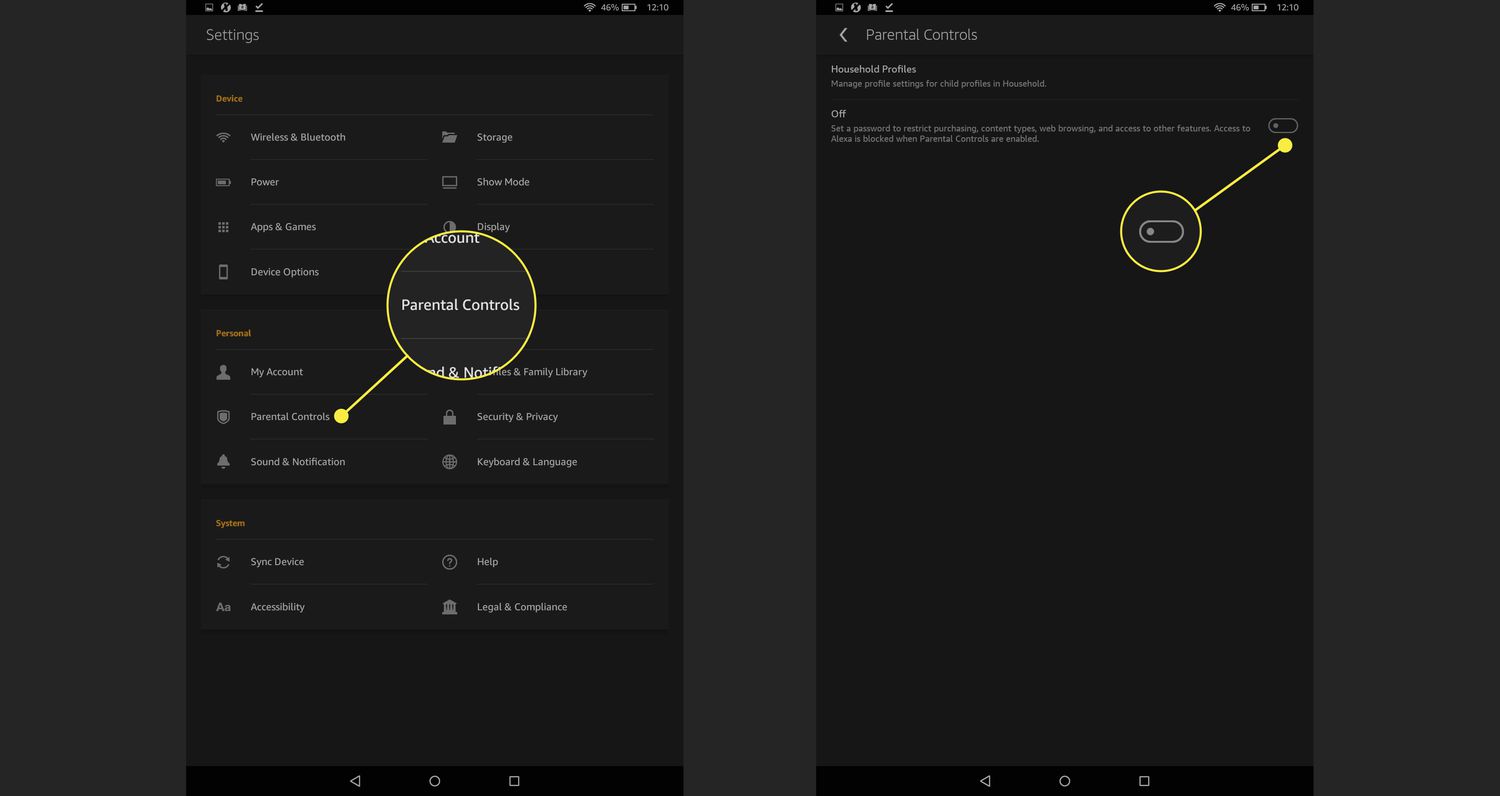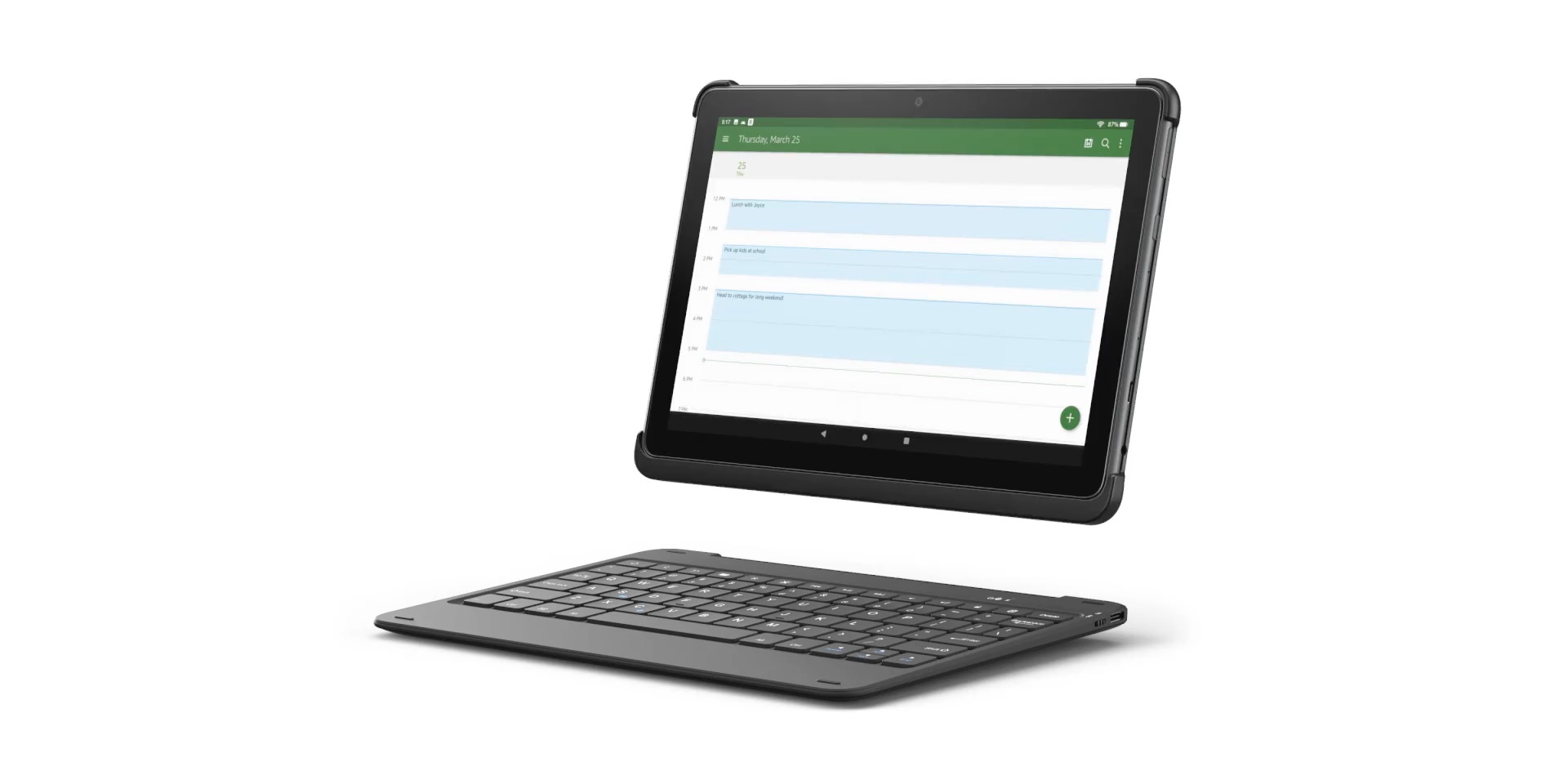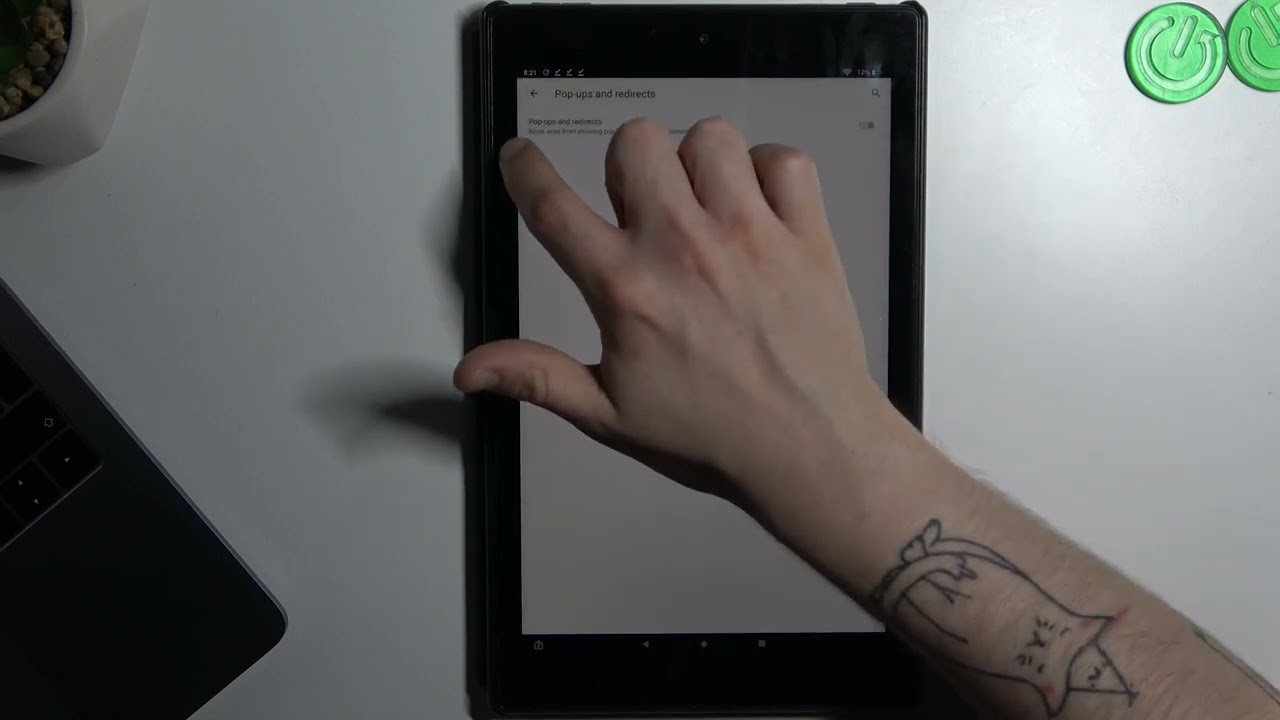Introduction
Welcome to this step-by-step guide on how to turn on a Fire tablet. Whether you’ve just purchased a new Fire tablet or are trying to power it back on after it’s been turned off, this article will walk you through the process. The Fire tablet is a popular choice for reading, browsing the internet, watching videos, playing games, and more. It’s a versatile device that offers an array of features and functionalities.
Turning on a Fire tablet is a straightforward process, but if you’re new to it, it’s always helpful to have a clear set of instructions. In this guide, we’ll cover the basic steps required to power on your Fire tablet. We’ll also provide some additional tips and information along the way to ensure a smooth setup process.
Before we begin, please note that the specific steps may vary slightly depending on the model of your Fire tablet. However, the general process remains the same across most devices.
If you’re ready, let’s jump right in and learn how to turn on your Fire tablet!
Step 1: Locate the power button
The first step in turning on your Fire tablet is to locate the power button. The location of the power button may vary depending on the model of your device, but it is typically located either on the top or bottom edge of the tablet.
Take a look around the edges of your Fire tablet and look for a button that resembles a small circle or rectangle. It may also be labeled with the word “Power” or have a power icon symbol. Once you’ve identified the power button, you’re ready to move on to the next step.
If you’re having trouble finding the power button or are unsure if you’ve located the correct button, you can consult the user manual that came with your Fire tablet. The manual will have detailed illustrations and instructions specific to your device model.
It’s important to note that some models of Fire tablets may have a slightly different power button placement. For example, on some devices, the power button may be located on the back of the tablet rather than the edges. If this is the case with your tablet, simply flip it over and locate the power button on the backside.
Once you’ve found the power button, you’re ready to move on to the next step and power on your Fire tablet.
Step 2: Press and hold the power button
Now that you’ve located the power button on your Fire tablet, it’s time to press and hold it to turn on the device. Pressing and holding the power button for a few seconds will initiate the startup process.
To begin, place your finger or thumb firmly on the power button. Apply steady pressure and hold it down for about 2 to 3 seconds. You may feel a slight vibration or see the screen light up as you press the button.
It’s important to note that you should press and hold the power button until you see the Fire tablet logo or the screen lights up. This may take a few moments, so be patient during this process.
If you release the power button too quickly, the tablet may not properly turn on. So, make sure to maintain firm pressure until the device shows signs of powering up.
Additionally, if your Fire tablet has been turned off for an extended period, it may take a bit longer for it to start up. This is normal, so don’t be alarmed if it takes a few extra seconds for the device to fully boot.
Once you see the Fire tablet logo or the screen lights up, it means that your tablet is successfully powering on. Congratulations! You’re one step closer to enjoying all the features and functionalities of your Fire tablet.
With the power button pressed and held down, the startup process begins, and your Fire tablet will soon be ready for use.
Step 3: Wait for the Fire tablet to turn on
After pressing and holding the power button on your Fire tablet, you need to patiently wait for the device to fully turn on. During this step, the tablet will go through its startup sequence and load the necessary software and applications.
Depending on the model of your Fire tablet and the specific configuration of your device, the startup process may take a few moments to complete. The duration can vary, but typically it ranges from 20 to 60 seconds.
While waiting, you may see the screen go black or display the Fire tablet logo, indicating that the device is going through the startup process. It’s essential to refrain from pressing any buttons or attempting to turn on the device again during this time, as it may disrupt the startup process.
During the startup process, the Fire tablet is performing various internal operations to ensure that all components are functioning correctly. It’s also loading the Fire OS, a customized operating system based on Android, which powers the device.
While waiting, you may consider using this time to gather any necessary accessories, such as a charger or headphones, or prepare any login credentials you may need to set up your tablet.
Once the startup process is complete, you’ll be greeted with the Fire tablet’s home screen or guided through a setup wizard if it’s your first time using the device. At this point, you can proceed with the necessary configurations and personalize your tablet to fit your preferences.
Remember, the waiting period after pressing the power button is crucial to allow your Fire tablet to successfully boot up and initialize all the necessary software. So, stay patient, and soon you’ll have your Fire tablet ready to go in no time!
Step 4: Set up your Fire tablet
After your Fire tablet has successfully turned on, it’s time to set it up and personalize it according to your preferences. The setup process will guide you through various configurations, including language selection, Wi-Fi connection, and account setup.
Here are the common steps you will encounter during the setup process:
- Select the language: Choose your preferred language from the options provided.
- Connect to Wi-Fi: Select your Wi-Fi network from the available options and enter the password if required. A stable internet connection is necessary for downloading updates and accessing online features.
- Register or sign in: If you already have an Amazon account, you can sign in using your email and password. If you don’t have an account, you can create one during this step.
- Set up payment method (optional): If you plan to make purchases from the Amazon Appstore, you can add a payment method such as a credit card or gift card.
- Configure device settings: Customize your preferences by choosing options such as device name, time zone, date and time format, and more. You can also choose whether to enable parental controls if needed.
- Explore and personalize: Once the basic setup is complete, you can start exploring the features and apps on your Fire tablet. You can download additional apps from the Amazon Appstore and organize your home screen by rearranging app icons and creating folders.
During the setup process, follow the on-screen instructions and provide the necessary information as prompted. It’s important to double-check and ensure that you enter accurate details, especially when creating an Amazon account or adding payment information.
Once you’ve completed the setup process, your Fire tablet is ready to be used. You can start enjoying various activities like reading e-books, watching videos, listening to music, or playing games.
Remember, if you ever need to turn off your Fire tablet in the future, you can simply press and hold the power button again until the power options appear on the screen. From there, select the “Power off” or “Restart” option based on your needs.
Enjoy your newly set up Fire tablet and make the most of its features and capabilities!
Conclusion
Congratulations! You’ve successfully learned how to turn on your Fire tablet. By following the simple steps outlined in this guide, you can power on your device and embark on a journey of entertainment, productivity, and connectivity.
Remember that locating the power button is the first step. Once you’ve found it, press and hold the power button to initiate the startup process. Be patient and wait for your Fire tablet to fully turn on. Finally, follow the setup process to personalize your device and make it truly yours.
With your Fire tablet up and running, you can now enjoy a wide range of activities. Whether it’s reading your favorite books, browsing the internet, streaming movies and TV shows, or playing games, the possibilities are endless.
Keep in mind that as you continue using your Fire tablet, you may encounter new features and updates. Stay curious and explore the settings and options to make the most of your device’s capabilities.
If you ever need to turn off your Fire tablet, simply press and hold the power button again and select the appropriate option from the power menu.
We hope this guide has provided you with the necessary knowledge to effortlessly turn on your Fire tablet. Should you require any further assistance, remember to consult the user manual or visit the official support website for more information.
Get ready to embark on a delightful journey with your Fire tablet. Enjoy the endless possibilities it offers and make the most of your digital experience!