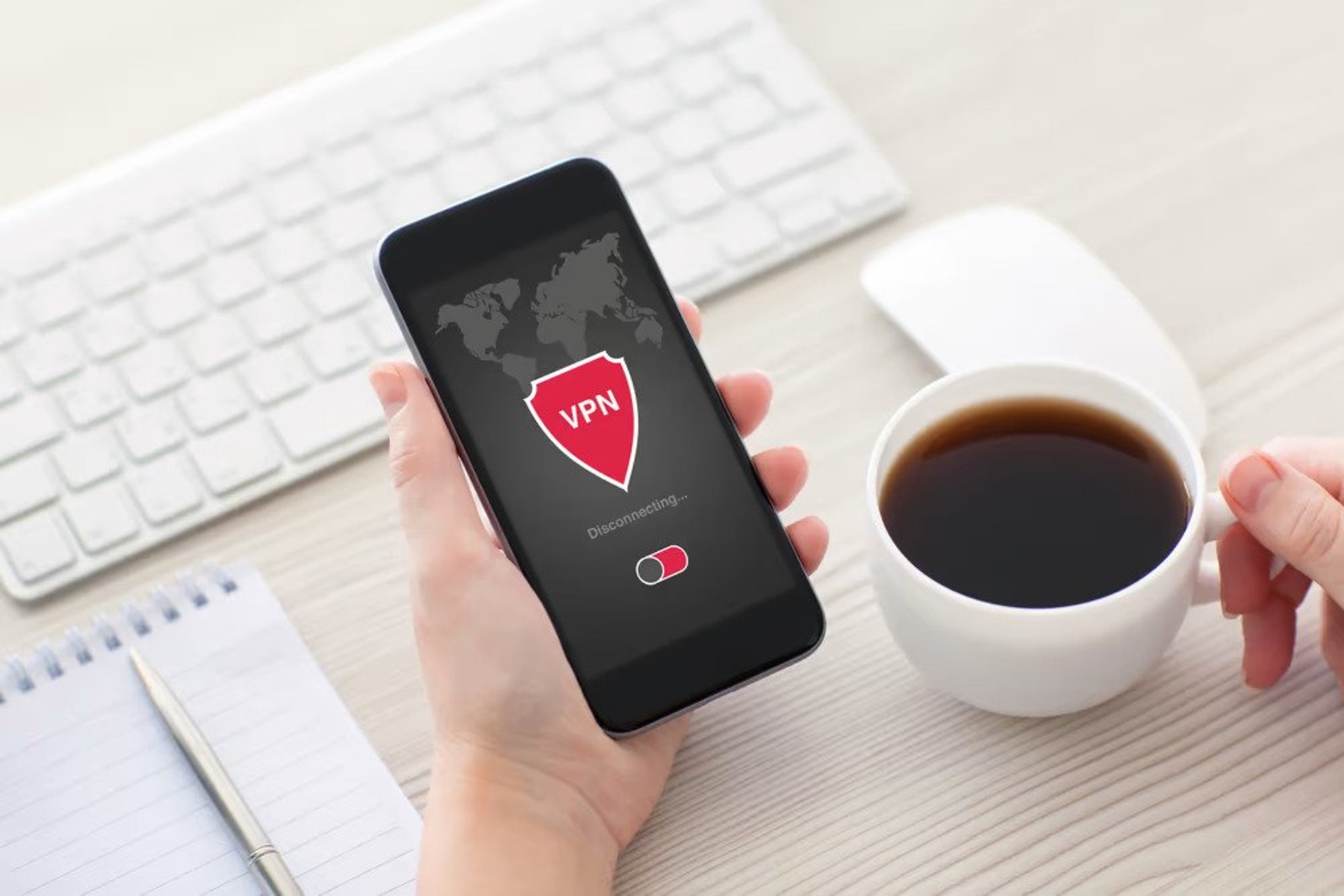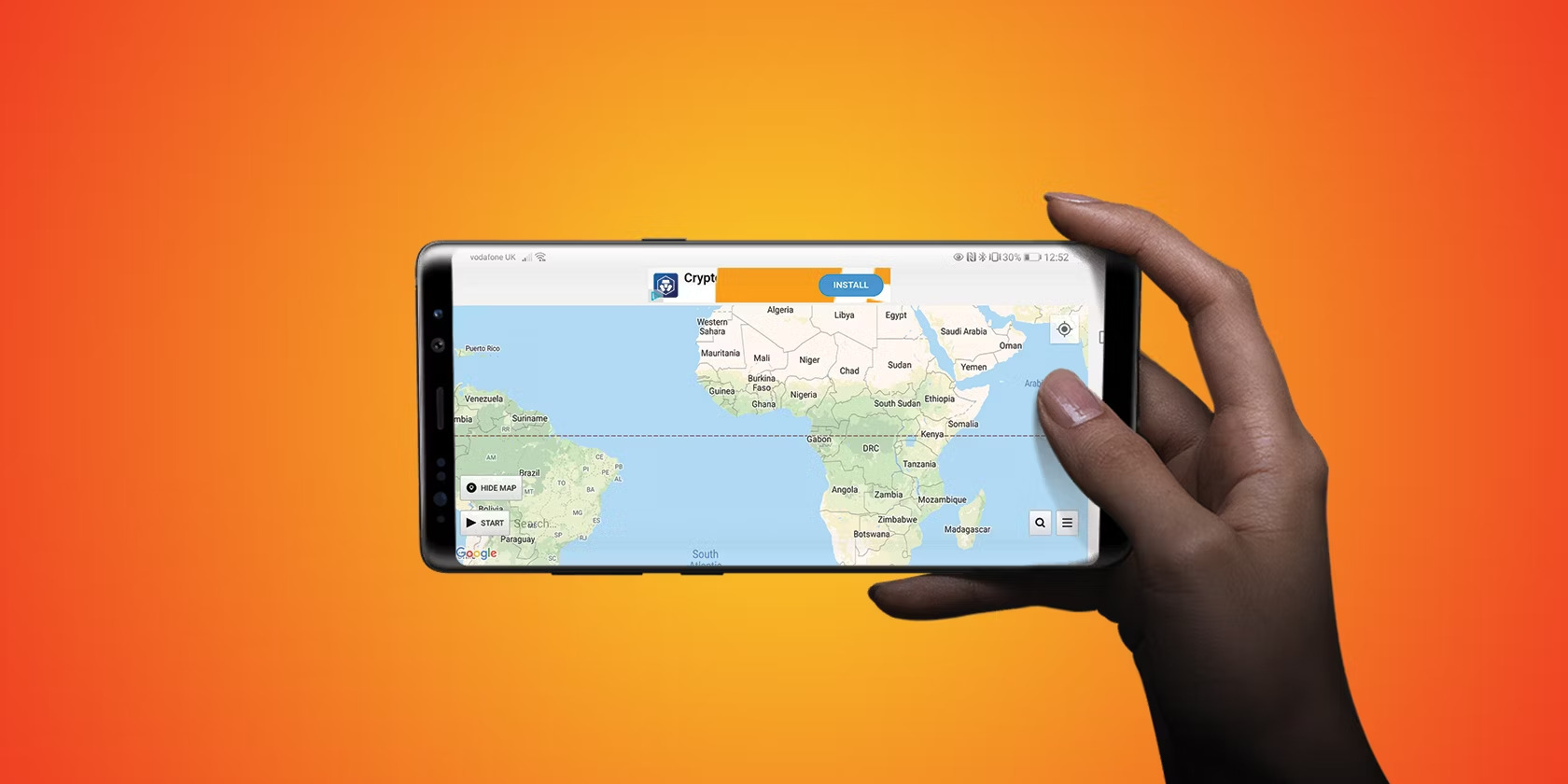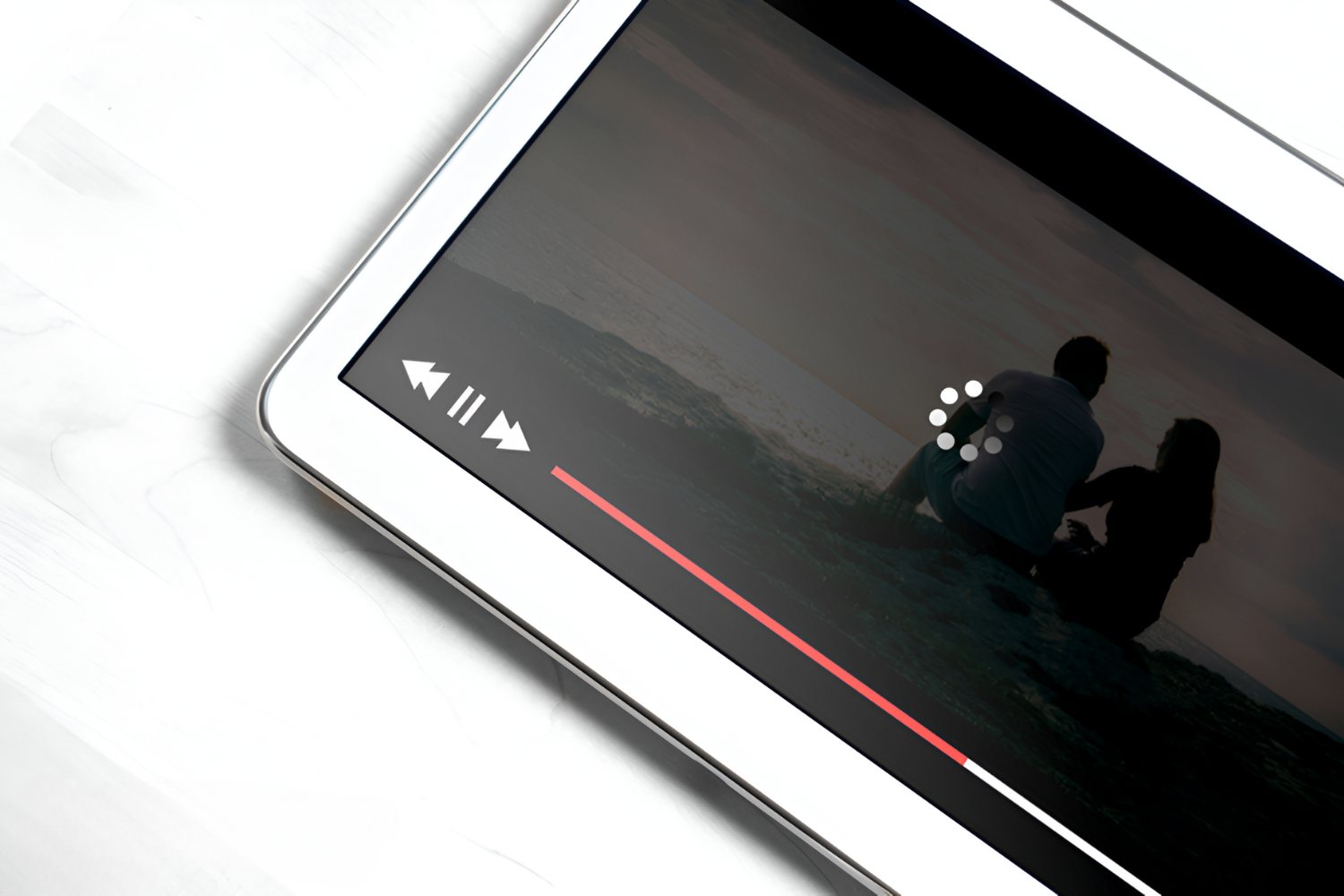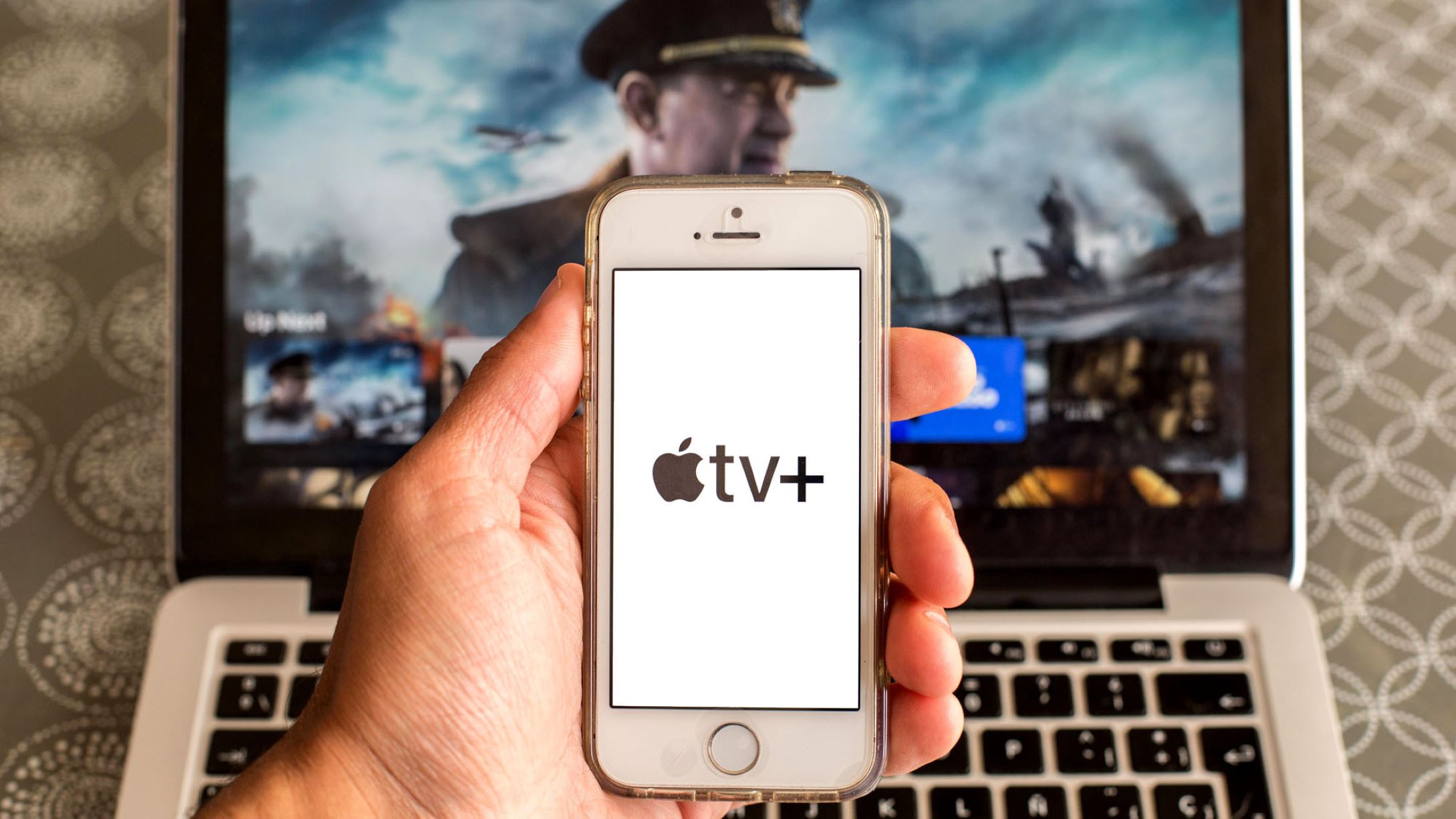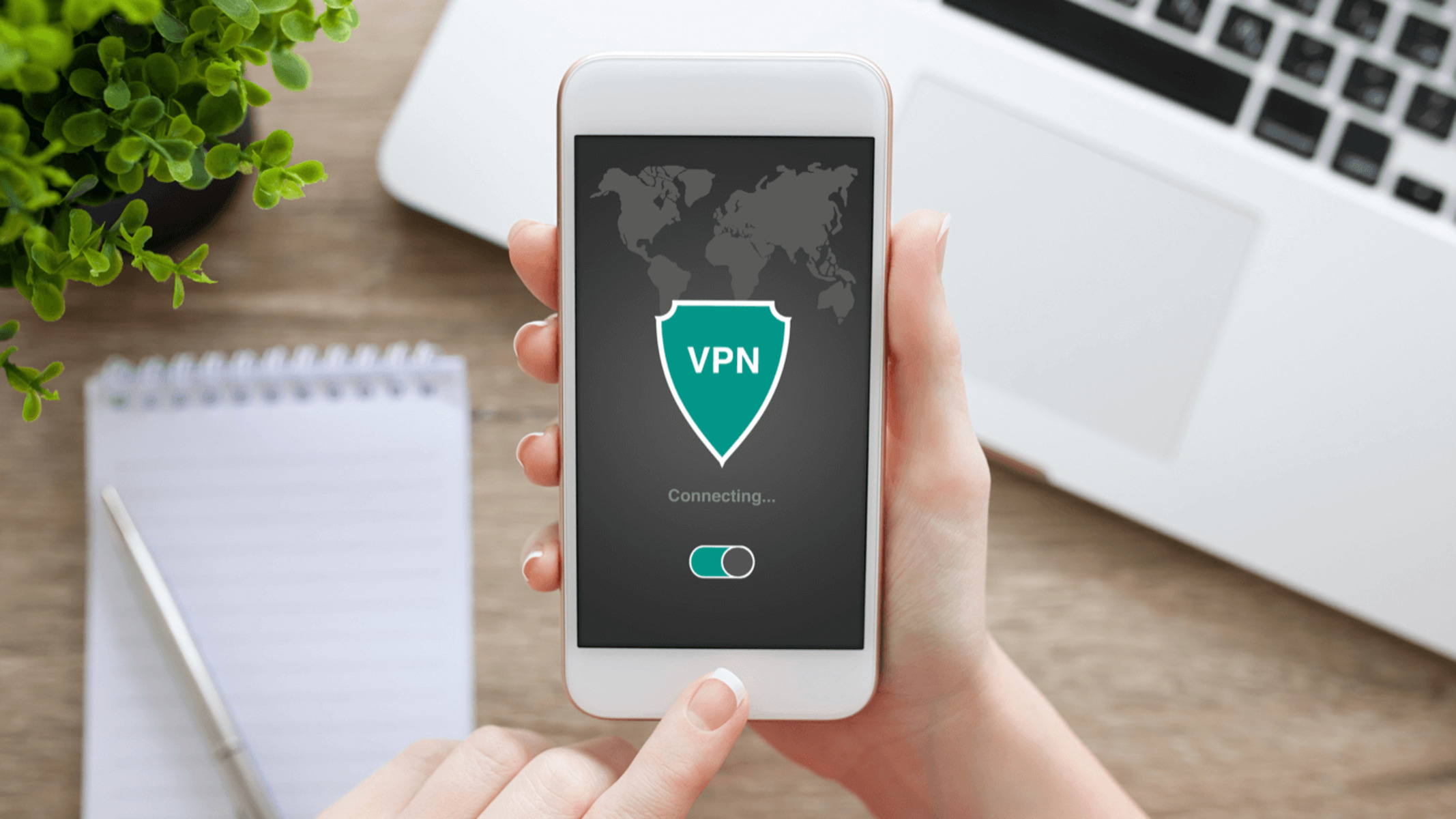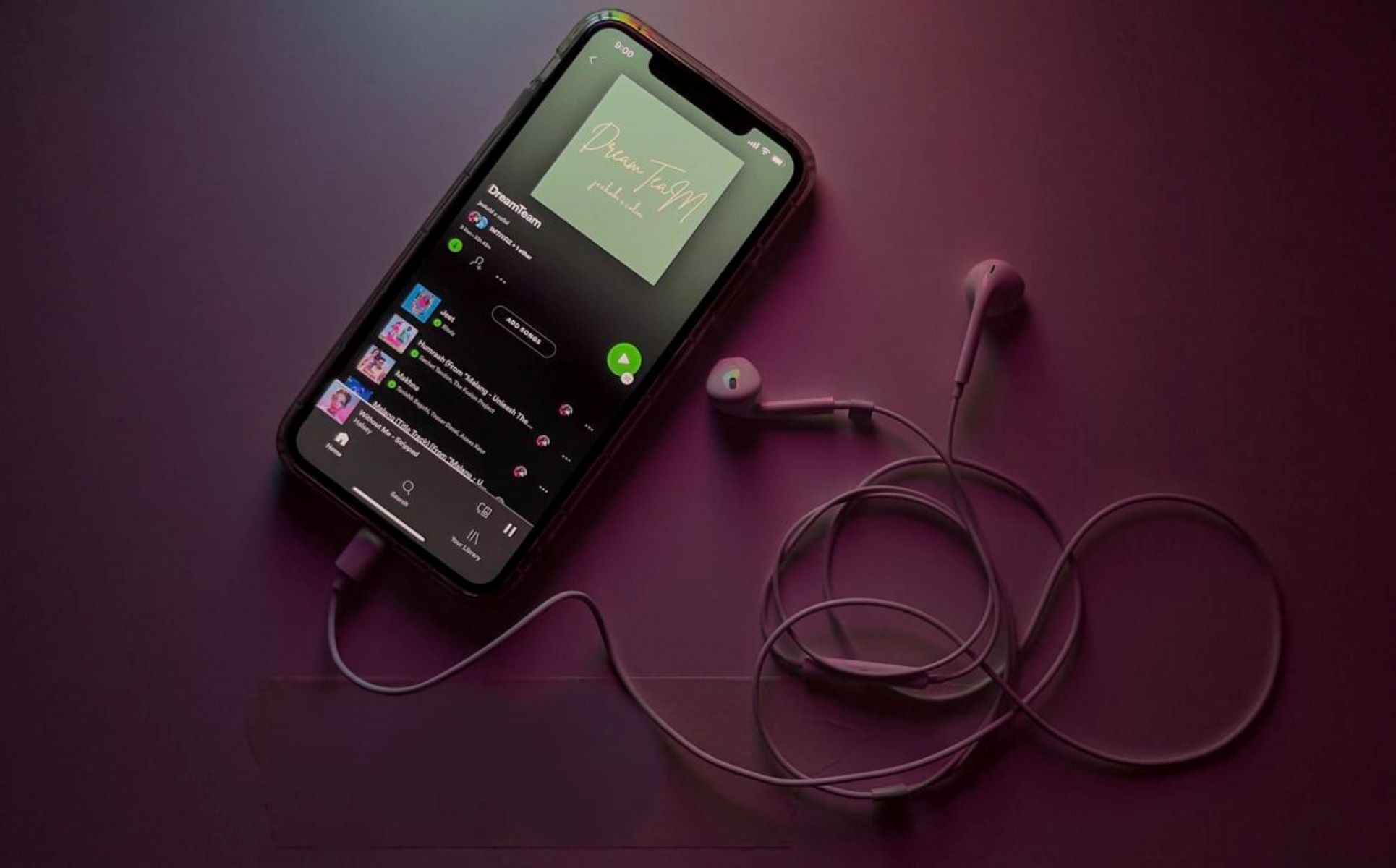Introduction
Welcome to our guide on how to turn off VPN on Android. Virtual Private Networks, or VPNs, are incredibly useful for protecting your online privacy and security. They allow you to browse the internet anonymously by masking your IP address and encrypting your internet connection. VPNs can also be used to bypass geographical restrictions and access region-locked content.
However, there may be instances where you need to turn off your VPN on your Android device. Perhaps you need to access a website that is blocking VPN connections, or you simply want to disable the VPN to conserve battery life. Whatever the reason may be, we have you covered with several methods to turn off the VPN on your Android device.
In this article, we will walk you through various methods to disable your VPN on Android. We will guide you using the Android settings app, the VPN app itself, and even provide solutions for uncommon scenarios where the VPN may be difficult to turn off. Keep reading to find the method that works best for you.
Before we jump into the step-by-step instructions, it’s important to note that every VPN app may have a different user interface and settings layout. However, these methods should work for most VPN apps available on the Google Play Store. Now, let’s explore the different methods to turn off VPN on Android.
Method 1: Using the Android Settings App
If you’re using a VPN on your Android device, you can easily turn it off by following these simple steps:
- Open the Settings app on your Android device. You can usually find it in the app drawer or by swiping down from the top of the screen and tapping the gear-shaped icon.
- Scroll down and look for the “Network and Internet” or “Connections” option, and tap on it.
- In the network settings menu, you’ll find various options related to internet connectivity. Look for the “VPN” or “Virtual Private Network” option and tap on it.
- Here, you’ll see a list of all the VPN connections that are currently set up on your device. Locate the VPN you want to turn off and tap on the toggle switch next to it to disable it. The switch should move to the off position.
- Your VPN is now turned off, and your internet connection should resume without going through the VPN server.
It’s worth noting that the steps may vary slightly depending on the version of Android and the device you’re using. However, the general process remains the same.
By using the Android settings app to turn off the VPN, you have complete control over your network connections. This method allows you to quickly disable the VPN when needed, without having to open the VPN app.
Now that you know how to turn off the VPN using the Android settings app, let’s move on to the next method, which involves using the VPN app itself.
Method 2: Using the VPN App
If you’re using a dedicated VPN app on your Android device, turning off the VPN is usually straightforward. Here’s how you can do it:
- Locate the VPN app on your Android device. It’s usually represented by an icon with a shield or a lock symbol.
- Open the VPN app by tapping on its icon.
- Once the app is open, you may be greeted with a home screen that displays your connection status and other options. Look for a “Disconnect” or “Turn Off” button within the app.
- Tap on the “Disconnect” or “Turn Off” button to disable the VPN connection.
- The VPN app will then terminate the connection and return you to your device’s regular internet connection.
It’s important to note that the specific steps may vary depending on the VPN app you’re using. Some VPN apps may have a different layout or terminology, but the general process of turning off the VPN should be similar.
Using the VPN app to turn off the VPN is often the easiest and most convenient method. You have direct control over the VPN connection and can disable it with just a few taps. This method is especially useful if you frequently switch between VPN servers or want to turn off the VPN for specific apps while keeping it active for others.
Now that you know how to turn off the VPN using the VPN app, let’s explore another method that involves restarting your Android device.
Method 3: Restarting Your Device
If you’re unable to turn off the VPN using the previous methods, restarting your Android device can often do the trick. Here’s how you can do it:
- Press and hold the power button on your Android device until a menu appears.
- From the menu, select the “Restart” or “Reboot” option.
- Wait for your device to shut down and restart.
- Once your device is powered back on, the VPN connection should no longer be active.
Restarting your device clears the system’s memory and terminates any ongoing processes, including the VPN connection. This method can be particularly helpful if the VPN app is unresponsive or if you’re experiencing any connectivity issues.
It’s important to note that restarting your device will also close any other running apps and may cause temporary disruption to other services. However, once your device is back up, you should be able to access the internet without going through the VPN.
Now that you know how to turn off the VPN by restarting your Android device, let’s explore another method that involves force-stopping the VPN app.
Method 4: Force Stopping the VPN App
If you’re having trouble turning off the VPN using the previous methods, force-stopping the VPN app can help you terminate the connection. Here’s how you can do it:
- Open the Settings app on your Android device.
- Scroll down and tap on the “Apps” or “Applications” option.
- In the app settings menu, you’ll see a list of all the installed apps on your device. Look for the VPN app that you’re using and tap on it.
- Within the VPN app’s settings, you’ll find various options and information. Look for the “Force Stop” button and tap on it.
- A confirmation dialog will appear, warning you that force-stopping the app may cause it to misbehave. Tap “OK” to proceed.
Force-stopping the VPN app will immediately terminate its processes, including the VPN connection. This method can be useful when the VPN app is unresponsive or if it’s not providing an option to disconnect the VPN connection.
It’s worth noting that force-stopping an app may affect its functionality and require you to reopen it to use its features. However, the VPN connection should be disabled, and you can continue using your device’s regular internet connection without going through the VPN server.
Now that you know how to force-stop the VPN app to turn off the VPN on your Android device, let’s explore another method that involves clearing the VPN app’s data and cache.
Method 5: Clearing VPN App Data and Cache
If you’re still unable to turn off the VPN using the previous methods, clearing the VPN app’s data and cache can help resolve any lingering issues. Here’s how you can do it:
- Open the Settings app on your Android device.
- Scroll down and tap on the “Apps” or “Applications” option.
- In the app settings menu, locate the VPN app that you’re using and tap on it.
- Within the VPN app’s settings, you’ll find various options and information. Look for the “Storage” or “Storage & cache” option and tap on it.
- Here, you’ll find the options to clear the app’s data and cache. Tap on the “Clear Data” and “Clear Cache” buttons.
- A confirmation dialog will appear, warning you that clearing the app’s data will remove all its settings and user data. Tap “OK” to proceed.
Clearing the VPN app’s data and cache will essentially reset the app to its default settings and remove any stored information, including your VPN connection settings. This method can help resolve any issues with the VPN app and ensure a clean start.
However, it’s important to note that clearing the app’s data and cache will also remove any custom settings or preferences you have applied. You may need to reconfigure the VPN app after performing this action.
Now that you know how to clear the VPN app’s data and cache to turn off the VPN on your Android device, let’s explore the final method, which involves uninstalling the VPN app.
Method 6: Uninstalling the VPN App
If all else fails and you’re still unable to turn off the VPN on your Android device, uninstalling the VPN app itself is a foolproof method. Here’s how you can do it:
- Open the Settings app on your Android device.
- Scroll down and tap on the “Apps” or “Applications” option.
- In the app settings menu, look for the VPN app that you’re using and tap on it.
- Within the VPN app’s settings, you’ll find various options and information. Look for the “Uninstall” button and tap on it.
- A confirmation dialog will appear, asking if you want to uninstall the app. Tap “OK” to proceed.
- Once the VPN app is uninstalled, the VPN connection will no longer be active on your device.
Uninstalling the VPN app completely removes it from your device and ensures that the VPN connection is turned off. This method is helpful if you no longer plan to use the VPN app or if you want to switch to a different VPN provider.
It’s important to note that uninstalling the VPN app will also delete any custom settings or preferences associated with it. If you decide to reinstall the app in the future, you’ll need to set it up again from scratch.
Now that you know how to uninstall the VPN app to turn off the VPN on your Android device, you have successfully explored various methods to disable the VPN and regain control over your internet connection.
For those who value privacy, security, and unrestricted access to online content, VPNs are powerful tools. However, being able to turn them off when necessary is equally important. Whether you prefer using the Android Settings app, the VPN app itself, or other methods, you can now confidently manage your VPN connection on your Android device.
Conclusion
Turning off VPN on your Android device can be necessary for a variety of reasons, from accessing certain websites to conserving battery life. In this guide, we explored six different methods to disable the VPN on Android.
We started by using the Android Settings app to turn off the VPN, followed by using the VPN app itself. If those methods didn’t work, we learned how to restart the device, force-stop the VPN app, and clear the VPN app’s data and cache. Finally, we discussed the option of uninstalling the VPN app altogether.
Each method provides a different approach, and the best one for you will depend on your specific circumstances and preferences. By following the instructions provided in this guide, you can easily disable the VPN on your Android device and regain control over your internet connection.
Remember that while VPNs are valuable for protecting your privacy and security online, there may be situations where you need to temporarily turn them off. It’s crucial to understand how to navigate your device’s settings and VPN app to accomplish this task effectively.
Whether you choose to use the Android settings app, the VPN app itself, or other methods discussed here, being able to turn off the VPN on your Android device gives you the flexibility and control to use the internet as you see fit.
Now that you’re equipped with the knowledge of how to disable the VPN on Android, you can enjoy a seamless internet experience without any virtual barriers. Remember to exercise caution and make informed decisions that align with your online privacy and security needs.