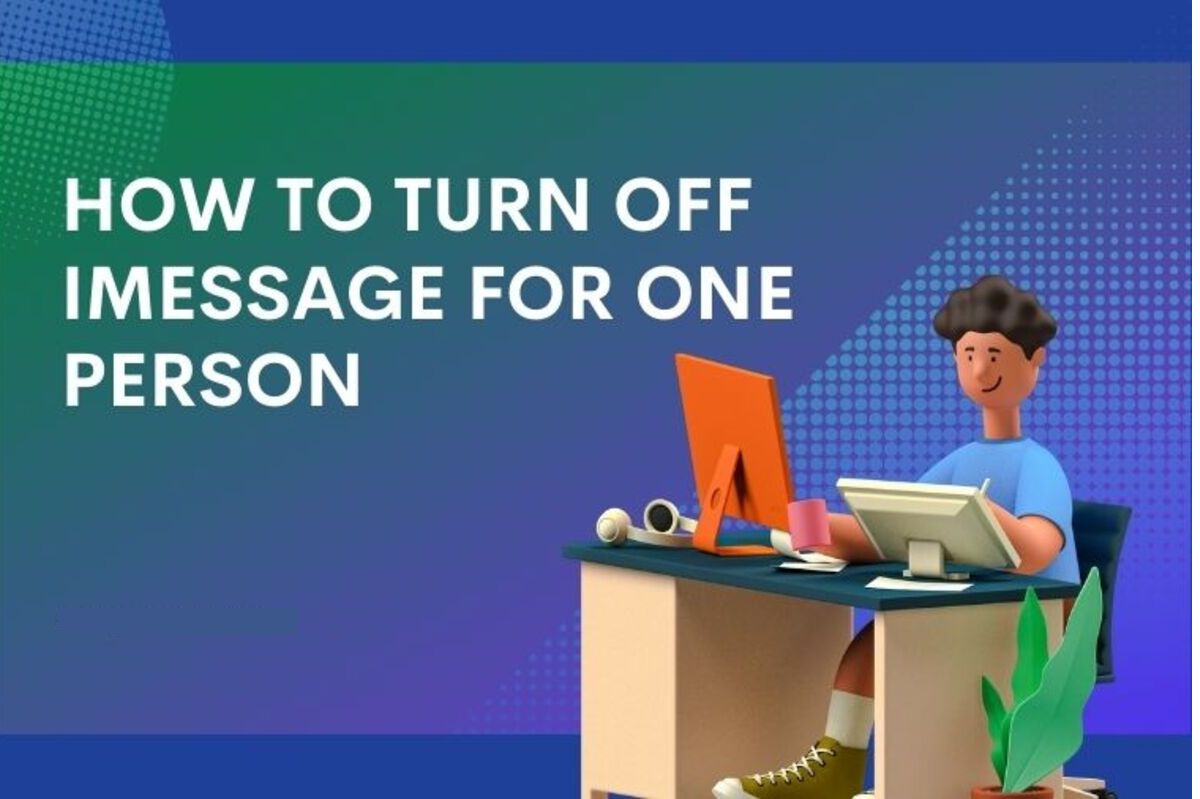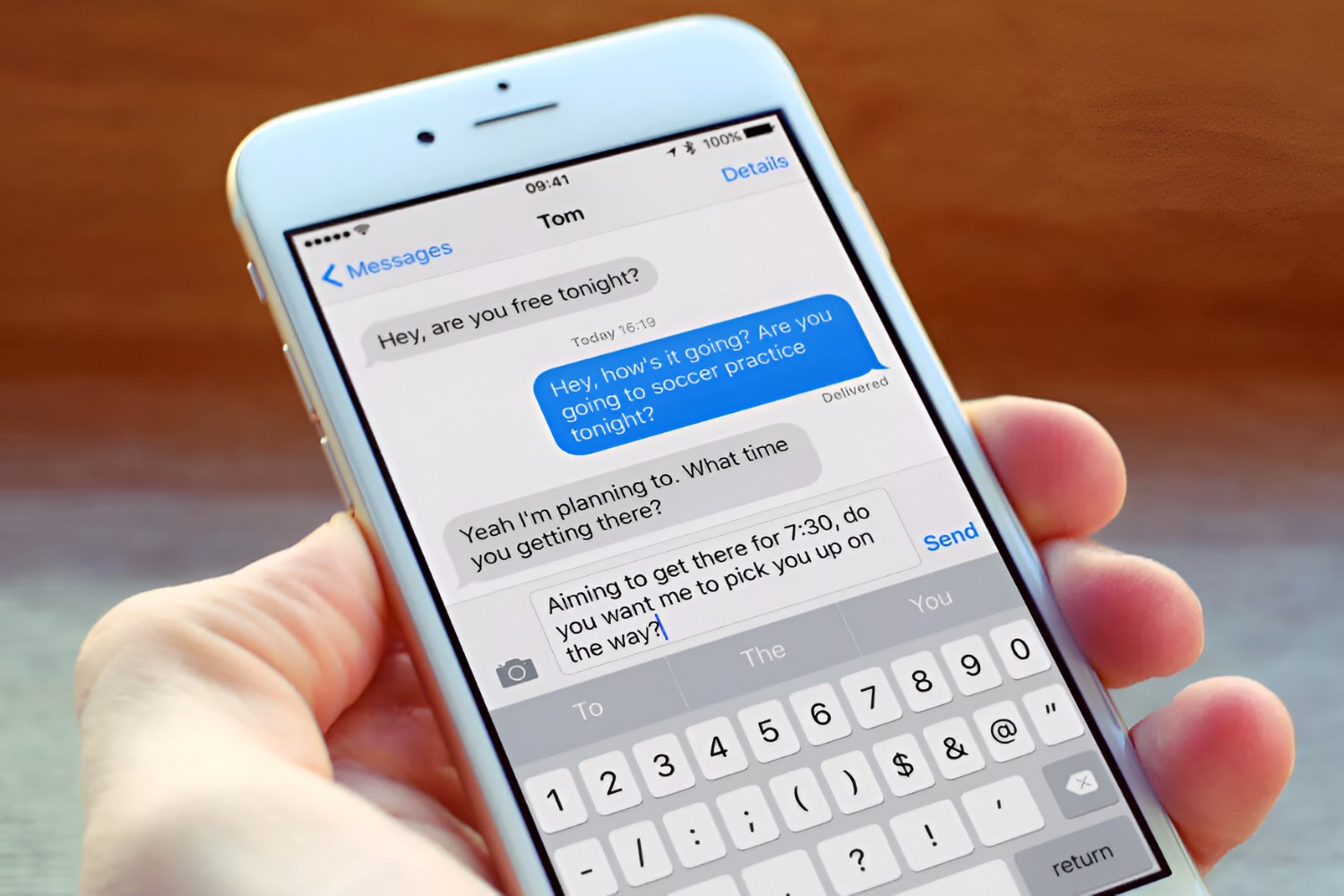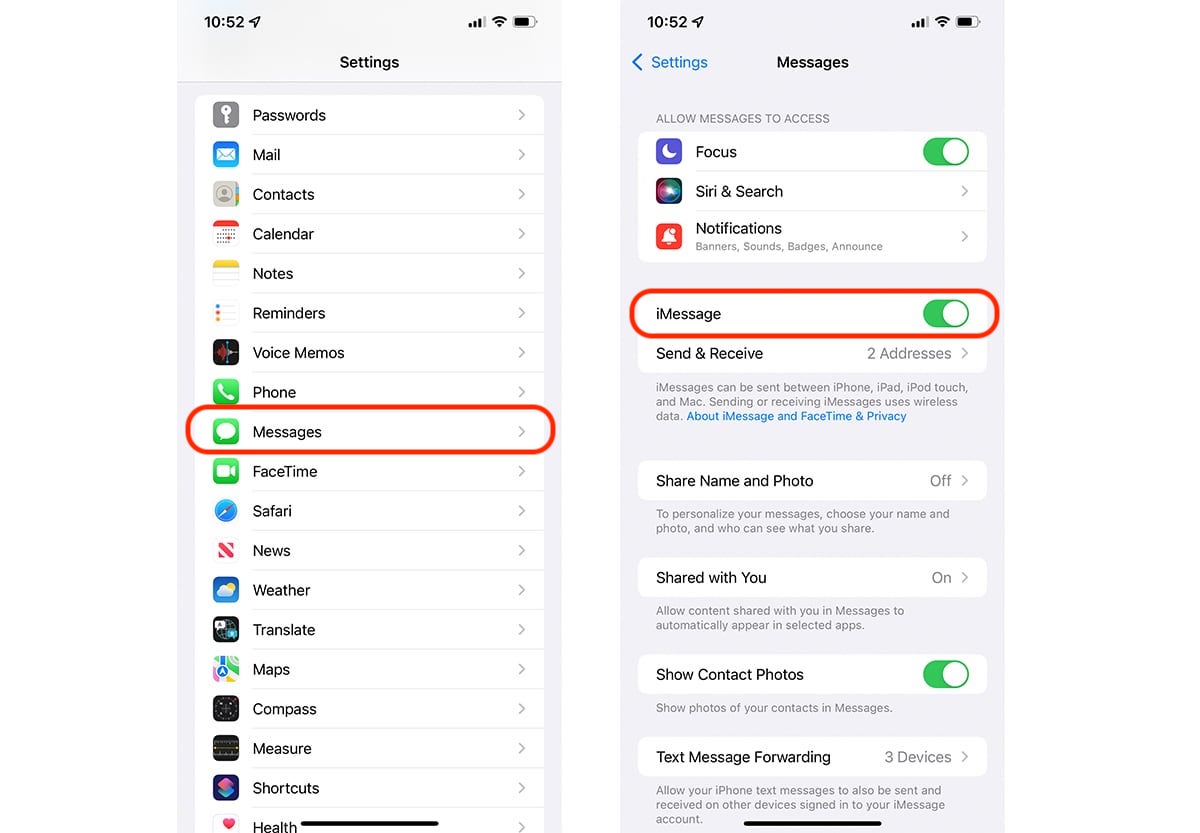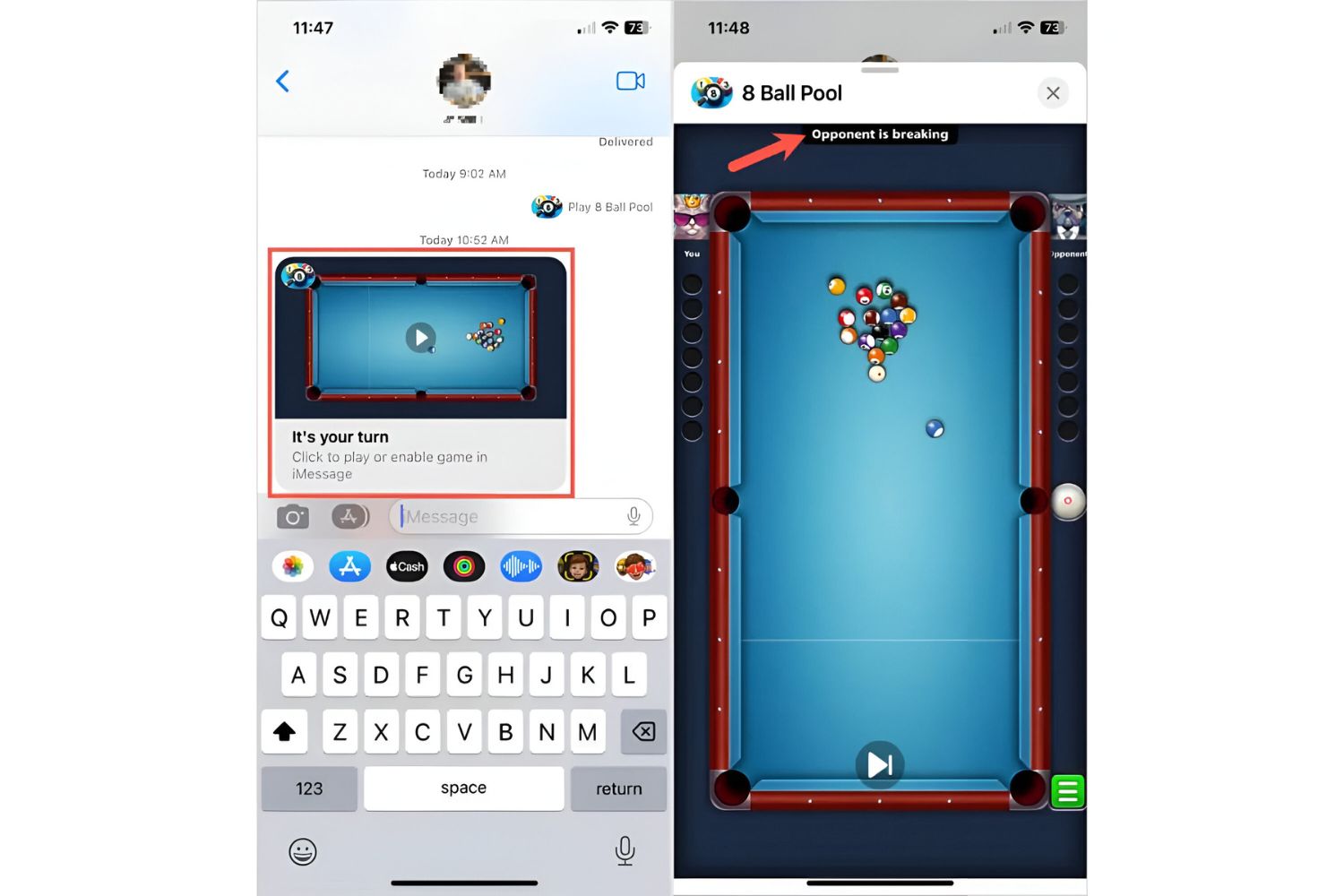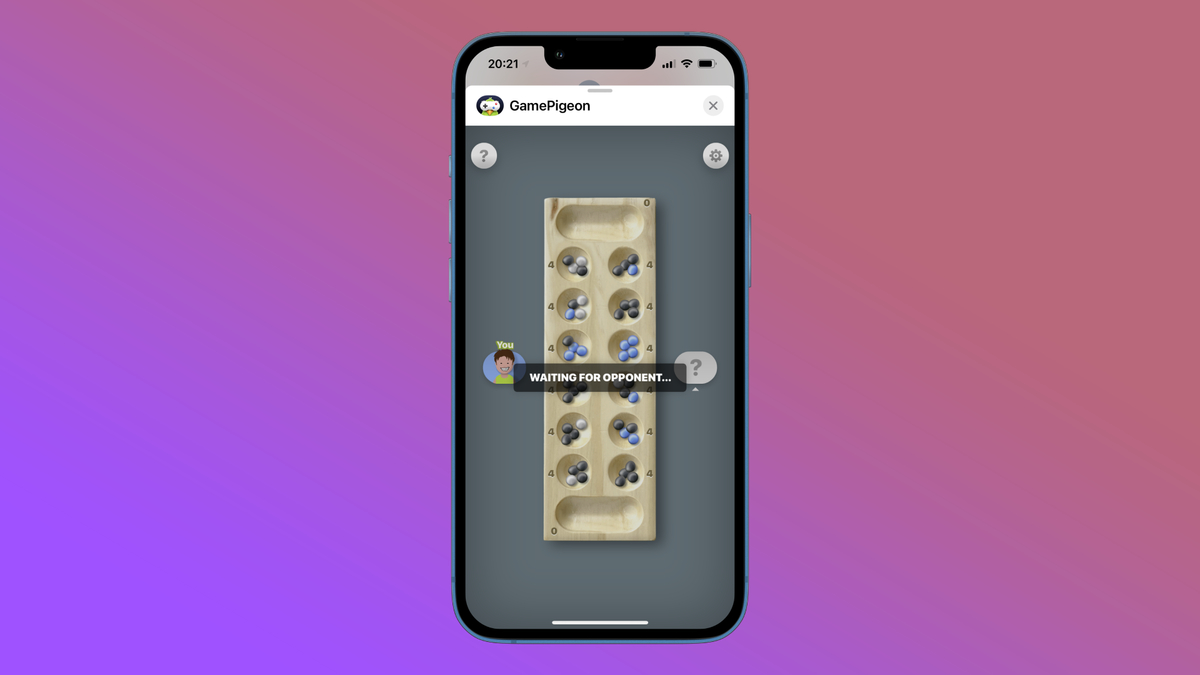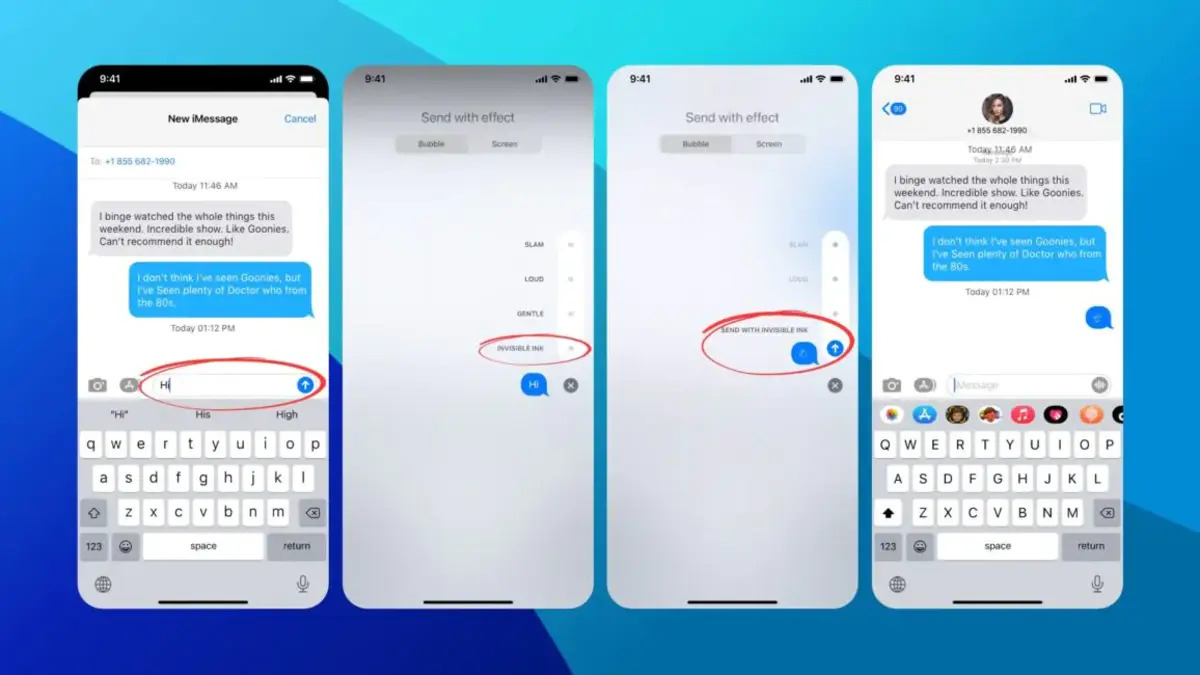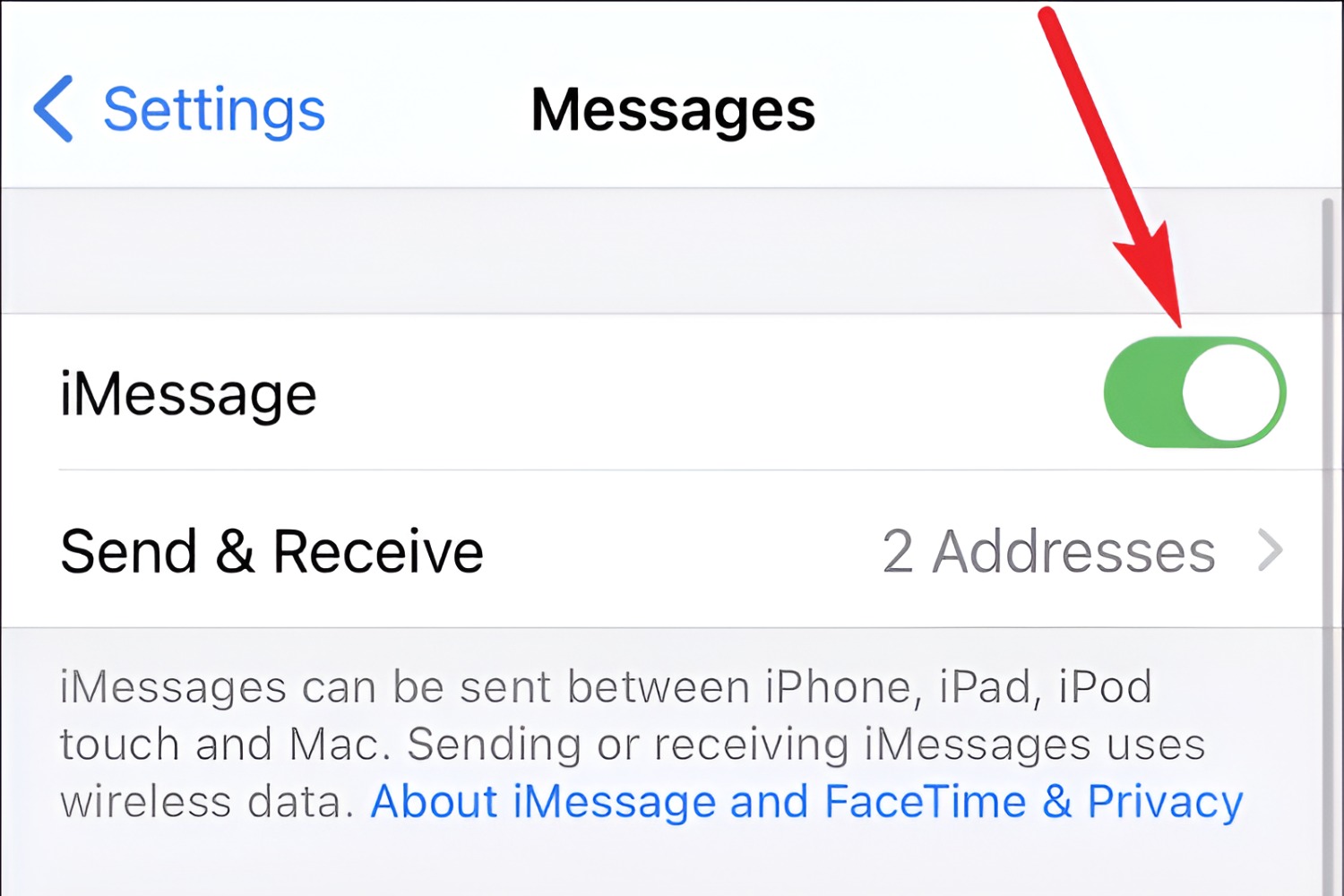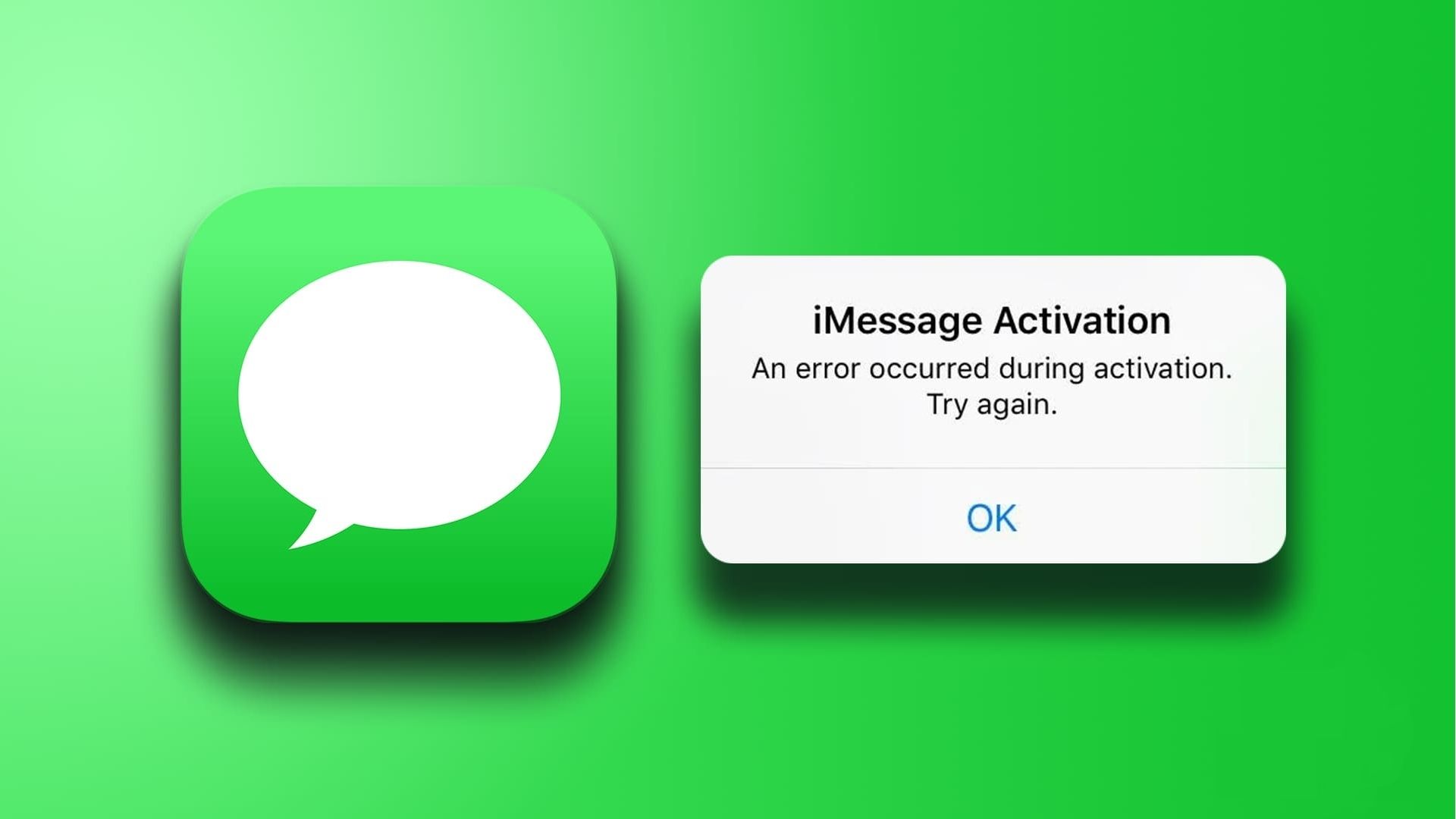Introduction
Welcome to this guide on how to turn off iMessage for one person. If you’re an iPhone user, you’re probably familiar with iMessage, Apple’s messaging platform that allows you to send text messages, photos, videos, and more to other iPhone users. It’s a convenient and popular way of staying connected with friends, family, and colleagues.
However, there may be situations where you want to stop using iMessage for a specific person. Whether it’s due to compatibility issues, privacy concerns, or simply wanting to switch to a different messaging app, turning off iMessage for one person can be a useful feature to have in your toolkit.
In this guide, we will discuss three methods that you can use to turn off iMessage for a specific contact or completely disable iMessage altogether. These methods are straightforward and easy to follow, ensuring that you can tailor your messaging experience to suit your preferences.
Before we dive into the how-to steps, it’s important to note that these methods only apply to iPhone users. If you’re using an Android device, this guide won’t be relevant to you as iMessage is exclusive to Apple devices. Now, let’s explore why you might want to turn off iMessage for one person.
Why would you want to turn off iMessage for one person?
There are several reasons why you might consider turning off iMessage for a specific person:
- Compatibility issues: Sometimes, when messaging between an iPhone and non-iPhone user, iMessages can cause communication issues. This can result in messages not being delivered or received properly. By turning off iMessage for that person, you can ensure that your messages are sent as regular texts instead, bypassing any compatibility problems.
- Privacy concerns: If you value your privacy and don’t want certain individuals to contact you via iMessage, you have the option to disable it for their specific contact. This ensures that they can only reach you through regular text messages or alternative messaging apps. It gives you control over who can use iMessage to reach out to you.
- Desire for a different messaging experience: While iMessage offers many features and capabilities, you might prefer to use a different messaging app for certain contacts. If you want to consolidate your messaging platforms or explore other options, turning off iMessage for specific individuals allows you to communicate with them using your preferred messaging service.
By being able to turn off iMessage for one person, you have the flexibility to customize your messaging experience and ensure smooth communication with all individuals, regardless of their device or your preferences.
Method 1: Turning off iMessage for a specific contact
If you want to disable iMessage for a specific contact while keeping it enabled for others, follow these steps:
- Open the Messages app on your iPhone.
- Find the conversation with the contact you want to turn off iMessage for and open it.
- Tap on the contact’s name or profile picture at the top of the conversation.
- In the contact details menu, you will see an option to “Send & Receive.” Tap on it.
- On the next screen, you will see a list of contact methods, including phone numbers and email addresses. Look for the section labeled “You can be reached by iMessage at” and uncheck the phone number or email associated with iMessage for that contact.
- After unchecking the iMessage option, tap on the “Done” button at the top right corner of the screen.
- Your iPhone will now treat all future messages from that specific contact as regular SMS/MMS texts.
By turning off iMessage for a specific contact, you can ensure that your communication with them is no longer limited to the iMessage platform.
Note that this method only affects one contact and allows you to target specific individuals while maintaining iMessage functionality with others. If you want to block the contact entirely from reaching you through iMessage, you can explore the next method.
Method 2: Blocking the contact to disable iMessage
If you want to completely disable iMessage for a specific contact, including blocking them from reaching you via iMessage, you can follow these steps:
- Open the Contacts app on your iPhone.
- Find and select the contact you want to block from using iMessage.
- Scroll down to the bottom of the contact details page and tap on “Block this Caller.”
- Confirm the block by tapping on “Block Contact.”
- After blocking the contact, they will no longer be able to send you iMessages.
- If they try to send you an iMessage, it will fail to deliver, and they will receive a notification indicating that the message was not sent.
- However, it’s important to note that blocking a contact also blocks them from calling you or sending regular SMS/MMS texts. If you only want to disable iMessage but still allow other forms of communication with the contact, you may consider using Method 1 or explore Method 3.
Blocking a contact is an effective way to cut off iMessage communication entirely, ensuring that you no longer receive messages from them through the iMessage platform.
Keep in mind that the blocked contact will still appear in your contacts list, but their messages will be blocked, and they won’t be notified that you’ve blocked them unless you explicitly tell them.
Method 3: Disabling iMessage completely
If you no longer want to use iMessage at all and prefer to rely solely on regular SMS/MMS texts, you can disable iMessage completely by following these steps:
- Go to the “Settings” app on your iPhone.
- Scroll down and tap on “Messages.”
- In the Messages settings, you will find the toggle switch for “iMessage.” Simply flip the switch to turn off iMessage.
- After disabling iMessage, your iPhone will now exclusively send and receive regular text messages using your cellular network.
- Keep in mind that disabling iMessage means you won’t be able to see or send iMessages to any contacts. All messages will be sent and received as regular SMS/MMS texts.
- If you want to enable iMessage in the future, simply go back to the Messages settings and toggle the “iMessage” switch back on.
Disabling iMessage completely is the most drastic option and should only be chosen if you no longer want to use iMessage as your messaging platform. It ensures that all your messages are treated as regular text messages.
This method can be helpful if you’re experiencing issues with iMessage or if you want a more simplified messaging experience without any iMessage-specific features.
Remember that disabling iMessage doesn’t affect your ability to receive messages from non-iPhone users. You will still be able to send and receive texts from anyone, regardless of their device.
Troubleshooting common issues
While turning off iMessage for a specific contact or disabling it completely is usually a straightforward process, you may encounter some common issues along the way. Here are a few troubleshooting tips to help you overcome these issues:
- Message delivery problems: If you’re experiencing difficulties in sending or receiving regular texts after turning off iMessage, make sure to check your network connection. Additionally, confirm that the contact’s phone number or email address is entered correctly in your contacts list to avoid any delivery issues.
- Failed iMessage deactivation: If you’re having trouble disabling iMessage completely, try restarting your iPhone and then going through the process again. This can often resolve any glitches or bugs that may be hindering the deactivation process.
- Residual iMessages: In some cases, even after disabling iMessage or blocking a contact, residual iMessages may still appear in the conversation thread. If this happens, you can try deleting the conversation and starting a new one to ensure all future messages are treated as regular texts.
- Re-enabling iMessage: If you disabled iMessage completely and want to re-enable it, ensure that you have a stable internet connection and tap on the “iMessage” switch in the Messages settings to turn it back on. If you encounter any issues, try restarting your iPhone and attempting the re-enablement process again.
- Contact not receiving regular texts: If you turned off iMessage for a specific contact and they are still unable to receive regular texts from you, ask them to check their settings and ensure they have not accidentally blocked your number. Sometimes, a technical glitch can cause issues on their end, so it’s worth double-checking their settings as well.
By following these troubleshooting tips, you can overcome common issues that may arise when turning off iMessage for a specific contact or disabling it completely.
If you encounter more complex or persistent problems, it’s advisable to contact Apple support or visit an Apple Store for further assistance.
Conclusion
In this guide, we have explored three methods to turn off iMessage for one person on your iPhone. Whether you want to disable iMessage for a specific contact, block them entirely from accessing iMessage, or even disable iMessage completely, these methods provide you with the flexibility to tailor your messaging experience to your preferences.
By turning off iMessage for a specific contact, you can address compatibility issues, protect your privacy, or simply choose a different messaging platform for certain individuals. Blocking a contact offers a more comprehensive solution by completely preventing them from reaching you through iMessage. Lastly, disabling iMessage altogether gives you a simplified messaging experience exclusively using regular SMS/MMS texts.
Throughout the process, it’s important to keep in mind any potential issues that may arise and troubleshoot them accordingly. By following the troubleshooting tips provided, you can overcome common obstacles and ensure smooth communication with your contacts.
Remember that these methods are specific to iPhone users, as iMessage is exclusive to Apple devices. If you’re using an Android device, these steps won’t apply to you.
Now that you have a better understanding of how to turn off iMessage for one person, you can confidently customize your messaging experience based on your preferences, compatibility requirements, and privacy concerns.
Whether you choose to disable iMessage for specific contacts or completely turn it off, these methods empower you to take control of your messaging communications on your iPhone.