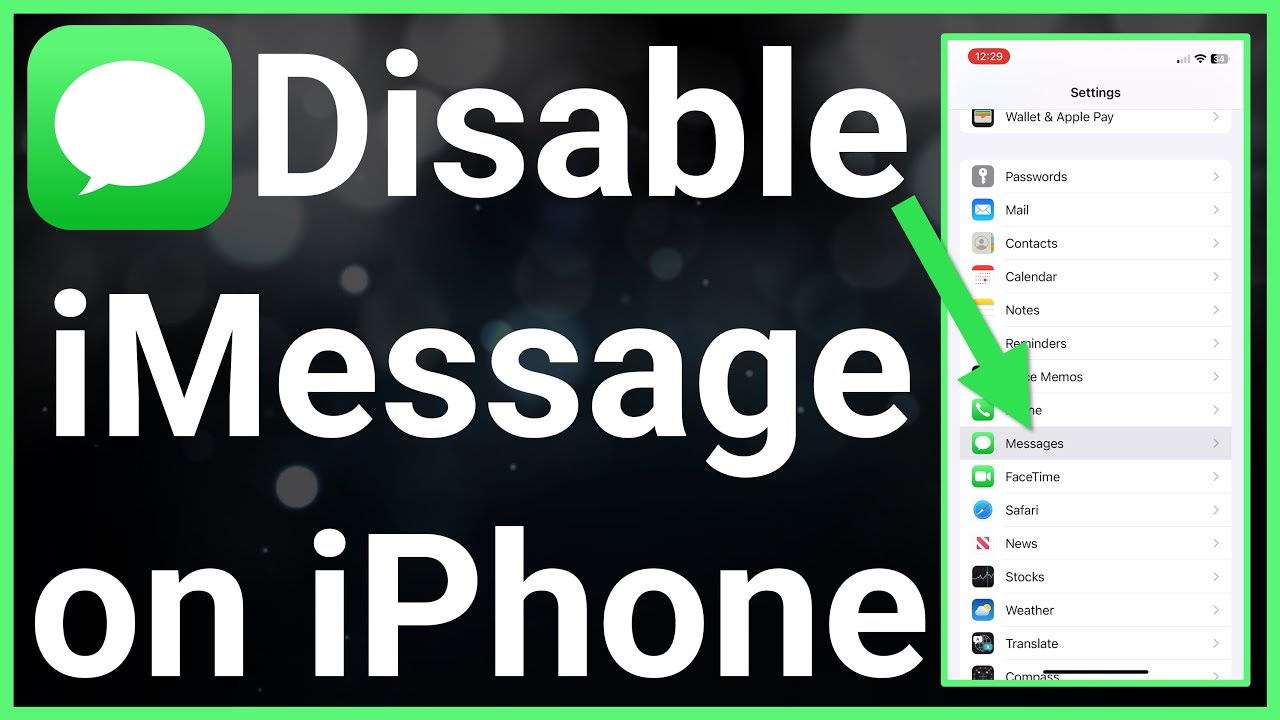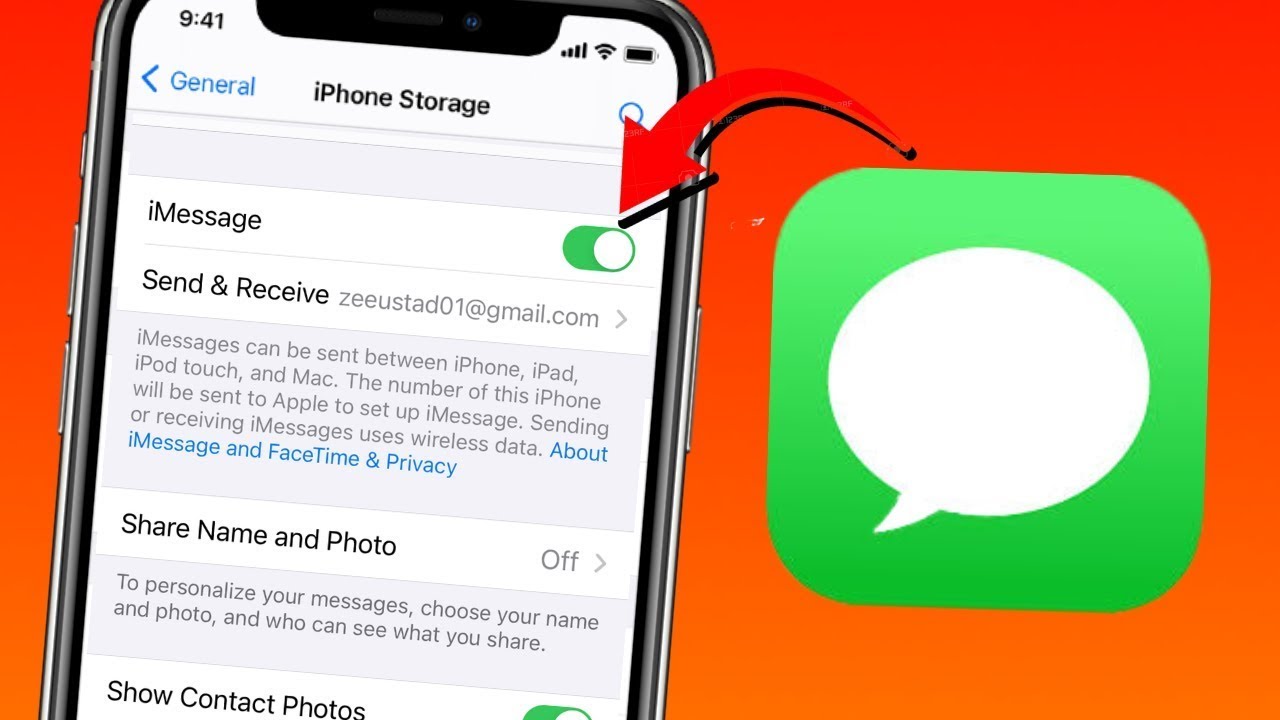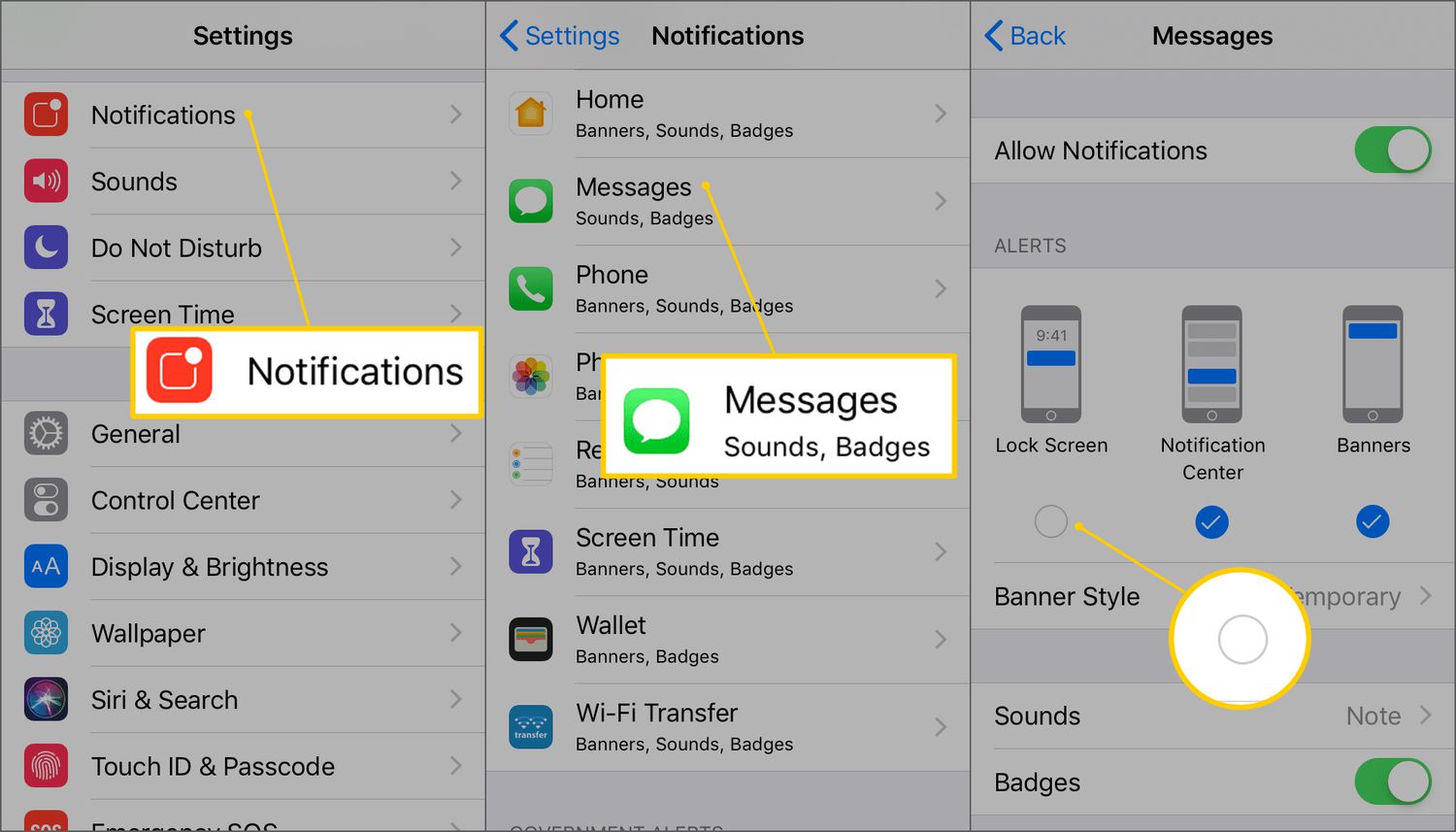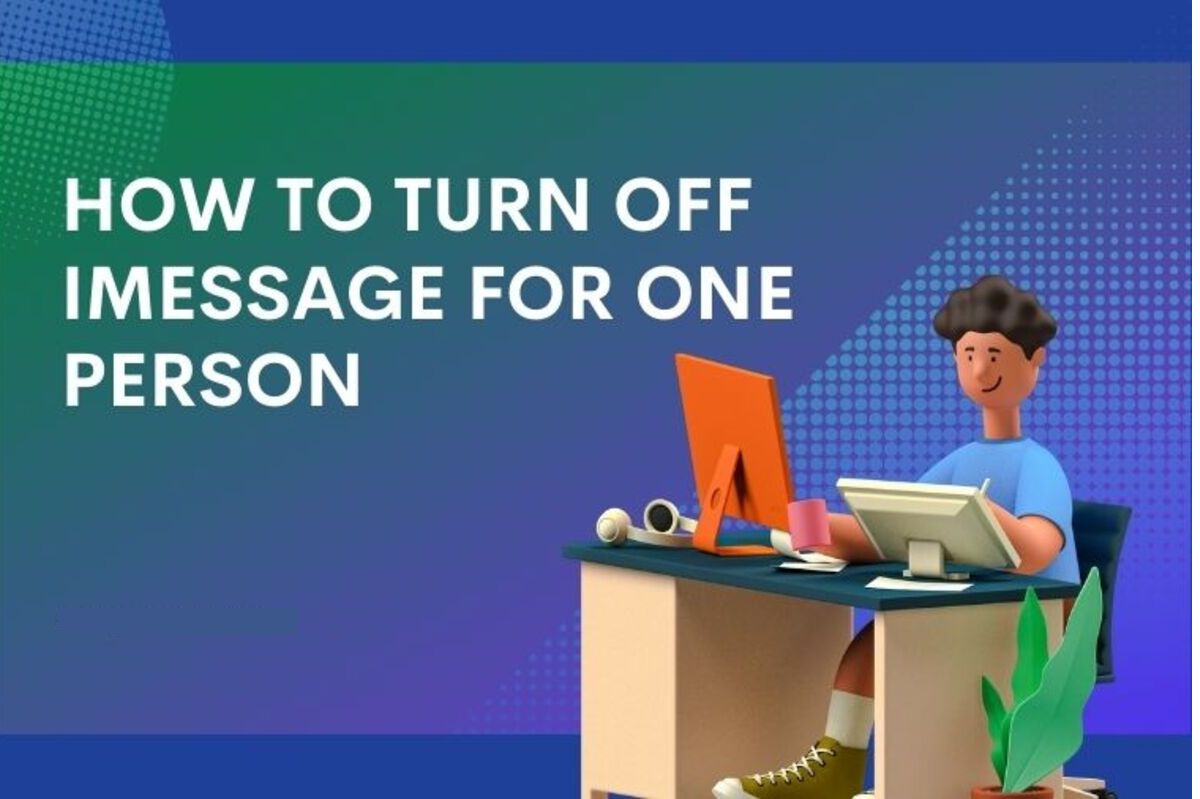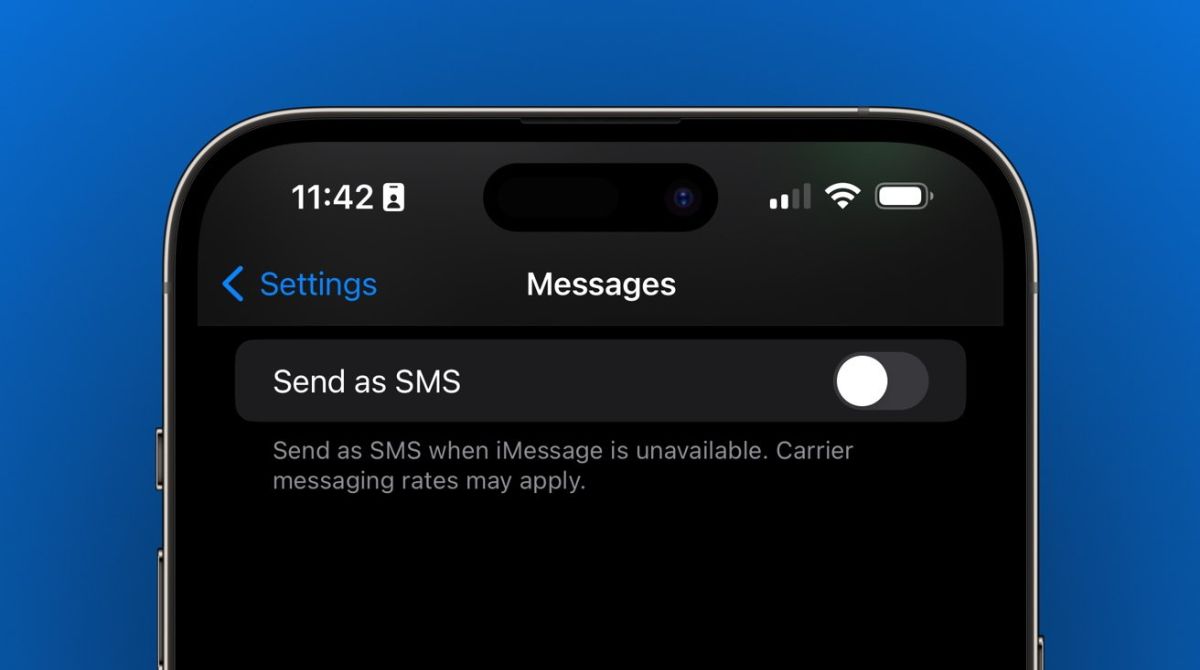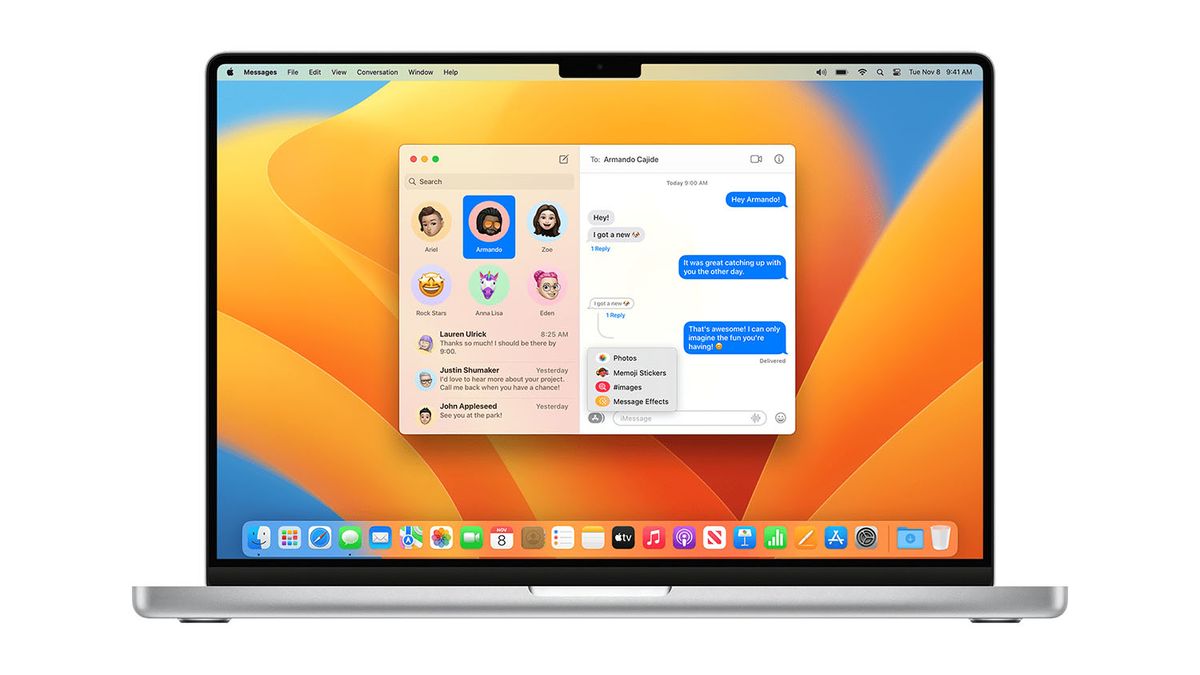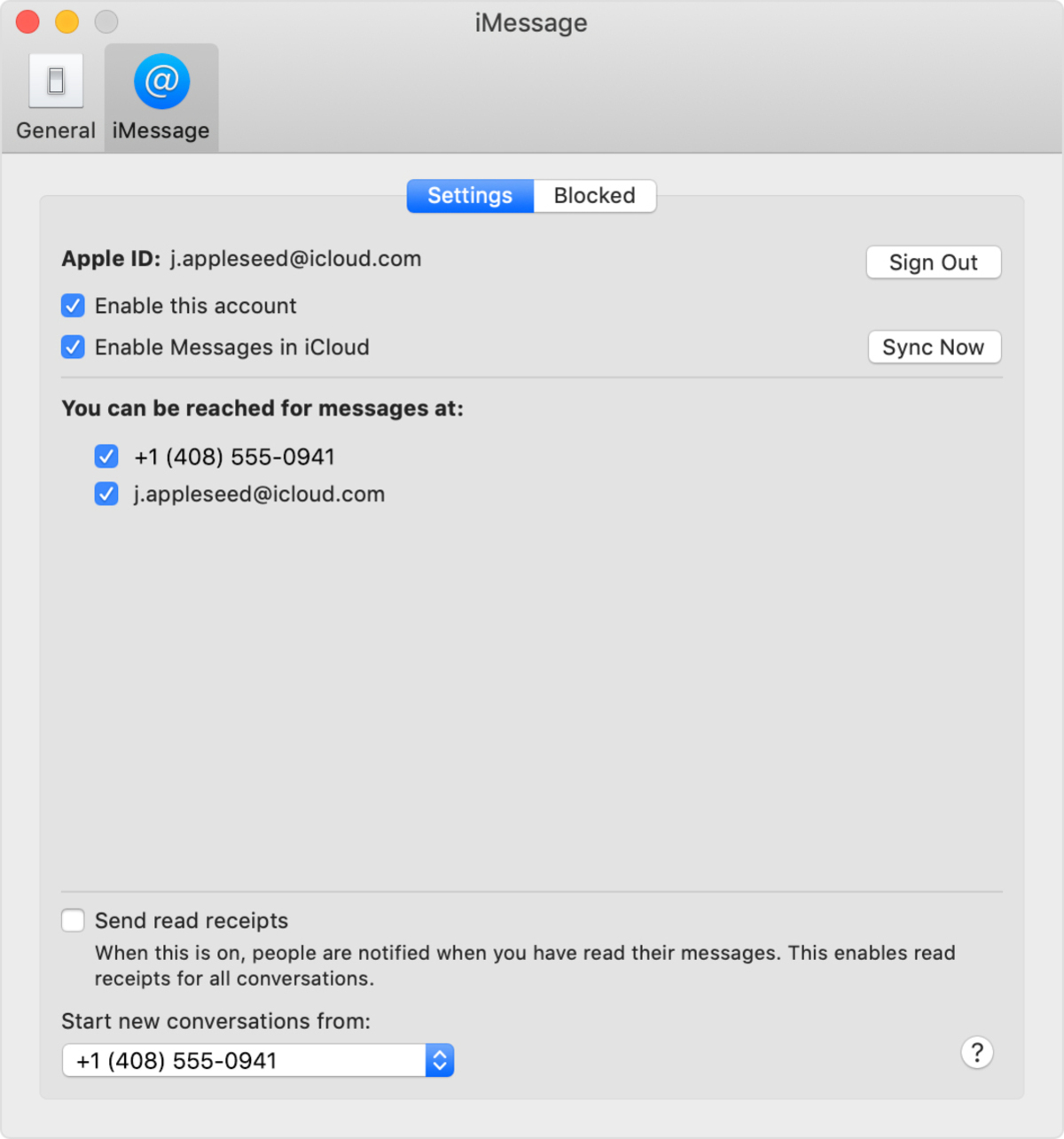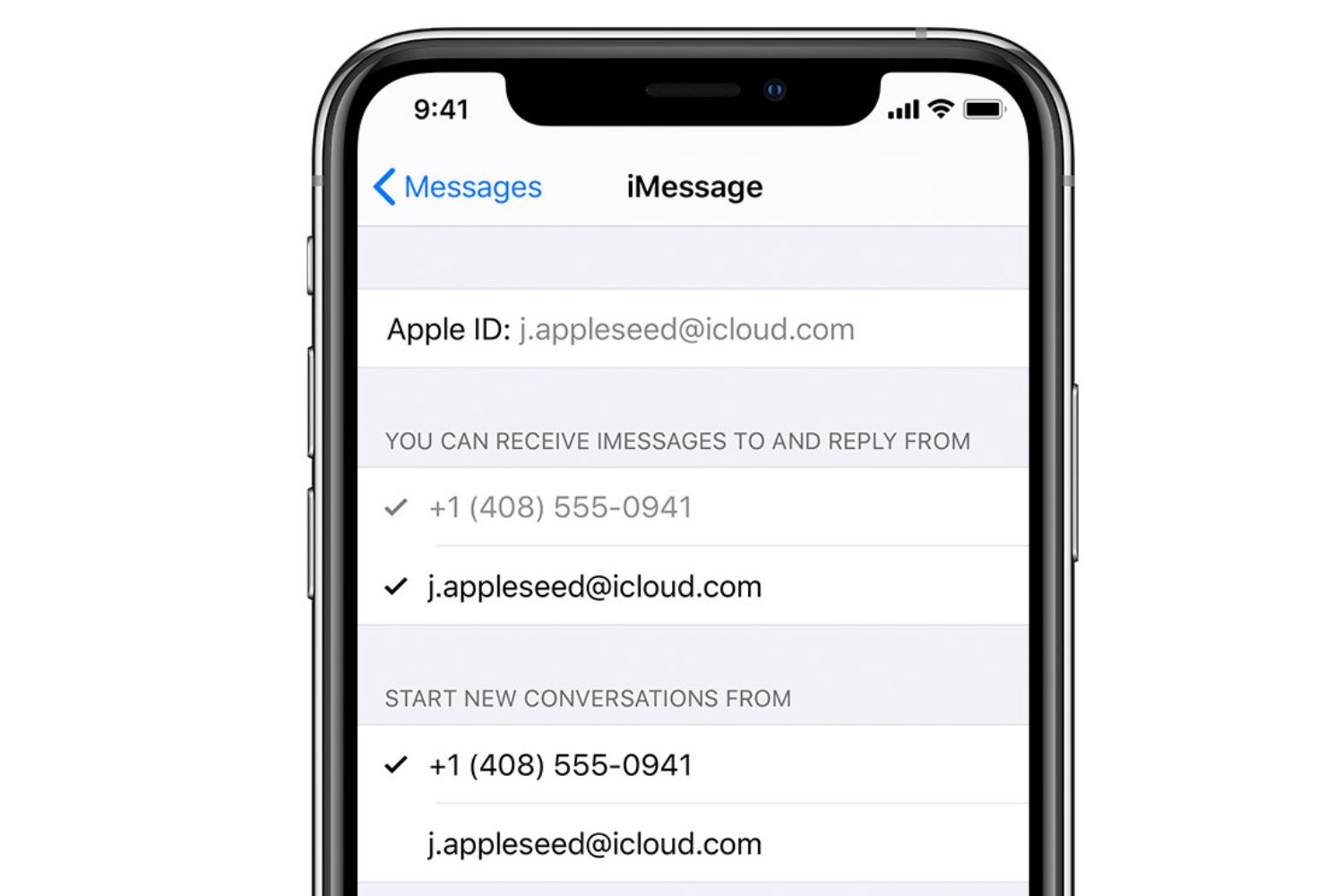Introduction
Have you ever found yourself wanting to turn off iMessage on your iPhone? Maybe you’re switching to a different phone or you simply prefer to use alternative messaging platforms. Whatever the reason, knowing how to disable iMessage can be quite handy.
iMessage, a popular messaging service exclusive to Apple devices, offers the convenience of sending text messages, photos, videos, and more over an internet connection. While it’s a useful feature, there may be situations where you need to turn it off temporarily or permanently.
In this article, we’ll walk you through several methods to turn off iMessage on your iPhone. Whether you want to disable it temporarily, deactivate it permanently from your device, or even turn it off remotely from a different device, we’ve got you covered.
Before diving into the methods, it’s important to note that deactivating iMessage will make it impossible for you to send and receive messages using your phone number or Apple ID. You’ll be limited to traditional SMS and MMS when it comes to text-based communication. Keep this in mind as you decide whether to proceed with disabling iMessage.
Now, let’s explore the different methods you can use to turn off iMessage on your iPhone.
Method 1: Turning off iMessage in settings
The most straightforward way to disable iMessage on your iPhone is by using the Settings app. This method allows you to quickly turn off iMessage with just a few taps. Here’s how:
- Open the “Settings” app on your iPhone.
- Scroll down and tap on “Messages”.
- In the “Messages” settings, you’ll find the option for iMessage. Simply toggle the switch next to “iMessage” to turn it off.
- A confirmation prompt will appear asking if you want to disable iMessage. Tap “Turn Off” to proceed.
Once you’ve completed these steps, your iPhone will no longer be connected to iMessage. Any future messages sent to you from other iPhone users will be delivered as regular SMS or MMS.
It’s important to note that if you have multiple Apple devices connected to the same Apple ID, disabling iMessage on one device will not automatically disable it on the others. You’ll need to repeat this process on each device individually if you want to turn off iMessage across all your Apple devices.
Next, let’s explore a method that allows you to temporarily disable iMessage.
Method 2: Temporarily disabling iMessage
If you don’t want to permanently disable iMessage on your iPhone but need to turn it off temporarily, there’s a simple option for that as well. This method allows you to keep iMessage activated on your device, but you can choose when to receive iMessages and when to disable them.
To temporarily disable iMessage, follow these steps:
- Open the “Messages” app on your iPhone.
- Select the conversation with the contact or group you want to disable iMessage for.
- In the conversation, tap on the contact’s name or the “Info” button at the top right corner of the screen.
- On the contact or group details screen, you’ll find the “iMessage” toggle switch. Simply tap on it to turn off iMessage for that specific conversation only.
By disabling iMessage for a specific conversation, you’ll still be able to send and receive regular SMS and MMS messages, but messages from that contact or group will no longer be delivered as iMessages. This can be useful if you’re experiencing issues with iMessage in a specific conversation or if you simply want to switch to traditional SMS temporarily.
It’s important to note that disabling iMessage for a specific conversation does not affect your overall iMessage settings. It only applies to that specific contact or group. If you want to enable iMessage for that conversation again, simply toggle the iMessage switch back on in the contact or group details.
Now let’s move on to the next method, which involves turning off iMessage on a different device.
Method 3: Turning off iMessage on a different device
If you have multiple Apple devices connected to the same Apple ID and want to disable iMessage across all of them, you can do so by turning it off on a different device. This method is useful if you don’t have immediate access to the device you want to disable iMessage on, or if you simply prefer to manage iMessage settings from another Apple device.
Here’s how to turn off iMessage on a different device:
- On the Apple device where you want to disable iMessage, open the “Settings” app.
- Scroll down and tap on “Messages”.
- In the “Messages” settings, you’ll find the option for iMessage. Toggle the switch next to “iMessage” to turn it off.
- After disabling iMessage on the device, wait for a few moments to allow the changes to sync with your other Apple devices.
By disabling iMessage on one device, your Apple ID will update the iMessage settings across all devices connected to it. This means that iMessage will be deactivated on all devices associated with your Apple ID, including your iPhone.
It’s worth noting that if you want to enable iMessage again, you can simply follow the same steps on the device you initially disabled it on.
Now that we’ve covered disabling iMessage on a different device, let’s move on to another method that allows you to deactivate iMessage using Apple’s website.
Method 4: Deactivating iMessage using Apple’s website
If you no longer have access to your iPhone or any other Apple device, you can still deactivate iMessage by using Apple’s website. This method allows you to disable iMessage remotely, ensuring that your phone number or Apple ID is no longer associated with iMessage.
Follow these steps to deactivate iMessage using Apple’s website:
- Open a web browser on any device and go to Apple’s website (apple.com).
- In the top menu, click on “Support”.
- In the search bar, type “deactivate iMessage”.
- Select the relevant search result, which should be “Deregister iMessage – Apple Support”.
- On the “Deregister iMessage” page, you’ll find a section titled “No longer have your iPhone?”. Under this section, enter the phone number you want to deregister from iMessage.
- Click on “Send Code”. Apple will send a verification code to the phone number you entered.
- Enter the verification code in the provided field and click on “Submit”.
Once you’ve completed these steps, your iPhone number will be deregistered from iMessage, effectively deactivating iMessage for that number. This means that any messages sent to your number from other iPhone users will be delivered as traditional SMS or MMS.
It’s important to note that deactivating iMessage using Apple’s website only applies to the specific phone number you entered. If you have multiple iPhone numbers or another Apple ID connected to iMessage, you’ll need to repeat this process for each one if you want to completely deactivate iMessage.
Now that you know how to deactivate iMessage remotely, let’s move on to the final method, where you can seek assistance from Apple Support.
Method 5: Contacting Apple Support for assistance
If you’re having trouble disabling iMessage or none of the previous methods are working for you, don’t worry. Apple provides excellent customer support to assist you with any issues you may encounter. By contacting Apple Support, you can get personalized guidance on how to turn off iMessage on your iPhone.
Here’s how you can reach out to Apple Support for assistance:
- Open the “Phone” app on your iPhone.
- Tap on the “Contacts” tab at the bottom.
- In the search bar, type “Apple Support” or find the “Apple Support” entry in your contacts if you’ve added it previously.
- Select “Apple Support” from the search results or contacts.
- Tap on the available phone number or chat option to initiate a conversation with an Apple Support representative.
- Explain your issue with iMessage and let the representative know that you need assistance in turning it off.
- Follow the instructions provided by the representative to troubleshoot and disable iMessage as needed.
The Apple Support representative will guide you through the process and help ensure that iMessage is disabled on your iPhone. They can also address any additional concerns or questions you may have regarding iMessage or other Apple-related matters.
Remember, Apple Support is there to assist you, so don’t hesitate to reach out to them if you need help with disabling iMessage on your iPhone.
With all the methods and assistance options at your disposal, you should now be well-equipped to turn off iMessage on your iPhone confidently.
Conclusion
Turning off iMessage on your iPhone can be useful in various situations, whether you’re switching to a different messaging platform, experiencing issues with iMessage, or simply prefer traditional SMS and MMS. In this article, we explored five different methods to help you disable iMessage on your iPhone.
We started with the straightforward method of turning off iMessage in settings, allowing you to quickly disable it with a few taps. If you only need to temporarily disable iMessage for specific conversations, we covered the method of turning it off within the Messages app.
If you have multiple Apple devices connected to the same Apple ID and want to disable iMessage across all of them, we explained how to turn off iMessage on a different device. Additionally, we provided a method for deactivating iMessage remotely using Apple’s website, which is especially useful if you no longer have access to your iPhone.
Lastly, we discussed the option to seek assistance from Apple Support if you encounter any difficulties or have specific concerns about disabling iMessage.
Remember, when you disable iMessage, you’ll be limited to traditional SMS and MMS for text-based communication. Consider your needs and preferences before deciding to turn off iMessage permanently or temporarily.
We hope this guide has been helpful in providing you with the knowledge and steps to successfully disable iMessage on your iPhone. Choose the method that best suits your situation and follow the instructions carefully to effectively turn off iMessage.
By equipping yourself with the ability to disable iMessage, you have more control over your messaging preferences and can seamlessly transition to alternative communication platforms if desired.