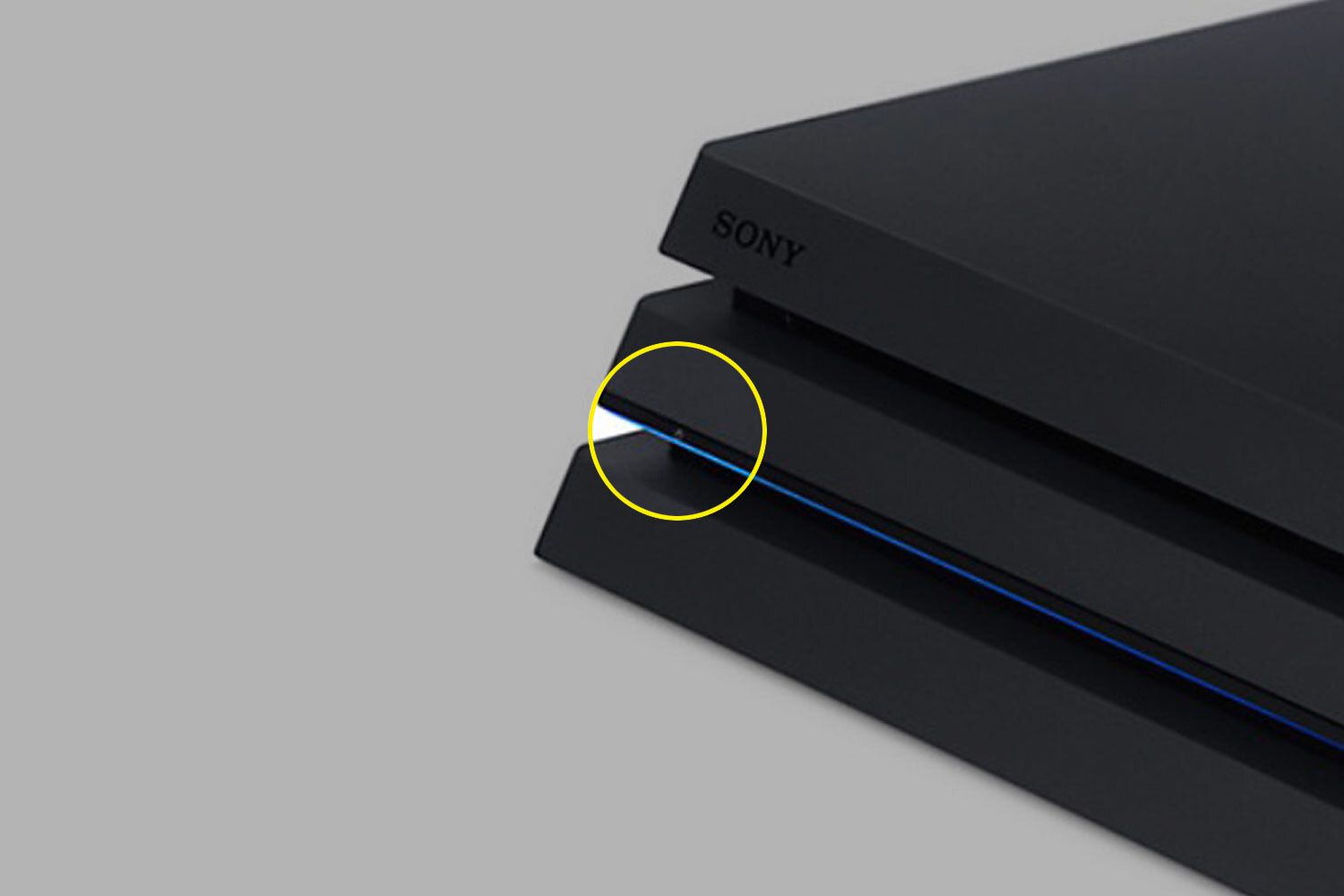Introduction
Turning off a PlayStation 4 (PS4) may sound like a simple task, but with multiple methods available, it can be a bit confusing for newcomers or individuals who are used to different gaming consoles. Whether you’re taking a break from gaming or shutting down your PS4 for the day, it’s important to know the different ways you can turn off your console.
In this article, we will explore various methods to turn off a PlayStation 4. These methods include using the controller, utilizing the power button on the console itself, putting the PS4 into rest mode, using the Sony Remote Play app, and even employing voice commands with a PlayStation Camera. By following these steps, you can ensure that your PS4 is properly powered down and ready for its next use.
So, if you’re ready to learn the ins and outs of turning off your PlayStation 4, let’s dive into the different methods that will help you effectively power down your console and avoid any potential issues that may arise from incorrect shutdown procedures.
Method 1: Turning off using the controller
One of the most straightforward ways to turn off your PlayStation 4 is by using the controller itself. This method is convenient and allows you to power down your console without needing to physically touch the console. Here’s how you can do it:
- While having your PS4 turned on, press and hold the PlayStation button located in the center of your controller. This will bring up the quick menu.
- In the quick menu, scroll to the right until you reach the “Power” option.
- Within the “Power” submenu, select “Turn Off PS4”.
- A confirmation prompt will appear on the screen asking if you want to turn off the PS4. Choose “Yes” to proceed.
Once you confirm your selection, the PS4 will begin the shutdown process. It’s essential to note that during this process, any unsaved progress in games or apps may be lost, so be sure to save your progress before initiating the shutdown.
Using the controller to turn off your PS4 is an easy and convenient method. It allows you to seamlessly power down your console without the need to get up or use any additional devices. However, if you encounter any issues or if your controller isn’t responding, there are alternative methods available to turn off your PS4.
Method 2: Turning off using the power button
If you find yourself unable to use the controller or prefer a more direct approach, you can turn off your PlayStation 4 using the power button on the console itself. Here’s how:
- Locate the power button on the front of your PS4 console. It is usually marked with the power symbol.
- Press and hold the power button for about 7 seconds.
- You will hear a beep sound, which indicates that the console is starting the shutdown process.
- Release the power button after the beep, and the PS4 will proceed to turn off.
It’s important to note that by using this method, the PS4 will not go into rest mode. Instead, it will completely shut down, so make sure to save your progress in any games or applications before initiating the shutdown.
Turning off your PS4 using the power button can be helpful if you’re experiencing issues with your controller or need a backup method to shut down the console. However, keep in mind that if you frequently use this method, it is recommended to perform a proper shutdown using the controller or other methods whenever possible, as abrupt power-offs can sometimes lead to data corruption or other unforeseen consequences.
Method 3: Putting the PS4 into rest mode
If you want to quickly pause your gaming session and have the ability to resume where you left off without fully turning off your PlayStation 4, putting it into rest mode is a great option. Rest mode allows your PS4 to enter a low power state while keeping your current progress intact. Here’s how you can put your PS4 into rest mode:
- Make sure your PS4 is turned on.
- Press and hold the PlayStation button on your controller.
- In the quick menu that appears, scroll to the right until you find the “Power” option.
- Select the “Enter Rest Mode” option within the “Power” submenu.
Once you’ve selected the rest mode option, your PS4 will initiate the process and enter a low power state. During this mode, your games and apps will be suspended, and the console will consume minimal power, allowing you to quickly resume your activities later.
In rest mode, your PS4 will continue to perform background updates, download games, and charge your controllers if connected. It’s important to note that while in rest mode, your console will still be using a small amount of power, so if you’re not planning on using it for an extended period, it’s recommended to fully turn off the console to conserve energy.
Putting your PS4 into rest mode is a convenient option when you need to take a short break or want to continue your gaming session without starting again from scratch. It provides a balance between resting your console and keeping your progress readily available, making it a useful feature for many PS4 users.
Method 4: Turning off using the Sony Remote Play app
If you have the Sony Remote Play app installed on your smartphone or tablet, you can also use it to turn off your PlayStation 4 remotely. This method is especially convenient if you’re in another room or away from the console. Here’s how you can do it:
- Open the Sony Remote Play app on your mobile device.
- Ensure that your phone or tablet is connected to the same Wi-Fi network as your PS4.
- From the app’s main screen, tap on the “Connect to PS4” button.
- Follow the on-screen prompts to pair your mobile device with your PS4.
- Once paired, you will have control over your PS4’s menu and functions on your mobile device.
- To turn off your PS4, tap on the “Power” button on the app’s control interface.
- A menu will appear, prompting you to either “Enter Rest Mode” or “Turn Off PS4”. Select the desired option to proceed.
After selecting your preferred option, the app will send the corresponding command to your PS4, initiating the shutdown process. This method is particularly useful if you’re unable to access your PS4 physically or prefer the convenience of controlling your console remotely.
The Sony Remote Play app also offers additional features such as game streaming and accessing your PS4’s menu, giving you more flexibility and options while managing your console. It’s a handy tool to have, especially for those who want to control their PS4 from a distance.
Method 5: Turning off using voice commands with a PlayStation Camera
If you own a PlayStation Camera and prefer a hands-free approach to turning off your PlayStation 4, you can utilize voice commands to power down your console. This method adds a level of convenience by allowing you to control your PS4 with simple voice prompts. Here’s how you can do it:
- Ensure that your PlayStation Camera is properly connected and positioned to capture your voice commands.
- Make sure your PS4 is turned on.
- Speak a voice command to initiate the shutdown process. You can say, “PlayStation, turn off.”
- Your PS4 will recognize the voice command and begin the shutdown sequence.
Using voice commands with a PlayStation Camera provides an effortless way to turn off your console without needing to use a controller or other devices. It adds a touch of accessibility and hands-free convenience to your PS4 experience.
It’s important to note that for voice commands to work effectively, your PlayStation Camera needs to be positioned correctly and there should be minimal background noise or interference. Additionally, ensure that you speak clearly and pause between command and action.
If you’re located in a noisy environment or encounter difficulties with voice recognition, using other methods such as the controller or the power button might be more reliable alternatives.
Now you have the knowledge of how to turn off your PlayStation 4 using voice commands, making it even more convenient to manage your console with minimal effort!
Conclusion
Turning off your PlayStation 4 is a simple process, and knowing the various methods available allows you to choose the most convenient option for your needs. Whether you prefer using the controller, the power button on the console, the Sony Remote Play app, or even voice commands with a PlayStation Camera, each method offers its own benefits and flexibility.
Using the controller is the most common and straightforward approach. It provides a seamless way to power down your console without needing to physically interact with it. The power button on the console itself offers a direct method for shutting down, while putting the PS4 into rest mode allows for quick pausing and resuming of your gaming session.
If you have the Sony Remote Play app installed on your mobile device, you can conveniently control your PS4 remotely and turn it off without needing to be near the console. And for those who have a PlayStation Camera, using voice commands provides a hands-free experience and adds an extra level of accessibility.
Remember to always save your progress in games or applications before initiating any shutdown procedure to avoid any potential loss of data or progress. Additionally, it’s recommended to perform a proper shutdown whenever possible to ensure the longevity and stability of your console.
Now that you are equipped with the knowledge of different methods to turn off your PlayStation 4, you can choose the one that suits your preference and situation. Enjoy your gaming sessions and don’t forget to power down your console properly when needed!