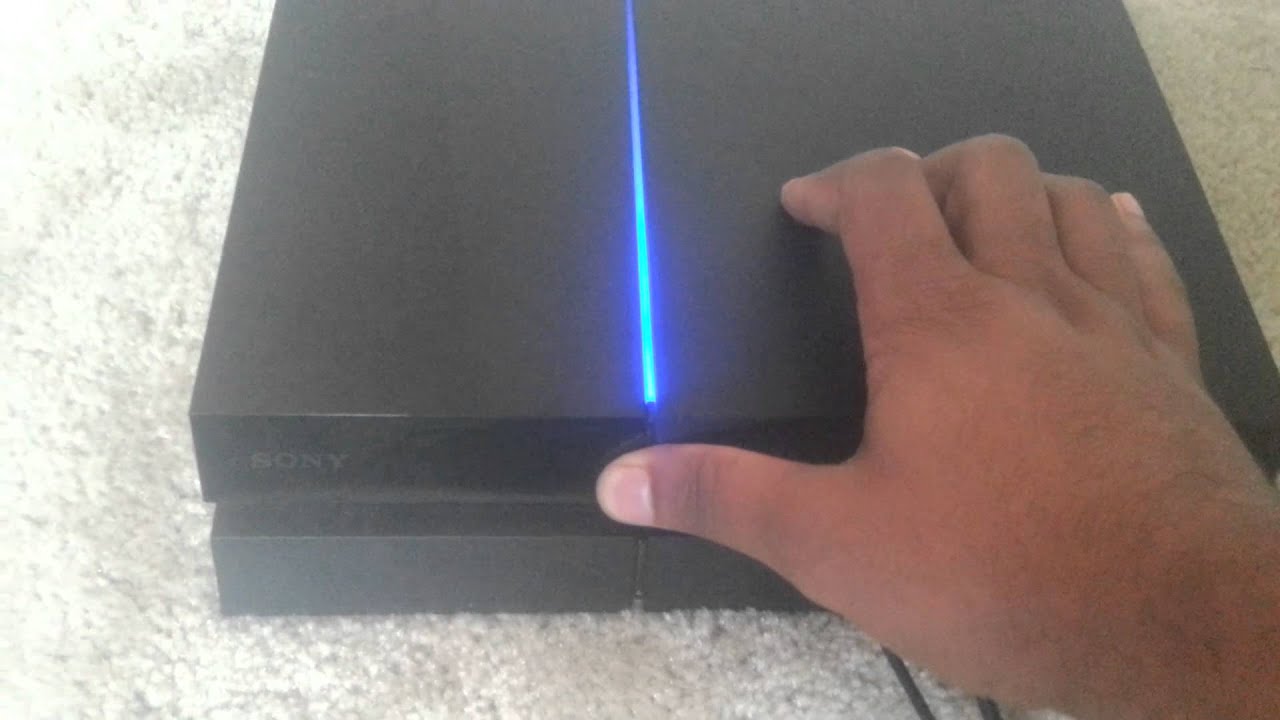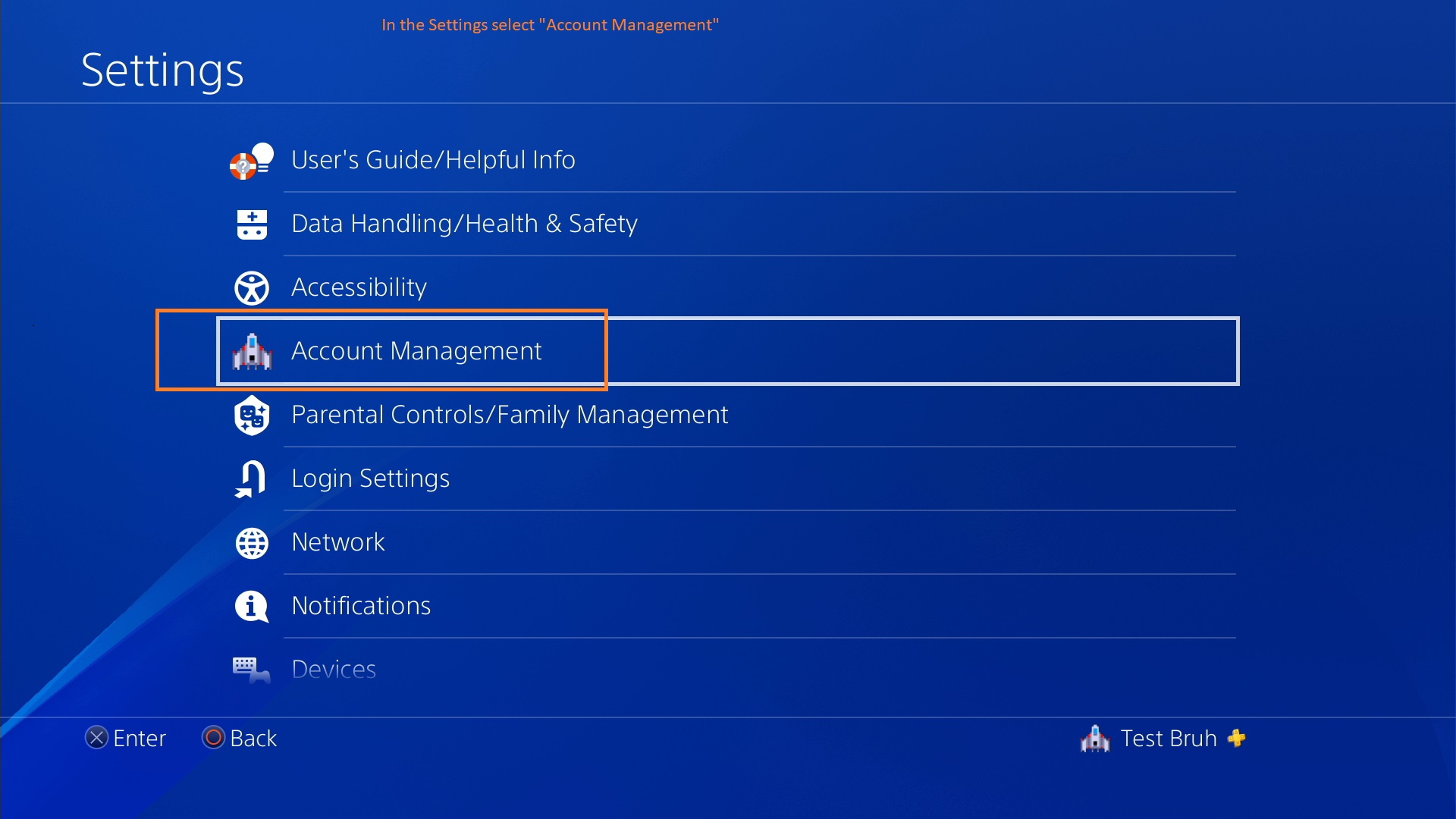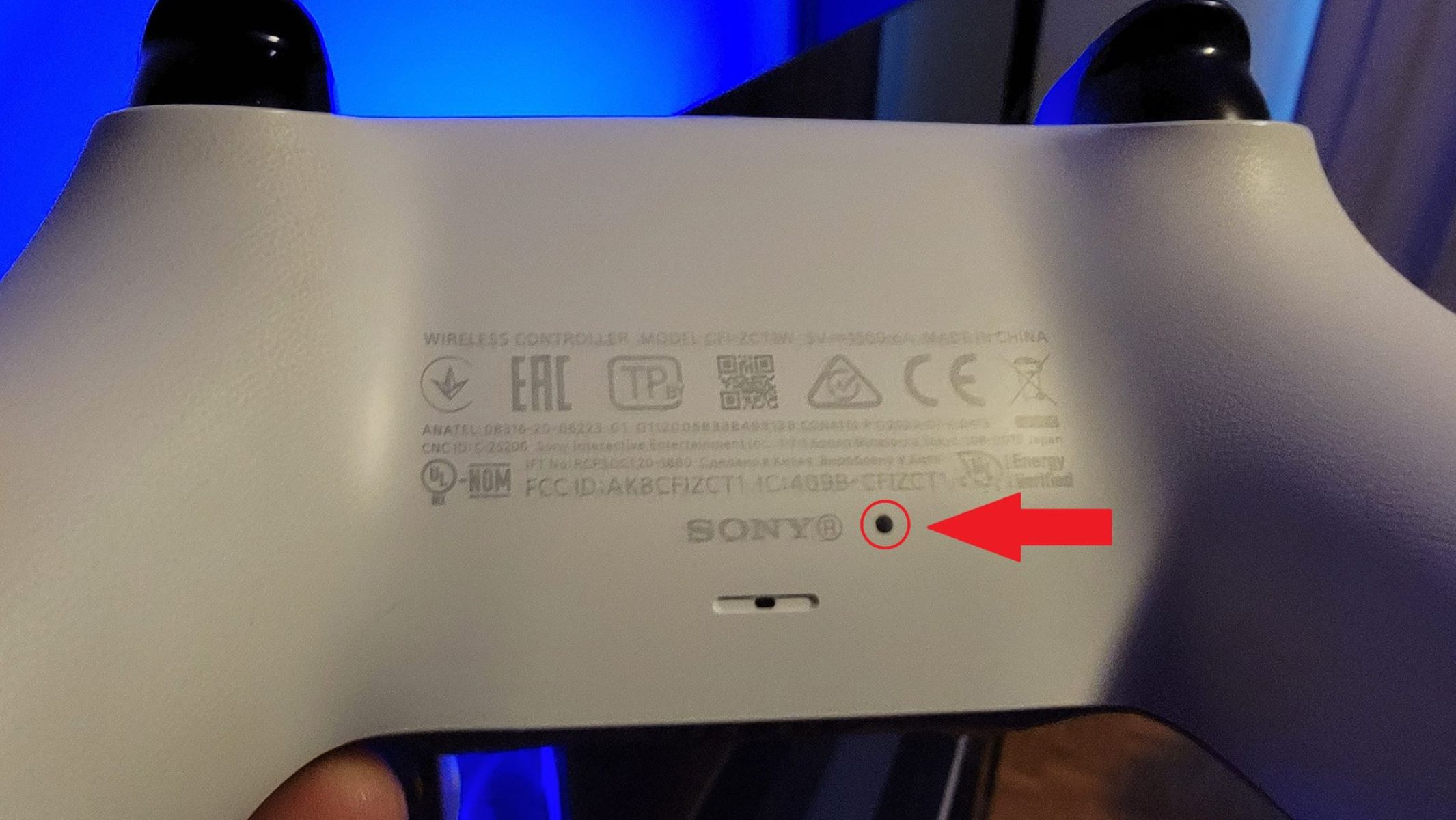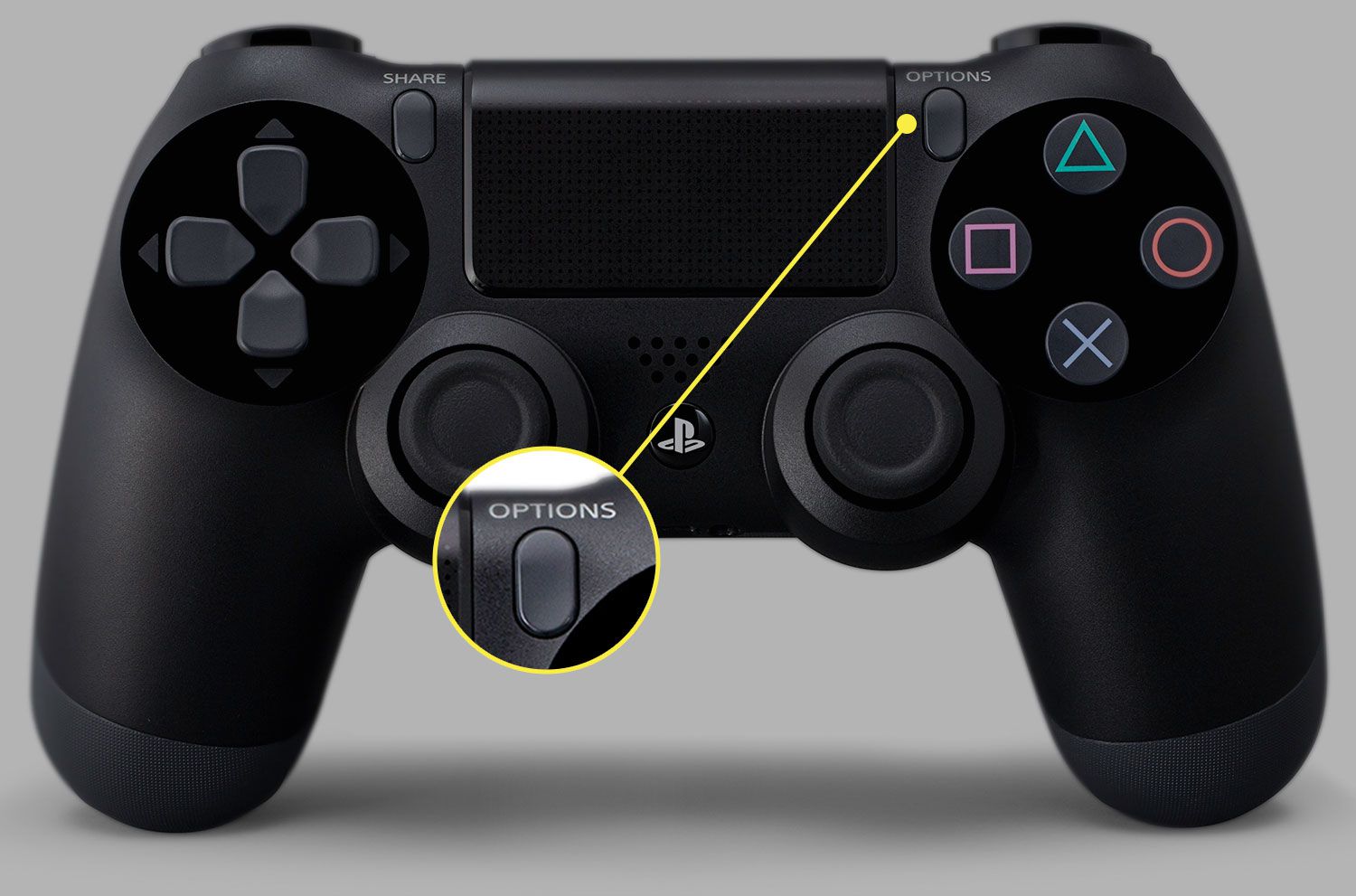Introduction
Welcome to the world of Playstation 4, where gaming enthusiasts embark on thrilling adventures and immersive experiences. Whether you’ve been playing for hours or months, there may come a time when you need to reset your beloved console. But don’t worry, in this article, we will guide you through the different methods to reset your Playstation 4.
Resetting your Playstation 4 can be a helpful troubleshooting step when you encounter software issues, performance problems, or even when you’re getting ready to sell or pass on your console to someone else. It is important to note that resetting your Playstation 4 will erase all data and settings, so it is crucial to back up any important data before proceeding with a reset.
In the following sections, we will explore three different methods to reset your Playstation 4 – the soft reset, hard reset, and factory reset. Each method serves a specific purpose and has varying levels of impact on your console. By understanding these methods, you can choose the appropriate option based on your situation.
While resetting your Playstation 4 might seem like a daunting task, rest assured that it is a straightforward process with the right guidance. So, grab your controller and let’s dive into the world of Playstation 4 resets!
Reasons to Reset Your Playstation 4
Resetting your Playstation 4 can be a powerful solution to various issues you might encounter while gaming. Let’s explore some common reasons why you might need to reset your console:
- Software Glitches: Over time, your Playstation 4 may experience software glitches that can disrupt your gaming experience. Issues like freezing, lagging, or crashing can often be resolved by performing a reset.
- Performance Optimization: If you notice your Playstation 4 running slower than usual or taking longer to load games, a reset can help optimize its performance. By clearing out unnecessary data and background processes, a reset can give your console a fresh start.
- Game-specific Problems: Certain games may have their own unique issues that can impact gameplay. If you encounter persistent problems with a specific game, resetting your console can help resolve those game-specific issues and improve your experience.
- Preparing to Sell: If you’re planning to sell or give away your Playstation 4, it’s essential to reset it to ensure your personal data is removed. Resetting your console will delete all personal files, profiles, and data, ensuring a clean slate for the new owner.
- Factory Settings Restoration: Sometimes, you might want to revert your console back to its factory settings, essentially returning it to its original state. This can be useful if you want to start fresh or if you’ve made extensive customizations and want to undo them.
Remember, before performing a reset, it’s important to identify the specific issue you are facing and determine whether a reset is indeed necessary. In some cases, there may be alternative solutions to try first, such as updating your software or troubleshooting specific game-related issues.
Now that we’ve explored the common reasons why you might need to reset your Playstation 4, let’s move on to the different methods you can use to perform a reset.
Method 1: Soft Reset
A soft reset is the simplest and least invasive method to reset your Playstation 4. This method allows you to restart your console without deleting any of your saved data or settings. It can help resolve minor issues and refresh your console’s system.
To perform a soft reset, follow these steps:
- Make sure your Playstation 4 is turned on.
- On your controller, press and hold the power button for approximately 7 seconds. You will hear a first beep, followed by a second beep after around 7 seconds.
- Release the power button after the second beep.
- Your Playstation 4 will now restart. You can connect your controller via USB cable and press the Playstation button to power it back on.
After performing a soft reset, your console will start up as if you had just turned it on. The system cache will be cleared, and any temporary issues that were causing problems may be resolved.
It’s important to note that a soft reset does not delete any of your saved data, games, or settings. However, if you’re experiencing persistent issues that a soft reset doesn’t resolve, you may need to consider more advanced options like a hard reset or factory reset, which we’ll explore later in this article.
Now that you know how to perform a soft reset on your Playstation 4, let’s move on to the next method – the hard reset.
Method 2: Hard Reset
A hard reset is a more powerful reset option that can help resolve persistent issues with your Playstation 4. This method will completely shut down your console and restart it, clearing out any temporary files or processes that may be causing problems. However, it’s important to note that a hard reset will not delete any of your saved data or games.
To perform a hard reset, you can follow these steps:
- Ensure your Playstation 4 is turned on.
- Locate the power button on the front of your console and press and hold it for about 10 seconds. Your console will emit a beep sound and then turn off.
- Disconnect the power cable from the back of the console. Wait for approximately 30 seconds.
- Once the 30 seconds have passed, reconnect the power cable to the back of your Playstation 4.
- Press the power button on the front of the console to turn it back on.
After performing a hard reset, your console will boot up as if you had just turned it on. Any temporary issues or glitches that were causing problems should now be resolved.
It’s important to note that a hard reset should only be used when you’re encountering persistent issues that a soft reset couldn’t resolve. If the problem persists even after a hard reset, you may need to consider more drastic measures, such as a factory reset, which we will discuss in the next section.
Now that you know how to perform a hard reset on your Playstation 4, let’s move on to the next method – the factory reset.
Method 3: Factory Reset
A factory reset is the most comprehensive method to reset your Playstation 4. It erases all data and settings on your console, essentially restoring it to its original factory state. Performing a factory reset should only be done as a last resort when other troubleshooting methods have failed to resolve your issues.
Before proceeding with a factory reset, it’s crucial to back up any important data, such as save files, screenshots, or videos, as they will be permanently deleted during this process. You can back up your data by connecting an external storage device to your Playstation 4 and using the built-in backup utility.
To perform a factory reset, follow these steps:
- Power on your Playstation 4 and access the settings menu.
- Scroll down and select “Initialization” from the settings menu.
- Choose “Initialize PS4” and select “Full” to perform a complete factory reset.
- Read the on-screen warnings and confirm your selection.
- Follow the prompts to complete the factory reset process.
- Once the process is complete, your Playstation 4 will be restored to its original factory settings.
After a factory reset, you will need to set up your console again, including signing in to your Playstation Network account and reinstalling any games or apps you had previously.
Remember, a factory reset should be used as a last resort when other methods fail to resolve your issues. It is a drastic step that will erase all data, so it’s crucial to make a backup before proceeding.
Now that you are familiar with the factory reset process, we recommend utilizing this method only when absolutely necessary. In the next section, we will discuss the importance of backing up your data before resetting your Playstation 4.
Backup Your Data Before Resetting
Before performing any type of reset on your Playstation 4, it is crucial to backup your data to prevent the loss of important files or progress in your games. While a soft or hard reset doesn’t erase your data, a factory reset will completely wipe your console, including all saved data, games, settings, and profiles.
To back up your data before resetting your Playstation 4, follow these steps:
- Connect an external USB storage device to your Playstation 4.
- From the home screen, go to “Settings” and select “System”.
- Choose “Backup and Restore” and then select “Back Up PS4”.
- Follow the on-screen prompts to select the data you want to backup, such as saved data, screenshots, and videos.
- Once you have selected the data, choose the external storage device as the backup destination.
- Wait for the backup process to complete. The time it takes depends on the amount of data being backed up.
- After the backup is finished, safely disconnect the external storage device from your Playstation 4.
By backing up your data before resetting your Playstation 4, you can ensure that your important files and game progress are safely stored. Once you have performed the reset, you can restore your data by connecting the external storage device and following the “Backup and Restore” process again. This will bring back your saved data, screenshots, videos, and other backed-up content.
Remember to keep your backed-up data in a safe place, such as an external hard drive or cloud storage, to prevent any accidental loss or damage. Regularly backing up your data is a good practice to ensure you have a copy of your important files in case of any unforeseen circumstances.
Now that you understand the importance of backing up your data, you are ready to perform a reset on your Playstation 4 if necessary. However, before doing so, let’s explore some troubleshooting tips that may help you avoid a reset altogether.
Troubleshooting Tips
Before resorting to a reset, there are a few troubleshooting tips you can try to resolve common issues with your Playstation 4. These tips can help you avoid the need for a reset and get your console back to optimal performance. Let’s explore some troubleshooting methods:
- Check for Updates: Ensure that your Playstation 4 software is up to date. Go to the settings menu and select “System Software Update” to check for any available updates. Installing the latest software can often fix bugs, improve performance, and enhance compatibility with games.
- Clear Cache: Sometimes, temporary data and cache files can cause issues. Go to the settings menu, select “Storage”, then highlight your internal storage and choose “Options”. From there, select “Clear Cache” to remove any unnecessary data that may be causing problems.
- Rebuild Database: If your Playstation 4 is running slowly or experiencing performance issues, rebuilding the database can help. Start your console in Safe Mode by turning it off, then hold the power button until you hear a second beep. Choose the “Rebuild Database” option and allow the process to complete.
- Check Hardware Connections: Ensure that all cables and connections are secure. Sometimes, connection issues can cause problems with your Playstation 4. Check all cables, including HDMI, power, and controller connections, and make sure they are properly connected.
- Disable Power-Saving Features: If your Playstation 4 is turning off or going into rest mode unexpectedly, check your power-saving settings. Go to the settings menu, select “Power Saving Settings”, and adjust the settings to your preference.
- Reset Router/Modem: If you’re experiencing network or internet connection issues, try resetting your router or modem. Unplug the power source, wait for a few seconds, and then plug it back in. This can help resolve connection problems that are not specific to your Playstation 4.
By trying these troubleshooting tips, you may be able to resolve common issues without the need for a reset. However, if the problem persists after trying these methods, you can consider a soft reset, hard reset, or factory reset as discussed earlier in this article.
Remember to always perform a backup of your data before attempting any reset, especially a factory reset, to avoid permanent loss of your important files and game progress.
Now that you are equipped with troubleshooting tips, you have a better chance of resolving issues with your Playstation 4 and getting back to enjoying your gaming experience.
Conclusion
Resetting your Playstation 4 can be a helpful solution when you encounter software issues, performance problems, or when preparing to sell your console. Throughout this article, we have explored three different methods to reset your Playstation 4 – the soft reset, hard reset, and factory reset.
The soft reset is the simplest method that allows you to restart your console without deleting any data or settings. It can help resolve minor issues and refresh your console’s system. The hard reset, on the other hand, is a more powerful option that completely shuts down your console and can resolve persistent issues. Lastly, the factory reset is the most comprehensive method that restores your console to its original factory state, erasing all data and settings.
Prior to performing any reset, it is crucial to back up your data, especially before a factory reset. This ensures that your important files and game progress are safely stored and can be restored later. Take advantage of the built-in backup utility and external storage devices to create backups of your data.
Additionally, we discussed troubleshooting tips that can help you resolve common issues without the need for a reset. These tips include checking for updates, clearing cache, rebuilding the database, checking hardware connections, disabling power-saving features, and resetting your router/modem.
Remember, each reset method serves a specific purpose, and it’s important to choose the appropriate option based on your situation. By following the proper steps and understanding the consequences of each method, you can ensure a smooth and effective reset process.
With the knowledge and guidance provided in this article, you are now equipped to navigate the realm of Playstation 4 resets. Whether you’re troubleshooting issues, optimizing performance, or preparing to sell your console, these reset methods will help you achieve your goals and maintain a seamless gaming experience.