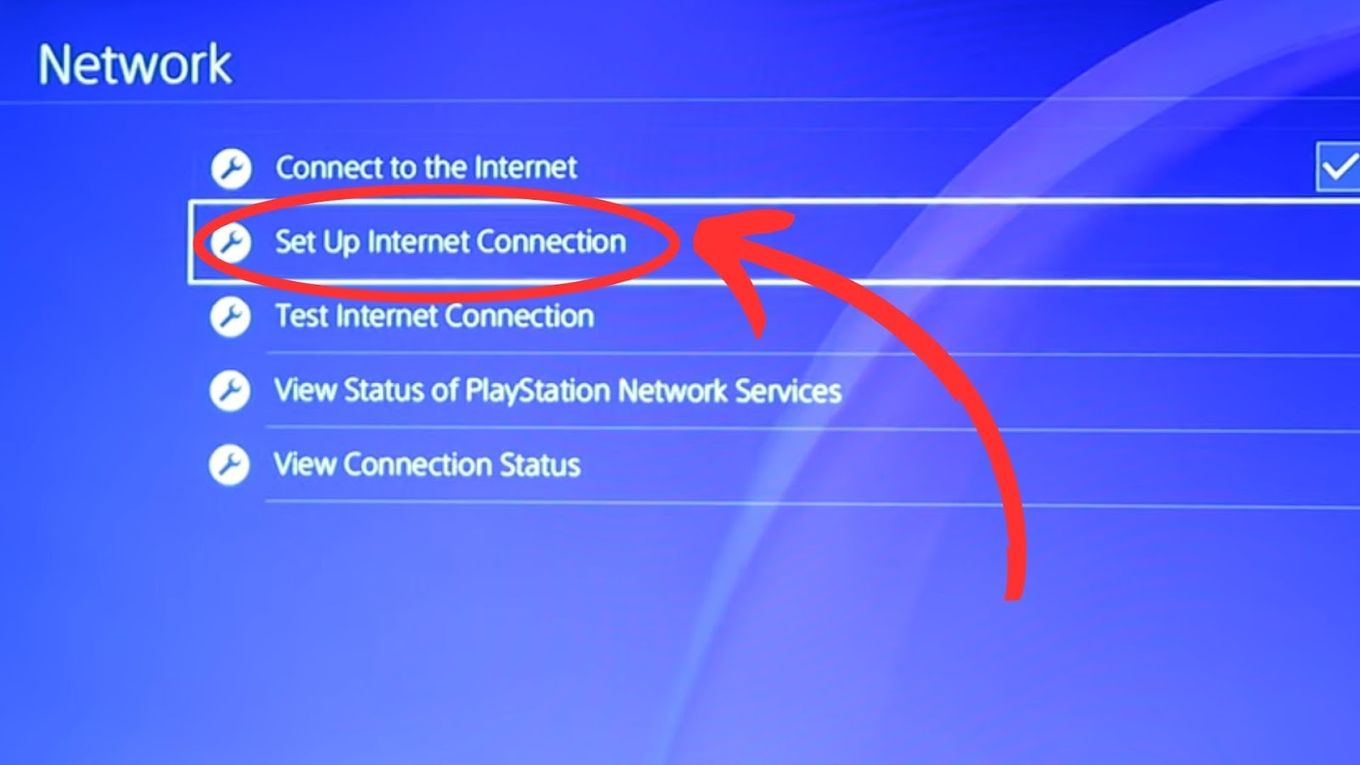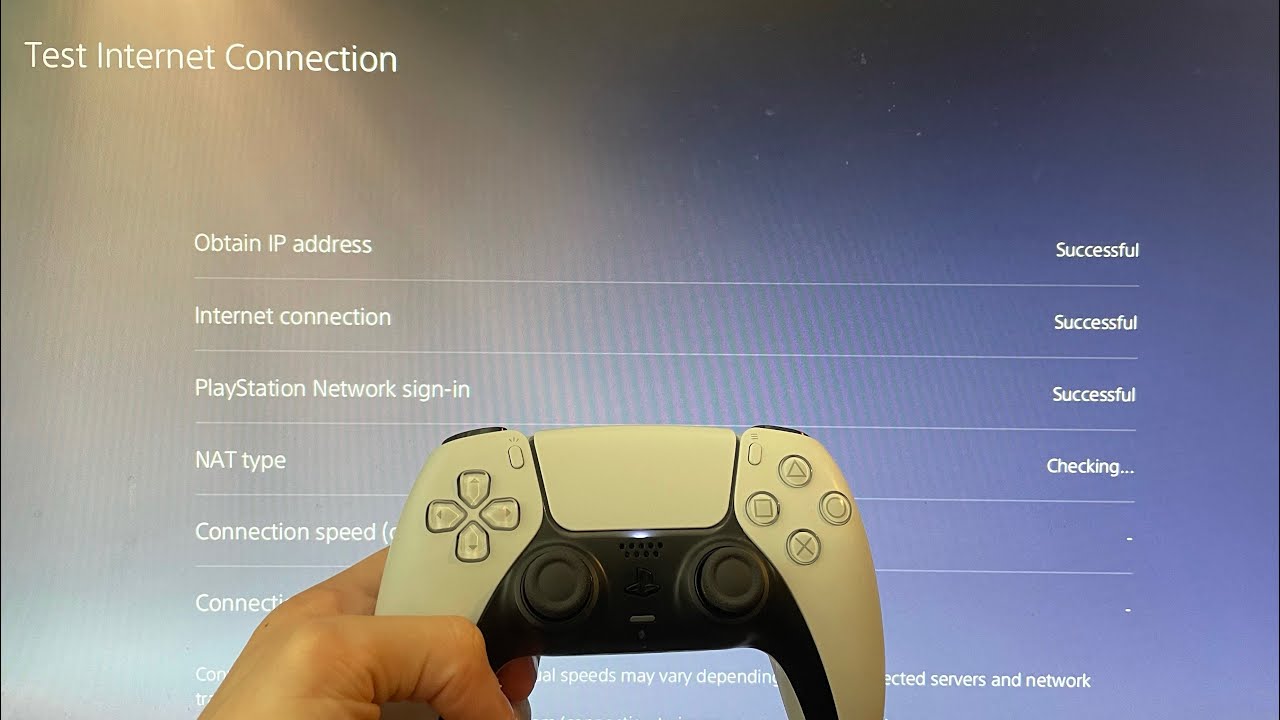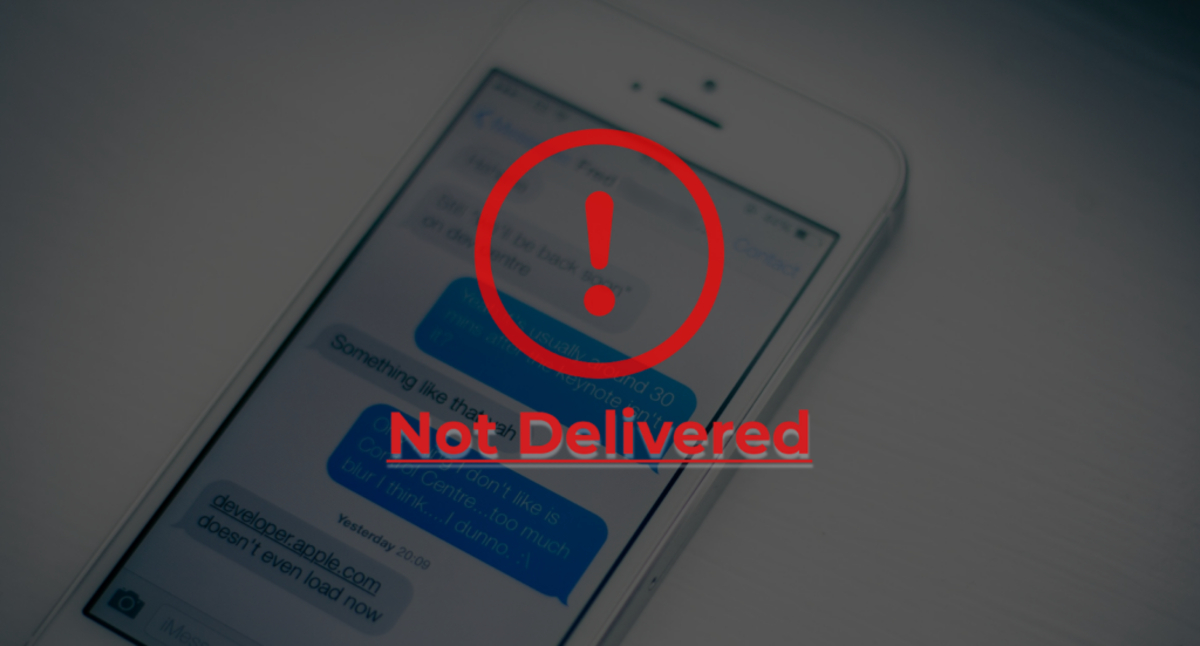Introduction
Having your beloved PlayStation 4 fail to turn on can be a frustrating experience. Whether you’re eager to dive back into your favorite game or simply want to relax with some streaming entertainment, a non-responsive console can put a damper on your plans. But fear not! In this article, we’ll explore some common power issues that may be causing your PlayStation 4 to not turn on and provide troubleshooting solutions to help you get back in the game.
Before we dive into the details, it’s important to note that dealing with electronic devices can be potentially hazardous if not handled appropriately. Always ensure your PlayStation 4 is disconnected from the power source before attempting any troubleshooting steps. If you’re not comfortable with these procedures, it’s best to seek professional assistance rather than risk further damage or injury. With that said, let’s unravel the mysteries behind your PlayStation 4’s power issues!
One of the most common culprits behind a PlayStation 4 not turning on is a power-related problem. This issue can stem from a variety of sources, including faulty power sources, damaged power cables, or even an unresponsive power button. By systematically checking and troubleshooting these areas, you can potentially identify and resolve the issue at hand.
Throughout this article, we’ll guide you through each step, breaking down the process and providing clear instructions. So, grab your troubleshooting hat and let’s get started on getting your PlayStation 4 back up and running!
Common Power Issues
When troubleshooting why your PlayStation 4 won’t turn on, it is crucial to understand the common power-related issues that can be the root cause. By familiarizing yourself with these issues, you’ll be better equipped to identify and resolve the problem.
One common issue is a faulty power source. If your PlayStation 4 is plugged into a power strip or surge protector, make sure it is receiving power. Check if other devices connected to the same power source are functioning properly. If not, try plugging your console directly into a wall outlet to eliminate the possibility of a faulty power strip.
A damaged power cable can also prevent your PlayStation 4 from turning on. Inspect the cable for any signs of wear or fraying. If you notice any damage, replace the cable with a new one. Additionally, check that the power cable is securely connected to both your console and the power source.
In some cases, the outlet itself may be the issue. Test the outlet by plugging in another device to see if it powers on. If the alternative device doesn’t turn on either, it indicates that the outlet is not supplying electricity. Contact a professional electrician to properly diagnose and fix the electrical problem.
Another potential culprit is an unresponsive power button. Dust or debris accumulation around the power button can interfere with its proper functioning. Gently clean around the power button using compressed air or a soft cloth. Additionally, try pressing the power button firmly to ensure it is engaging properly.
Now that you’re armed with knowledge about the common power-related issues, you’re ready to move on to the next troubleshooting steps. We’ll guide you through each one to help you fix the problem and get back to enjoying your PlayStation 4.
Check the Power Source
When your PlayStation 4 refuses to turn on, one of the first troubleshooting steps is to verify the power source. This step may seem obvious, but it is crucial to ensure that your console is receiving power.
Start by confirming that the power strip or surge protector your PlayStation 4 is connected to is turned on and functioning properly. Check if any switches are flipped or buttons are pressed that may have accidentally cut the power supply to the device. If the power strip or surge protector has an indicator light, make sure it is illuminated, indicating that it is receiving power.
If your console is not connected to a power strip or surge protector, but rather directly to a wall outlet, verify that the outlet is not malfunctioning. Plug in another electronic device, such as a lamp or phone charger, to test if the outlet is functional. If the alternative device powers on, it indicates that the outlet is working fine.
If you’re using an extension cord to connect your PlayStation 4 to the power source, check if it is securely plugged in and functioning. Sometimes, extension cords can develop faults or become loose, resulting in power connectivity issues. Try connecting your console to a different extension cord or directly to a wall outlet to eliminate the possibility of a faulty extension cord.
It’s also essential to consider the power requirements of your PlayStation 4 and the power capabilities of the outlet. Ensure that the outlet can provide enough power to meet the console’s needs. If you have multiple devices connected to the same outlet, disconnect some of them temporarily and try powering on your console again. Overloading the outlet can result in insufficient power supply and prevent the PlayStation 4 from turning on.
By thoroughly checking the power source, you can eliminate any power-related issues that may be causing your PlayStation 4 to malfunction. If you’ve confirmed that the power source is not the problem, proceed to the next step in our troubleshooting guide to further diagnose the issue.
Reset the Power Supply
If your PlayStation 4 still refuses to turn on after confirming that the power source is not the issue, the next step is to reset the power supply. This simple step can help resolve any potential power-related glitches and restore functionality to your console.
To reset the power supply, start by fully powering off your PlayStation 4. Make sure the console is not in rest mode, but completely turned off. Once the console is off, unplug the power cord from both the outlet and the back of the console.
After unplugging the power cord, wait for approximately 10-15 seconds. This pause allows any residual electricity in the power supply to dissipate fully. While waiting, take the opportunity to inspect the power cord and check for any signs of damage, such as fraying or exposed wires. If you notice any issues, replace the power cord before proceeding.
After the brief pause, plug the power cord back into both the outlet and the console. Ensure that the connections are secure and free from any obstruction. Don’t rush the process; take your time to make sure the cord is firmly inserted into both ends.
Next, power on your PlayStation 4 using the power button on the front of the console. If all goes well, the console should start up normally, and you will see the familiar PlayStation logo on your screen. If the console still fails to turn on, proceed to the next troubleshooting step.
Resetting the power supply is a simple yet effective method to rectify power-related issues. Sometimes, a quick reset can clear any temporary glitches and restore functionality to your PlayStation 4. If this step doesn’t solve the problem, don’t worry. There are more troubleshooting techniques to try, which we’ll explore in the upcoming sections.
Check the Power Cable
If your PlayStation 4 is still not turning on after performing the power supply reset, the problem may lie with the power cable. A damaged or faulty power cable can prevent the console from receiving the necessary power to function properly. Here’s how you can check the power cable:
Start by visually inspecting the power cable for any visible signs of damage, such as fraying, kinks, or exposed wires. If you notice any issues, it is crucial to replace the power cable with a new one. Using a damaged power cable can pose safety risks and further damage your console.
Ensure that the power cable is securely connected to both the back of your PlayStation 4 and the power outlet. Sometimes, the connection can become loose, resulting in a loss of power transmission. Disconnect and reconnect the power cable at both ends, making sure to push it in firmly to establish a secure connection.
If you have another power cable available, consider trying it to test if the issue lies with the cable itself. Borrow a power cable from a friend or purchase a new one from a reputable retailer. Use the alternate cable to plug in your PlayStation 4 and see if it powers on. If the console turns on with the replacement cable, it confirms that the original power cable was faulty.
Another consideration is the use of a power cable extension. If you are using an extension cord with your PlayStation 4, ensure that it is functioning correctly. Faulty or overloaded extension cords can cause power supply issues. Try connecting your console directly to the power source without the use of an extension cord to eliminate any potential problems with the extension.
By checking the power cable and ensuring a secure connection, you can rule out any issues related to a damaged or faulty cable. If the problem persists, don’t worry. There are more troubleshooting steps you can take to get your PlayStation 4 up and running again, which we’ll explore in the following sections.
Test Another Outlet
If your PlayStation 4 still won’t turn on after checking the power cable, it’s time to consider the possibility of an issue with the outlet itself. Testing another outlet can help determine if the problem lies with the power source or if it’s something specific to the console.
Start by unplugging the power cable from the current outlet and try plugging it into a different one. Make sure to choose an outlet on a separate circuit from the original one to ensure accurate testing. If you don’t have a readily available outlet in another location, consider using an extension cord to reach a different outlet.
Once you’ve connected your PlayStation 4 to the alternate outlet, attempt to power on the console. If it turns on successfully, this indicates that the original outlet was the problem. It could have been a faulty outlet or a power surge that affected its functionality. In such cases, try to avoid using that specific outlet again to prevent further issues.
If the console still fails to power on, it suggests that the problem may lie within the PlayStation 4 itself. At this point, it’s best to move on to the next troubleshooting steps and explore other possible causes for the power issue.
Testing another outlet is a straightforward way to eliminate any potential electrical problems with the original power source. It helps narrow down the possible causes and directs your focus towards the console itself. So, let’s continue troubleshooting and try to identify the root cause of the problem.
Troubleshooting the Power Button
If your PlayStation 4 is still unresponsive and fails to turn on, the issue may be related to a malfunctioning power button. Dust and debris accumulation can hinder the proper functioning of the power button, causing it to become unresponsive. Here are some troubleshooting steps to address the power button issue:
First, turn off your PlayStation 4 completely by holding the power button for a few seconds until the console powers down. Disconnect the power cable from the outlet and the back of the console. This ensures that your console is completely powered off and disconnected from any power sources.
Once the console is powered off, take a closer look at the power button. If you notice any visible dust or debris, gently clean around the power button using a soft cloth or compressed air. Be careful not to apply excessive force or use any liquid cleaners, as this can damage the console.
With the power button cleaned, reconnect the power cable to the console and the outlet. Ensure that the connections are secure and free from any obstruction. Firmly press the power button on the console and observe whether it powers on.
If the power button remains unresponsive, try using the power button on the controller instead. Connect your controller to the console with a micro-USB cable and press and hold the PlayStation button. This should prompt the console to power on. If the console turns on using the controller’s power button, it indicates a potential issue with the physical power button on the console.
If all else fails, you may need to consider contacting customer support for further assistance or exploring professional repair options. They can provide guidance on how to proceed and offer solutions tailored to your specific situation.
Troubleshooting the power button can help determine if the button itself is the cause of the power issues. By cleaning the power button and trying alternate ways to power on the console, you can narrow down the potential causes and move forward with troubleshooting the PlayStation 4.
Perform a Hard Reset
If your PlayStation 4 still won’t turn on, performing a hard reset can help resolve any software or system-related issues that may be causing the problem. A hard reset essentially reboots the console and clears out temporary data that could be causing the issue. Follow these steps to perform a hard reset:
Start by completely powering off your PlayStation 4. Ensure that the console is turned off and not in rest mode. You can do this by holding down the power button on the front of the console until it shuts down completely.
After the console is powered off, disconnect the power cable from both the power outlet and the back of the PlayStation 4. This step ensures that there is no power supply to the console.
Now, press and hold the power button on the front of the console for at least 10-15 seconds. This discharges any residual power from the console and initiates a hard reset. Be patient and hold the button down for the full duration to ensure a proper reset.
After the 10-15 seconds have passed, release the power button. Reconnect the power cable to the console and the power outlet. Make sure the connections are secure.
With the power cable reconnected, press the power button on the console to power it back on. If all goes well, your PlayStation 4 should start up normally, and you’ll see the familiar boot-up sequence.
If the hard reset is successful, your PlayStation 4 should now turn on without any issues. However, if the console still fails to power on, it may indicate a more significant hardware problem. In such cases, it might be best to contact customer support for further assistance or consider professional repair options.
A hard reset is a simple yet powerful troubleshooting step that can often resolve power-related issues on the PlayStation 4. By rebooting the console and clearing any temporary glitches, you can potentially fix the problem and get your console back up and running.
Check the Power Supply Unit
If your PlayStation 4 is still not turning on after performing a hard reset, it’s time to investigate the power supply unit (PSU). The PSU is responsible for converting the electrical power from the outlet into the appropriate voltage for your console. Here’s how you can check the power supply unit:
First, make sure your PlayStation 4 is completely powered off and disconnected from any power sources. Unplug the power cable from the outlet and the back of the console.
Next, locate the power supply unit on the back of your PlayStation 4. On older models, it can be found on the left side, while on newer models, it is integrated into the back of the console. Using a screwdriver, carefully remove the screws that secure the PSU in place.
Once you’ve removed the screws, gently detach the power supply unit from the console. Check for any visible signs of damage, such as burns, scorch marks, or bulging capacitors. These are indicative of a faulty power supply unit.
If you suspect that the power supply unit is the issue, you may need to replace it. Contact PlayStation customer support or consult the manufacturer’s instructions for guidance on obtaining a replacement PSU or arranging for professional repair.
After replacing the power supply unit, reattach it to the console using the same screws and secure it in place. Make sure the connections are secure and properly aligned.
Reconnect the power cable to both the power supply unit and the outlet. Press the power button on the console to test if the new power supply unit resolves the issue. If the console powers on successfully, you’ve successfully resolved the power supply unit problem.
If replacing the power supply unit does not solve the issue, it may indicate a more complex hardware problem within the PlayStation 4. In such cases, it is recommended to seek professional assistance or contact customer support for further guidance.
Checking the power supply unit is an essential step to identify any power-related issues with your PlayStation 4. By inspecting and, if necessary, replacing the PSU, you can ensure proper power delivery to your console and potentially resolve any power-related problems.
Update the Firmware
If your PlayStation 4 still won’t turn on despite checking the power supply unit, another potential solution is to update the firmware. Firmware updates can address bugs, compatibility issues, and system-related problems that could be preventing your console from powering on. Here’s how you can update the firmware on your PlayStation 4:
Ensure that your PlayStation 4 is connected to the internet. You can do this by connecting the console to your home Wi-Fi network or using an Ethernet cable.
Power on your PlayStation 4 and navigate to the main menu. Scroll over to the “Settings” option and select it.
In the Settings menu, choose “System Software Update.” Your PlayStation 4 will check for any available firmware updates. If an update is available, follow the on-screen prompts to download and install it. It is recommended to have a stable internet connection to ensure a smooth update process.
During the firmware update, your PlayStation 4 may restart several times. Allow the console to complete the update process without interruption. Be patient, as the update may take some time depending on its size and your internet speed.
Once the firmware update is complete, your PlayStation 4 will restart. Attempt to power on the console to see if the update resolves the issue and allows it to turn on successfully.
If updating the firmware does not solve the problem, it may be necessary to consider other troubleshooting methods or seek professional assistance. Firmware updates can address various system-related issues, but they may not always fix every problem.
Regularly updating your PlayStation 4’s firmware is important to ensure optimal performance and compatibility with the latest games and features. Even if updating the firmware doesn’t solve the power issue at hand, it’s still good practice to keep your console up to date for overall system stability and functionality.
Conclusion
Dealing with a PlayStation 4 that refuses to turn on can be frustrating, but by systematically troubleshooting common power-related issues, you can often identify and resolve the problem. Throughout this article, we’ve covered various steps to help you get your console back up and running. Here’s a quick recap:
We began by checking the power source, ensuring that the power strip or surge protector is functional and that the power cable is securely connected. Next, we performed a power supply reset to clear any temporary glitches. If the issue persisted, we tested another outlet to determine if the problem lies with the power source itself.
Afterward, we troubleshooted the power button, cleaning it of any dust or debris accumulation. If the power button remained unresponsive, we moved on to performing a hard reset to reboot the console and clear out any software-related issues. If all else failed, we addressed the power supply unit, checking for any signs of damage or malfunction.
Lastly, we explored the option of updating the firmware to ensure that your console is running the latest software version. Firmware updates can address system-related issues and improve overall performance.
If you’ve followed all the troubleshooting steps outlined in this article and your PlayStation 4 is still not turning on, it may be necessary to seek professional assistance or contact customer support for further guidance.
Remember, when dealing with electronic devices, always prioritize safety. Disconnect your console from the power source before attempting any troubleshooting steps, and if you’re unsure or uncomfortable with any procedures, seek professional help.
We hope that this guide has been helpful in diagnosing and resolving the power issues with your PlayStation 4. Now, it’s time to put your newfound knowledge to the test and get back to the world of gaming and entertainment!