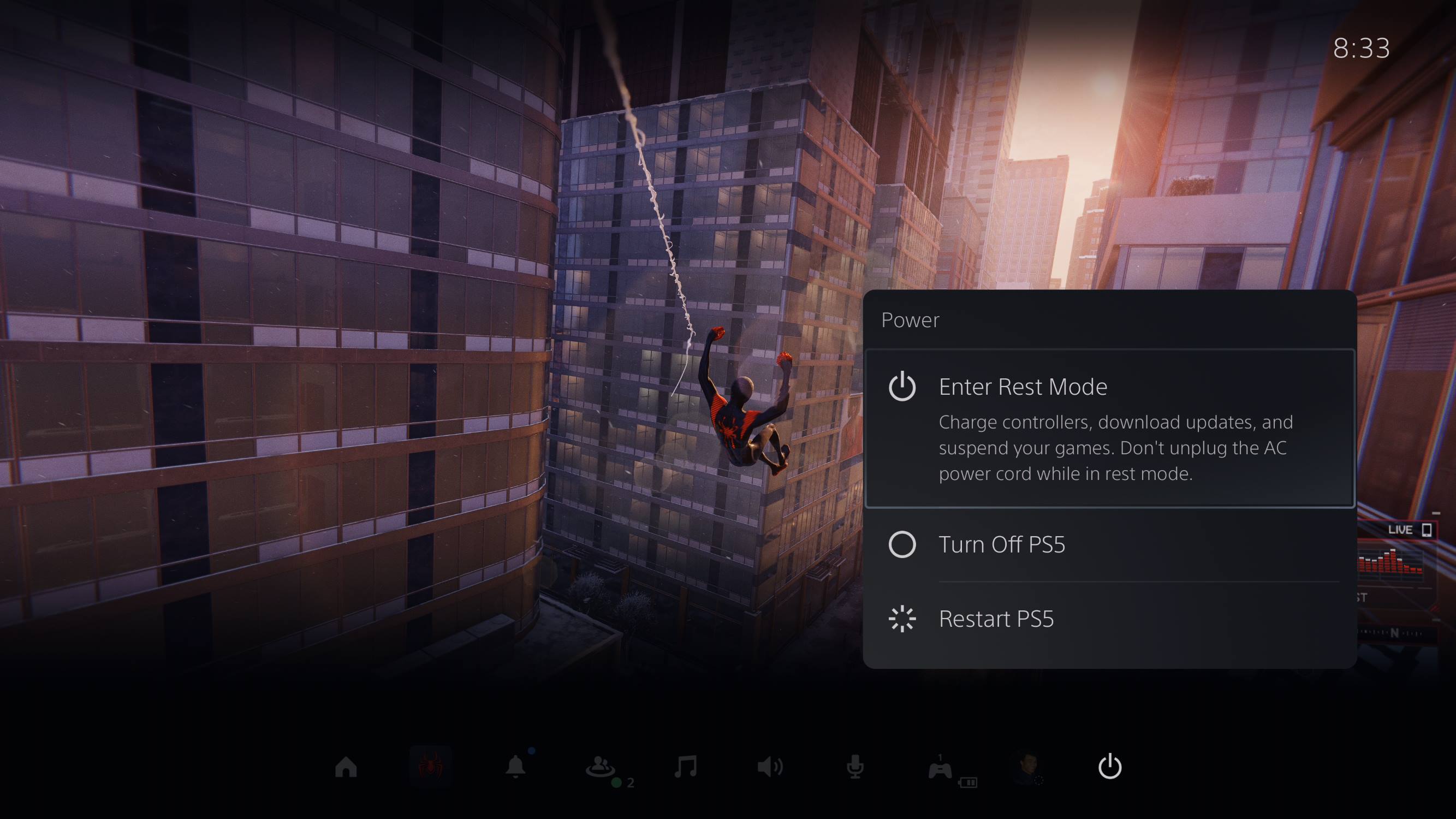Introduction
When it’s time to take a break from gaming or simply shut down your PlayStation 5 (PS5) console, knowing how to turn it off properly is essential. With several methods available, it’s important to familiarize yourself with each option to find the one that suits you best.
In this article, we will explore different ways to turn off your PS5, ranging from using the DualSense controller to utilizing voice commands. Whether you prefer a manual button press or a more convenient method, we have you covered.
Understanding how to power off your PS5 can also come in handy when troubleshooting issues or performing system maintenance. So, without further ado, let’s dive into the various methods of turning off your PS5.
Before we begin, it’s worth noting that regardless of the method you choose, it’s always recommended to properly save your progress in games and close any active applications before turning off your console. This helps to ensure a smooth and efficient power-down process.
Now, let’s explore each method in detail.
Method 1: Turning Off PS5 Using the DualSense Controller
The DualSense controller is the primary way of interacting with your PS5 console, making it a convenient option for powering off your device. Here’s how you can do it:
- Make sure your console and controller are turned on.
- Press and hold the PlayStation button, located at the center of the controller.
- A quick menu will appear on your screen.
- Navigate to the right to select the “Power” icon.
- Within the Power menu, you will see various options, such as “Rest Mode” and “Turn Off PS5”.
- Select “Turn Off PS5”.
- A confirmation message will appear. Choose “Enter Rest Mode” or “Turn Off” to proceed.
- If you choose “Turn Off,” your PS5 will power down completely.
And there you have it! Your PS5 console will safely power off using the DualSense controller method. This method is especially useful when you want to turn off your console without having to get up and press the physical power button.
However, if your controller is not responsive or the console is not functioning properly, fret not! There are alternative methods to turn off your PS5, which we’ll discuss in the following sections.
Method 2: Turning Off PS5 Using the Power Button on the Console
If you prefer a more traditional approach, you can turn off your PS5 using the power button on the console itself. Here’s how:
- Locate the power button on the front face of your PS5 console.
- Press and hold the power button for a few seconds.
- A menu will appear on your screen with different power options.
- Choose “Turn Off PS5” from the menu.
- A confirmation message will appear. Select “Enter Rest Mode” or “Turn Off” to proceed.
- If you select “Turn Off,” your PS5 will shut down completely.
Using the power button is a straightforward method to turn off your PS5, especially if the controller is not functioning or you prefer a physical button press. However, make sure to save your progress and close any active applications before using this method to ensure a proper shutdown.
Now, if you’re looking for more convenient ways to power off your PS5, let’s explore Method 3!
Method 3: Turning Off PS5 Using the PlayStation App
If you have the PlayStation App installed on your smartphone or tablet, you can take advantage of its remote control capabilities to turn off your PS5 from anywhere within your home network. Here’s how:
- Ensure that your PS5 console and your mobile device are connected to the same Wi-Fi network.
- Open the PlayStation App on your mobile device and sign in to your PlayStation Network (PSN) account.
- In the app’s main menu, locate the PS5 icon and tap on it to access the console’s remote control features.
- Tap on the power icon, usually represented by a circle with a vertical line in the center.
- From the power menu, select “Turn Off PS5.”
- A confirmation message will appear. Choose “Enter Rest Mode” or “Turn Off” to proceed.
- If you select “Turn Off,” your PS5 will power down completely.
The PlayStation App offers convenience and flexibility, allowing you to control your PS5 console remotely. This method comes in handy when you don’t have immediate access to your console or prefer using your mobile device as a controller. Just make sure your device has a stable internet connection and is linked to your PSN account.
Now that you’re familiar with turning off your PS5 using the PlayStation App, let’s move on to Method 4 for another alternative.
Method 4: Turning Off PS5 Using Rest Mode
Rest Mode is a power-saving feature on the PS5 that allows you to suspend your console and quickly resume your activities when you’re ready to continue gaming. However, it can also be used as a method to effectively turn off your PS5. Here’s how:
- Make sure your console is turned on and not actively running any games or applications.
- Press and hold the PlayStation button on your DualSense controller to bring up the quick menu.
- Navigate to the right and select the “Power” icon.
- Within the Power menu, choose “Enter Rest Mode.”
- Your PS5 will now enter Rest Mode, and the screen will turn off.
In Rest Mode, your PS5 will consume less power while maintaining connectivity. It allows for automatic updates and downloads, making it easier to stay up to date with the latest games and system software.
If you want to completely turn off your PS5 while in Rest Mode, you can do so by following these steps:
- Make sure your console is in Rest Mode.
- Press the power button on the front face of the console.
- Hold the power button until you hear a beep and the indicator light turns off.
By using the Rest Mode option, you have the flexibility to choose between quickly resuming your activities or completely shutting down your PS5.
Now, let’s explore one more method to power off your PS5 – Method 5.
Method 5: Turning Off PS5 Using Voice Commands
If you have a PlayStation Camera or a compatible headset connected to your PS5, you can take advantage of voice commands to power off your console effortlessly. Here’s how:
- Ensure that your PlayStation Camera or compatible headset is properly connected to your PS5 console.
- Activate the voice command feature by saying “Hey PlayStation” or “PlayStation” followed by the desired command.
- To power off your PS5, say “Turn off the PlayStation” or “Power off the PlayStation”.
- A confirmation prompt will appear on the screen. Confirm the shutdown command to proceed.
Using voice commands to turn off your PS5 can be a convenient method, especially if you don’t have immediate access to your controller or prefer a hands-free approach. It adds an extra layer of accessibility and ease of use to your gaming experience.
However, to use voice commands, ensure that your gaming area has a quiet environment, free from excessive background noise that may interfere with the voice recognition feature.
With Method 5, you now have a variety of options to power off your PS5 based on your preference and convenience.
Conclusion
Learning how to properly turn off your PS5 is essential for maintaining your console’s performance and ensuring a smooth gaming experience. In this article, we explored five different methods you can use to power off your PS5 – using the DualSense controller, the power button on the console, the PlayStation App, Rest Mode, and voice commands.
The DualSense controller method is convenient when you want to power off your console without having to get up and press the physical power button. If you prefer a more traditional approach, using the power button on the console itself is a straightforward option.
The PlayStation App comes in handy when you want to control your PS5 remotely, allowing you to turn off your console from anywhere within your home network.
Rest Mode is a power-saving feature that not only allows you to quickly resume your activities but can also effectively turn off your PS5. It is particularly useful if you want to take advantage of automatic updates and downloads.
Lastly, voice commands provide a hands-free alternative to power off your PS5, making it convenient if you have a PlayStation Camera or compatible headset connected to your console.
Remember to save your progress and close active applications before turning off your PS5 using any of these methods to ensure a proper shutdown.
By familiarizing yourself with these five methods, you have the flexibility to choose the one that suits your preferences and circumstances.
Now that you’re equipped with the knowledge of how to turn off your PS5, enjoy your gaming sessions and power down your console with ease!