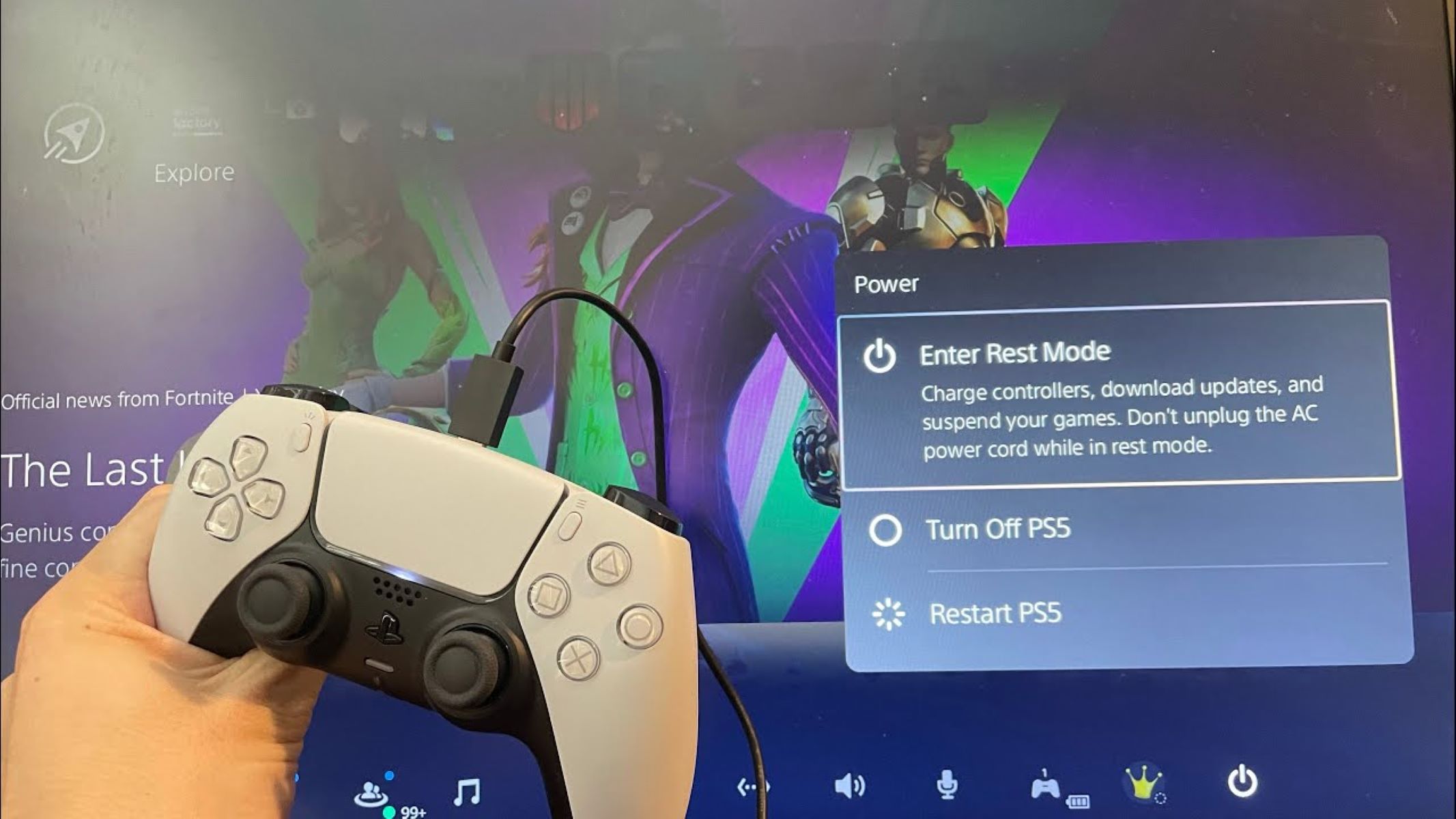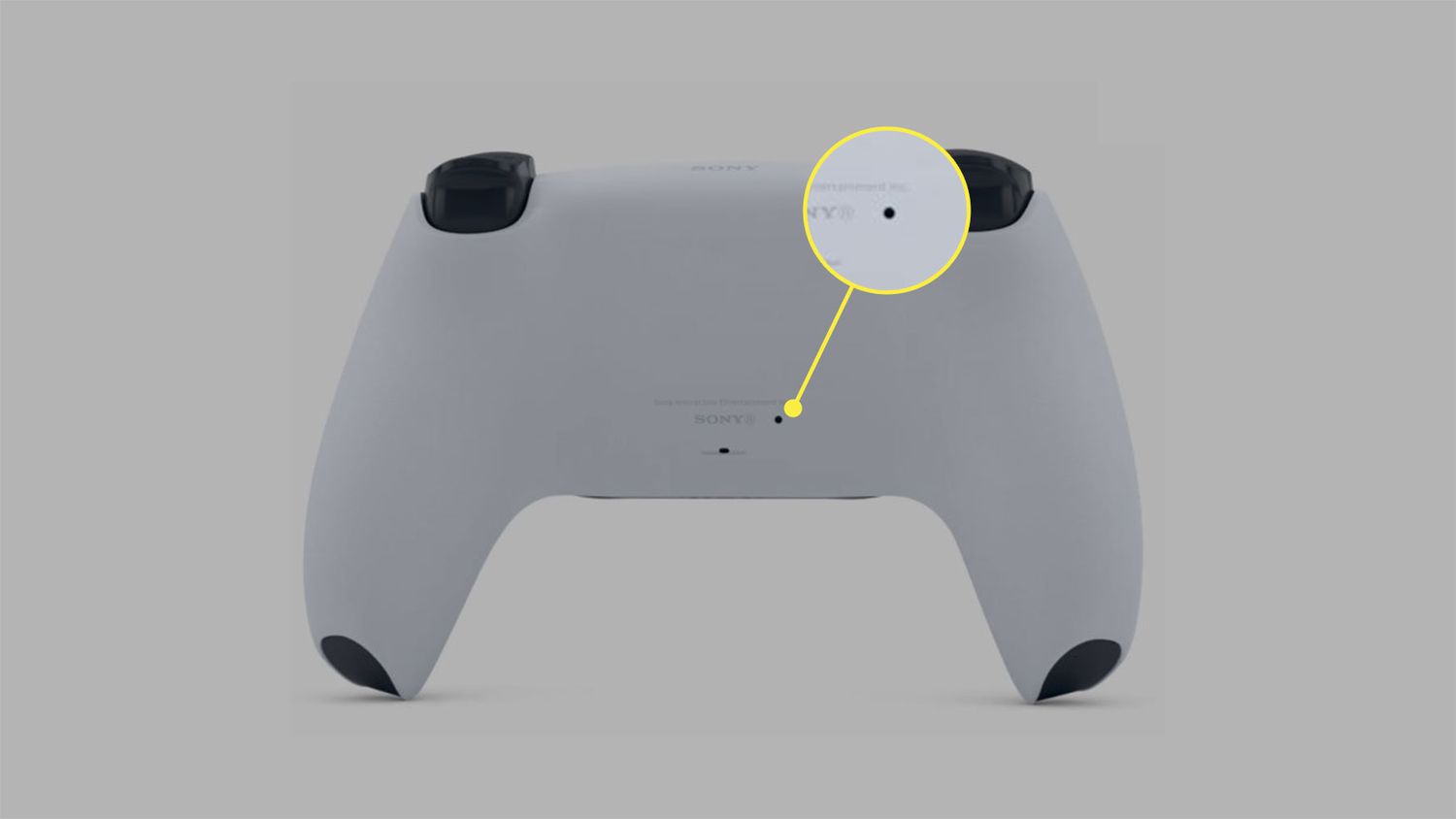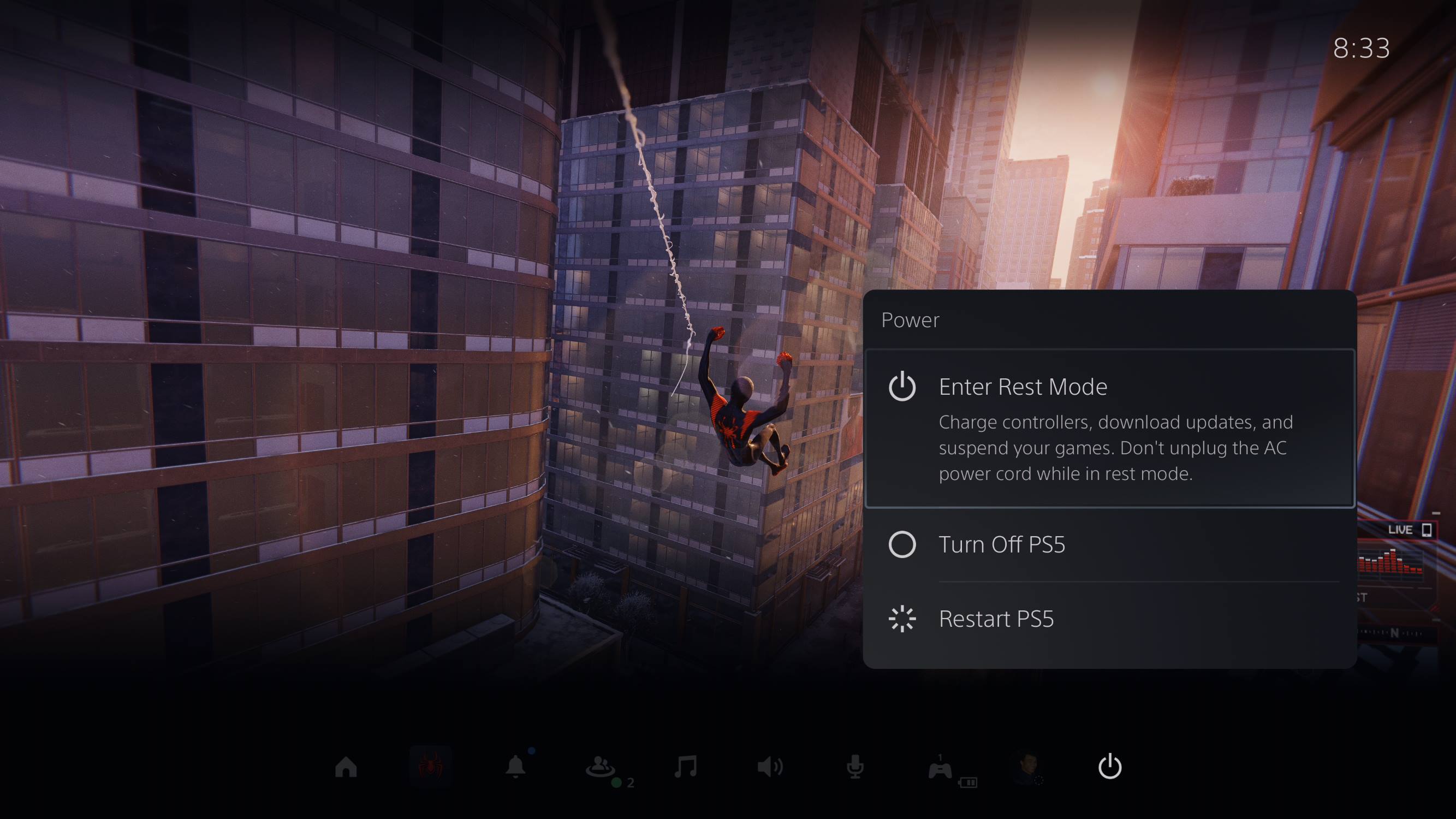Introduction
Are you a PlayStation 5 (PS5) owner struggling to figure out how to turn off your controller? Don’t worry, you’re not alone! The new PS5 controller comes with some changes compared to its predecessor, and powering it down might not be as intuitive as you think. This article will guide you through different methods to turn off your PS5 controller effectively.
The PS5 controller, also known as the DualSense controller, offers a seamless gaming experience with its haptic feedback, adaptive triggers, and improved ergonomics. However, it’s essential to know how to power it down correctly when you’re done playing to conserve battery life and avoid accidentally activating it while it’s not in use.
In the following sections, we will explore four methods to turn off your PS5 controller. These methods include manually turning it off, putting it into sleep mode, using the PS5 console to turn it off, and resetting the controller if needed.
Whether you’re new to the PS5 or a seasoned player looking for a refresher, the information presented here will help you navigate the controller’s power management. So let’s dive in and learn how to properly turn off your PS5 controller!
Method 1: Turning off the PS5 Controller manually
If you want a quick and straightforward way to power off your PS5 controller, you can do it manually by following these simple steps:
- Press and hold the PlayStation button located in the center of the controller for about 10 seconds.
- A menu will appear on the screen with various options.
- Using the D-pad or the analog stick, navigate to the “Turn Off Controller” option.
- Select it by pressing the X button.
- The controller will power off, and you can safely set it aside.
This method is the most direct way to turn off your PS5 controller. It ensures that the controller is completely powered down, preventing any battery drain while not in use. It is an excellent option for conserving battery life or when you want to switch to a different controller without powering off the console itself.
It’s important to note that this method only turns off the controller, not the console. If you want to power off both the controller and the PS5 console, you will need to use other methods, which we will explore in the next sections.
Now that you know how to manually turn off your PS5 controller let’s move on to the next method, which allows you to put the controller into sleep mode.
Method 2: Putting the PS5 Controller into Sleep Mode
If you prefer a method that offers a quick way to power down your PS5 controller while still keeping it readily accessible, putting it into sleep mode is the way to go. Here’s how you can do it:
- Press and hold the PlayStation button located in the center of the controller.
- A quick menu will appear on the right-hand side of the screen.
- From the quick menu, select the “Sound/Devices” icon using the D-pad or analog stick, then press the X button to confirm.
- In the Sound/Devices menu, select the “Controller” option.
- Finally, choose the “Put controller to sleep” option.
By following these steps, your PS5 controller will enter sleep mode, conserving battery life while also allowing you to easily wake it up when you’re ready to play again. Sleep mode is particularly useful when you plan to take a short break or switch between multiple controllers without having to power off the console.
Keep in mind that if you leave the controller idle for a while, it will automatically enter sleep mode to save power. However, manually putting it into sleep mode gives you more control over when to conserve battery life.
Now that you know how to put your PS5 controller into sleep mode, let’s move on to the next method, which involves using the PS5 console to turn off the controller.
Method 3: Using the PS5 Console to Turn Off the Controller
If you prefer using the PS5 console itself to control your controller’s power, this method will be the most convenient for you. Here’s how you can turn off your PS5 controller directly from the console:
- Make sure your PS5 console is turned on and running.
- Press the PlayStation button on your controller to bring up the Control Center.
- In the Control Center, navigate to the “Power” icon using the D-pad or analog stick.
- Once you’ve selected the “Power” icon, press the X button to open the power options.
- From the power options, select the “Turn Off Controller” option.
By following these steps, you can easily turn off your PS5 controller using the console itself. This method comes in handy when you want to power off all connected controllers simultaneously or if your controller is out of reach.
It’s worth noting that this method does not power off the console itself. If you want to turn off both the controller and the console, you will need to use a separate method or the console’s power button.
Now that you know how to turn off your PS5 controller using the console, let’s move on to the final method, which involves resetting the controller if you encounter any issues.
Method 4: Resetting the PS5 Controller
If you’re experiencing any issues with your PS5 controller, such as connectivity problems or unresponsiveness, performing a reset might help resolve the issue. Here’s how you can reset your PS5 controller:
- Locate the small reset button on the back of the controller.
- Take a small, thin object like a paperclip or a pushpin and gently press the reset button.
- Hold down the reset button for a few seconds.
After performing the reset, the controller will restart and should be back to its default settings. This can help troubleshoot any temporary issues and restore the controller’s functionality.
It’s important to note that resetting the controller will not erase any saved data or settings associated with your PS5 console. It simply forces the controller to reboot, which can sometimes resolve minor issues.
If you’re still experiencing problems with your PS5 controller even after performing a reset, it might be advisable to reach out to Sony’s customer support or consult the official PS5 troubleshooting guides for further assistance.
With that, you now have a comprehensive understanding of how to turn off and reset your PS5 controller. Whether you prefer manual shutdown, sleep mode, console control, or troubleshooting, these methods should cover all your needs.
Remember, properly powering off your PS5 controller when it’s not in use not only helps conserve battery life but also ensures a seamless gaming experience without any unexpected interruptions. So, make sure to utilize the methods shared in this article to effectively manage your PS5 controller’s power.
Conclusion
In this article, we have explored various methods to turn off your PS5 controller effectively. From the manual power-off option to putting the controller into sleep mode and using the console to control its power, we have covered different scenarios and preferences.
Remember that manually turning off the controller is a quick and direct method if you want to power it down completely. Sleep mode provides a convenient way to conserve battery life while keeping the controller easily accessible for quick wake-up. Using the PS5 console to turn off the controller gives you centralized control, especially when you want to power off multiple controllers simultaneously. Lastly, resetting the controller is a useful troubleshooting method if you encounter any issues.
By familiarizing yourself with these methods, you can ensure that your PS5 controller is powered down efficiently when it’s not in use. This not only helps conserve battery life but also prevents accidental activation and promotes a seamless gaming experience.
Feel free to refer back to this article whenever you need a quick reminder of the different methods available. And if you encounter any persistent issues with your PS5 controller, don’t hesitate to seek support from Sony’s customer service or consult the official troubleshooting guides.
Now that you have the knowledge, go ahead and confidently power off and manage your PS5 controller with ease!