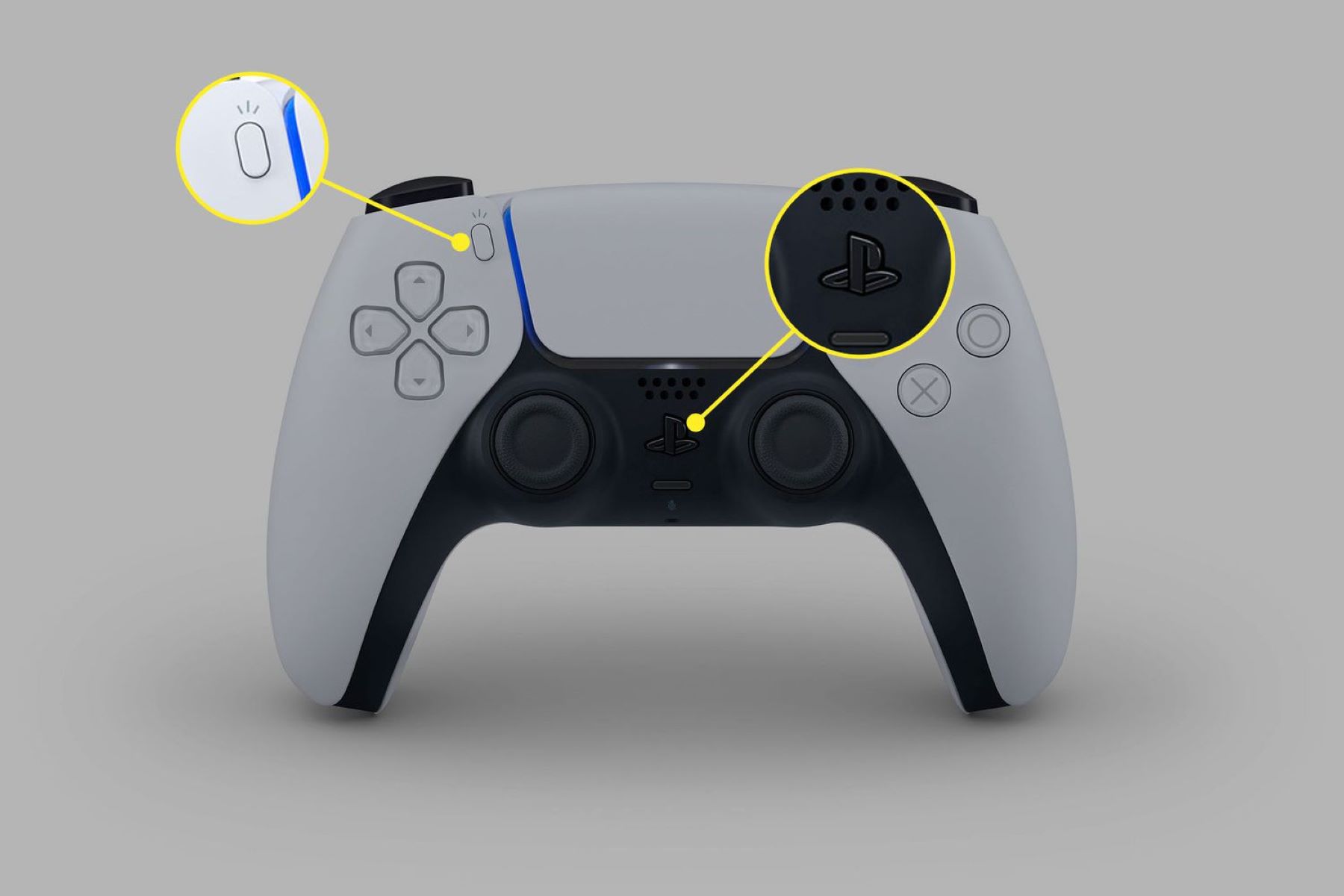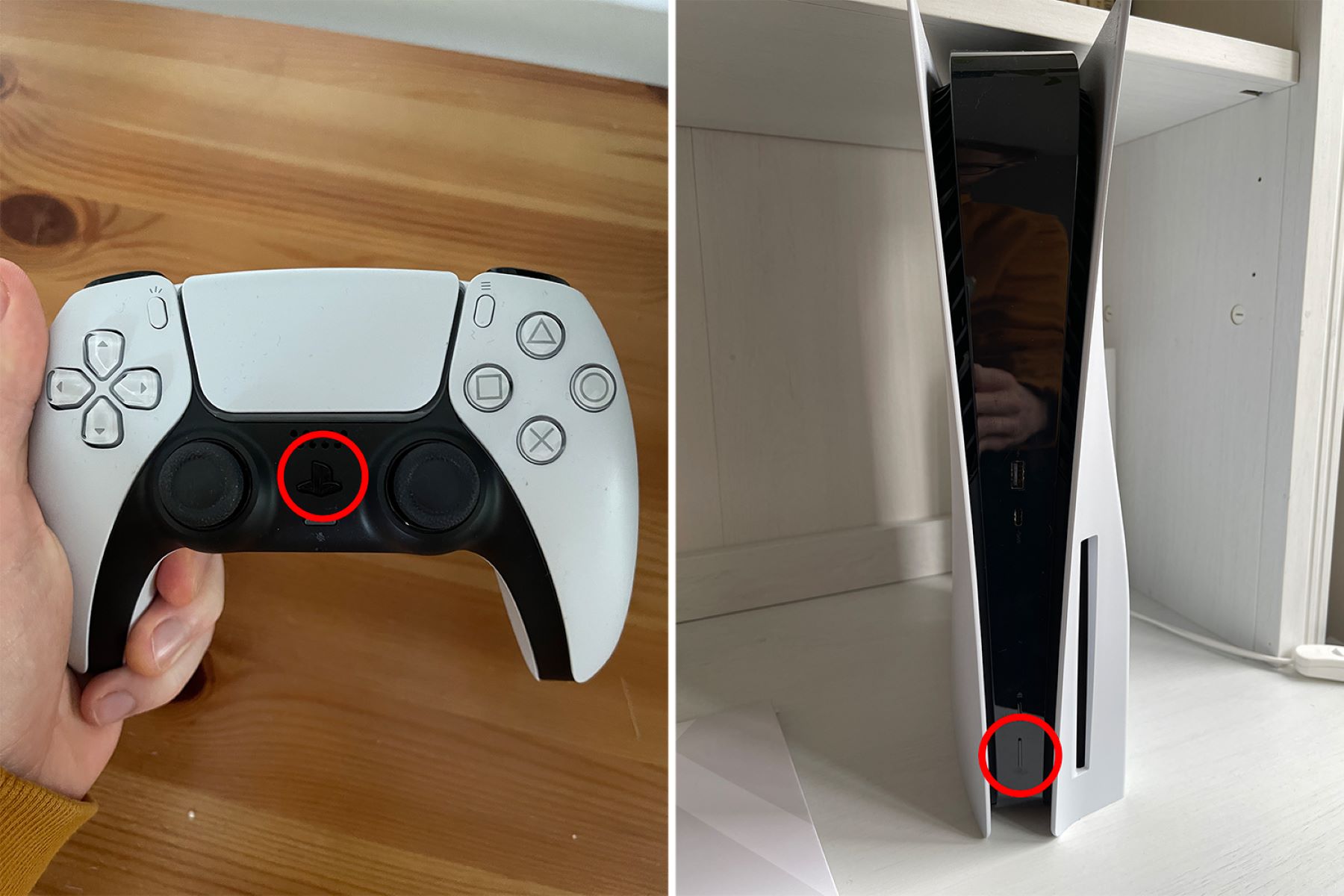Introduction
With the release of the PlayStation 5, Sony introduced a new feature called Adaptive Triggers, which revolutionizes the gaming experience by providing more immersive and realistic feedback through the use of advanced haptic technology.
Adaptive Triggers allow game developers to customize the resistance and sensitivity of the L2 and R2 triggers on the PS5’s DualSense controller. This means that players can feel the tension of drawing a bowstring or the resistance of an accelerator pedal, adding a new level of immersion to gameplay.
While Adaptive Triggers have been widely praised for enhancing the gaming experience, there may be instances where you want to turn off this feature. Whether it’s personal preference, compatibility issues with certain games, or simply wanting to preserve the longevity of your controller, there are multiple methods you can use to disable Adaptive Triggers on your PS5.
In this article, we will explore these methods and guide you through the process of turning off Adaptive Triggers, giving you complete control over your gaming experience.
What are Adaptive Triggers?
Adaptive Triggers are one of the standout features of the PlayStation 5’s DualSense controller. These triggers utilize advanced haptic feedback technology to provide a more immersive gaming experience. Unlike traditional controllers, which offer a linear resistance, Adaptive Triggers can dynamically adjust the tension and sensitivity of the L2 and R2 triggers based on in-game actions.
By employing a combination of small motors and sensors, the Adaptive Triggers mimic real-world sensations, allowing players to feel the physical feedback associated with various in-game actions. This technology brings gameplay to life by providing a heightened sense of realism and immersion.
Imagine the sensation of drawing back a bowstring in an archery game, feeling the tactile resistance as you pull the trigger. Or the precise feedback of revving up a sports car’s engine as you press down on the accelerator pedal. Adaptive Triggers can recreate these experiences, making gameplay more engaging and tactile.
Furthermore, the potential of Adaptive Triggers extends beyond gaming immersion. They offer game developers new avenues for gameplay mechanics and interactions. With precise control over trigger resistance, developers can create unique and innovative gameplay experiences that leverage the full capabilities of the DualSense controller.
It’s important to note that not all games support Adaptive Triggers, as developers need to specifically implement this feature into their titles. However, as the adoption of the PlayStation 5 increases and developers explore the possibilities of Adaptive Triggers, we can expect more games to take advantage of this technology.
In the next section, we will explore the reasons why you might want to turn off Adaptive Triggers, even though they offer an enhanced gaming experience.
Why would you want to turn off Adaptive Triggers?
While Adaptive Triggers bring a new level of immersion to gaming, there are a few reasons why you might want to turn off this feature.
Firstly, personal preference plays a significant role. Some players may find the increased tension and resistance of the Adaptive Triggers uncomfortable or distracting. They might prefer the familiar feel of traditional controllers without the added feedback. Turning off Adaptive Triggers allows these players to enjoy their gaming experience without any desired modifications.
Secondly, compatibility issues with certain games can arise. While the majority of PlayStation 5 games are designed to take advantage of Adaptive Triggers, there may be instances where older games or third-party titles do not support this feature. In such cases, turning off Adaptive Triggers ensures that the gameplay remains unaffected, allowing you to play these games smoothly.
Another consideration is the potential strain on the controller’s hardware. The Adaptive Triggers system employs more advanced mechanisms compared to traditional triggers, and excessive and prolonged usage of this feature could potentially lead to increased wear and tear on the controller. If you are concerned about the longevity of your controller or want to preserve its functionality, turning off Adaptive Triggers when not needed may be a prudent choice.
Furthermore, some players may have physical limitations or disabilities that make it challenging to apply the necessary force to the Adaptive Triggers. In such cases, turning off this feature provides a more accessible gaming experience, ensuring that everyone can enjoy playing games on the PlayStation 5.
By providing the option to turn off Adaptive Triggers, Sony recognizes the importance of player choice and preferences. Whether it’s a matter of comfort, compatibility, hardware longevity, or accessibility, the ability to disable Adaptive Triggers offers a flexible gaming experience catered to individual needs.
In the following sections, we will explore different methods you can use to turn off Adaptive Triggers on your PlayStation 5, giving you the freedom to customize your gaming experience to your liking.
How to turn off Adaptive Triggers on PS5
If you’ve decided to disable the Adaptive Triggers feature on your PlayStation 5, there are several methods you can use. Below, we will outline three different approaches you can take to turn off Adaptive Triggers on your PS5.
Method 1: Using System Settings
The simplest way to disable Adaptive Triggers on your PS5 is by adjusting the system settings. Here’s how:
- Turn on your PS5 console and go to the home screen.
- Select the “Settings” option using the controller.
- Navigate to the “Accessories” section and choose “Controllers”.
- Look for the “Adaptive Triggers” option and toggle it off.
- Save the changes and exit the settings menu. The Adaptive Triggers will now be disabled.
Method 2: Adjusting In-Game Settings
Some games offer the option to enable or disable Adaptive Triggers within their in-game settings. If you prefer to turn off Adaptive Triggers for specific games only, follow these steps:
- Launch the game in which you want to disable Adaptive Triggers.
- Open the game’s settings menu or options screen.
- Look for a “Controller” or “Input” section within the settings.
- Find the “Adaptive Triggers” option and switch it to the off position.
- Save the changes and exit the settings menu. Adaptive Triggers will now be disabled for that particular game.
Method 3: Deactivating Individual Games
If you want to disable Adaptive Triggers on a per-game basis, you can take advantage of the “Game Presets” feature on the PS5. Here’s how you can do it:
- Go to the home screen of your PS5 and select the “Settings” option.
- Navigate to the “Saved Data and Game/App Settings” section.
- Choose “Game Presets” and then “Customize”.
- Look for the game you want to disable Adaptive Triggers for and select it.
- Find the “Adaptive Triggers” option and switch it to the off position.
- Save the changes. Adaptive Triggers will now be disabled for that specific game only.
By using these methods, you can easily turn off Adaptive Triggers on your PlayStation 5, either globally or on a per-game basis. Feel free to experiment and customize your gaming experience to suit your preferences and needs.
Method 1: Using System Settings
The easiest way to disable Adaptive Triggers on your PlayStation 5 is by adjusting the system settings. Follow these steps to turn off Adaptive Triggers:
- Power on your PS5 console and navigate to the home screen.
- Using your controller, select the “Settings” option from the menu.
- In the settings menu, navigate to the “Accessories” section and choose “Controllers”.
- Look for the option labeled “Adaptive Triggers” and toggle it off.
- Once you have turned off Adaptive Triggers, save the changes and exit the settings menu.
By disabling Adaptive Triggers in the system settings, you will globally turn off this feature for all games and applications on your PS5.
It’s important to note that if you want to enable Adaptive Triggers again in the future, you can simply follow the same steps and toggle the option on.
This method provides a straightforward way to control the Adaptive Triggers functionality on your PS5 without needing to adjust the settings for each individual game.
Now that you know how to disable Adaptive Triggers using the System Settings, let’s explore a second method that allows you to adjust this feature within specific games themselves.
Method 2: Adjusting In-Game Settings
If you prefer to turn off Adaptive Triggers for specific games only, you can do so by adjusting the in-game settings. Here’s how:
- Launch the game in which you want to disable Adaptive Triggers.
- Once the game is loaded, navigate to the settings or options menu.
- Look for a section that relates to controllers or input settings.
- Within the controller settings, search for an option specifically related to Adaptive Triggers.
- Toggle the Adaptive Triggers option to the off position.
- Save the changes and exit the settings menu.
By adjusting the in-game settings, you can customize whether or not the Adaptive Triggers feature is active for that particular game. Disabling Adaptive Triggers at the game level gives you more control over your gaming experience and allows you to tailor it to your preferences.
Keep in mind that not all games have dedicated options to disable Adaptive Triggers. Developers need to implement this feature in their games for it to be available in the settings. If you don’t find an option to turn off Adaptive Triggers within the game settings, you may need to explore other methods.
If you want to disable Adaptive Triggers on multiple games or have consistency across all games, the next method will guide you on how to accomplish that.
Method 3: Deactivating Individual Games
If you want to disable Adaptive Triggers on a per-game basis, you can utilize the “Game Presets” feature on your PlayStation 5. This method allows you to customize the settings for individual games. Here’s how you can do it:
- Begin by navigating to the home screen of your PS5.
- Select the “Settings” option using your controller.
- In the settings menu, choose the “Saved Data and Game/App Settings” section.
- Next, select “Game Presets” and then click on “Customize”.
- You’ll see a list of games installed on your PS5. Locate the game for which you want to disable Adaptive Triggers and select it.
- Within the game’s settings, find the option labeled “Adaptive Triggers” and switch it to the off position.
- Save the changes and exit the settings menu.
By deactivating individual games in the Game Presets, you can specifically disable the Adaptive Triggers feature only for those selected games. This granular control allows you to tailor the experience for each game based on your preferences.
If you decide to enable Adaptive Triggers for a specific game in the future, you can follow the same steps and toggle the option back on.
With this method, you have the flexibility to customize the Adaptive Triggers setting for each individual game you play on your PS5.
Now that you’re aware of the three methods to disable Adaptive Triggers, you can choose the one that suits your needs and preferences. Experiment with the different methods to find the best option for your gaming experience.
Conclusion
Adaptive Triggers on the PlayStation 5’s DualSense controller offer a groundbreaking level of immersion and realism in gaming. However, there may be instances where you prefer to turn off this feature for various reasons. Whether it’s a matter of personal preference, compatibility issues, controller durability concerns, or accessibility, Sony has provided multiple methods to disable Adaptive Triggers.
The first method involves using the system settings on your PS5. By navigating to the controller settings and toggling off the Adaptive Triggers option, you can globally disable this feature for all games. This provides a quick and simple way to control the functionality without adjusting the settings game by game.
The second method allows you to disable Adaptive Triggers within specific games themselves. By accessing the in-game settings and locating the Adaptive Triggers option, you can toggle it off, giving you the freedom to customize the experience for each game individually.
The third method involves utilizing the “Game Presets” feature on your PS5. By customizing the settings for individual games, you can deactivate Adaptive Triggers on a per-game basis. This provides a more tailored approach, allowing you to customize the experience based on your preferences for each specific game.
Ultimately, the choice to disable Adaptive Triggers is a personal one. Whether you prefer the familiar feel of traditional triggers, encounter compatibility issues, want to prolong your controller’s lifespan, or require a more accessible gaming experience, the ability to turn off Adaptive Triggers gives you the control and flexibility to play games according to your preferences.
Take the time to explore the different methods and find the one that best suits your needs. Whether you disable Adaptive Triggers globally or customize the setting for individual games, you can enjoy your gaming experience on the PlayStation 5 in a way that aligns with your preferences and requirements.