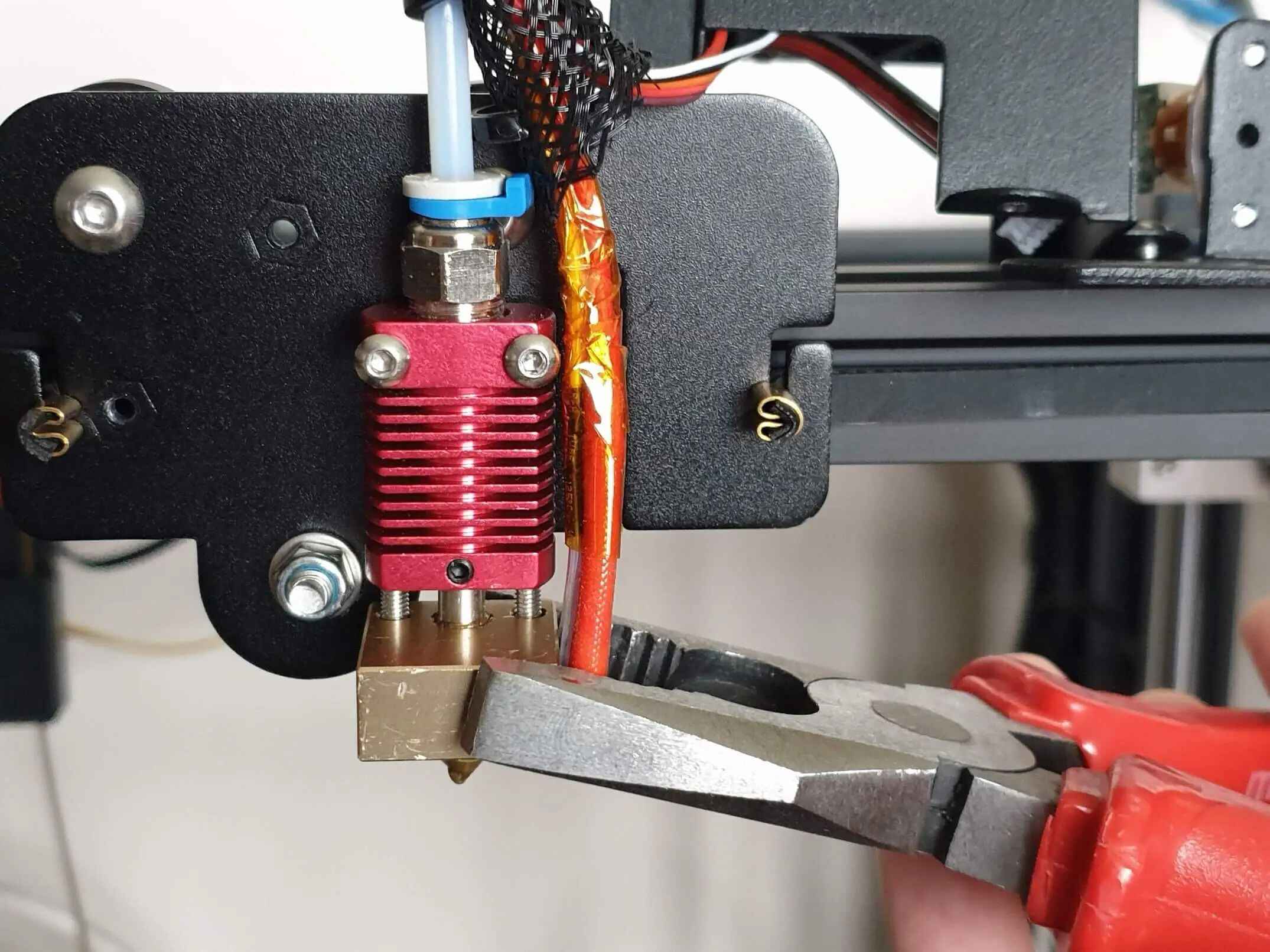Introduction
Welcome to the world of 3D printing! Whether you’re a beginner or an experienced enthusiast, knowing how to turn off your 3D printer properly is an essential skill. There are several reasons why you might need to turn off your printer, such as finishing a print job, performing maintenance, or simply taking a break. In this guide, we will walk you through the steps to safely turn off your 3D printer.
It’s important to note that every 3D printer model may have different buttons, switches, or interfaces to power it off. Therefore, you should consult your printer’s instruction manual for specific guidance. However, the general process is quite similar across most models.
Before we delve into the steps, let’s quickly address a crucial aspect – safety. When working with a 3D printer, it’s vital to prioritize your safety and take necessary precautions. Always remember to wear protective equipment, such as gloves and goggles, to avoid potential hazards. Additionally, be cautious of hot surfaces and moving parts throughout the process.
Now, let’s get started on learning how to turn off your 3D printer safely.
Safety Precautions
As with any activity involving machinery and electronics, it’s crucial to prioritize safety when operating a 3D printer. Taking proper safety precautions will help prevent accidents and potential harm. Here are some essential safety measures to keep in mind:
- Wear protective gear: Before you start working with your 3D printer, make sure to wear appropriate protective equipment, such as gloves and safety goggles. These will help protect your hands and eyes from any potential hazards.
- Work in a well-ventilated area: Printing with 3D printers often involves the use of materials that may emit fumes or particles. It’s important to have good ventilation in the working area to prevent inhaling any harmful substances. If possible, consider working near an open window or use a fume extractor.
- Keep the workspace tidy: Maintain a neat and organized workspace around your 3D printer. Remove any clutter or obstacles that may obstruct your movement or access to controls. This will help reduce the risk of tripping or accidentally knocking over the printer.
- Be cautious of hot surfaces: 3D printers often have heated beds and extruders that can reach high temperatures during printing. Avoid touching these hot surfaces directly to prevent burns. Allow the printer to cool down before performing any maintenance or attempting to turn it off.
- Handle tools and filament with care: When handling tools or changing filament, exercise caution. Sharp tools, such as slicers or cutters, can cause injuries if not used properly. Additionally, hot and molten filament can cause burns if mishandled. Always use tools with care and let hot components cool down before touching.
- Follow manufacturer’s guidelines: Each 3D printer model may have specific safety instructions provided by the manufacturer. It’s important to thoroughly read and understand these guidelines before operating your printer. Following the manufacturer’s recommendations ensures safe usage and prolongs the lifespan of your printer.
By adhering to these safety precautions, you can ensure a secure working environment while using your 3D printer. Taking the time to implement these measures will go a long way in preventing accidents and maintaining a positive printing experience.
Step 1: Pause or Cancel the Print Job
When you’re ready to turn off your 3D printer, the first step is to pause or cancel the ongoing print job. This ensures that the print head and the extruder stop moving and prevent any potential mishaps or damage. Here’s how you can do it:
- Access the printer interface: Locate the control panel or interface on your 3D printer. This can be a touchscreen, buttons, or a computer interface connected to the printer. Refer to the instruction manual if you’re unsure.
- Find the pause or cancel option: Look for the option to pause or cancel the print job on the printer interface. It may be represented by icons or text. Select the corresponding button or option to pause the print job.
- Wait for the print head to stop: Once you’ve paused the print job, the print head will come to a halt. Give it a few moments to completely stop moving before proceeding to the next step.
- Consider canceling the print job: If you don’t intend to resume the print job later, you can choose to cancel it instead of pausing. This will remove the print job from the printer’s memory, freeing up resources for future prints.
By pausing or canceling the print job before turning off your 3D printer, you ensure that all movements and extrusion of filament stop, minimizing the chance of any issues. This step serves as a precautionary measure to prevent any damage to the printer or the ongoing print.
Once you’ve successfully paused or canceled the print job, you can move on to the next step of turning off the printer.
Step 2: Turn off the Heated Bed
After pausing or canceling the print job, the next step in turning off your 3D printer is to switch off the heated bed. The heated bed is responsible for maintaining the necessary temperature for proper print adhesion. Here’s how you can safely turn off the heated bed:
- Locate the heated bed controls: On your 3D printer, find the controls or settings specifically related to the heated bed. This can be on the control panel or within the printer interface. Refer to the instruction manual for guidance.
- Turn off the heated bed: Once you’ve located the controls, look for the option to power off or deactivate the heated bed. This is usually represented by a button or a toggle switch. Select the appropriate option to turn off the heated bed.
- Observe the cool-down period: After turning off the heated bed, give it some time to cool down. The exact cool-down period may vary depending on the printer model and temperature settings. Wait until the bed is at room temperature before proceeding to the next step.
It’s important to turn off the heated bed to prevent unnecessary energy consumption and reduce the risk of accidental burns. This step ensures the safety of you and your surroundings while also prolonging the lifespan of the heated bed itself.
Once the heated bed has cooled down, you’re ready to move on to the next step of turning off the 3D printer.
Step 3: Turn off the Extruder
After disabling the heated bed, the next important step in turning off your 3D printer is to turn off the extruder. The extruder is responsible for melting and dispensing filament to create the printed object. Here’s how you can safely turn off the extruder:
- Identify the extruder controls: Locate the controls or settings related to the extruder on your printer. These can usually be found on the control panel or within the printer interface. Consult the instruction manual for specific guidance.
- Power off the extruder: Once you have identified the controls, look for the option to power off or deactivate the extruder. This could be in the form of a button or a toggle switch. Select the appropriate option to turn off the extruder.
- Allow the extruder to cool down: After powering off the extruder, give it sufficient time to cool down. The cooling time will depend on the printer model and how long the extruder has been in use. It’s best to wait until the extruder is at room temperature before proceeding.
Turning off the extruder is crucial for safety reasons. It prevents any accidental extrusion of filament while the printer is not in use, reducing the risk of damage or other issues. It also helps conserve energy and prolongs the life of the extruder components.
Once the extruder has cooled down, you’re ready to proceed to the final step of turning off your 3D printer.
Step 4: Power Off the 3D Printer
After turning off the heated bed and the extruder, it’s time to power off your 3D printer completely. This step ensures that all components are safely shut down and minimizes any potential risks. Here’s how you can power off your 3D printer:
- Locate the power button: Find the power button on your 3D printer. It is usually located on the control panel or the main body of the printer. Consult the instruction manual if you’re unsure about the location.
- Press and hold the power button: Press and hold the power button for a few seconds. This action will initiate the shutdown process of the printer.
- Wait for the shutdown sequence: Once you’ve held down the power button, wait for the printer to go through its shutdown sequence. This may involve the display turning off, the fans slowing down, and the lights powering off.
- Unplug the power cord: After the shutdown sequence is complete, it’s safe to unplug the power cord from the electrical outlet. This ensures that the printer is disconnected from the power source.
Powering off your 3D printer properly not only saves energy but also protects the internal components from any unexpected power surges. It’s essential to follow this step to ensure the longevity of your printer and maintain safe operation.
Remember, when you’re ready to use your 3D printer again, simply plug the power cord back into the electrical outlet and follow the necessary steps to power it on.
Conclusion
Congratulations! You now know how to safely turn off your 3D printer. By following the step-by-step process outlined in this guide, you can ensure that your printer is properly shut down, minimizing any potential risks and prolonging the lifespan of your machine.
Remember, before turning off your 3D printer, it’s important to pause or cancel the print job and wait for the print head to stop. Next, turn off the heated bed and give it time to cool down. Then, power off the extruder and allow it to cool as well. Finally, press and hold the power button to initiate the shutdown sequence and unplug the power cord.
While following these steps, it’s crucial to prioritize your safety by wearing protective gear, maintaining a tidy workspace, and adhering to the manufacturer’s guidelines. These precautions will ensure a secure working environment and help prevent accidents.
Turning off your 3D printer properly not only saves energy but also extends the life of the components and reduces the risk of any potential mishaps. By mastering this process, you can confidently use your 3D printer and enjoy the benefits of this remarkable technology.
Now that you’re equipped with the knowledge to turn off your 3D printer, go ahead and put it into practice. Happy printing!