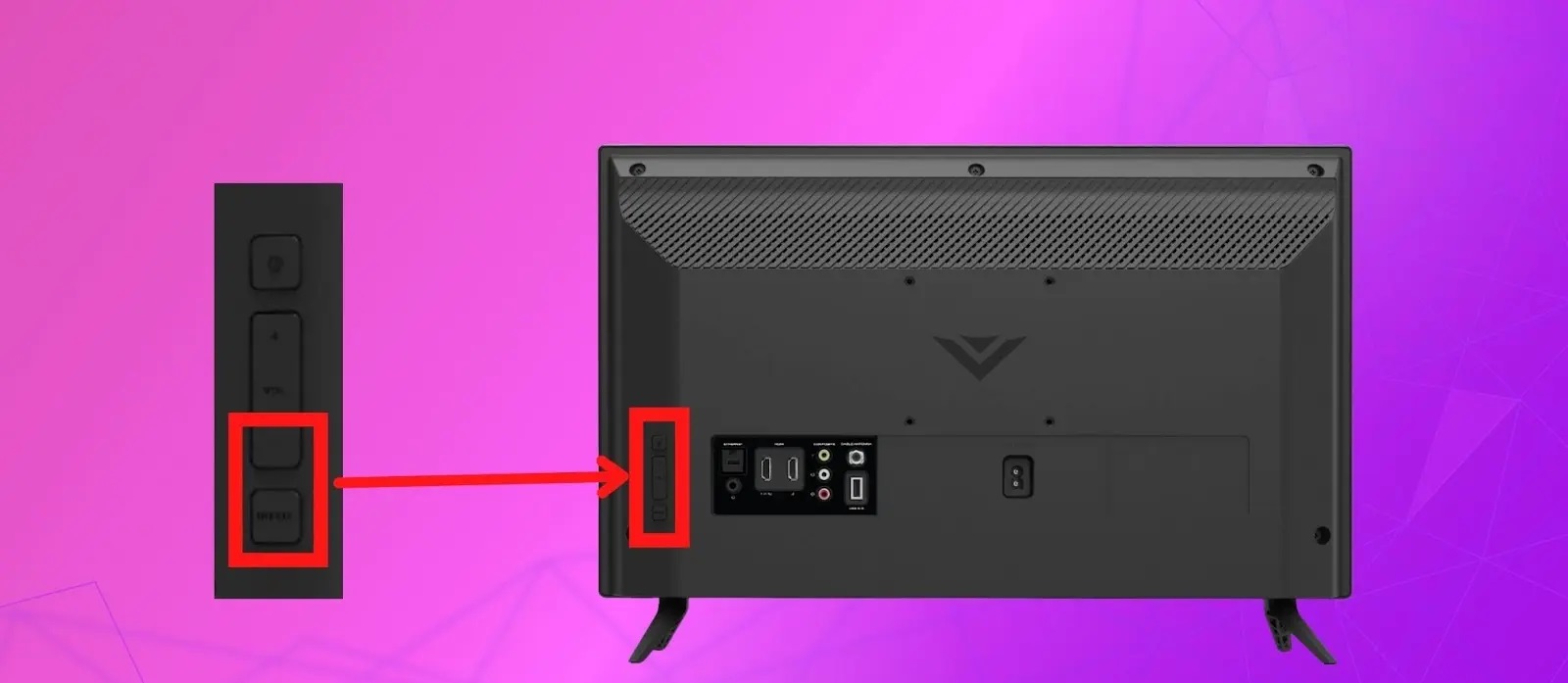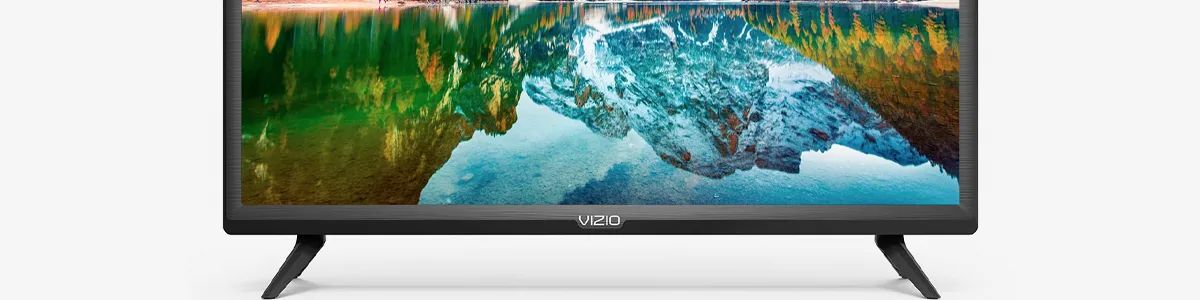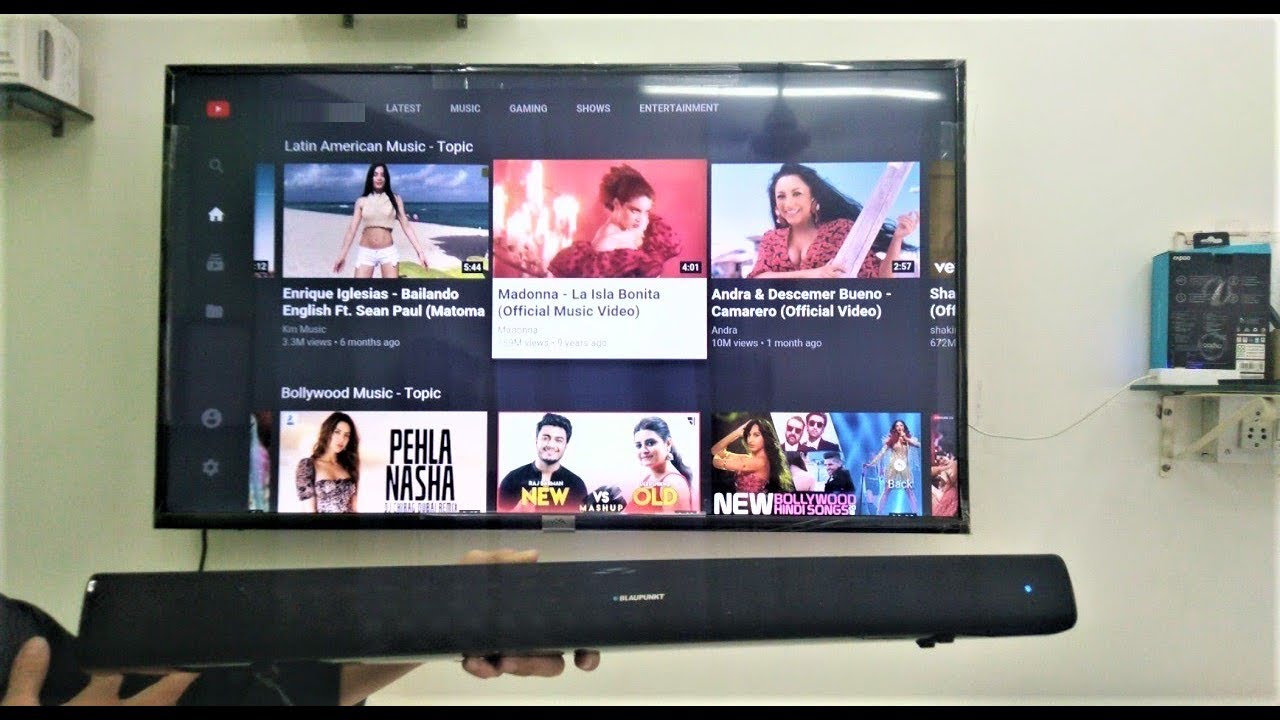Introduction
Having control over the volume of your Vizio Smart TV is essential for a comfortable and immersive viewing experience. However, you might find yourself in a situation where you need to turn down the volume but can’t locate the remote. Don’t worry! In this article, we will explore various methods to turn down the volume on your Vizio Smart TV without the remote.
Whether you misplaced your remote or simply prefer alternative methods of controlling your TV, we’ve got you covered. From using the volume buttons on the side of the TV to leveraging modern technologies like mobile apps and voice control, we will walk you through step-by-step instructions to navigate the volume settings on your Vizio Smart TV.
It’s worth mentioning that while these methods may vary slightly depending on the model of your Vizio Smart TV, the underlying principles remain the same. So, let’s dive in and discover how to lower the volume without the remote!
Using the Volume Buttons on the Side of the TV
If you can’t locate your Vizio remote but still have physical access to your TV, one of the simplest ways to control the volume is by using the volume buttons directly on the side of the TV. Most Vizio Smart TVs are equipped with these physical buttons for easy access.
To lower the volume using the side buttons, start by locating them on your TV. The volume buttons are usually located on the side panel, either on the left or right-hand side, depending on your TV model. Once you’ve found the buttons, here’s how you can use them:
- Locate the “-” (minus) volume button. It is usually marked with “-” or “<".
- Press and hold the “-” button to decrease the volume. The longer you hold the button, the more the volume will decrease.
- Release the “-” button when the desired volume level is reached.
It’s important to note that the volume buttons on the side of the TV may not be as precise as using a remote or other methods. You might need to experiment a bit to find the perfect volume level. Additionally, ensure that the TV is powered on and not in a standby or power-saving mode for the volume buttons to work.
Using the volume buttons on the side of the TV is a handy solution when you can’t find the remote or want a quick way to adjust the volume. However, if this method isn’t feasible for you, don’t worry – we have alternative solutions to explore!
Using the Vizio SmartCast Mobile App
If you have misplaced your Vizio remote, one convenient solution is to control the volume of your Smart TV using the Vizio SmartCast mobile app. This app allows you to use your smartphone or tablet as a virtual remote, giving you access to all the functions of your TV, including volume control.
Here are the steps to lower the volume using the Vizio SmartCast mobile app:
- Start by downloading and installing the Vizio SmartCast mobile app from the App Store or Google Play Store, depending on your device.
- Once the app is installed, open it and ensure that your mobile device is connected to the same Wi-Fi network as your Vizio Smart TV.
- The app should automatically detect your TV. If not, follow the on-screen instructions to connect your mobile device to your TV.
- Once connected, you will see a virtual remote on the app’s interface. Look for the volume control buttons.
- To lower the volume, simply tap on the “-” or volume down button. Tap and hold for continuous volume decrease.
- Continue adjusting the volume until you reach your desired level.
The Vizio SmartCast mobile app offers a convenient and user-friendly way to control your TV, including the volume, without the need for a physical remote. It also provides additional features such as streaming content, adjusting settings, and accessing apps directly from your mobile device.
Make sure to keep your mobile device charged and within range of your Wi-Fi signal for seamless operation of the app. With the Vizio SmartCast mobile app, you can enjoy hassle-free volume control from the palm of your hand!
Using a Universal Remote with Volume Control
If you don’t have access to your original Vizio remote but still have a universal remote with volume control capabilities, you can use it to adjust the volume on your Vizio Smart TV. Universal remotes are designed to work with multiple devices, including TVs, DVD players, and audio systems.
To use a universal remote to control the volume of your Vizio Smart TV, follow these steps:
- Make sure you have a universal remote that is programmed to work with your Vizio TV. If not, consult the user manual or follow the instructions provided by the manufacturer to program the remote for your TV.
- Once the universal remote is programmed, point it towards your Vizio Smart TV and press the “TV” or “Power” button to ensure it is synced with your TV.
- Locate the volume buttons on the universal remote. These buttons are usually marked with “+” and “-” symbols.
- Press the “-” or volume down button to lower the volume. Hold the button down to continuously decrease the volume until you reach the desired level.
- Release the “-” button when you’re satisfied with the volume level.
Using a universal remote with volume control gives you a dedicated device to adjust the volume on your Vizio Smart TV. It eliminates the need to rely on the original remote or other alternative methods. Keep in mind that the button placement and functionality may vary depending on the brand and model of your universal remote, so consult the user manual for specific instructions.
With a compatible universal remote at hand, you can regain control over the volume of your Vizio Smart TV, even without the original remote.
Using Voice Control with a Smart Speaker
Thanks to advancements in technology, you can now control various smart devices, including your Vizio Smart TV, using voice commands through a smart speaker. If you have a smart speaker like Amazon Echo or Google Home, you can leverage this functionality to adjust the volume on your Vizio Smart TV hands-free.
Here’s how you can use voice control to lower the volume on your Vizio Smart TV:
- Make sure your Vizio Smart TV is compatible with the smart speaker you own. Most Vizio Smart TVs are compatible with popular smart speaker platforms.
- Set up your smart speaker and connect it to your home network following the manufacturer’s instructions.
- Link your Vizio Smart TV to your smart speaker. You may need to enable the Vizio TV skill or app on the smart speaker platform.
- Once connected, you can use voice commands to control the volume. For example, say, “Hey Alexa, lower the volume on Vizio TV,” or “Hey Google, decrease Vizio TV volume.”
- Observe the TV as the volume decreases. You can specify the desired volume level if the smart speaker supports it.
Voice control with a smart speaker provides a hands-free and convenient way to adjust the volume of your Vizio Smart TV. It allows you to control your TV from anywhere within the range of your smart speaker’s microphone without the need for a physical remote or mobile app.
Ensure that your smart speaker and Vizio Smart TV are connected to the same Wi-Fi network, and the smart speaker is within range for optimal performance. With voice control, you can enjoy a seamless and effortless volume adjustment experience.
Troubleshooting Tips
While the methods mentioned above should help you turn down the volume on your Vizio Smart TV without a remote, there may be situations where you encounter difficulties. Here are some troubleshooting tips to help you overcome common challenges:
- Ensure that your Vizio Smart TV is powered on and not in a standby or power-saving mode. The volume buttons and remote alternatives will only work when the TV is active.
- If using the side buttons on the TV, make sure they are not stuck or unresponsive. Clean the buttons gently with a soft, dry cloth to remove any debris that may be affecting their functionality.
- Double-check that your mobile device is connected to the same Wi-Fi network as your Vizio Smart TV when using the Vizio SmartCast mobile app. A stable connection is essential for proper communication between the app and the TV.
- Verify that your universal remote is compatible with Vizio Smart TVs and properly programmed. Follow the instructions provided by the manufacturer to program the remote correctly.
- If using voice control with a smart speaker, ensure that your smart speaker supports Vizio Smart TV integration and is connected to the same network. You may need to re-link or enable the Vizio TV skill on your smart speaker platform.
- In case none of the above solutions work, consider a factory reset of your Vizio Smart TV. However, keep in mind that a factory reset will remove all personalized settings and configurations.
If you continue to experience problems or need personalized assistance, consult the user manual for your Vizio Smart TV or reach out to Vizio customer support for further guidance.
By following these troubleshooting tips, you can overcome any hurdles and successfully control the volume of your Vizio Smart TV without using a remote.
Conclusion
Controlling the volume of your Vizio Smart TV without a remote is possible through various methods. From using the volume buttons on the side of the TV to leveraging modern technologies like mobile apps and voice control, there are several convenient options at your disposal.
If you have physical access to your TV, you can use the volume buttons on the side panel to decrease the volume. Alternatively, the Vizio SmartCast mobile app allows you to control the volume from your smartphone or tablet, providing a virtual remote experience.
If you have a universal remote with volume control capabilities, you can sync it with your Vizio Smart TV and adjust the volume through the remote. Additionally, using voice control through a smart speaker allows for hands-free volume control with voice commands.
However, if you encounter any difficulties, ensuring that your TV is powered on, your mobile device or remote is properly connected, and the buttons or apps are not experiencing any issues can help troubleshooting. In some situations, performing a factory reset may be necessary, but only as a last resort due to the loss of personalized settings.
Remember, the methods described in this article may vary slightly based on your Vizio Smart TV model. Consult your TV’s user manual or contact Vizio customer support for specific instructions and personalized assistance.
With these various methods and troubleshooting tips, you can confidently adjust the volume of your Vizio Smart TV without the need for a remote. Enjoy your TV viewing experience with just the right sound level!