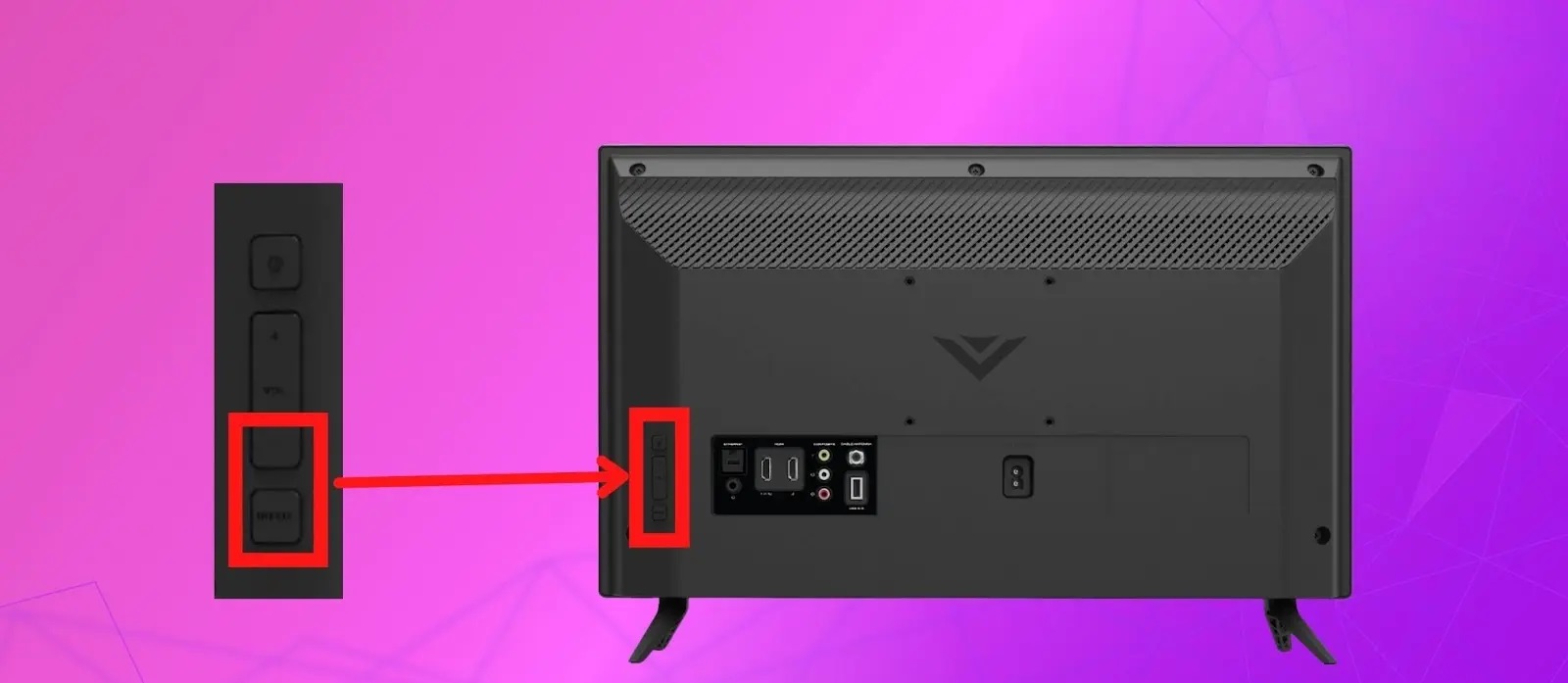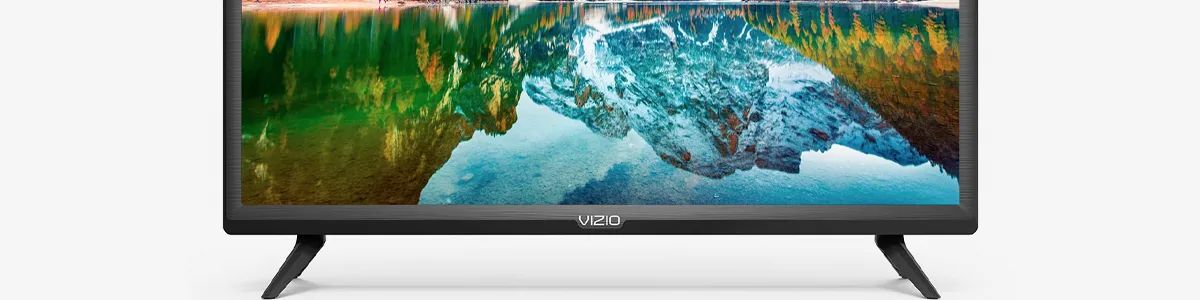Introduction
Welcome to this guide on how to turn off the voice feature on your Vizio Smart TV. Many modern televisions are equipped with a voice command feature that allows users to control their TV using voice commands. While this can be a convenient feature for some, others may prefer to turn it off due to personal preference or privacy concerns.
In this article, we will walk you through the step-by-step process of disabling the voice feature on your Vizio Smart TV. Whether you find the feature distracting or simply don’t have a need for it, our instructions will help ensure your TV settings are adjusted to your liking.
Before we dive into the steps, it’s important to note that the exact menu options and settings may vary slightly depending on your specific Vizio TV model and software version. However, the general process should be similar across most Vizio Smart TVs.
Now, let’s get started and learn how to turn off the voice feature on your Vizio Smart TV.
Step 1: Access the Settings Menu
The first step to disabling the voice feature on your Vizio Smart TV is accessing the settings menu. To do this, you will need your TV remote.
Start by pressing the “Menu” button on your remote. This will open the main menu of your Vizio TV.
Using the arrow keys on your remote, navigate to the “Settings” option and press the “OK” or “Enter” button to select it. This will take you to the settings menu, where you can adjust various TV settings.
On some Vizio TV models, the settings menu may be represented by a gear icon instead of the word “Settings.” Look for the icon that resembles a gear and select it to enter the settings menu.
Once you are in the settings menu, you can proceed to the next step to locate the audio settings and disable the voice feature.
Step 2: Navigate to the Audio Settings
After accessing the settings menu, the next step is to locate the audio settings option. This is where you will find the controls for adjusting the TV’s audio settings, including the voice feature.
Using the arrow keys on your remote, scroll through the menu options in the settings menu until you find the “Audio” or “Sound” option. Once you’ve located it, press the “OK” or “Enter” button to select it.
Depending on your TV model and software version, the audio settings menu may have a variety of submenus or tabs. Look for a section that specifically relates to audio settings or audio output.
If you’re having trouble locating the audio settings, refer to your TV’s user manual or consult the Vizio support website for more specific instructions tailored to your particular TV model.
Once you have accessed the audio settings menu, you’re ready to proceed to the next step and disable the voice feature on your Vizio Smart TV.
Step 3: Disable the Voice Feature
Now that you have navigated to the audio settings menu, the next step is to disable the voice feature on your Vizio Smart TV. Follow these instructions to turn off the voice feature:
- Within the audio settings menu, look for an option that references “Voice” or “Voice Control”. This may be labeled as “Voice Recognition” or “Voice Commands”. Select this option.
- Once you have selected the voice option, you will likely be presented with a list of choices. Look for an option to disable or turn off the voice feature. This may be labeled as “Disable Voice Control”, “Turn Off Voice Recognition”, or something similar.
- Highlight the disable option and press the “OK” or “Enter” button on your remote to confirm your selection. This will deactivate the voice feature on your Vizio Smart TV. You may need to follow any additional on-screen prompts or confirmations.
It’s worth noting that the specific wording and location of the disable option can vary depending on your TV model. If you are having trouble finding the option to disable the voice feature, refer to your TV’s user manual or contact Vizio support for further assistance.
Once you have successfully disabled the voice feature, you can move on to the next step to confirm that the changes have taken effect.
Step 4: Confirm the Changes
After disabling the voice feature on your Vizio Smart TV, it’s important to confirm that the changes have been applied successfully. To do this, follow these steps:
- Exit the settings menu by pressing the “Menu” button on your remote or navigating back to the main menu.
- Find a TV program or video to play and adjust the volume using the remote or TV controls.
- If you no longer hear any voice prompts or responses from the TV, it means that the voice feature has been successfully turned off. You have successfully disabled the voice feature on your Vizio Smart TV.
- If you still hear voice prompts or responses, return to the settings menu and double-check the audio settings to ensure that the voice feature is disabled. If necessary, repeat the previous steps to disable the feature again.
If you continue to experience issues or if the voice feature persists despite your attempts to disable it, check for any firmware updates for your Vizio Smart TV. Firmware updates can sometimes address software bugs or issues related to the voice feature.
It’s worth mentioning that while disabling the voice feature will prevent your TV from responding to voice commands, it does not disable other smart features or apps that may have voice functionality. These may have separate settings within their respective apps to enable or disable voice control.
Now that you have confirmed the changes, you can enjoy using your Vizio Smart TV without the voice feature.
Troubleshooting Tips
If you encounter any issues or difficulties while attempting to disable the voice feature on your Vizio Smart TV, try the following troubleshooting tips:
- Restart your TV: Sometimes, a simple restart can resolve minor software glitches. Turn off your TV, unplug it from the power source, wait for a few minutes, and then plug it back in and turn it on again. Then, attempt to disable the voice feature following the previous steps.
- Check for firmware updates: Ensure that your Vizio Smart TV is running the latest firmware version. Firmware updates can address software bugs and improve overall system stability. Check for updates in the settings menu or consult the Vizio support website for instructions on how to update your TV’s firmware.
- Reset your TV to factory settings: If all else fails, you can try resetting your Vizio Smart TV to its factory settings. This will erase all your customized settings and revert the TV back to its original state. Refer to your TV’s user manual or contact Vizio support for instructions on how to perform a factory reset.
- Seek professional assistance: If you have attempted all the troubleshooting tips and still cannot disable the voice feature, it may be necessary to seek professional assistance. Contact Vizio support or consult a qualified technician who can diagnose and resolve any hardware or software issues with your TV.
Remember, it’s always a good idea to refer to your TV’s user manual or consult the Vizio support website for specific instructions tailored to your TV model. They can provide you with additional troubleshooting steps or guidance based on your specific situation.
By following these troubleshooting tips, you can increase your chances of successfully disabling the voice feature on your Vizio Smart TV.
Conclusion
Congratulations! You have successfully learned how to turn off the voice feature on your Vizio Smart TV. By following the step-by-step instructions outlined in this guide, you can customize your TV settings to suit your personal preferences and privacy concerns.
We started by accessing the settings menu on your Vizio Smart TV and navigating to the audio settings. From there, we disabled the voice feature by locating the appropriate option and confirming the changes. To ensure the changes took effect, we confirmed them by testing for any remaining voice prompts or responses.
In the event that you encounter any issues, we provided troubleshooting tips to help you resolve them. Whether it’s restarting your TV, checking for firmware updates, or resetting your TV to factory settings, these tips can assist you in overcoming common challenges.
Remember, the specific instructions and menu options may vary slightly depending on your Vizio TV model and software version. It’s always a good idea to consult your TV’s user manual or contact Vizio support for detailed instructions tailored to your specific situation.
Thank you for using this guide to disable the voice feature on your Vizio Smart TV. Enjoy your TV-watching experience without any distracting voice commands or prompts!