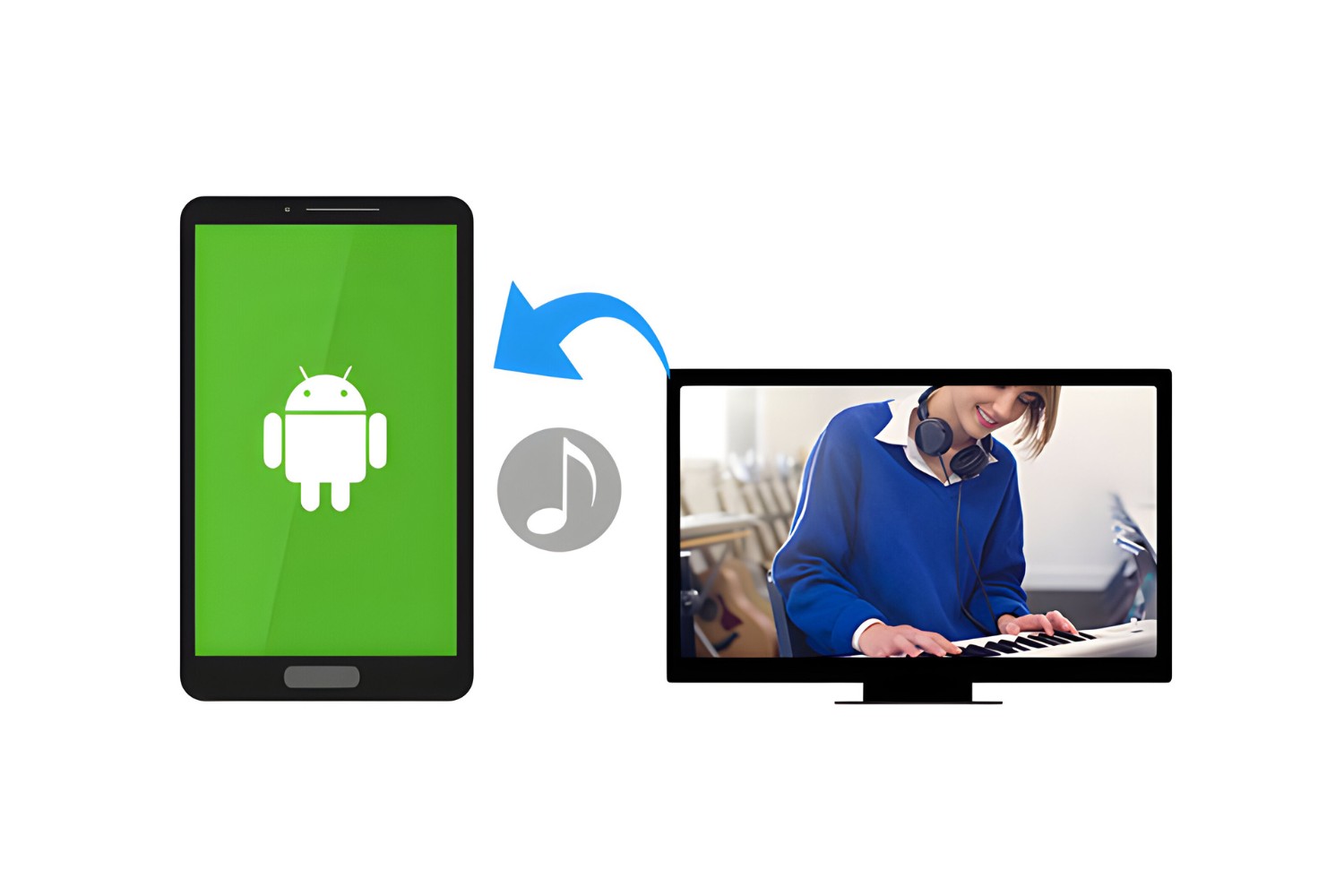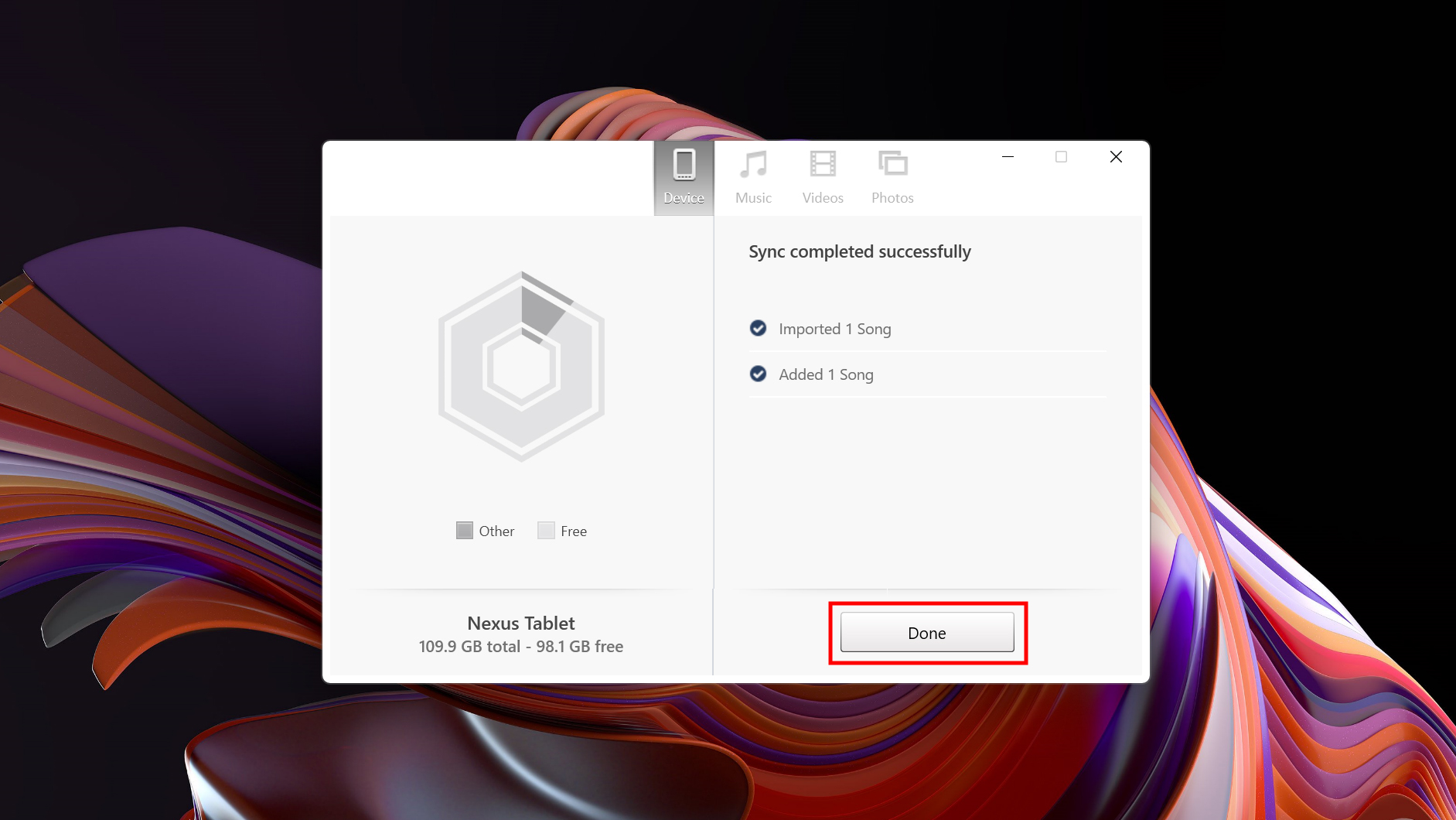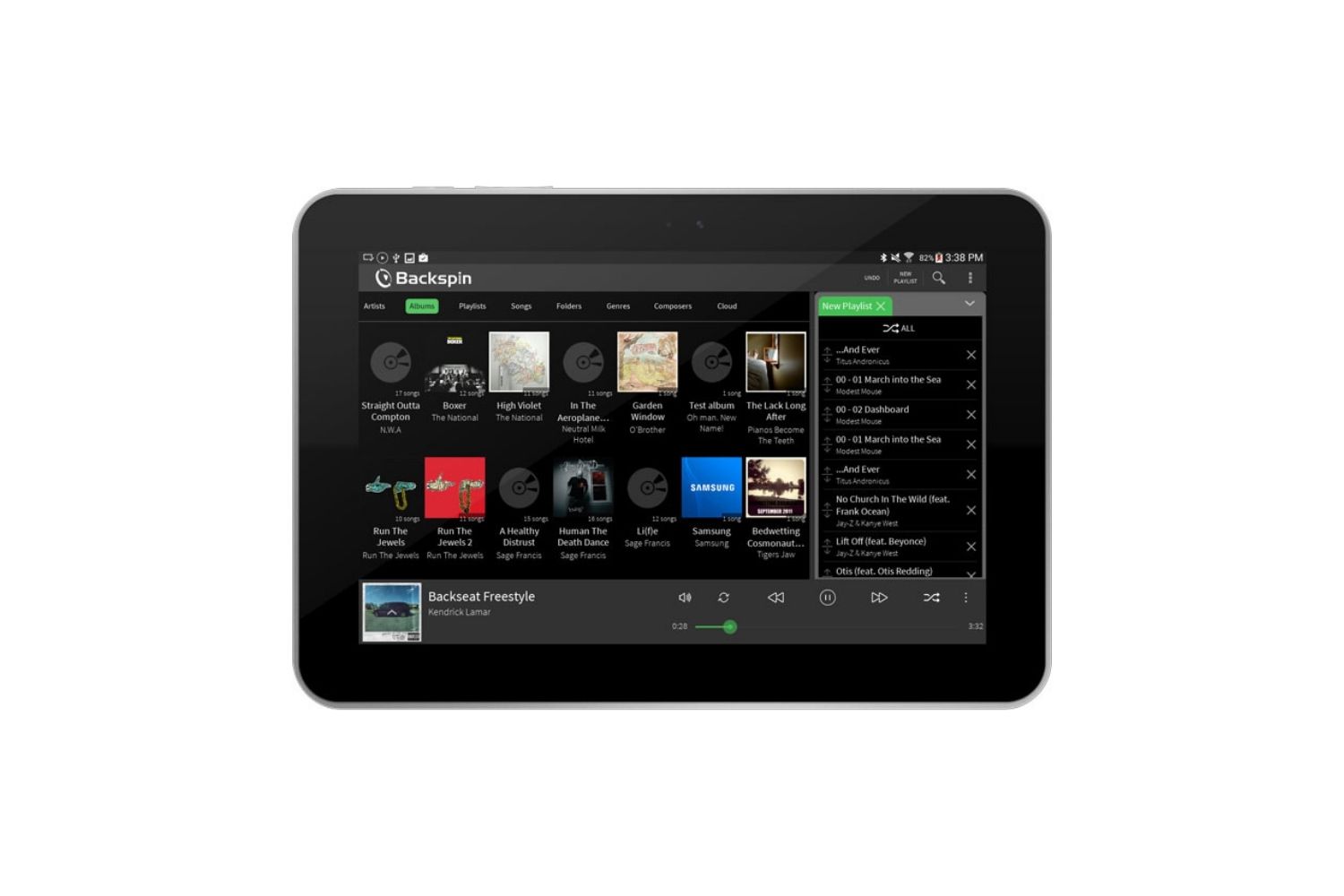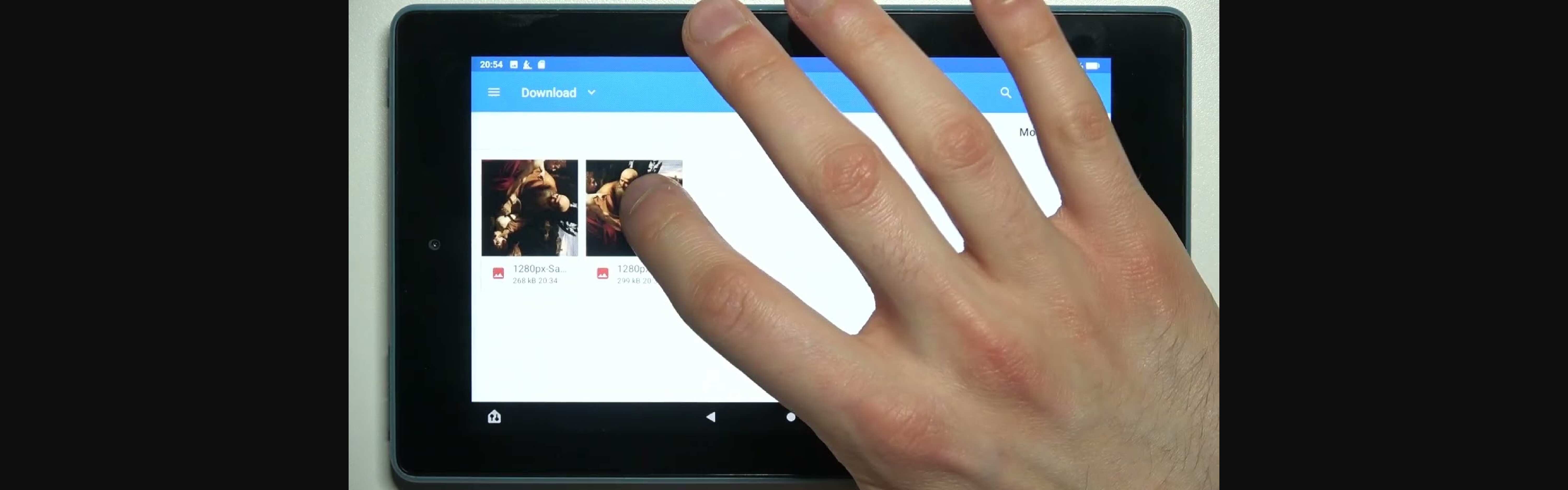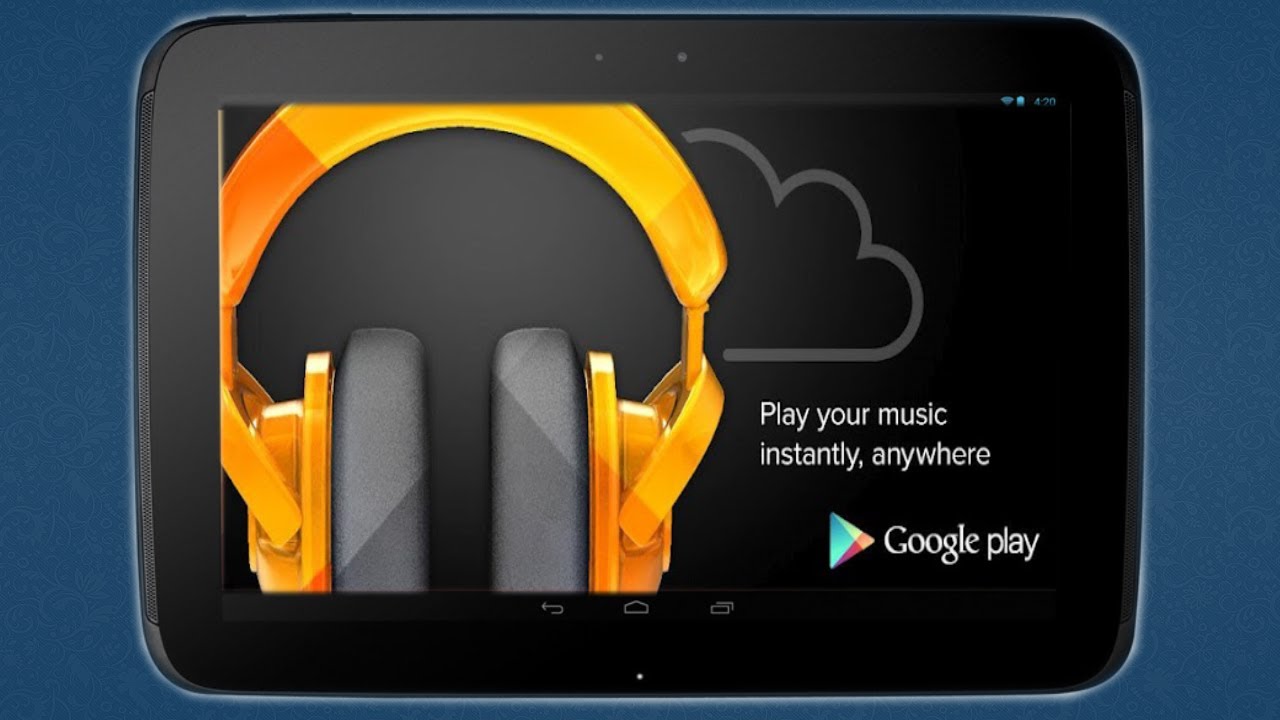Introduction
Welcome to the digital age where music has become an essential part of our daily lives. Whether we’re commuting to work, hitting the gym, or relaxing at home, music provides the perfect soundtrack to accompany us. If you’re an Android tablet user, you may be wondering how to transfer your favorite music from your computer to your device.
Fortunately, there are several methods available to simplify this process and ensure that you can enjoy your music library anytime, anywhere. In this article, we’ll explore five different methods that will allow you to transfer music from your computer to your Android tablet with ease and convenience.
Before we dive into the different methods, there are a few things to keep in mind. Firstly, ensure that your Android tablet is connected to your computer and recognized as a storage device. This can be done by connecting the two devices using a USB cable or ensuring that they are connected to the same Wi-Fi network. Additionally, it’s important to have your music files organized and readily accessible on your computer.
Now, let’s explore the five methods that will enable you to transfer your music from your computer to your Android tablet:
Method 1: Using USB Cable
The most straightforward method for transferring music from your computer to your Android tablet is by using a USB cable. Here’s how you can do it:
- Connect your Android tablet to your computer using a USB cable. Ensure that both devices are properly connected.
- On your Android tablet, swipe down from the top of the screen to access the notification panel. Tap on the notification that says “USB charging this device.”
- Select the option that says “Transfer files” or “File transfer” to establish a connection between your tablet and computer.
- On your computer, navigate to the folder where your music files are stored.
- Select the music files that you want to transfer to your Android tablet and copy them by right-clicking and choosing the “Copy” option.
- Open the connected Android tablet on your computer and navigate to the “Music” folder or any desired location where you want the files to be saved.
- Paste the copied music files into the desired location on your Android tablet by right-clicking and choosing the “Paste” option.
- Wait for the files to finish transferring. Once done, safely disconnect your Android tablet from your computer.
- Now, you can access your transferred music files on your Android tablet’s music player or any other preferred music app.
The USB cable method allows for a direct and fast transfer of music files. It is a reliable option for those who prefer a wired connection and want to transfer large music libraries without relying on an internet connection. However, keep in mind that this method requires a compatible USB cable and may vary slightly based on the Android tablet model and computer operating system.
Method 2: Using Android File Transfer
If you’re using a Mac computer, you can easily transfer music to your Android tablet using an official tool called Android File Transfer. Follow these steps:
- Connect your Android tablet to your Mac computer using a USB cable.
- Go to the official Android File Transfer website and download the software to your computer.
- Install Android File Transfer on your Mac by following the on-screen instructions.
- Once installed, open Android File Transfer. You should see a window displaying the contents of your Android tablet’s internal storage.
- Navigate to the folder on your Mac that contains the music files you want to transfer.
- Select the music files you wish to transfer and drag them to the Android File Transfer window.
- Wait for the files to finish transferring. Once done, safely disconnect your Android tablet from your Mac.
- Now, you can find and play your transferred music files on your Android tablet’s music player or any other preferred music app.
Android File Transfer simplifies the process of transferring music from your Mac to your Android tablet. It provides a user-friendly interface, making it easy to navigate through folders and transfer files. However, it’s important to note that Android File Transfer is only compatible with Mac computers, so Windows users will need to use alternative methods.
Method 3: Using Google Play Music
Google Play Music offers a convenient method for transferring music from your computer to your Android tablet. Here’s how you can use this method:
- On your computer, open a web browser and go to the Google Play Music website.
- Sign in to your Google account or create a new one if you don’t have an existing account.
- In the Google Play Music web interface, click on the “Upload music” option. This will allow you to upload your music files to your Google Play Music library.
- Follow the on-screen instructions to select and upload your music files from your computer to your Google Play Music library.
- Once your music files are uploaded to your Google Play Music library, open the Google Play Music app on your Android tablet.
- Sign in to the same Google account that you used to upload your music files.
- Navigate to the “Library” section within the Google Play Music app, where you will find all your uploaded music.
- You can now stream and listen to your music directly from the Google Play Music app on your Android tablet.
- If you prefer to have offline access to your music, you can also download the songs from your Google Play Music library for offline playback.
Using Google Play Music allows for seamless access to your music library across multiple devices. It enables you to upload and store your music files in the cloud, making them accessible anytime, anywhere with an internet connection. The added benefit of offline downloading allows you to enjoy your music even without an active internet connection.
Method 4: Using Dropbox
If you’re looking for a cloud-based solution to transfer music from your computer to your Android tablet, using Dropbox can be a practical option. Here’s how you can utilize Dropbox to transfer your music files:
- Sign up for a Dropbox account if you don’t have one already. Install the Dropbox application on your computer and Android tablet.
- On your computer, open the Dropbox folder and create a new folder specifically for your music files.
- Copy and paste or drag and drop your music files into the newly created folder. Ensure that the files are successfully synced and uploaded to your Dropbox account.
- On your Android tablet, open the Dropbox app and sign in to your Dropbox account.
- Navigate to the folder where you stored your music files and select the songs you want to transfer.
- Tap on the “Download” or “Save” option to download the selected music files to your Android tablet.
- Once the download is complete, you can find and play your transferred music files on your Android tablet’s music player or any other preferred music app.
Using Dropbox offers the advantage of storing your music files in the cloud, providing easy access across various devices. It eliminates the need for physical connections or relying on a specific computer. However, it is important to keep track of your Dropbox storage limitations, as free Dropbox accounts have storage limitations and may require a subscription for additional space.
Method 5: Using Wi-Fi Transfer Apps
If you prefer a wireless method for transferring music from your computer to your Android tablet, using Wi-Fi transfer apps can be a convenient option. Here’s how you can utilize these apps:
- Search for a Wi-Fi transfer app in the Google Play Store that is compatible with both your computer and Android tablet.
- Download and install the Wi-Fi transfer app on your Android tablet.
- On your computer, open a web browser and visit the website provided by the Wi-Fi transfer app.
- Follow the on-screen instructions to connect your computer and Android tablet through the Wi-Fi transfer app.
- Once the connection is established, you can browse and select the music files you want to transfer from your computer.
- Initiate the transfer process within the Wi-Fi transfer app, and the selected music files will be transferred wirelessly to your Android tablet.
- After the transfer is complete, you can find and play your transferred music files on your Android tablet’s music player or any other preferred music app.
Using Wi-Fi transfer apps eliminates the need for cables or physical connections, providing a convenient wireless solution to transfer music. It allows for easy file sharing between your computer and Android tablet through a local Wi-Fi network. However, make sure to choose a reliable and secure Wi-Fi transfer app and ensure that both devices are connected to the same Wi-Fi network for a successful transfer.
Conclusion
Transferring music from your computer to your Android tablet doesn’t have to be a complicated task. With the methods provided in this article, you can easily transfer your favorite music files and enjoy them on your Android tablet wherever you go.
Method 1, using a USB cable, offers a direct and reliable option for transferring music. Meanwhile, Method 2, utilizing Android File Transfer, is specifically designed for Mac users. Alternatively, using Google Play Music (Method 3) enables seamless cloud storage and access to your music library across devices. Dropbox (Method 4) provides a convenient cloud-based solution, while Wi-Fi transfer apps (Method 5) offer wireless file transfer capabilities.
Choose the method that best suits your needs and preferences. Whether you prefer a wired connection, cloud storage, or wireless transfer, these methods ensure that you can easily enjoy your music collection on your Android tablet.
Remember to follow the specific instructions for each method to ensure a successful transfer. Additionally, make sure your music files are properly organized on your computer for easy access and transfer.
Now that you have the knowledge and tools at your disposal, you can start transferring your music collection from your computer to your Android tablet. So plug in your USB cable, connect to Dropbox, or turn on your Wi-Fi transfer app, and get ready to enjoy your favorite tunes on the go!