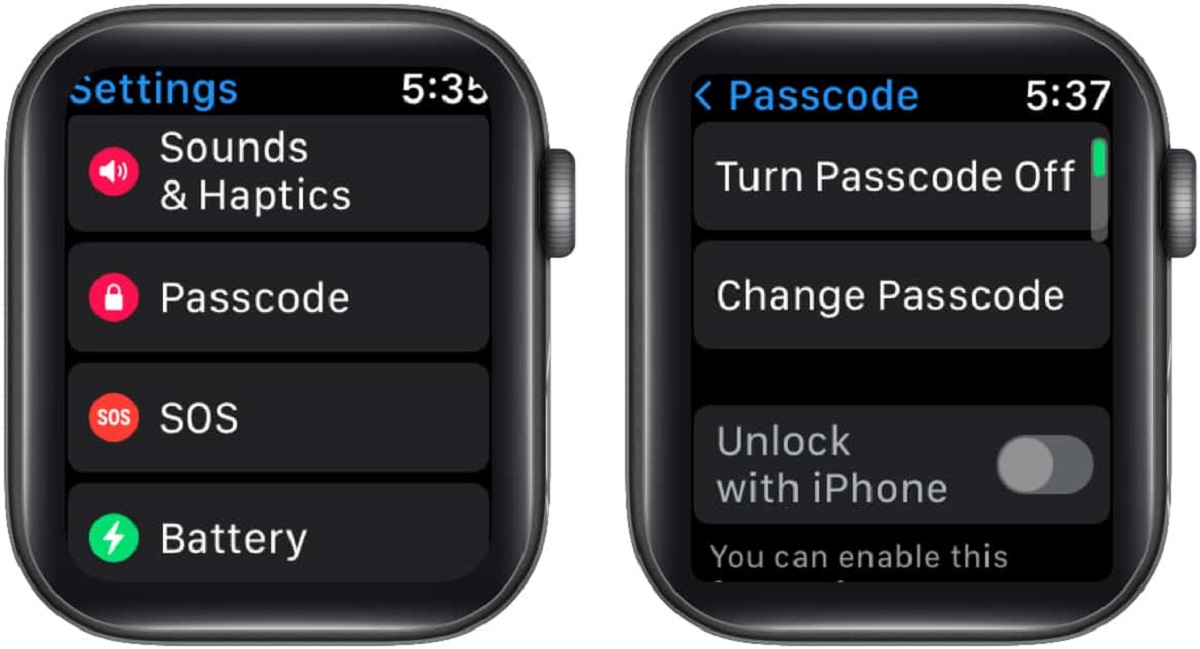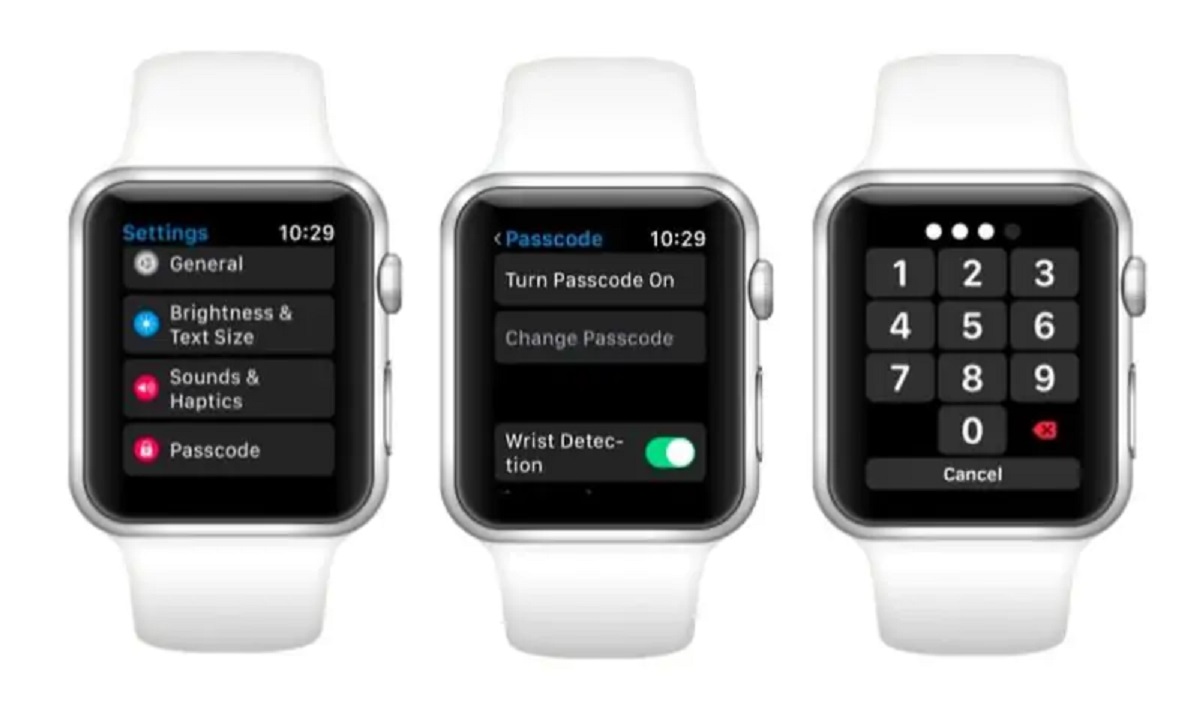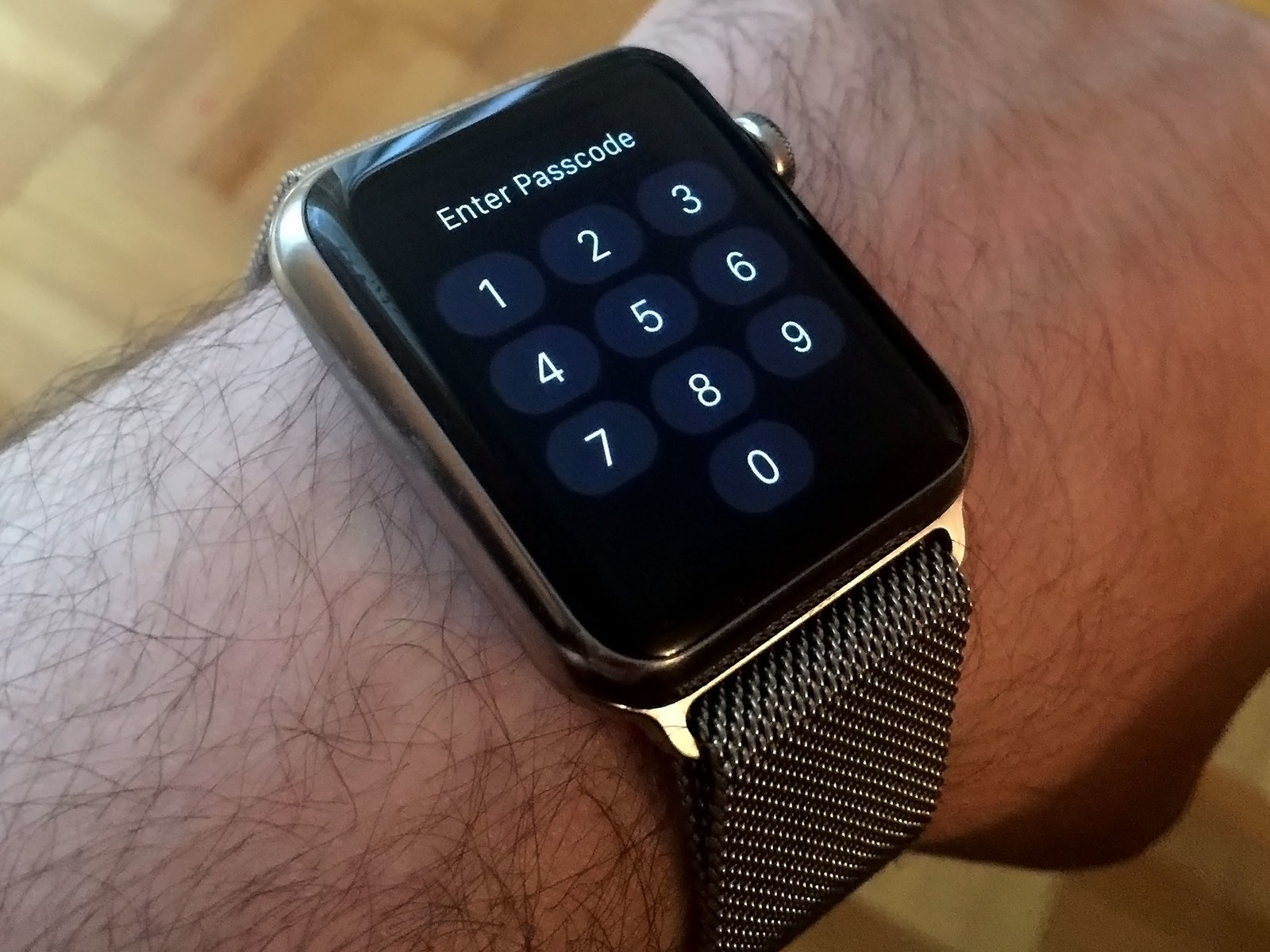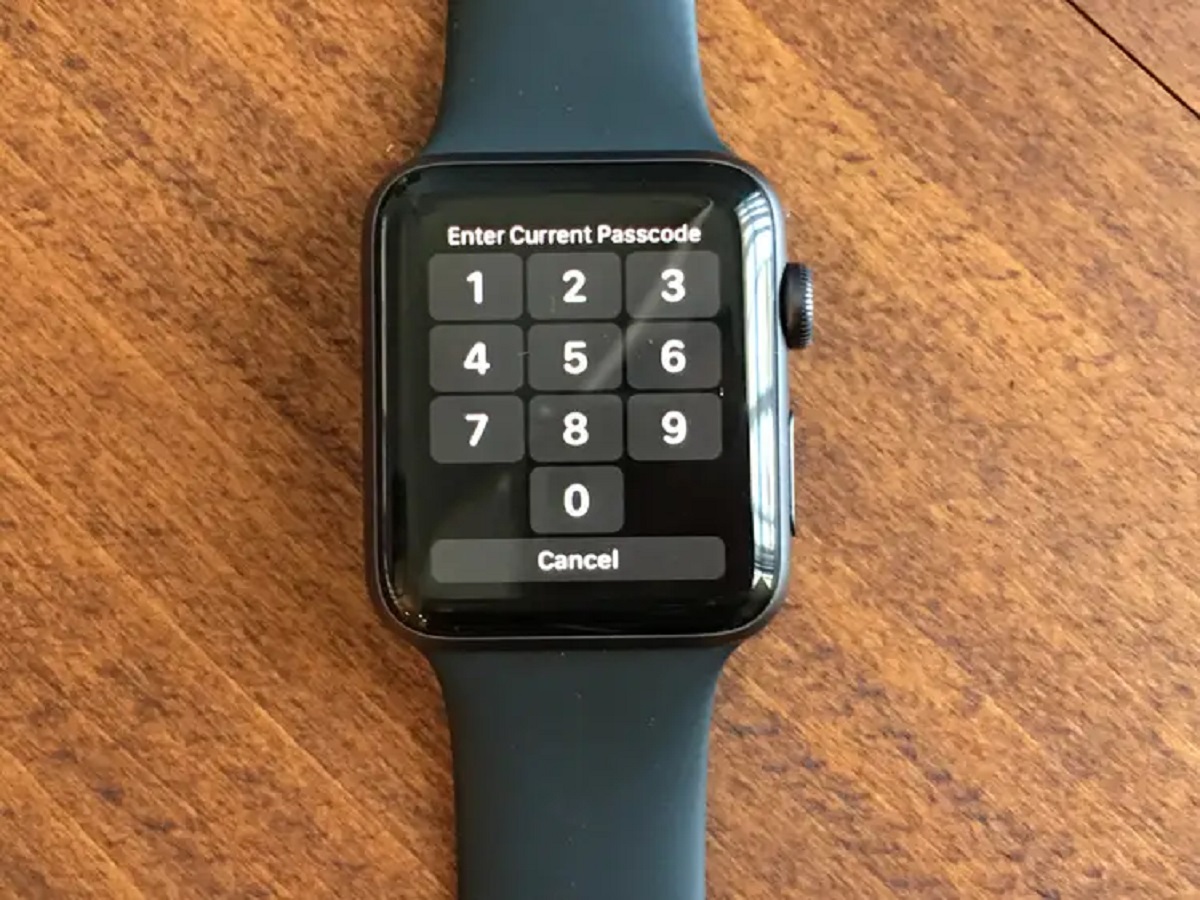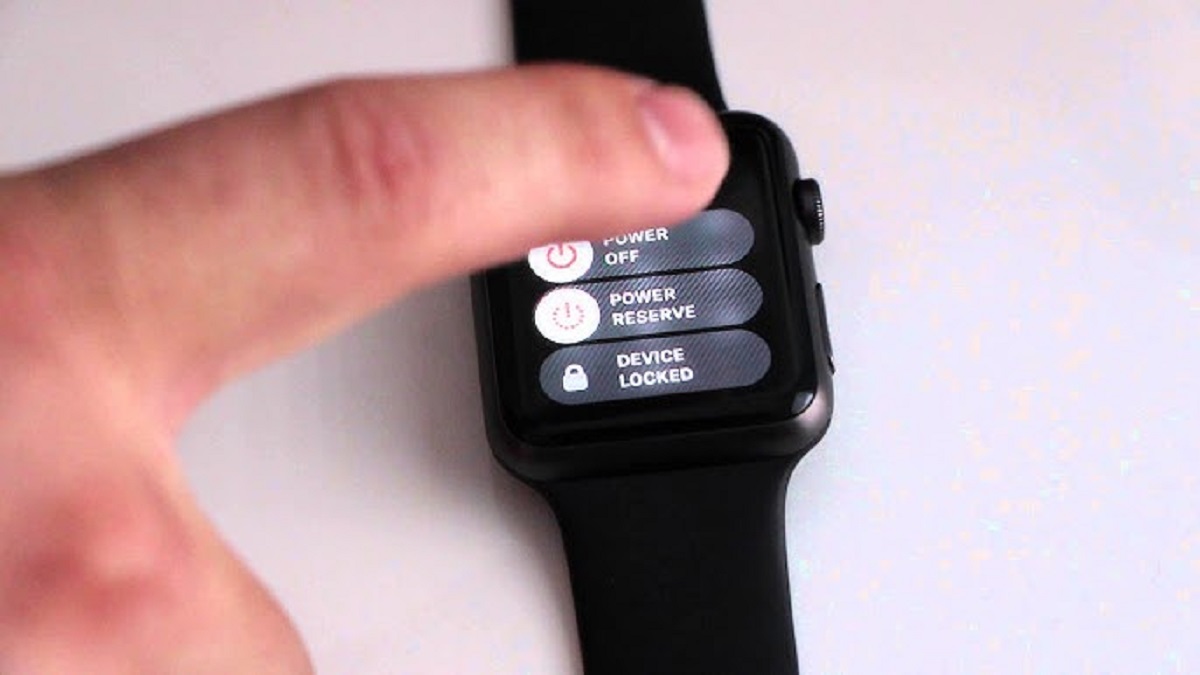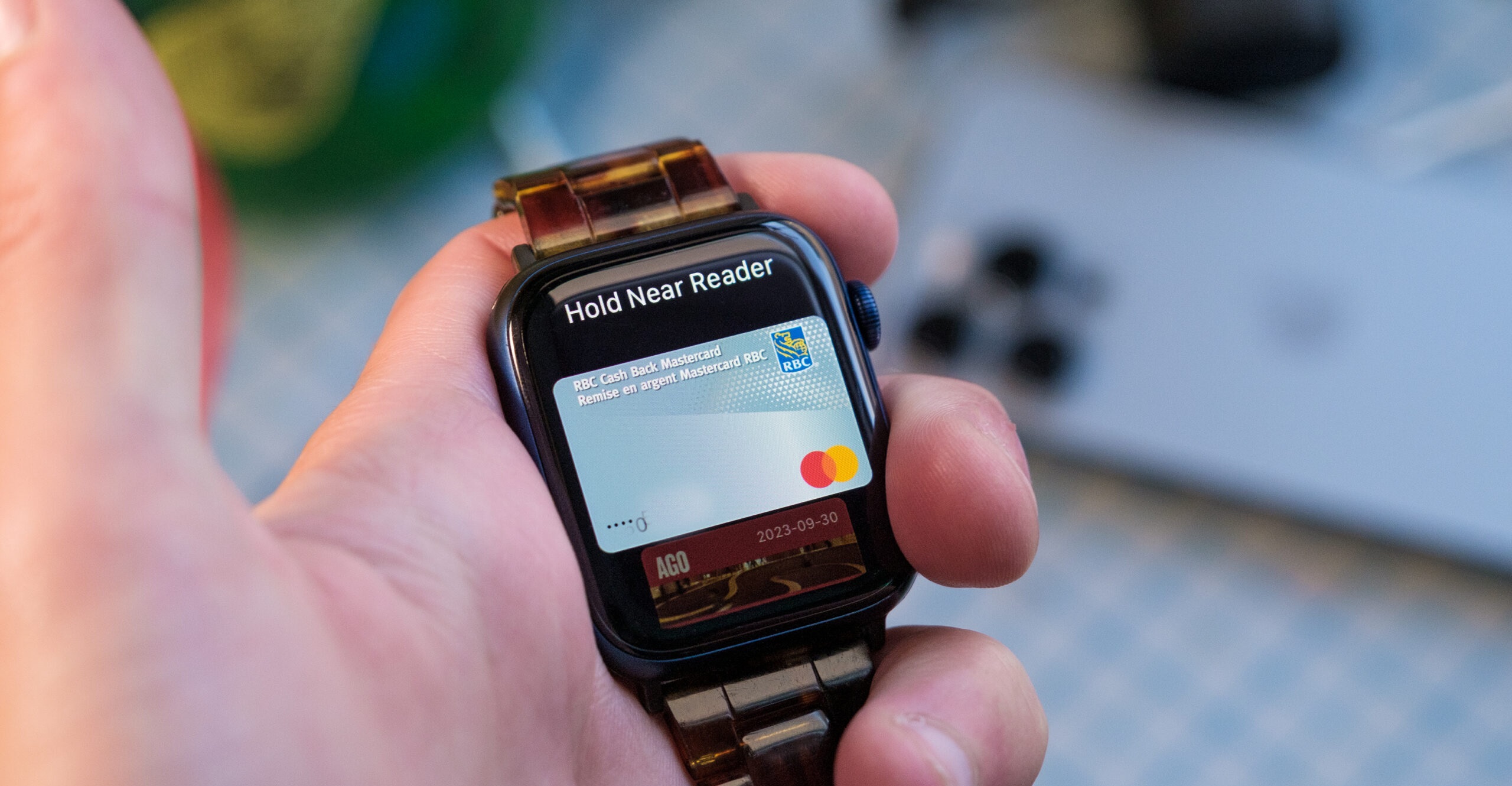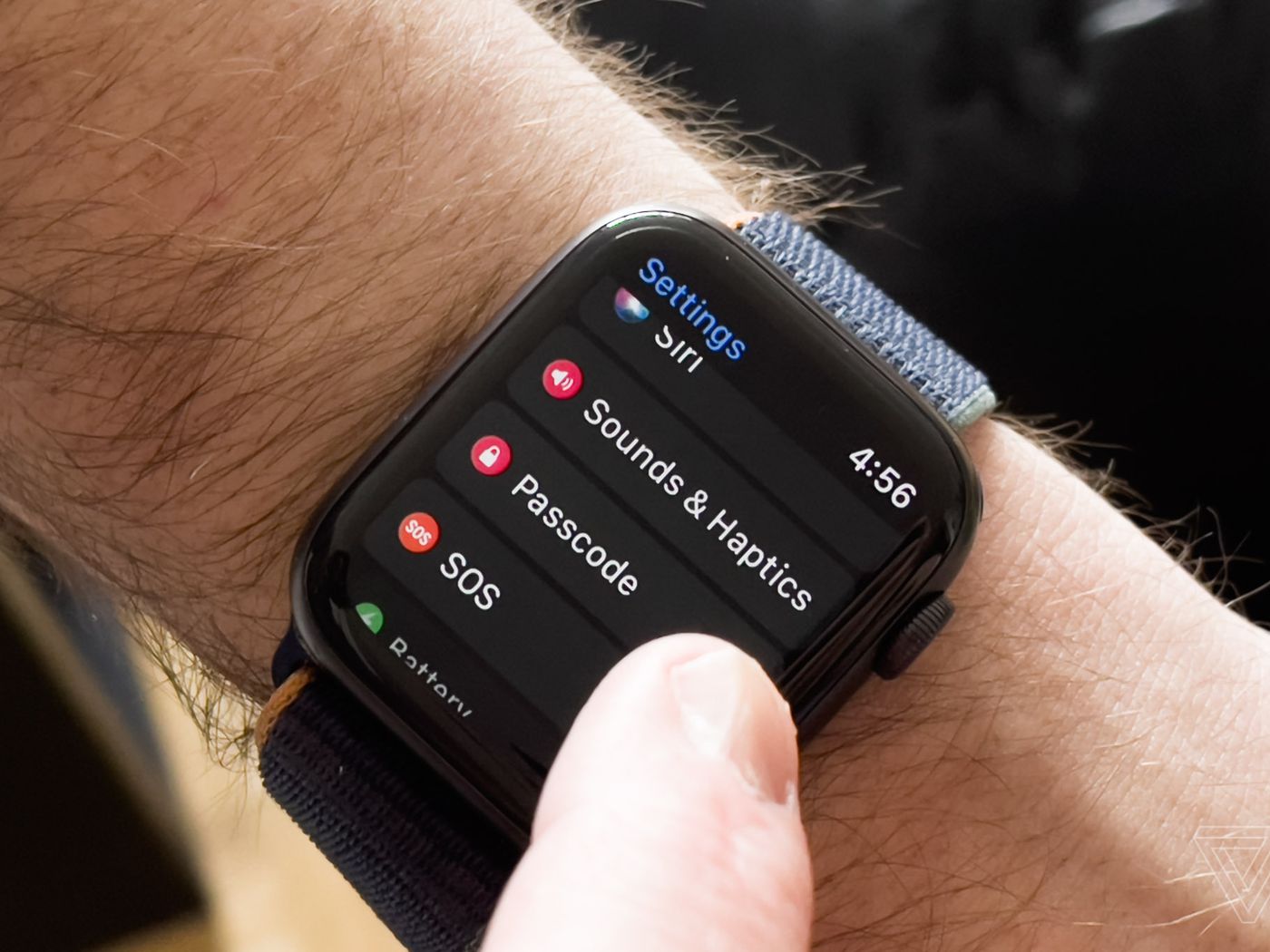Introduction
Welcome to our guide on how to take the passcode off your Apple Watch. Apple Watch is a popular wearable device that offers a wide range of features and functionalities to enhance our daily lives. While security is always a priority, there may be instances when you prefer to remove the passcode from your Apple Watch for convenience or personal preference.
In this article, we will walk you through the step-by-step process to turn off the passcode on your Apple Watch. Before we delve into the instructions, let’s explore a few reasons why you might consider removing the passcode from your device.
Firstly, removing the passcode can save you time. Having to enter a passcode every time you want to access your Apple Watch can be tedious, especially if you use it frequently throughout the day. By removing the passcode, you can skip this step and directly access your device whenever you want, making it more convenient and hassle-free.
Secondly, there may be instances where you feel that the passcode is unnecessary. If you primarily use your Apple Watch for tracking fitness activities or as a companion to your iPhone, you may not have sensitive or confidential information stored on the device. In such cases, removing the passcode can be a viable option to streamline your user experience.
Lastly, removing the passcode allows for easier sharing and accessibility. If you often lend your Apple Watch to family members or friends for a quick use, removing the passcode eliminates the need for them to ask you for the code every time. This can be particularly useful during workouts or social gatherings where you may want to share your device without any hindrance.
Now that we’ve discussed the benefits of removing the passcode from your Apple Watch, let’s dive into the step-by-step guide to disable the passcode on your device. By following these instructions, you can enjoy a more convenient experience while using your Apple Watch without compromising on security.
Reasons to Remove Passcode from Apple Watch
While having a passcode on your Apple Watch helps protect your privacy and ensures that only authorized users can access your device, there may be legitimate reasons to remove the passcode. Let’s explore some of the common reasons why you might consider doing so:
- Convenience: The most common reason to remove the passcode from your Apple Watch is convenience. Having to enter the passcode every time you want to access your device can be time-consuming, especially if you frequently use your Apple Watch throughout the day. By removing the passcode, you can bypass this step and quickly access your device with just a tap or a wrist gesture.
- Compatibility with other devices: If you frequently use other Apple devices, such as an iPhone or iPad, that have a passcode, it can be inconvenient to input multiple passcodes throughout the day. Removing the passcode from your Apple Watch can create a seamless user experience and make it easier to switch between devices without the added hassle of entering passcodes.
- No sensitive information stored: If you primarily use your Apple Watch for basic functions like fitness tracking or checking notifications, and you don’t have any sensitive or confidential data stored on the device, then removing the passcode can be a viable option. However, it’s important to note that if you start storing sensitive information on your Apple Watch in the future, you should consider enabling the passcode for enhanced security.
- Sharing the device: Another reason to remove the passcode is for easier sharing of your Apple Watch. If you often lend your device to family members, friends, or colleagues for a quick use, removing the passcode eliminates the need for them to ask you for the code each time. This can be particularly useful during workouts, gatherings, or when you want to share your Apple Watch with someone for a specific activity or task.
- Avoiding accidental passcode entry: Sometimes, due to small touchscreens or accidental gestures, you may enter the wrong passcode on your Apple Watch multiple times. This can result in temporary lockouts, where you have to wait for a specific time period before trying again. Removing the passcode can help you avoid such situations and prevent unnecessary frustrations.
Each individual has their own reasons for removing the passcode from their Apple Watch. However, it’s important to remember that removing the passcode does come with certain trade-offs in terms of security. It is crucial to carefully assess your needs and consider the potential risks before deciding to proceed without a passcode. Now, let’s move on to the step-by-step guide on how to disable the passcode on your Apple Watch.
How to Turn Off Passcode on Apple Watch
Now that you’ve decided to remove the passcode from your Apple Watch, let’s walk through the step-by-step process. Disabling the passcode is a fairly straightforward procedure, and you can follow these instructions to turn off the passcode on your Apple Watch:
- Begin by unlocking your Apple Watch: Wake up your Apple Watch by tapping its screen or pressing the Digital Crown. If your watch face is currently locked, enter your passcode to unlock it.
- Access the Settings: Once your Apple Watch is unlocked, find and tap on the “Settings” app on the home screen. It can be identified by the gear icon.
- Scroll down and tap “Passcode”: In the settings menu, scroll down until you see the “Passcode” option. Tap on it to open the passcode settings.
- Enter your current passcode: To make changes to the passcode settings, you will need to enter your current passcode once again to verify your identity.
- Disable the passcode: Once you have successfully entered your passcode, you will be presented with options related to the passcode settings. Look for the option that says “Turn Passcode Off” or a similar phrase. Tap on it to disable the passcode on your Apple Watch.
- Confirmation: The system will ask you to confirm your decision to remove the passcode. Press “Turn Off” or similar to confirm and finalize the process.
And that’s it! You have successfully turned off the passcode on your Apple Watch. From now on, you’ll be able to access your device without the need to enter a passcode each time.
It’s important to note that by turning off the passcode, you are removing a layer of security from your Apple Watch. Make sure to consider the potential risks and assess your personal needs before proceeding. If at any point in the future you decide to reinstate the passcode, you can always return to the settings menu and enable it again.
Now that you know how to turn off the passcode on your Apple Watch, let’s move on to the important considerations to keep in mind.
Step-by-Step Guide to Disable Passcode from Apple Watch
Removing the passcode from your Apple Watch is a simple process that can be completed in just a few steps. Follow these instructions to disable the passcode and enjoy a more convenient experience with your device:
- Unlock your Apple Watch: To begin, wake up your Apple Watch by tapping its screen or pressing the Digital Crown. If your watch face is currently locked, enter your passcode to unlock it.
- Access the Settings: Once your Apple Watch is unlocked, locate and tap on the “Settings” app from the home screen. You can recognize it by its gear icon.
- Scroll down and tap “Passcode”: In the settings menu, scroll down until you find the “Passcode” option and tap on it to access the passcode settings.
- Verify your identity: To make changes to the passcode settings, you will need to enter your current passcode once again to confirm your identity.
- Disable the passcode: Upon successfully entering your passcode, you will see various options related to the passcode settings. Look for the option that says “Turn Passcode Off” or a similar prompt. Tap on it to disable the passcode on your Apple Watch.
- Confirmation: A confirmation prompt will appear asking you to verify your decision to remove the passcode. Press “Turn Off” or a similar button to confirm and finalize the process.
And that’s it! You have successfully disabled the passcode on your Apple Watch. From now on, you can access your device without the need to enter a passcode each time.
It’s essential to understand that disabling the passcode removes a layer of security from your Apple Watch. Consider the potential risks and carefully evaluate your personal needs before proceeding. If, in the future, you decide to reinstate the passcode, you can always return to the settings menu and enable it again.
Now that you know how to disable the passcode on your Apple Watch, let’s move on to some important considerations to keep in mind.
Important Considerations
While removing the passcode from your Apple Watch can provide convenience and streamline your user experience, it’s vital to understand the implications and consider a few important factors:
- Security: Keep in mind that by turning off the passcode, you are removing a layer of security from your Apple Watch. Without a passcode, anyone who has physical access to your device can potentially access your personal information. If you store sensitive or confidential data on your Apple Watch, it is recommended to keep the passcode enabled to safeguard your privacy.
- Lost or stolen devices: If your Apple Watch is lost or stolen, having a passcode can help protect your data from unauthorized access. While it cannot guarantee complete security, a passcode can act as a deterrent and make it more difficult for someone to access your information. Consider your security needs and the potential risks associated with the loss or theft of your Apple Watch before deciding to remove the passcode.
- Apple Pay: If you use Apple Pay on your Apple Watch, disabling the passcode will also remove the requirement to authenticate payments. This means that anyone with access to your device can potentially use Apple Pay without needing to verify their identity. If you are concerned about unauthorized transactions, it is advised to keep the passcode enabled for an added layer of protection.
- Active lifestyle considerations: If you engage in physical activities that involve a lot of movement or sweat, like running or sports, having a passcode can prevent accidental inputs on your Apple Watch. Additionally, a passcode can help ensure that your fitness and health data remains secure while you are engaged in such activities.
- Change passcode periodically: If you choose to keep the passcode enabled, it is recommended to change it periodically to enhance security. Regularly updating your passcode can help protect against potential unauthorized access by individuals who may have observed or guessed your previous passcode.
Consider these factors carefully to make an informed decision regarding the passcode on your Apple Watch. It’s important to balance convenience with security and privacy considerations based on your unique needs and preferences.
In the next section, we will conclude our guide on how to remove the passcode from your Apple Watch.
Conclusion
We hope this guide has provided you with valuable insights on how to remove the passcode from your Apple Watch. By following the step-by-step instructions, you can easily disable the passcode and enjoy a more convenient user experience. However, it’s crucial to consider the implications and weigh the benefits against the potential risks.
Disabling the passcode can save you time and make it easier to access your Apple Watch throughout the day. It can also be beneficial if you primarily use your device for basic functions and don’t store sensitive information on it. Additionally, removing the passcode can enhance sharing capabilities, allowing you to lend your Apple Watch to others without interruptions.
On the other hand, it’s important to remember that removing the passcode compromises the security of your Apple Watch and potentially exposes your personal information to unauthorized access. Take into account your security needs, the nature of your activities, and the potential risks of losing or having your device stolen before making a decision.
If you do decide to keep the passcode disabled, consider periodically changing your passcode to enhance security. And if you ever change your mind in the future, you can easily enable the passcode again through the settings menu.
Ultimately, the decision to remove the passcode from your Apple Watch should align with your personal preferences and circumstances. Weigh the convenience against the potential risks and make the choice that best suits your needs.
We hope you found this guide helpful, and we wish you a seamless and enjoyable experience with your Apple Watch!