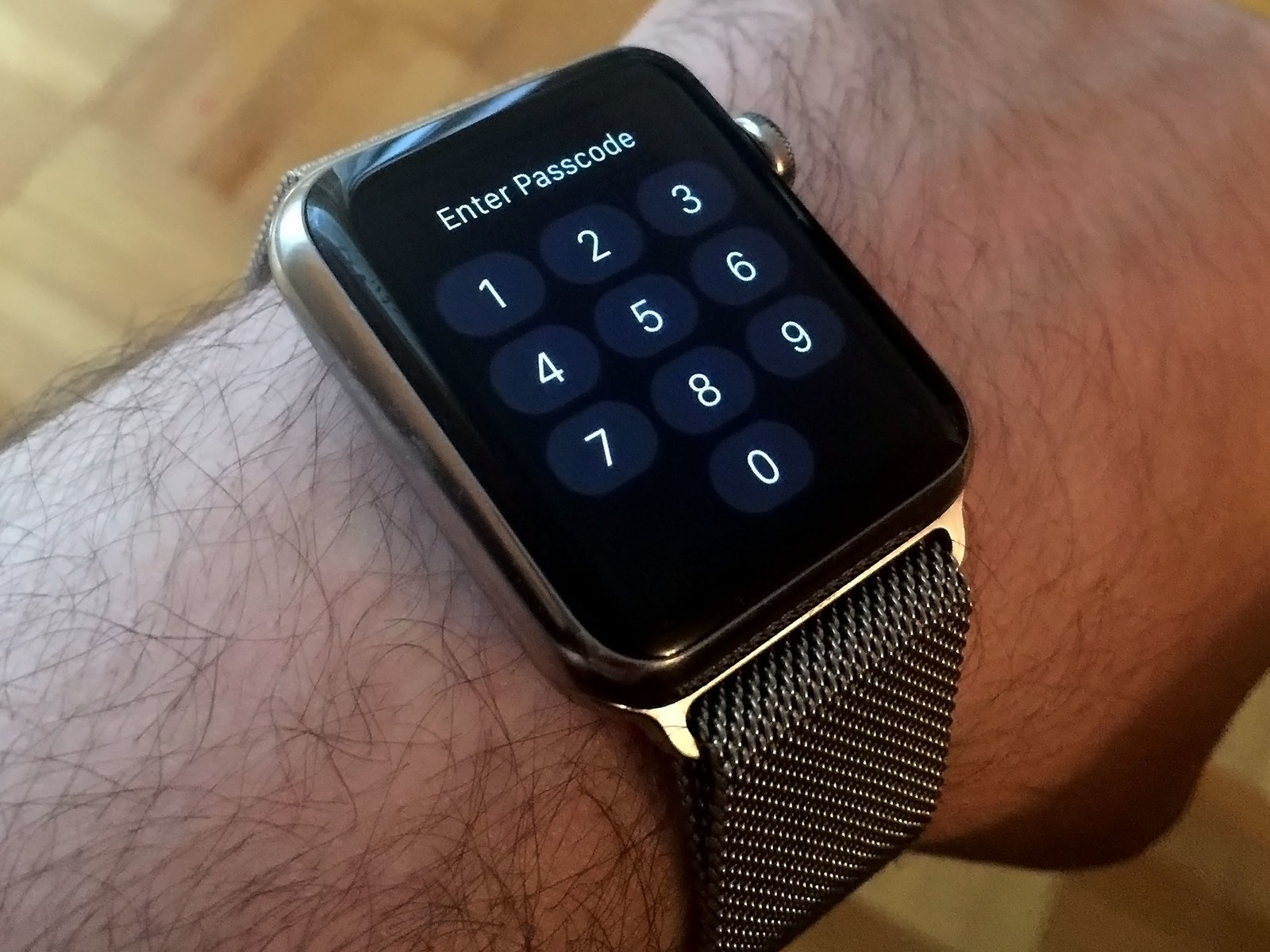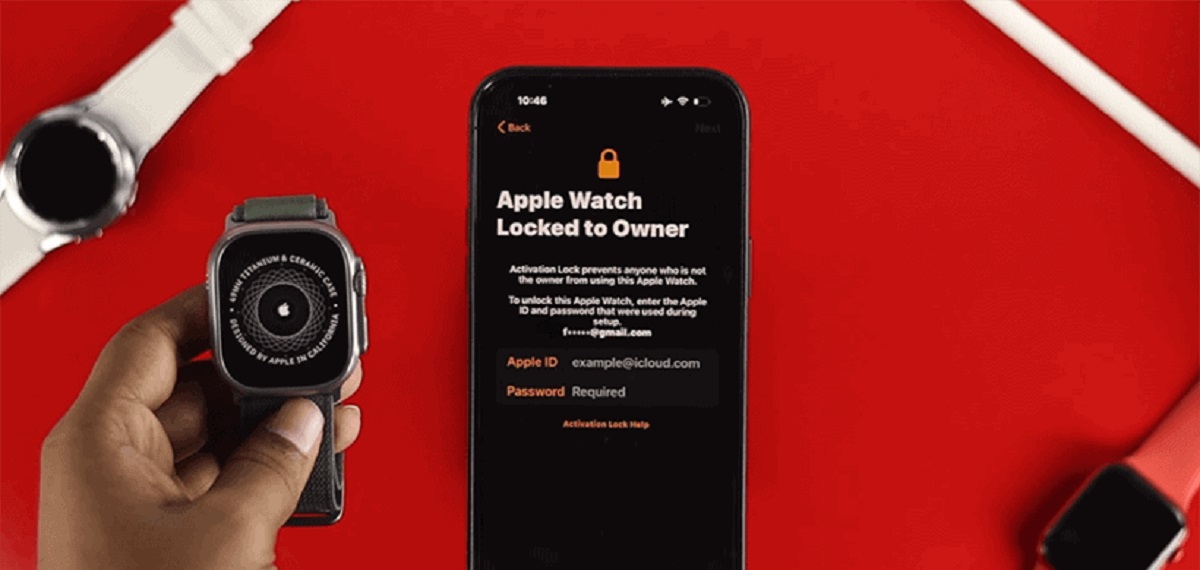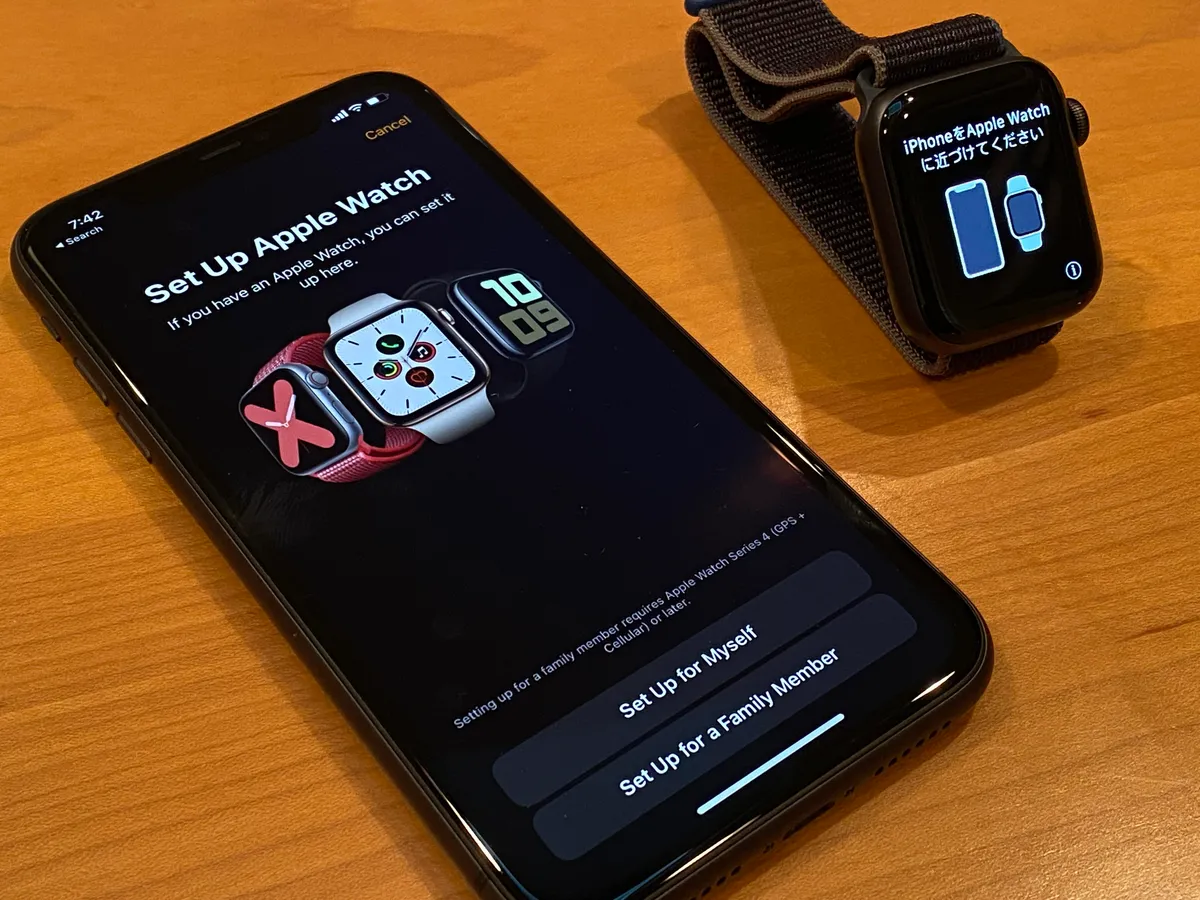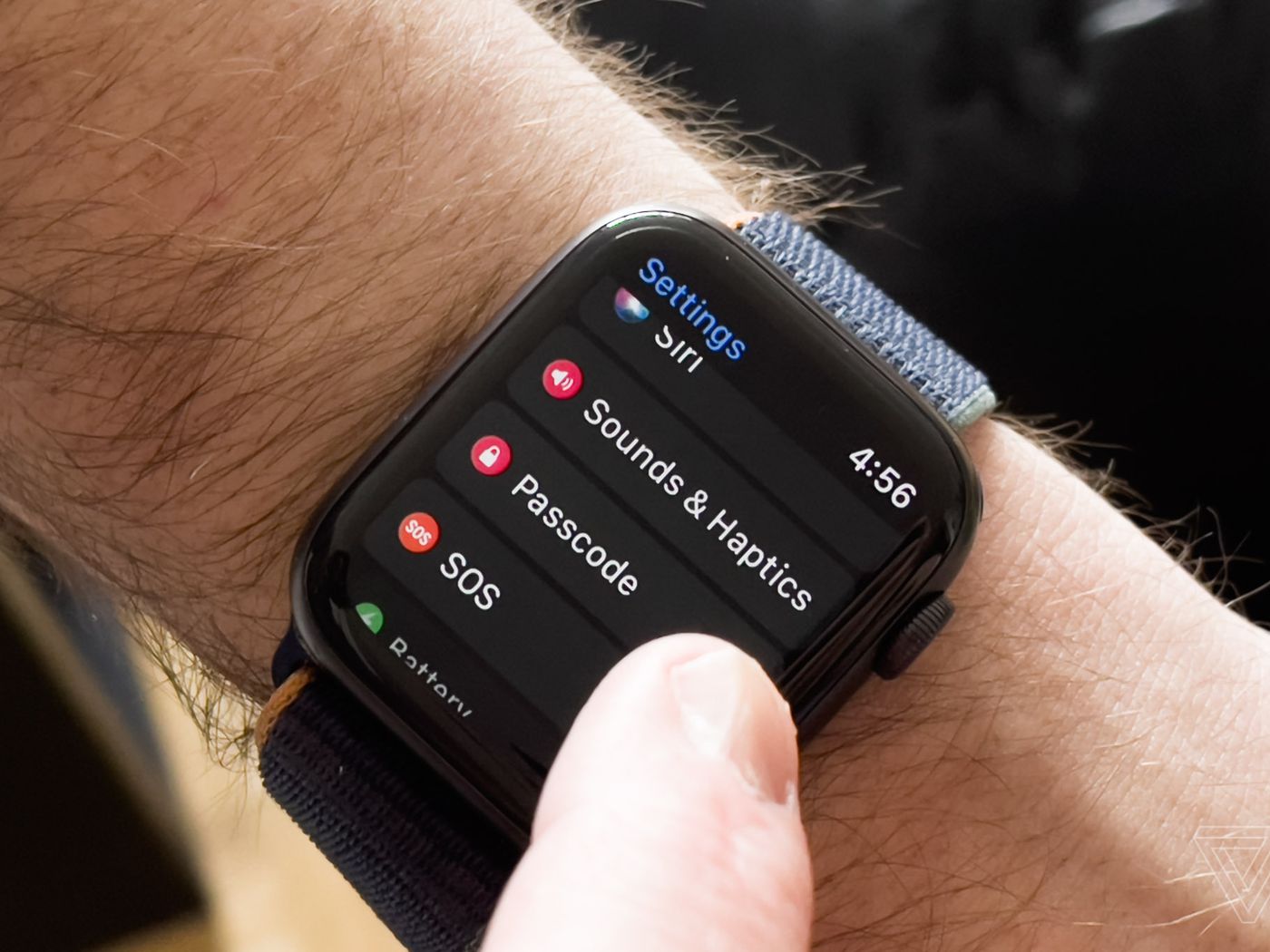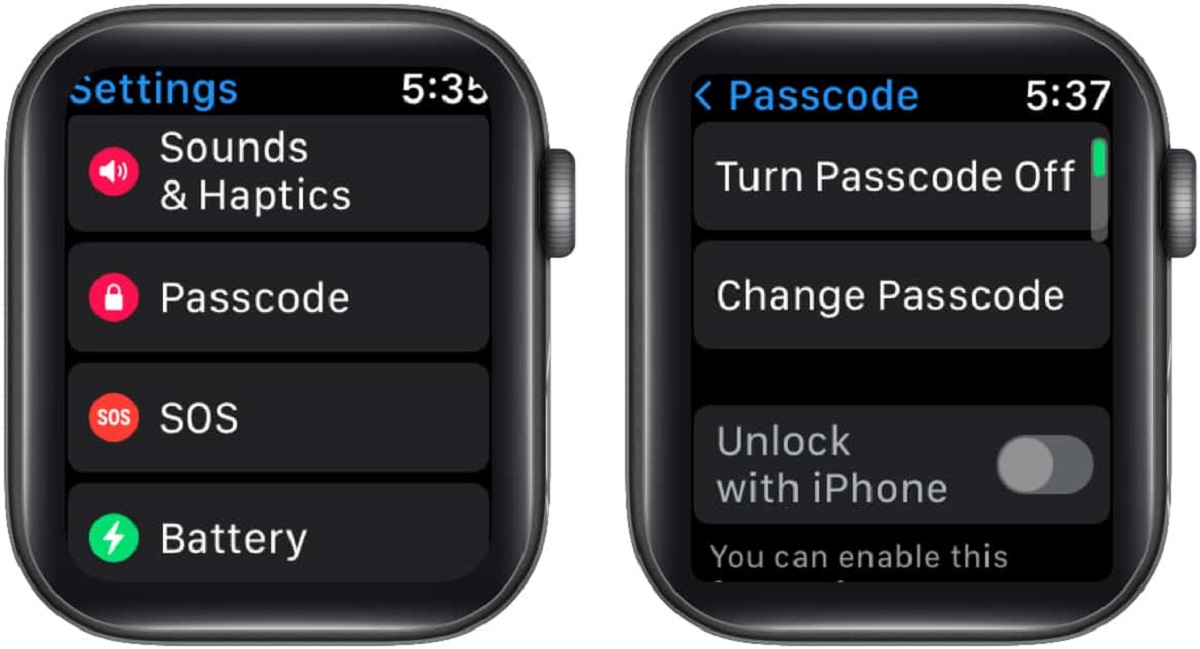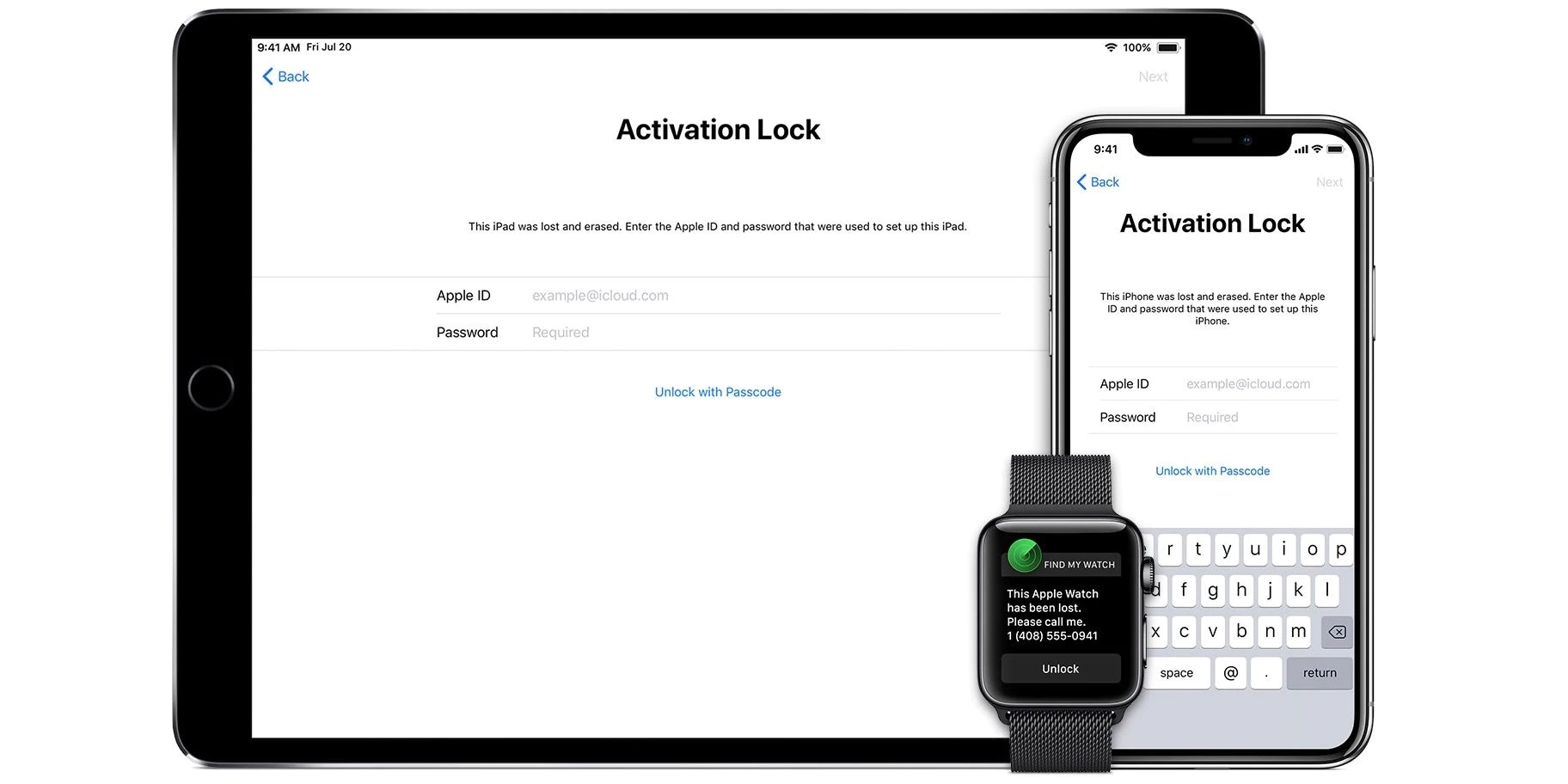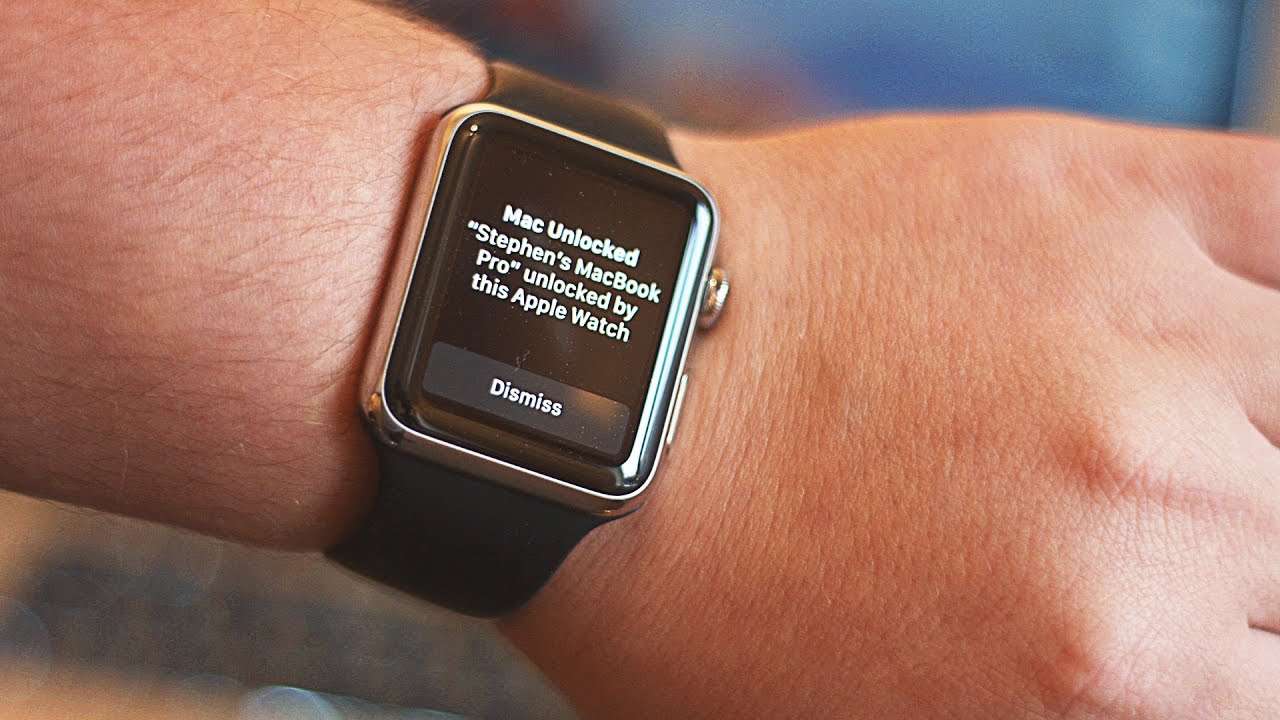Introduction
Welcome to the world of Apple Watch, a sleek and sophisticated wearable device that seamlessly integrates into your daily life. With its elegant design and cutting-edge features, the Apple Watch has become a must-have accessory for tech enthusiasts and fashion-forward individuals alike. While the Apple Watch offers a wide range of functionalities, one crucial aspect is how to unlock it.
Unlocking your Apple Watch may seem like a simple task, but there are several methods available to ensure the security and convenience of accessing your device. Whether it’s entering a passcode, utilizing wrist detection, using your iPhone to unlock, or taking advantage of the Apple Watch Unlock feature, we’ll explore each method and provide insightful tips to troubleshoot any potential issues you may encounter along the way.
Understanding how to unlock your Apple Watch effectively is essential to make the most of its features, such as answering calls, receiving notifications, tracking your fitness activities, and even making contactless payments. So, let’s dive right in and discover the various ways to unlock your Apple Watch and maximize your user experience.
Setting Up Your Apple Watch
Before you can unlock your Apple Watch, it’s important to understand the initial setup process. When you first purchase your Apple Watch, it comes with a dedicated app called Apple Watch on your paired iPhone. Here’s a step-by-step guide on setting up your Apple Watch:
- Make sure your iPhone is running the latest version of iOS. This ensures compatibility and a smooth setup process.
- Power on your Apple Watch by pressing and holding the side button until the Apple logo appears.
- Place your iPhone near the Apple Watch and wait for the “Use your iPhone to set up this Apple Watch” message to appear on your iPhone screen.
- Tap on ‘Continue’ and follow the on-screen instructions to pair your Apple Watch with your iPhone.
- You may be prompted to enter your Apple ID password. This is required for setting up iCloud and enabling various Apple services.
- Once the setup process is complete, you can customize your Apple Watch by choosing watch faces, adding complications, arranging app icons, and selecting the desired settings.
Setting up your Apple Watch properly ensures a seamless connection between your iPhone and the watch, enabling the unlocking features we’ll explore in the following sections. Now that you’re familiar with the setup process, let’s delve into the different methods of unlocking your Apple Watch.
Unlocking Your Apple Watch with Passcode
One of the simplest and most effective ways to unlock your Apple Watch is by using a passcode. When you set up your Apple Watch, you have the option to create a passcode that provides an extra layer of security for your device. Here’s how you can unlock your Apple Watch using a passcode:
- On your Apple Watch, wake the screen by tapping the display or raising your wrist if you have wrist detection enabled.
- You will be prompted to enter your passcode on the watch face.
- Using the touch-sensitive screen or the digital crown, enter your passcode by tapping the corresponding digits.
- If the passcode is correct, your Apple Watch will unlock, and you’ll have access to all its features.
The passcode method is a secure and reliable way to unlock your Apple Watch, ensuring that only authorized users can access the device. It’s important to choose a passcode that’s unique and easy for you to remember but difficult for others to guess. Avoid using common passcodes like birth dates or simple number patterns, as these can be easily hacked.
If you forget your passcode or enter an incorrect passcode multiple times, your Apple Watch may become disabled. In such cases, you can reset your Apple Watch by following the instructions provided by Apple Support. Keep in mind that resetting your Apple Watch will erase all data on the device, so it’s crucial to have a backup of your data to restore it after the reset.
Now that you know how to unlock your Apple Watch with a passcode let’s explore another convenient method: unlocking your Apple Watch with wrist detection.
Unlocking Your Apple Watch with Wrist Detection
If you’re looking for a more seamless and effortless way to unlock your Apple Watch, you can take advantage of the wrist detection feature. Wrist detection uses the built-in accelerometer and heart rate sensor to automatically unlock your Apple Watch when you raise your wrist. Here’s how you can enable and use wrist detection:
- Open the Apple Watch app on your paired iPhone.
- Navigate to the ‘Passcode’ settings section.
- Ensure that the ‘Wrist Detection’ toggle switch is turned on.
- With wrist detection enabled, simply raise your wrist, and your Apple Watch will automatically unlock.
Wrist detection is not only a convenient way to unlock your Apple Watch but also offers enhanced security. It ensures that your Apple Watch remains locked when you’re not wearing it, protecting your data from unauthorized access.
If you prefer more control over the unlocking process, you can disable wrist detection. By turning off this feature, you’ll require entering your passcode manually each time you want to unlock your Apple Watch, even if you raise your wrist.
It’s important to note that wrist detection requires your Apple Watch to be in direct contact with your skin. So, if you’re wearing gloves or have your watch positioned loosely on your wrist, the feature may not work accurately. Additionally, wrist detection may experience limitations in certain scenarios, such as when your arm is at an awkward angle or if you’re engaged in an activity that obstructs the watch’s sensors.
Now that you know how to unlock your Apple Watch using wrist detection let’s explore an option that leverages the power of your iPhone: iPhone Unlock.
Unlocking Your Apple Watch with iPhone Unlock
If you always have your iPhone handy, you can easily unlock your Apple Watch by leveraging the iPhone Unlock feature. With this method, your Apple Watch will automatically unlock when you unlock your paired iPhone. Here’s how you can enable and use iPhone Unlock:
- On your paired iPhone, open the Apple Watch app.
- Navigate to the ‘Passcode’ settings section.
- Ensure that the ‘Unlock with iPhone’ toggle switch is turned on.
- Whenever your iPhone is unlocked and in close proximity to your Apple Watch, your watch will automatically unlock as well.
The iPhone Unlock feature adds an extra layer of convenience to your daily routine, as you won’t need to enter a passcode or use any additional authentication methods to unlock your Apple Watch. Simply unlocking your iPhone will grant you access to your watch.
It’s worth noting that iPhone Unlock relies on the Bluetooth connection between your iPhone and Apple Watch. Therefore, make sure your devices are within range and connected for this feature to work effectively. Additionally, if you disable your iPhone’s passcode or use biometric authentication like Face ID or Touch ID, your Apple Watch will still require a separate passcode to be entered to maintain its own security.
This method is particularly useful for individuals who frequently rely on their iPhone for various tasks throughout the day. If you’re someone who rarely takes off their Apple Watch and always carries your iPhone, utilizing the iPhone Unlock feature can streamline your user experience and save you time.
Now that you know how to unlock your Apple Watch using your iPhone’s unlock feature let’s explore another convenient unlocking method: the Apple Watch Unlock feature.
Unlocking Your Apple Watch using Apple Watch Unlock Feature
If you own a Mac that supports macOS Sierra or later versions, you can leverage the Apple Watch Unlock feature to unlock your Apple Watch. With this method, your Apple Watch will automatically unlock when you’re in close proximity to your Mac. Here’s how you can enable and use the Apple Watch Unlock feature:
- On your Mac, go to System Preferences and click on ‘Security & Privacy’.
- Navigate to the ‘General’ tab and check the box next to ‘Use your Apple Watch to unlock apps and your Mac’.
- Ensure that your Apple Watch is on your wrist and unlocked.
- When you wake up your Mac from sleep or perform an action that requires authentication, your Apple Watch will automatically unlock your Mac.
The Apple Watch Unlock feature offers a seamless and efficient way to unlock your Apple Watch and Mac simultaneously. It eliminates the need to enter a separate passcode or use Touch ID/Face ID on your Mac, enhancing the user experience by simplifying the authentication process.
It’s important to note that, for security purposes, the Apple Watch Unlock feature requires your Mac and Apple Watch to be in close proximity and connected via Bluetooth. Additionally, your Mac must support this feature, which includes the built-in Bluetooth 4.0 technology.
The Apple Watch Unlock feature is particularly helpful for individuals who frequently use their Apple Watch and Mac in tandem, such as professionals who rely on their devices for work tasks and personal use. It streamlines the workflow by seamlessly transitioning between devices without the need for additional authentication steps.
Now that you’re familiar with unlocking your Apple Watch using the Apple Watch Unlock feature, let’s move on to troubleshooting tips for common unlocking-related issues you may encounter.
Troubleshooting Tips for Unlocking Your Apple Watch
While unlocking your Apple Watch is typically a seamless process, you may encounter occasional issues that prevent you from accessing your device. Here are some troubleshooting tips to help you address common unlocking-related problems:
- Restart your Apple Watch: Sometimes, a simple restart can resolve minor software glitches that may be causing issues with unlocking. To restart your Apple Watch, press and hold the side button until the Power Off slider appears, then drag the slider to turn off your watch. Wait a few seconds, then press and hold the side button again to turn it back on.
- Ensure a secure fit: If you’re using wrist detection to unlock your Apple Watch, make sure it is securely fastened to your wrist. Loose straps can affect the accuracy of the sensors, causing intermittent unlocking issues. Adjust the strap to fit snugly and ensure proper contact with your skin.
- Check for passcode errors: If you’re using a passcode to unlock your Apple Watch, double-check that you’re entering the correct digits. Accidental typos or forgotten passcodes can prevent you from accessing your device. In such cases, refer to Apple’s guidelines for resetting your Apple Watch passcode.
- Update software: Keeping your Apple Watch and iPhone up to date with the latest software versions is crucial for optimal performance. Check for any available updates in the Settings app on your iPhone and the Watch app on your iPhone to ensure you have the most recent software installed.
- Reset network connections: If you’re experiencing persistent issues with unlocking your Apple Watch, try resetting the network connections on both your Apple Watch and iPhone. This can help resolve any connectivity issues that may be preventing proper communication between the devices.
- Visit an Apple Store: If you’ve tried all the troubleshooting steps and are still unable to unlock your Apple Watch, it may be helpful to visit an Apple Store or contact Apple Support for further assistance. They can provide personalized guidance and solutions for your specific issue.
By following these troubleshooting tips, you can resolve common unlocking-related problems and regain access to your Apple Watch promptly. Remember to always prioritize the security of your device and follow the recommended guidelines provided by Apple.
Now that we’ve covered troubleshooting tips for unlocking your Apple Watch, let’s conclude our exploration of this topic.
Conclusion
Unlocking your Apple Watch is a crucial step towards fully utilizing its features and enjoying a seamless user experience. In this article, we explored several methods for unlocking your Apple Watch, including using a passcode, leveraging wrist detection, utilizing your iPhone to unlock, and the Apple Watch Unlock feature for compatible Macs.
By setting up a passcode, you enhance the security of your Apple Watch, ensuring that only authorized users can access your device. Wrist detection makes unlocking effortless, automatically granting access when you raise your wrist. The iPhone Unlock feature streamlines the process by allowing your Apple Watch to unlock when your iPhone is unlocked and in close proximity. The Apple Watch Unlock feature lets you unlock your Apple Watch and compatible Mac simultaneously, making transitions between devices seamless.
We also delved into troubleshooting tips to help you address any unlocking issues you may encounter. Restarting your Apple Watch, ensuring a secure fit on your wrist, and checking for passcode errors can often resolve minor issues. Updating software, resetting network connections, and seeking assistance from Apple can help address more persistent problems.
Remember to keep your devices up to date with the latest software versions and prioritize the security of your Apple Watch by choosing strong passcodes and practicing good security habits.
With these unlocking methods and troubleshooting tips at your disposal, you can unlock your Apple Watch with ease and enjoy the full range of features and functionalities it has to offer.
So go ahead, unlock your Apple Watch and experience the convenience and sophistication it brings to your everyday life!