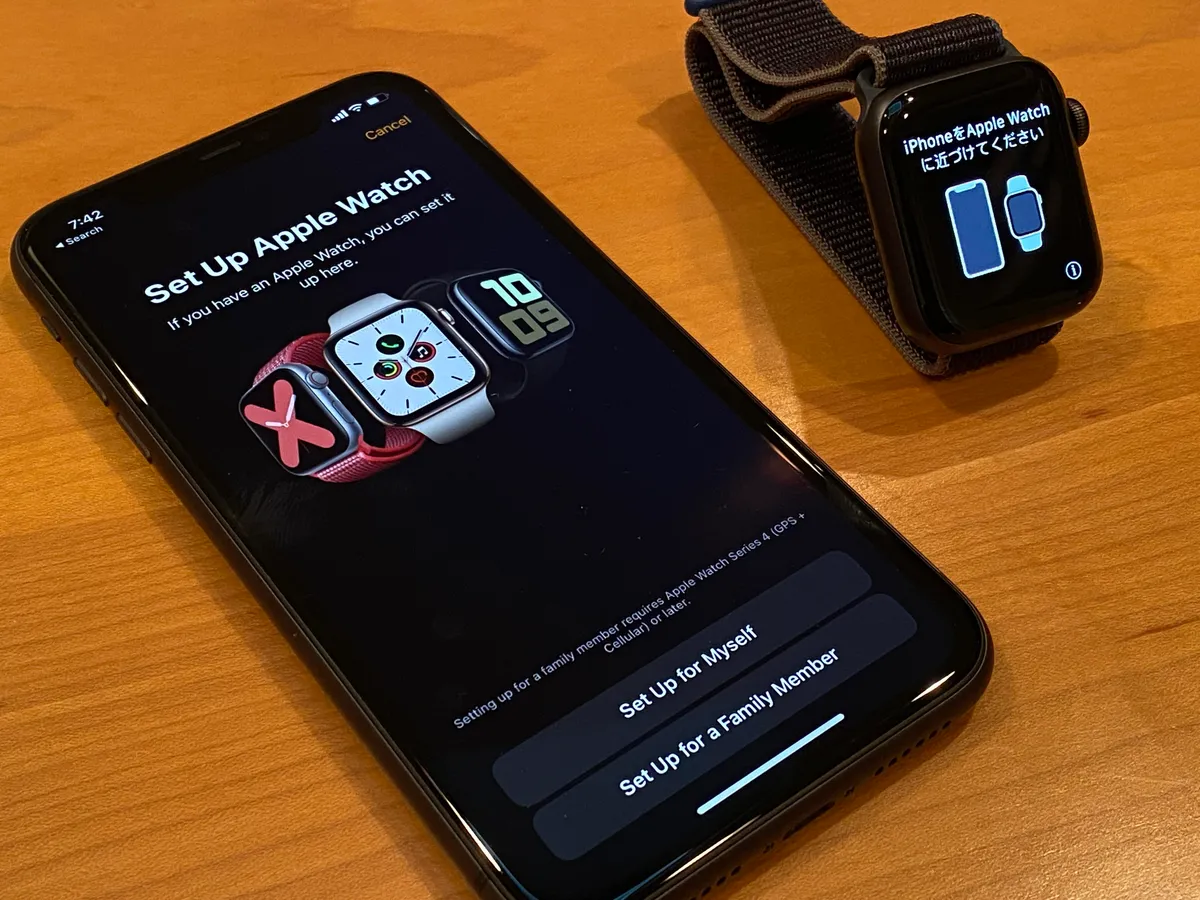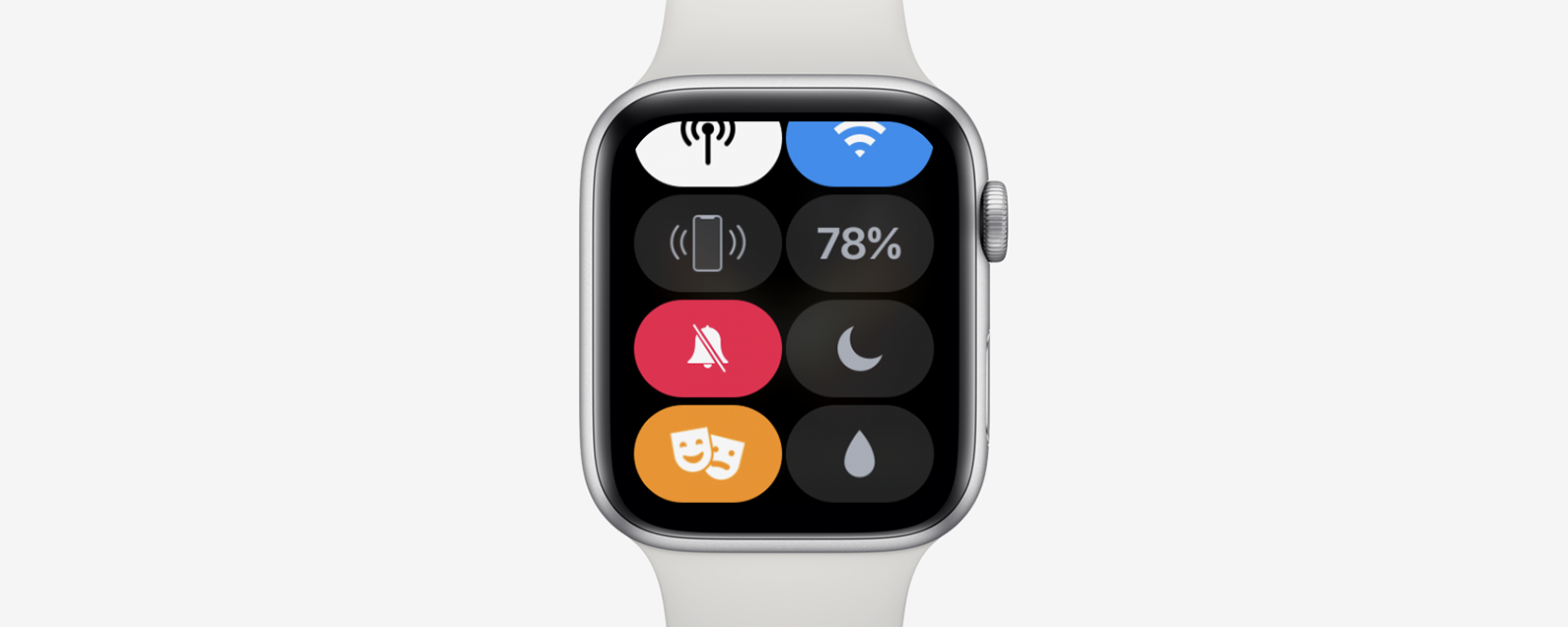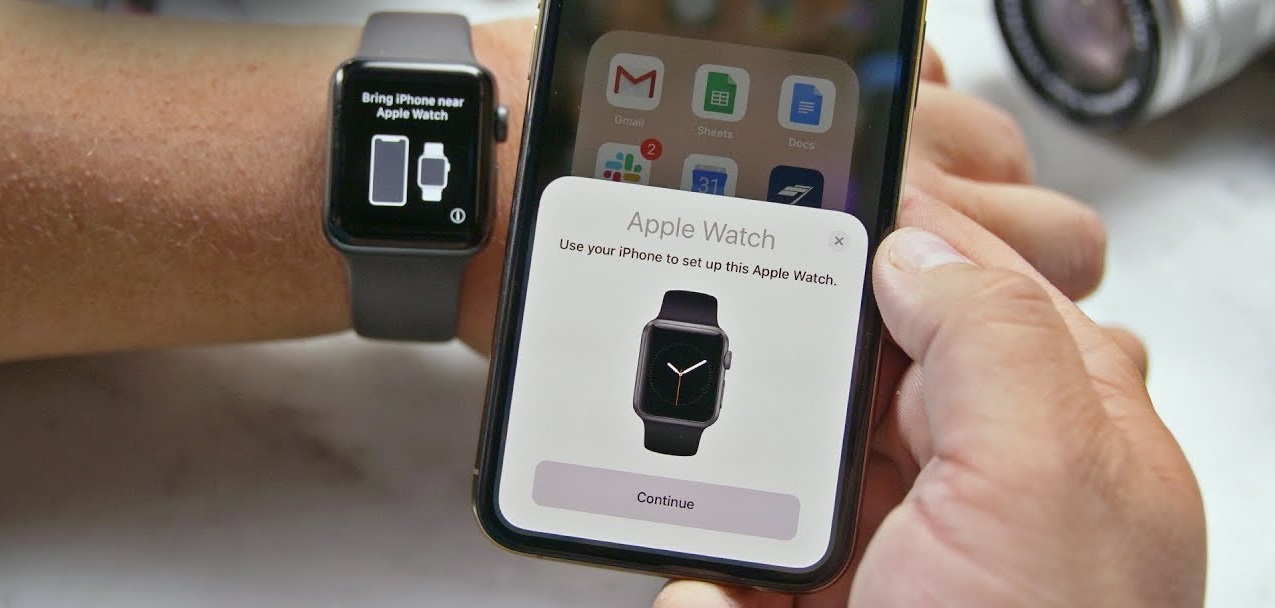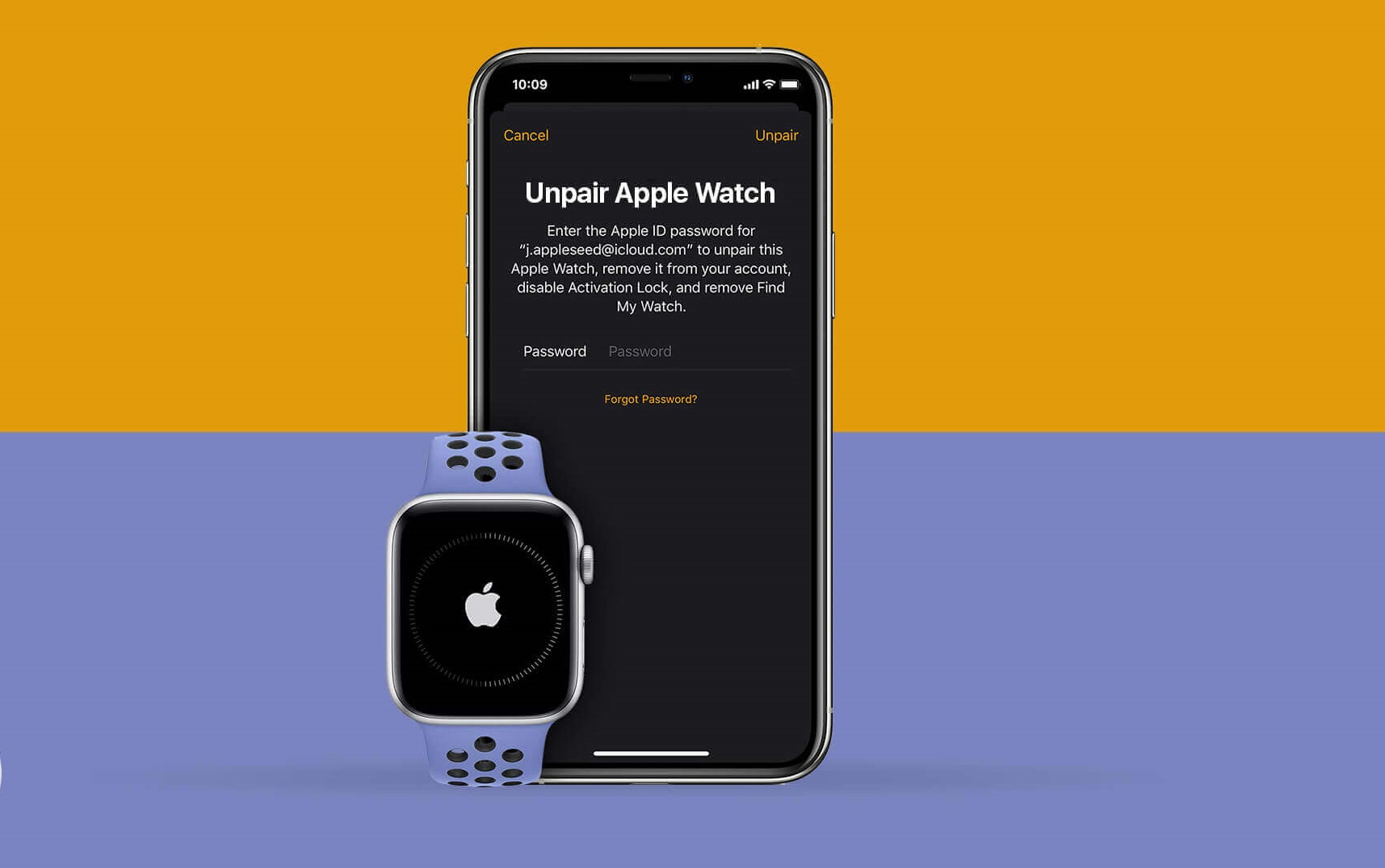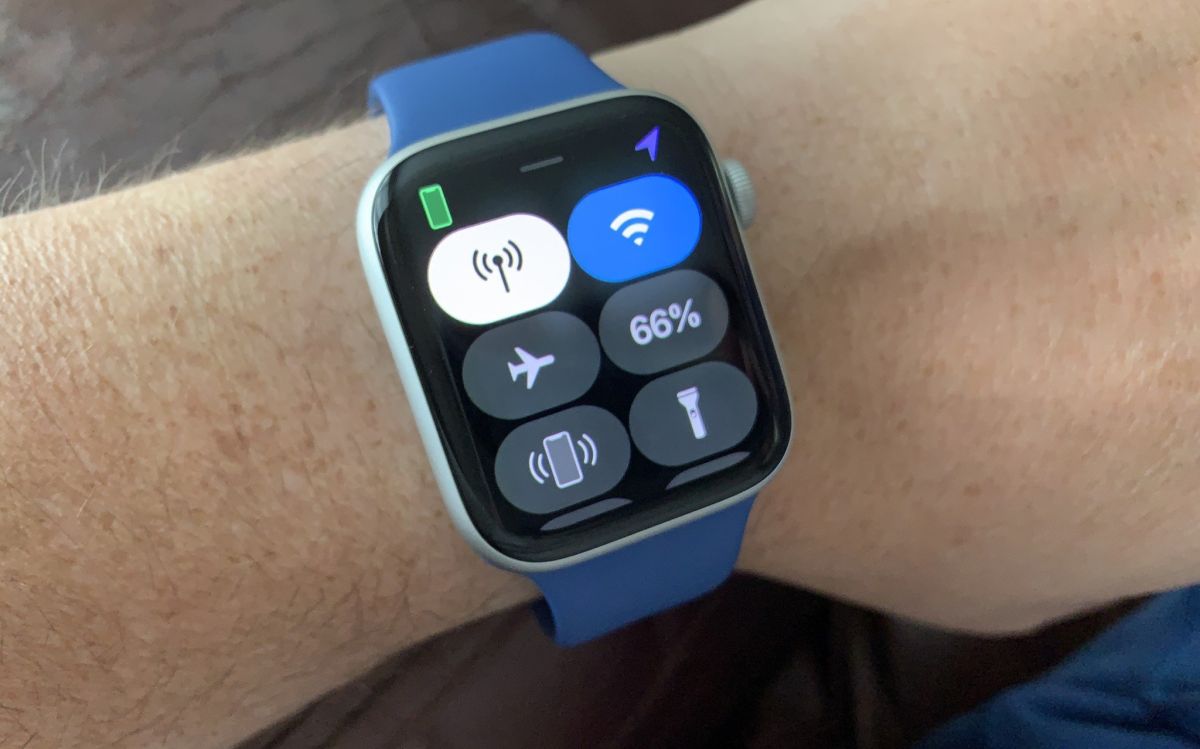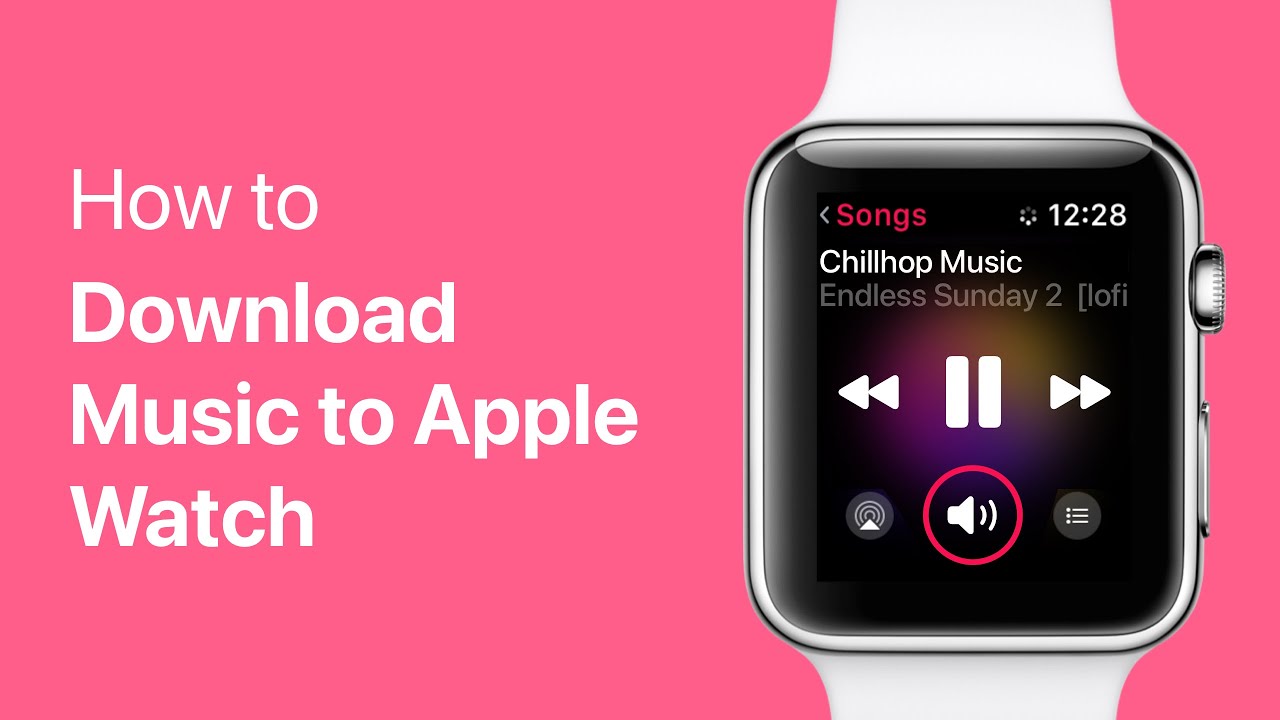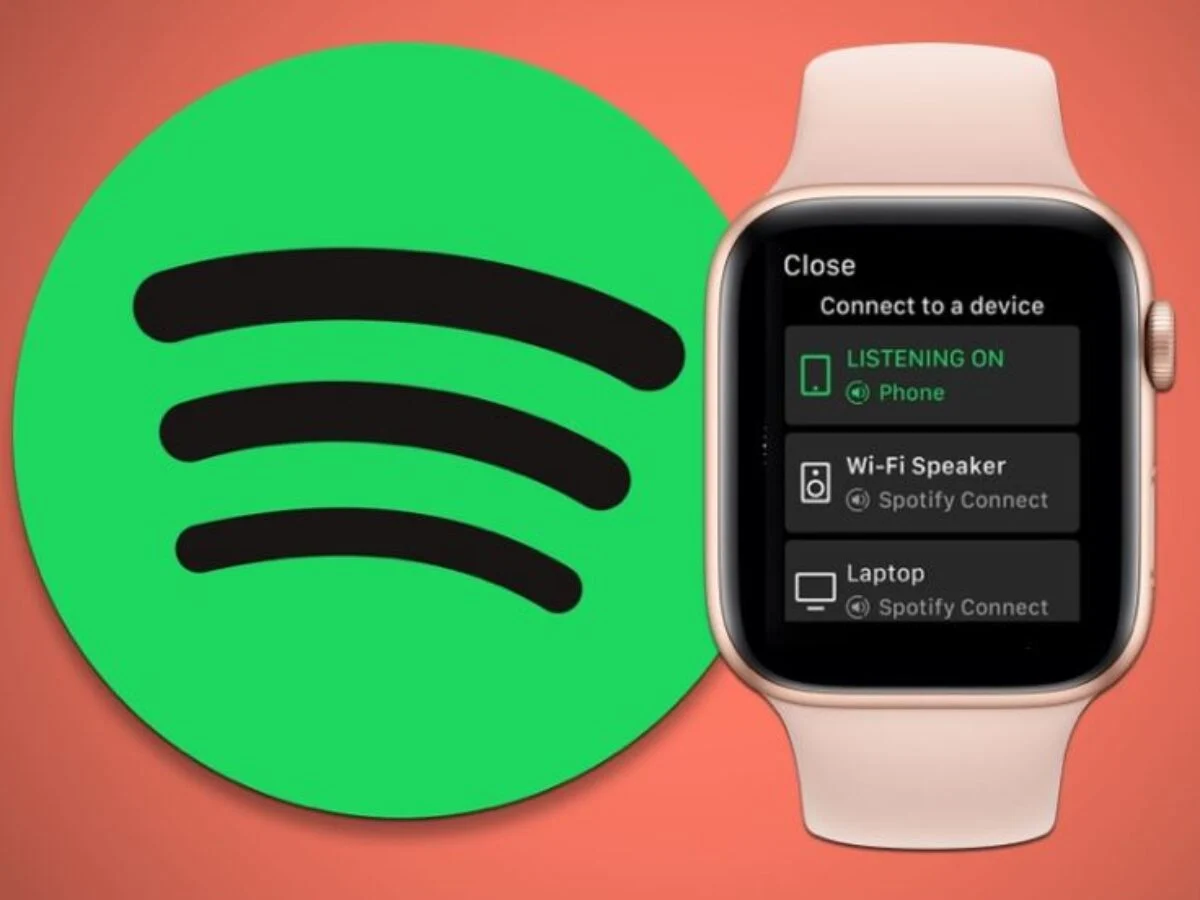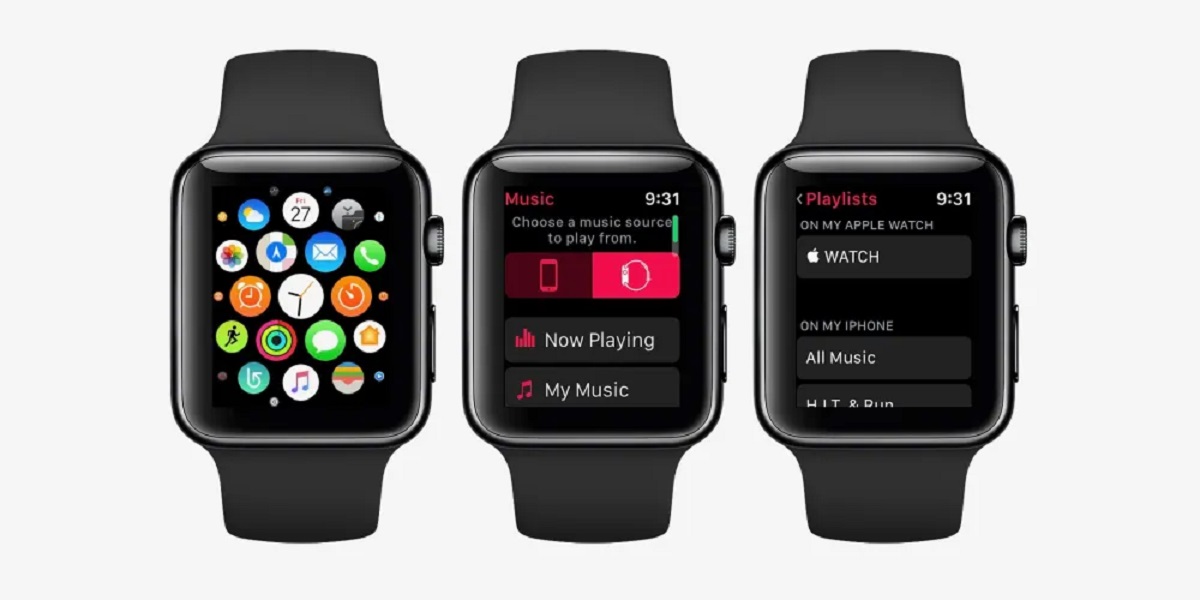Introduction
The Apple Watch is a versatile wearable device that offers a wide range of features and functionalities. One of its key advantages is its seamless integration with the iPhone, allowing users to stay connected and access important information conveniently from their wrists. Whether you’re a fitness enthusiast tracking your workouts or a busy professional managing your notifications, connecting your Apple Watch to your iPhone is essential for maximizing its capabilities.
In this guide, we’ll walk you through the simple and straightforward process of connecting your Apple Watch to your iPhone. By following these steps, you’ll be able to enjoy all the benefits that come with this powerful combination of devices.
Before we dive into the steps, it’s important to note that your iPhone and Apple Watch need to meet certain requirements for a successful connection. Make sure your iPhone is running on the latest version of iOS and that your Apple Watch is compatible with the iPhone model you have. Additionally, ensure that both devices have a sufficient amount of battery life before proceeding with the pairing process.
Now, let’s get started and learn how to connect your Apple Watch to your iPhone!
Step 1: Ensure iPhone and Apple Watch meet the requirements
Before you can connect your Apple Watch to your iPhone, it’s essential to ensure that both devices meet the necessary requirements. This will ensure a smooth and seamless pairing process. Here are a few things to check:
- iOS compatibility: Ensure that your iPhone is running on the latest version of iOS that is compatible with your Apple Watch model. You can check the compatibility details on Apple’s official website or in the Apple Watch app on your iPhone.
- Hardware compatibility: Make sure that your Apple Watch is compatible with your iPhone model. Certain features, such as cellular connectivity, may require specific iPhone models to work properly. Check the compatibility details on Apple’s website or in the Apple Watch app.
- Battery life: Ensure that both your iPhone and Apple Watch have sufficient battery life to complete the pairing process. It’s recommended to have at least a 50% charge on both devices.
If your devices meet these requirements, you’re ready to move on to the next step. If not, make sure to update your iPhone to the latest iOS version or consider upgrading your devices if necessary.
By confirming that your iPhone and Apple Watch meet the requirements, you’ll ensure that the connection process goes smoothly and that you’ll be able to enjoy all the features and functionalities of your Apple Watch seamlessly with your iPhone.
Step 2: Activate Bluetooth on both devices
Bluetooth is the technology that allows your iPhone and Apple Watch to communicate with each other wirelessly. To establish a connection between the two devices, it’s important to ensure that Bluetooth is activated on both devices. Here’s how to do it:
- On your iPhone, open the Control Center by swiping down from the top right corner of the screen (iPhone X or newer) or from the bottom of the screen (older iPhone models).
- Look for the Bluetooth icon, which resembles a stylized “B” made of lines. Ensure that the icon is highlighted or shows as “On”. If not, tap the Bluetooth icon to activate it.
- On your Apple Watch, open the Control Center by swiping up from the bottom of the watch face.
- Tap the Bluetooth icon to ensure that it is enabled. If it’s not, tap it to turn it on.
By activating Bluetooth on both your iPhone and Apple Watch, you’re allowing them to establish a wireless connection and communicate with each other. This is a crucial step in the pairing process and ensures that your iPhone and Apple Watch can seamlessly exchange data and information.
Once you’ve confirmed that Bluetooth is activated on both devices, you’re ready to move on to the next step, which involves bringing your iPhone and Apple Watch close together for the pairing process.
Step 3: Bring iPhone and Apple Watch close together
Now that you have ensured Bluetooth is activated on both your iPhone and Apple Watch, it’s time to bring the two devices close together. This proximity is necessary for a successful pairing process. Here’s what you need to do:
- Hold your iPhone and Apple Watch close to each other, ideally within a few inches of each other.
- Make sure that there are no solid objects or obstacles blocking the wireless signal between the two devices.
- Avoid any interference from other devices that may disrupt the pairing process. Move away from other Bluetooth devices or Wi-Fi routers that may cause interference.
By bringing your iPhone and Apple Watch close together, you are ensuring a strong and stable wireless connection between the two devices. This is crucial for the initial setup and ensures a seamless pairing process.
Once you have positioned your devices correctly and verified that they are within close proximity, you can proceed to the next step, which involves unlocking both your iPhone and Apple Watch.
Step 4: Unlock iPhone and Apple Watch
Before you can proceed with the pairing process, it’s important to unlock both your iPhone and Apple Watch. This ensures that the devices can securely communicate with each other and establish a connection. Here’s what you need to do:
- On your iPhone, use your passcode, Touch ID, or Face ID to unlock the device. If prompted, enter your passcode or scan your fingerprint/face to unlock.
- On your Apple Watch, press the side button or the Digital Crown to wake up the device and access the watch face.
- If your Apple Watch is locked, enter the passcode on the watch’s screen to unlock it.
By unlocking both your iPhone and Apple Watch, you are ensuring that the devices are ready to establish a secure connection. This step is crucial for the successful completion of the pairing process.
Once you have unlocked both devices, you can move on to the next step, which involves opening the Apple Watch app on your iPhone.
Step 5: Open the Apple Watch app on iPhone
After unlocking both your iPhone and Apple Watch, it’s time to open the Apple Watch app on your iPhone. This app allows you to manage and customize your Apple Watch settings. Here’s what you need to do:
- On your iPhone, locate the Apple Watch app icon, which resembles a watch on a blue background.
- If you can’t find the app on your device, swipe down on the home screen and use the search bar to search for “Apple Watch”.
- Tap on the Apple Watch app to open it. The app will launch and display a welcome screen.
Opening the Apple Watch app is a crucial step in the pairing process as it allows you to initiate the connection between your iPhone and Apple Watch. The app provides you with various options and settings to customize your Apple Watch experience.
Once you have successfully opened the Apple Watch app on your iPhone, you can proceed to the next step, which involves tapping on “Start Pairing” to begin the pairing process.
Step 6: Tap on “Start Pairing”
With the Apple Watch app open on your iPhone, it’s time to initiate the pairing process by tapping on the “Start Pairing” option. This step allows your iPhone to search for your Apple Watch and establish a connection between the two devices. Here’s what you need to do:
- In the Apple Watch app on your iPhone, you will see a message prompting you to start the pairing process. Tap on the “Start Pairing” option.
- Hold your iPhone’s camera over the Apple Watch screen, aligning the watch face within the viewfinder on your iPhone’s screen.
- You will see a message on your Apple Watch screen confirming that it is ready to pair with your iPhone. If prompted, enter the passcode displayed on your iPhone into your Apple Watch.
- Wait for the pairing process to begin. Your iPhone will display a progress indicator, and your Apple Watch will vibrate or display a message once the process is complete.
By tapping on “Start Pairing” in the Apple Watch app, you are triggering the pairing process between your iPhone and Apple Watch. The app utilizes your iPhone’s camera to establish a connection and bring the two devices together seamlessly.
Once the pairing process is complete, you can move on to the next step, which involves waiting for the pairing process to complete.
Step 7: Align iPhone camera with the Apple Watch viewfinder
After tapping on “Start Pairing” in the Apple Watch app, it’s time to align your iPhone’s camera with the Apple Watch viewfinder. This step allows your iPhone to capture the necessary information from your Apple Watch and establish a secure connection between the two devices. Follow these steps to align the camera correctly:
- In the Apple Watch app on your iPhone, you will see instructions on the screen. Hold your iPhone steadily and position it so that the Apple Watch screen is within the viewfinder on your iPhone’s screen.
- Make sure the Apple Watch screen fills the viewfinder on your iPhone and remains in focus.
- Keep both devices steady and be patient while the camera captures the necessary information. It may take a few moments for the process to complete.
Aligning your iPhone camera with the Apple Watch viewfinder is a critical step in the pairing process. This allows your iPhone to capture the unique information from your Apple Watch necessary for establishing a secure connection between the two devices.
Once your iPhone successfully captures the required information, you can proceed to the next step, which involves waiting for the pairing process to complete.
Step 8: Wait for the pairing process to complete
After aligning your iPhone’s camera with the Apple Watch viewfinder, it’s time to be patient and wait for the pairing process to complete. This step allows your iPhone to establish a secure connection with your Apple Watch and finalize the setup. Here’s what you need to do:
- Keep both your iPhone and Apple Watch close together and avoid moving them during the pairing process.
- On your iPhone, you will see a progress indicator that shows the status of the pairing process. It may take a few minutes for the process to complete, so be patient.
- Your Apple Watch may vibrate or display a message once the pairing process is successfully finished.
- Once the pairing process is complete, your Apple Watch will be ready to use, and you can start customizing its settings and exploring its features.
Waiting for the pairing process to complete is the final step in connecting your Apple Watch to your iPhone. During this time, your devices are establishing a secure connection and exchanging necessary information to ensure a seamless experience.
Once the pairing process is complete, you can start enjoying the full range of features and functionalities that your Apple Watch offers, all conveniently accessible from your wrist.
Conclusion
Connecting your Apple Watch to your iPhone opens up a world of possibilities, allowing you to seamlessly integrate the two devices and access a wide range of features and functionalities. By following the simple steps outlined in this guide, you can establish a secure and efficient connection between your iPhone and Apple Watch.
We started by ensuring that your iPhone and Apple Watch meet the necessary requirements, such as running compatible software versions and having sufficient battery life. We then activated Bluetooth on both devices, brought them close together, and unlocked them to facilitate the pairing process.
Opening the Apple Watch app on your iPhone and tapping on “Start Pairing” kick-started the connection between the two devices. Aligning your iPhone camera with the Apple Watch viewfinder allowed your iPhone to capture the needed information for a successful pairing. Finally, we patiently waited for the pairing process to complete, establishing a secure connection between your iPhone and Apple Watch.
After completing the pairing process, you can explore and customize your Apple Watch’s features to suit your preferences. From receiving notifications and tracking your fitness progress to answering calls and controlling your music, the possibilities are endless.
Remember, whenever you disconnect your Apple Watch from your iPhone or need to pair it with a new device, you can refer back to this guide to ensure a seamless connection experience.
Now that you know how to connect your Apple Watch to your iPhone, it’s time to enjoy the convenience and functionality that this powerful duo offers.