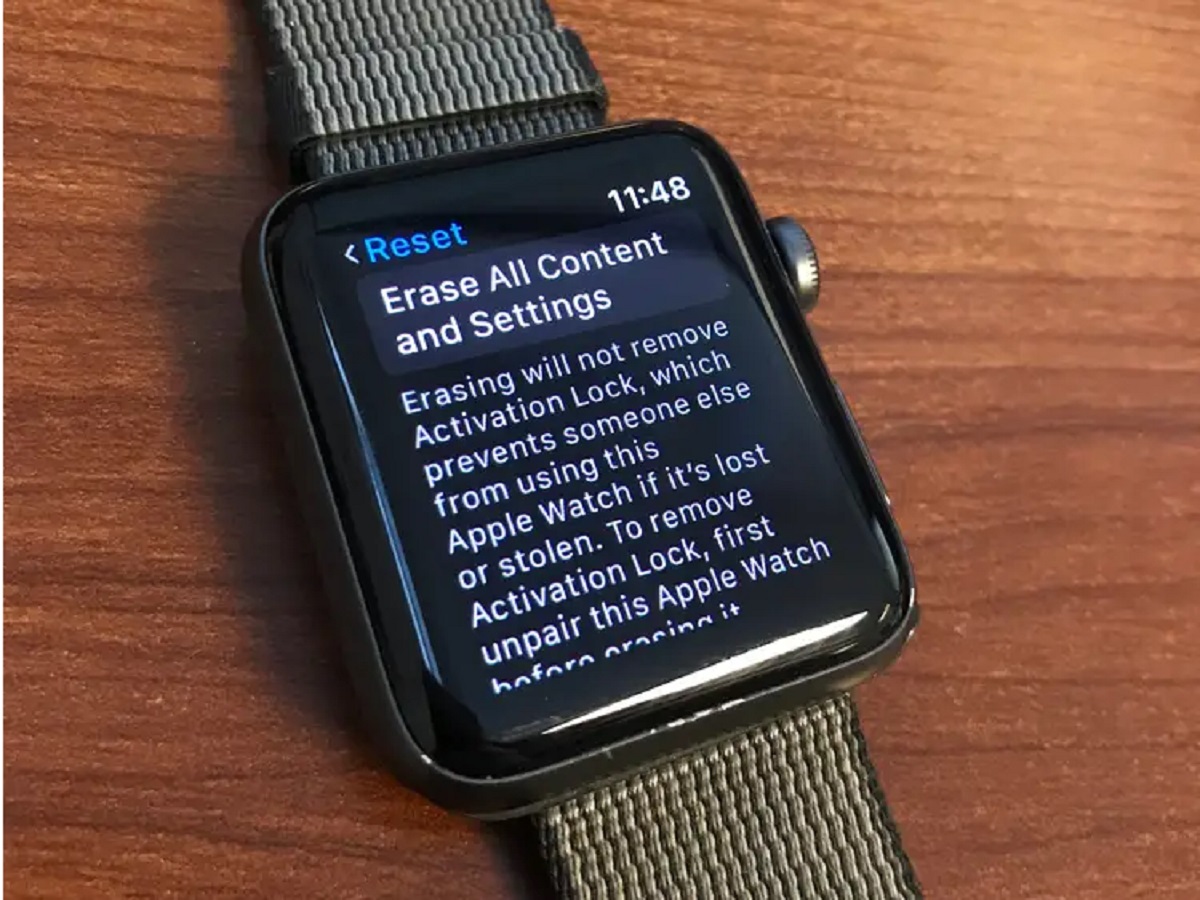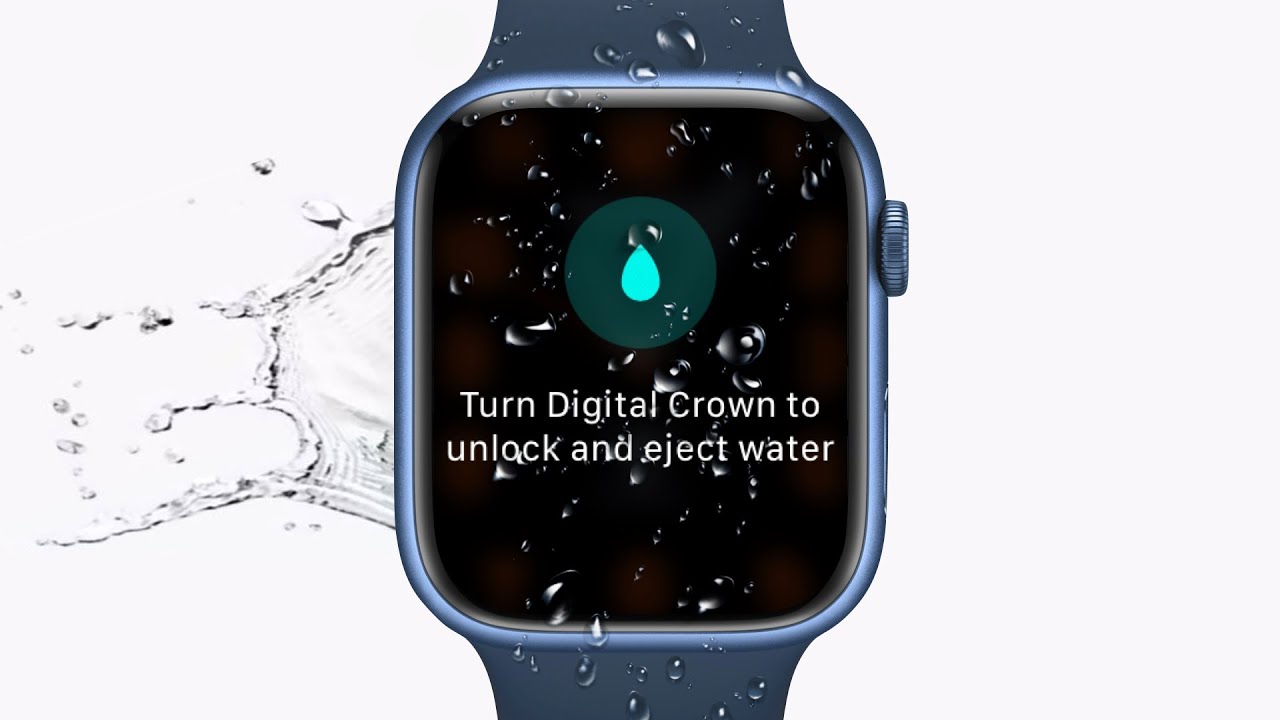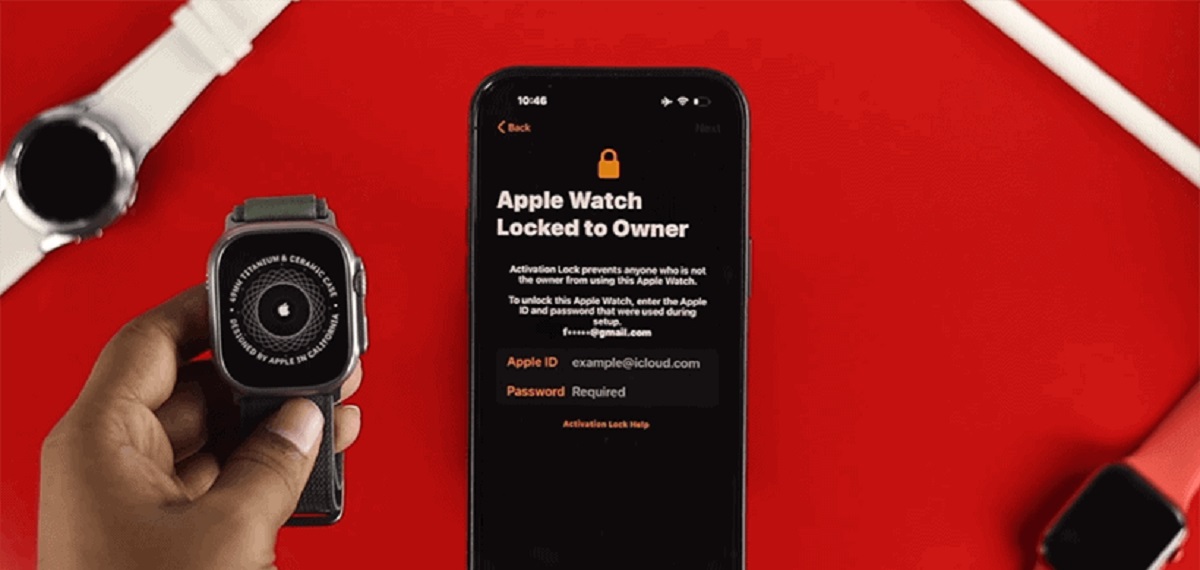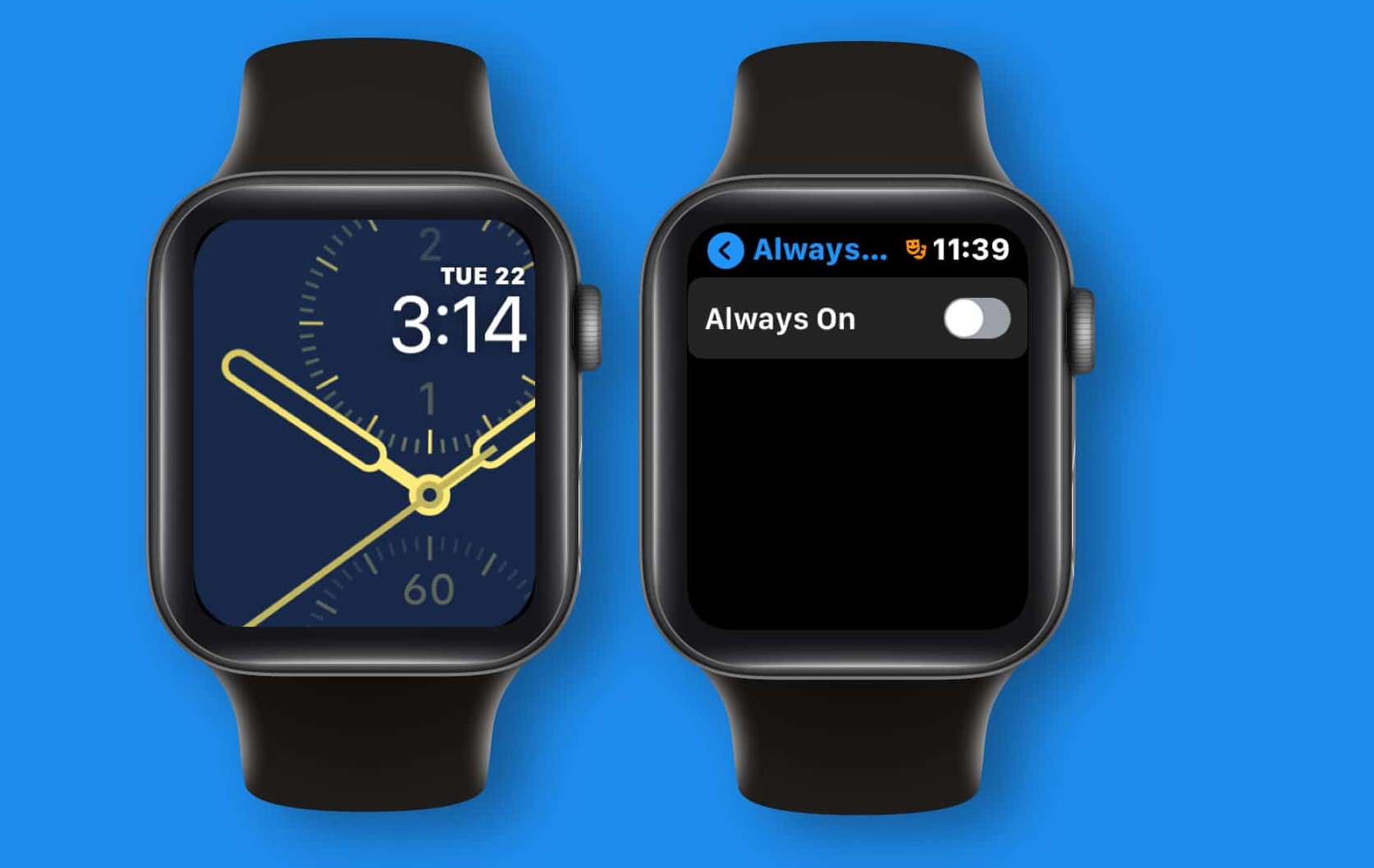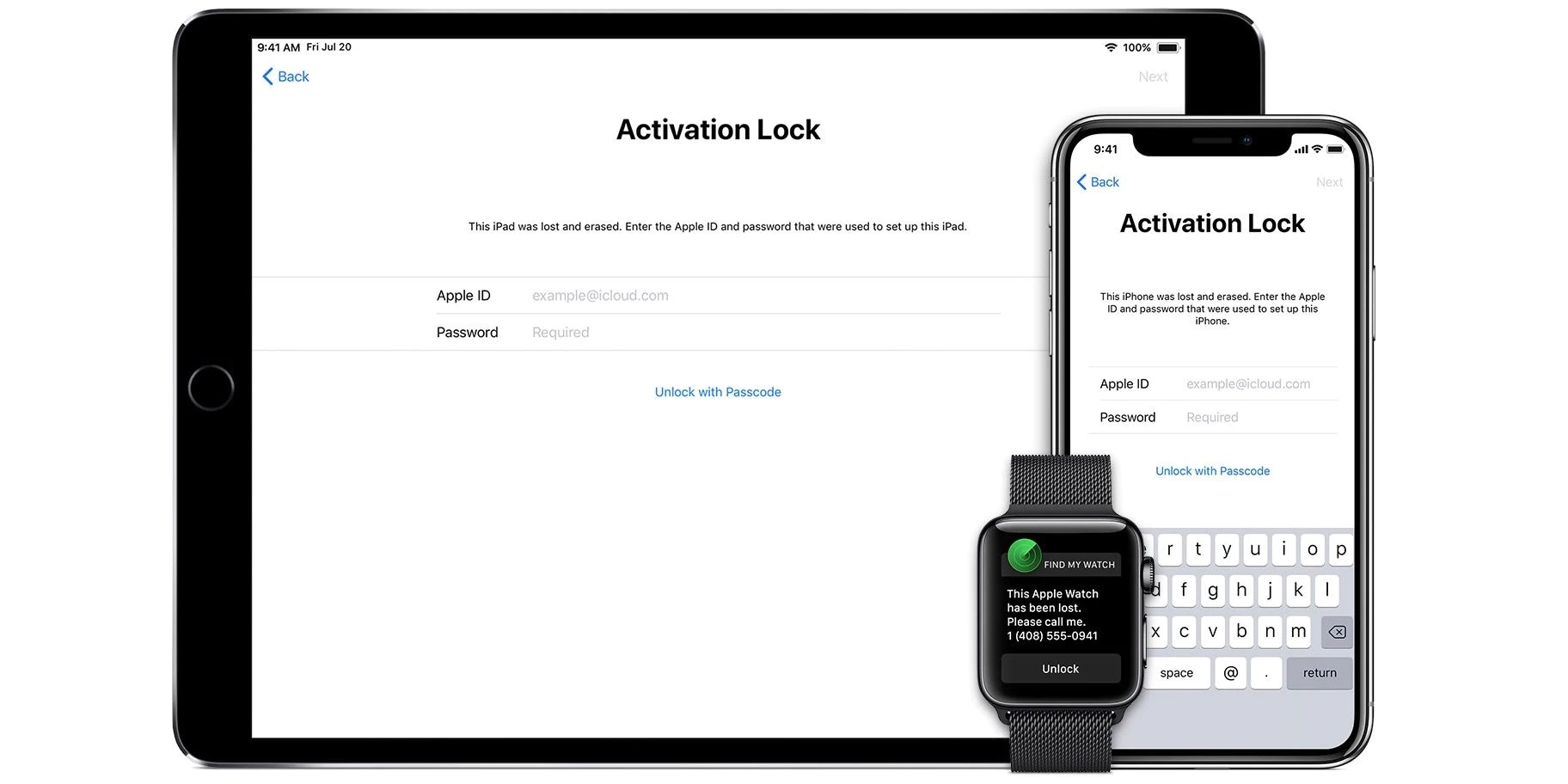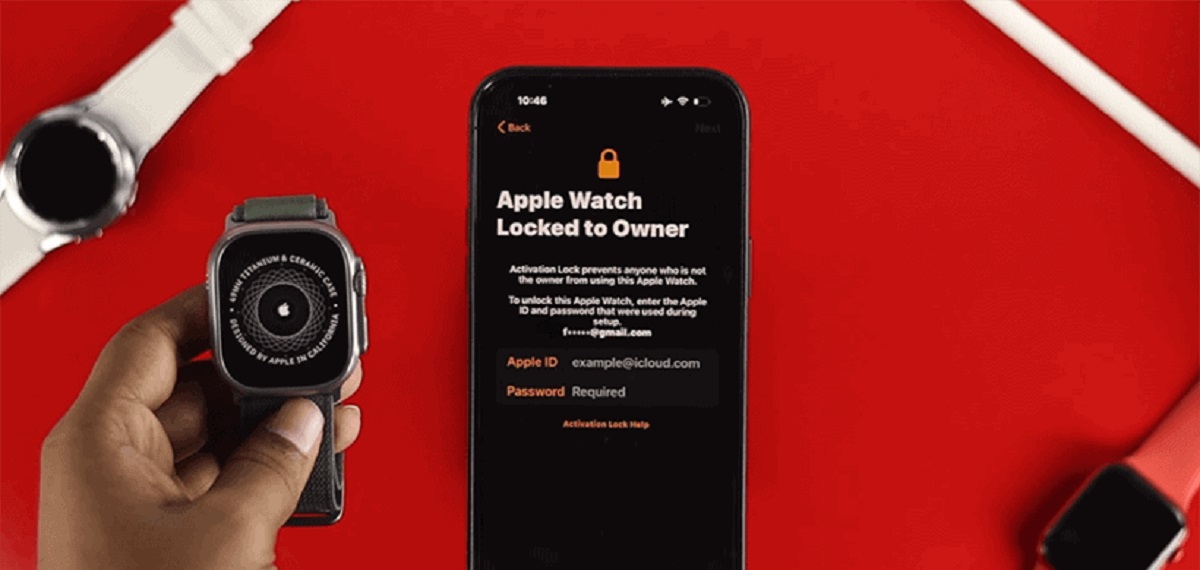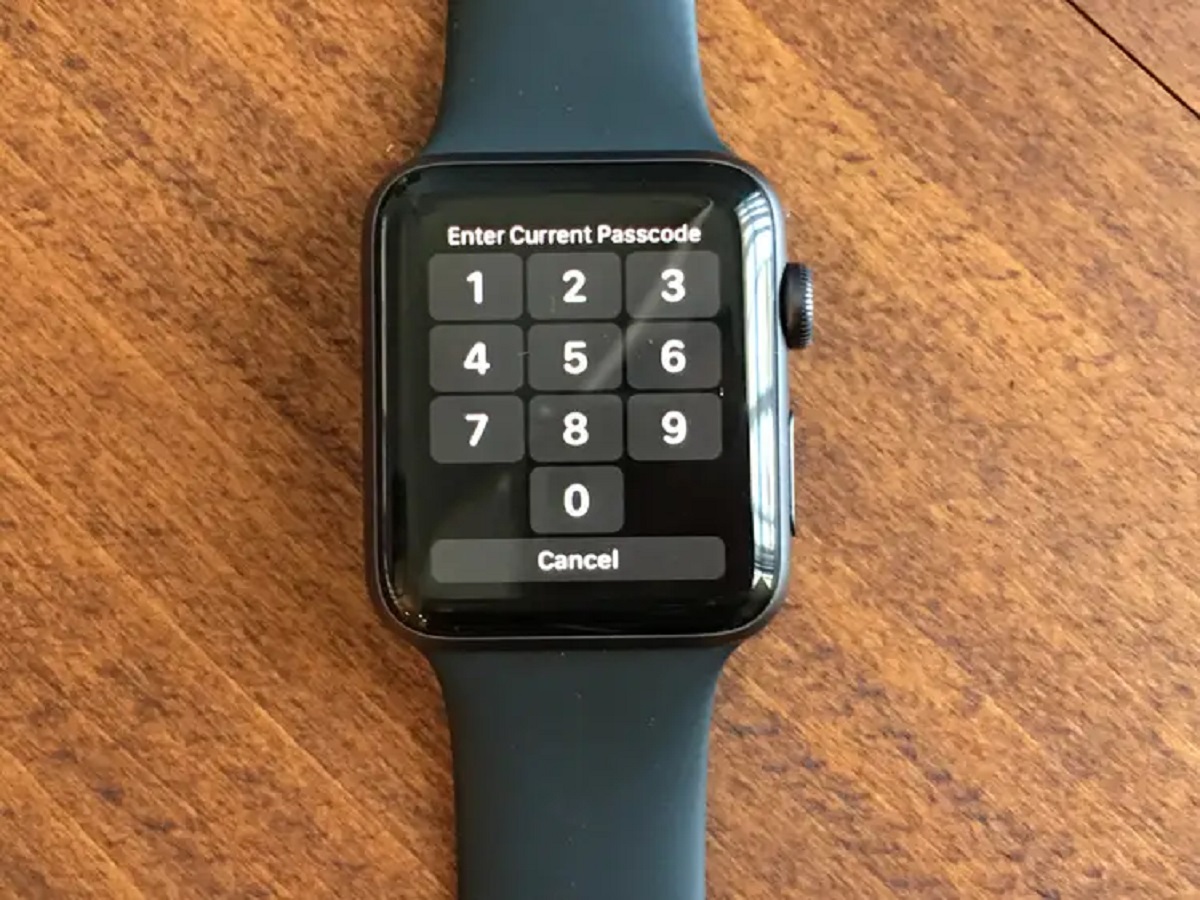Introduction
Welcome to the world of Apple Watch, a sleek and powerful smartwatch that seamlessly merges fashion and technology. With its array of features and functionalities, the Apple Watch has become an essential companion for many individuals. However, with its portability, it is crucial to ensure the security of your personal data and privacy. This is where the ability to lock your Apple Watch comes into play.
Locking your Apple Watch not only prevents unauthorized access to your device but also adds an extra layer of protection against theft or data breaches. With a few simple steps, you can set up a passcode on your Apple Watch and have peace of mind knowing that your information is securely locked away.
In this article, we will guide you through the process of setting up a passcode on your Apple Watch, exploring different options like using a custom alphanumeric passcode or leveraging your paired iPhone for added convenience. We will also discuss how to manually lock your Apple Watch and enable the Auto Lock feature.
Additionally, we will cover how to unlock your Apple Watch using a passcode or your iPhone, and what to do if you forget your passcode. Lastly, we will touch upon some additional security measures you can take to further protect your Apple Watch.
So, if you’re ready to take control of your Apple Watch’s security, let’s dive in and learn how to lock your precious device!
Why lock your Apple Watch?
Locking your Apple Watch is not just about protecting your data from prying eyes. It is a vital step in ensuring the security and privacy of your personal information. Here are a few compelling reasons why you should lock your Apple Watch:
- Data Protection: Your Apple Watch contains a plethora of sensitive information, such as your health data, emails, messages, and credit card information if you use Apple Pay. By setting a passcode, you prevent unauthorized access and keep your data secure.
- Theft Prevention: Apple Watches are valuable and sought-after devices, making them a prime target for theft. By enabling a passcode, you make it significantly harder for thieves to access and use your Apple Watch, discouraging potential theft.
- Privacy: Locking your Apple Watch ensures that no one can read your messages, view your notifications, or access your apps without your permission. It gives you full control over who can interact with your device.
- Apple Pay Security: Many users link their credit or debit cards to Apple Pay on their Apple Watch, allowing for convenient and contactless payments. By locking your Apple Watch, you add an extra layer of security to prevent unauthorized transactions.
- Peace of Mind: Knowing that your Apple Watch is secure provides peace of mind, whether you’re wearing it throughout the day or leaving it unattended for a moment. You can rest easy, knowing that your personal information is protected.
Given these critical reasons, it is clear why it is essential to lock your Apple Watch. Even if you consider yourself careful and cautious, accidents can happen, and having that extra layer of security can potentially save you from significant consequences.
Now that we understand the importance of locking your Apple Watch, let’s proceed to the next section, where we will explore how to set up a passcode on your Apple Watch.
How to Set a Passcode on Your Apple Watch
Setting a passcode on your Apple Watch is a straightforward process that adds an extra layer of security to your device. Let’s walk through the steps:
- Make sure your Apple Watch is unlocked and on the home screen.
- Tap on the Settings app, represented by a gear icon.
- Scroll down and select Passcode or Face ID & Passcode (depending on your Apple Watch model).
- Tap on Turn Passcode On.
- If prompted, enter your current passcode or use your iPhone to authenticate.
- Choose a Four-Digit Numeric Code or tap on Custom Numeric Code for a code with more than four digits.
- If you prefer added security, select Custom Alphanumeric Code to create a passcode using a combination of numbers and letters.
- Enter your desired passcode or use the on-screen keyboard to create a custom alphanumeric passcode.
- After confirming your passcode, it will be set, and you will be returned to the Passcode settings page.
Once your passcode is set, you will need to enter it or use your paired iPhone to unlock your Apple Watch every time you put it on or wake it from sleep. This ensures that only you have access to your device and the information it holds.
Note that the longer and more complex your passcode is, the more secure your Apple Watch will be. However, make sure to choose a passcode that is easy for you to remember but difficult for others to guess. Avoid using personal information, such as birthdays or phone numbers, to maintain the integrity of your passcode.
Now that your passcode is set, you can rest assured that your Apple Watch is secure. In the next section, we will explore how to use your paired iPhone to enhance the security of your Apple Watch.
Using a Custom Alphanumeric Passcode
While a four-digit or custom numeric passcode offers a basic level of security for your Apple Watch, you can further enhance its protection by using a custom alphanumeric passcode. This type of passcode allows you to create a combination of letters, numbers, and special characters. Here’s how you can set up a custom alphanumeric passcode on your Apple Watch:
- Open the Settings app on your Apple Watch.
- Navigate to Passcode or Face ID & Passcode, depending on your Apple Watch model.
- Tap on Turn Passcode On if it’s not already enabled.
- Choose Custom Alphanumeric Code.
- Using the on-screen keyboard, enter your desired passcode.
- The passcode field will display a variable-length indicator showing the strength of your chosen passcode.
- Continue entering your passcode until the indicator reaches an acceptable strength level.
- Tap on Done to confirm your custom alphanumeric passcode.
By using a custom alphanumeric passcode, you add an extra layer of security by increasing the number of possible combinations for your passcode. This makes it significantly harder for someone to guess, enhancing the protection of your Apple Watch and the data it holds.
When creating your custom alphanumeric passcode, be sure to choose a combination that is easy for you to remember but difficult for others to guess. Avoid using easily identifiable information, such as your name or birthdate, as part of your passcode. The more unique and complex your passcode, the stronger your Apple Watch’s security.
With your custom alphanumeric passcode set, you can enjoy enhanced security and peace of mind knowing that your Apple Watch is well-protected against unauthorized access.
In the next section, we will explore how you can leverage your paired iPhone to conveniently unlock your Apple Watch.
Using Apple Watch with a Paired iPhone
One of the convenient features of the Apple Watch is its seamless integration with your paired iPhone. Not only does this enhance your user experience, but it also provides an additional layer of security. Here’s how you can leverage your paired iPhone to unlock your Apple Watch:
- Automatic Unlock: If you have an iPhone with Touch ID or Face ID and your Apple Watch is on your wrist, you can enable the Wrist Detection feature. With this feature enabled, your Apple Watch will automatically unlock as long as your iPhone is nearby and unlocked.
- Unlock with iPhone: If you prefer to manually unlock your Apple Watch with your iPhone, simply wake up your Apple Watch by tapping the display or raising your wrist. Then, unlock your iPhone using Touch ID or Face ID. Once your iPhone is unlocked, your Apple Watch will automatically unlock as well.
- Two-Factor Authentication: If you have two-factor authentication enabled on your Apple ID, you may be prompted to enter a verification code when unlocking your Apple Watch with your iPhone for the first time. This adds an extra layer of security to ensure that only authorized users can unlock your Apple Watch.
Using your paired iPhone to unlock your Apple Watch provides a convenient and secure method, especially when you have the Wrist Detection feature enabled. This seamless integration streamlines the unlocking process and reduces the need for manual passcode entry.
It’s important to note that in situations where you’re unable to use Wrist Detection or have your iPhone nearby, you’ll need to use your Apple Watch passcode to unlock the device. This serves as a backup method to ensure you can still access your Apple Watch even in those scenarios.
In the next section, we will explore how to manually lock your Apple Watch for additional security.
Locking Your Apple Watch Manually
In addition to the convenience of automatic unlocking and unlocking with your paired iPhone, you also have the option to manually lock your Apple Watch. This is useful when you want to ensure that your device remains secure even if it’s in your possession. Here’s how you can manually lock your Apple Watch:
- Press the Side Button on the right side of your Apple Watch. This will bring up the watch face, if it’s not already visible.
- Swipe up on the watch face to access the Control Center.
- Tap on the Lock icon, typically represented by a padlock symbol. This will immediately lock your Apple Watch.
Manually locking your Apple Watch ensures that it requires a passcode to be unlocked, even if it’s in your possession. This is particularly useful in situations where you may be handing off your Apple Watch to someone else or when you want to prevent accidental touches on the display.
It’s important to note that when you manually lock your Apple Watch, you will need to enter your passcode to unlock it again. This adds an extra layer of security, making it more challenging for unauthorized individuals to access your device and the personal information it contains.
If you prefer a more automated approach to locking your Apple Watch, you can enable the Auto Lock feature, which we will explore in the next section.
Enabling Auto Lock on Your Apple Watch
The Auto Lock feature on your Apple Watch allows it to automatically lock itself after a period of inactivity. This feature is great for ensuring that your watch remains secure even if you forget to manually lock it. Here’s how you can enable Auto Lock on your Apple Watch:
- Open the Settings app on your Apple Watch.
- Scroll down and tap on Passcode or Face ID & Passcode, depending on your Apple Watch model.
- Toggle on the Unlock with iPhone option.
- Scroll down to find the Auto Lock option.
- Tap on Auto Lock and select your preferred timeout duration.
With Auto Lock enabled, your Apple Watch will automatically lock itself after the specified period of inactivity. This helps to ensure that your device remains secure and protected, even if you forget to manually lock it.
By utilizing the Auto Lock feature, you can strike a balance between convenience and security. Your Apple Watch will lock itself to keep your information safe when you’re not actively using it, but it will remain easily accessible when you want to use it again.
Now that you have enabled Auto Lock on your Apple Watch, you can enjoy the peace of mind knowing that your device will automatically lock itself when it’s not in use.
In the next section, we will discuss how to unlock your Apple Watch using a passcode or your paired iPhone.
How to Unlock Your Apple Watch with a Passcode or iPhone
Unlocking your Apple Watch is essential to access its features, notifications, and apps. There are two primary methods to unlock your Apple Watch: using a passcode directly on the watch or leveraging your paired iPhone for added convenience. Let’s explore both options:
- Unlock with Passcode: If your Apple Watch is locked and you want to unlock it manually, simply wake up the watch by tapping the display or raising your wrist. You will then be prompted to enter your passcode on the screen using the on-screen keypad or, if enabled, via the custom alphanumeric keyboard. Once the correct passcode is entered, your Apple Watch will unlock, giving you full access to its features and content.
- Unlock with iPhone: If you have enabled the Unlock with iPhone feature on your Apple Watch, you can unlock it by unlocking your paired iPhone. Once the iPhone is unlocked, your Apple Watch will automatically unlock as well, as long as it is on your wrist and in close proximity to the iPhone. This seamless integration between your iPhone and Apple Watch eliminates the need to enter a passcode on your watch and speeds up the unlocking process.
Both methods offer their own advantages. Unlocking with a passcode directly on your Apple Watch provides a secure way to access your device, while unlocking with your iPhone adds convenience and streamlines the process. Choose the method that best suits your preferences and the situation you are in.
It’s important to note that unlocking your Apple Watch with a passcode or iPhone ensures that only authorized users can access its features and information. This protects your personal data and maintains the security of your device.
Now that you know how to unlock your Apple Watch, let’s move on to the next section, where we will discuss what to do if you forget your Apple Watch passcode.
What to Do If You Forget Your Apple Watch Passcode
Forgetting your Apple Watch passcode can be frustrating, but don’t worry – there are steps you can take to regain access to your device. Here’s what to do if you forget your Apple Watch passcode:
- Open the Watch app on your paired iPhone.
- Navigate to My Watch and tap on General.
- Scroll down and select Reset.
- Tap on Erase Apple Watch Content and Settings.
- Confirm your decision by entering your Apple Watch passcode or using Touch ID/Face ID on your iPhone.
- Follow the on-screen instructions to erase all content and settings on your Apple Watch.
- Once the erasing process is complete, you can restore your Apple Watch from a backup or set it up as new.
By following these steps, you will be able to erase your Apple Watch and remove the forgotten passcode. However, it’s important to note that this will also remove all of your data and settings from the device. Therefore, it’s crucial to have a recent backup of your Apple Watch to restore from once the erasing process is complete.
If you don’t have a backup, you will need to set up your Apple Watch as new and reconfigure all of your settings and preferences manually.
Remember, the purpose of the passcode is to protect your personal data, so resetting and erasing the device might be necessary if you can’t remember the passcode. However, this also highlights the importance of regularly backing up your Apple Watch to ensure that your data is protected and recoverable, even in such situations.
In the next section, we will discuss additional security measures you can take to protect your Apple Watch.
Additional Security Measures for Your Apple Watch
While setting a passcode and utilizing the features mentioned earlier go a long way in securing your Apple Watch, there are additional security measures you can take to further protect your device and personal information. Here are some recommendations:
- Enable Two-Factor Authentication: Enable two-factor authentication for your Apple ID, which adds an extra layer of security to your Apple Watch. With two-factor authentication, you’ll need to enter a verification code in addition to your passcode when signing in to your Apple ID on a new device, further securing access to your Apple Watch and other Apple services.
- Use a Strong Passcode: Choose a passcode for your Apple Watch that is not easily guessable and difficult for others to crack. Consider using a longer alphanumeric passcode instead of the default four-digit passcode for enhanced security.
- Keep Your Software Up to Date: Regularly check for software updates and ensure that both your Apple Watch and paired iPhone are running the latest versions of their respective operating systems. Software updates often include important security patches and bug fixes that help safeguard your device.
- Enable Lost Mode: In the unfortunate event that your Apple Watch is lost or stolen, you can enable Lost Mode using the Find My app on your paired iPhone. This feature allows you to remotely lock your Apple Watch, display a custom message, and track its location. It adds an extra layer of protection and increases the chances of recovering your device.
- Be Mindful of Third-Party Apps: When installing third-party apps on your Apple Watch, only download them from trusted sources, such as the App Store. Avoid granting unnecessary permissions to apps, and regularly review the privacy settings of each app to ensure they align with your preferences.
By following these additional security measures, you can enhance the protection of your Apple Watch and minimize the risk of unauthorized access to your personal information.
Remember, while these measures significantly improve the security of your Apple Watch, it’s also essential to maintain good personal security practices, such as being cautious of phishing attempts, keeping your devices physically secured, and not sharing sensitive information with untrusted sources.
With these extra precautions in place, you can have peace of mind knowing that your Apple Watch is well-protected.
Now that we’ve covered additional security measures, let’s conclude our article.
Conclusion
Securing your Apple Watch is crucial to protect your personal data, maintain your privacy, and prevent unauthorized access. By setting a passcode, utilizing the Auto Lock feature, and leveraging your paired iPhone for convenience, you can ensure that your Apple Watch remains secure at all times.
In this article, we’ve explored the various methods to lock and unlock your Apple Watch, including using a passcode directly on the device or unlocking it with your paired iPhone. We’ve also discussed the benefits of enabling Auto Lock, which automatically locks your watch after a period of inactivity.
Additionally, we’ve covered the importance of using a strong passcode, enabling two-factor authentication, keeping your software up to date, and taking advantage of features such as Lost Mode in case of theft or loss.
Remember, while these security measures significantly enhance the protection of your Apple Watch, it’s important to remain vigilant and exercise caution when using your device and interacting with third-party apps.
By implementing these security practices and staying informed about the latest security updates and features, you can enjoy the full potential of your Apple Watch while maintaining the peace of mind that your personal information is safeguarded.
So go ahead, lock up your Apple Watch and embrace the seamless blend of style and security that this remarkable device offers!