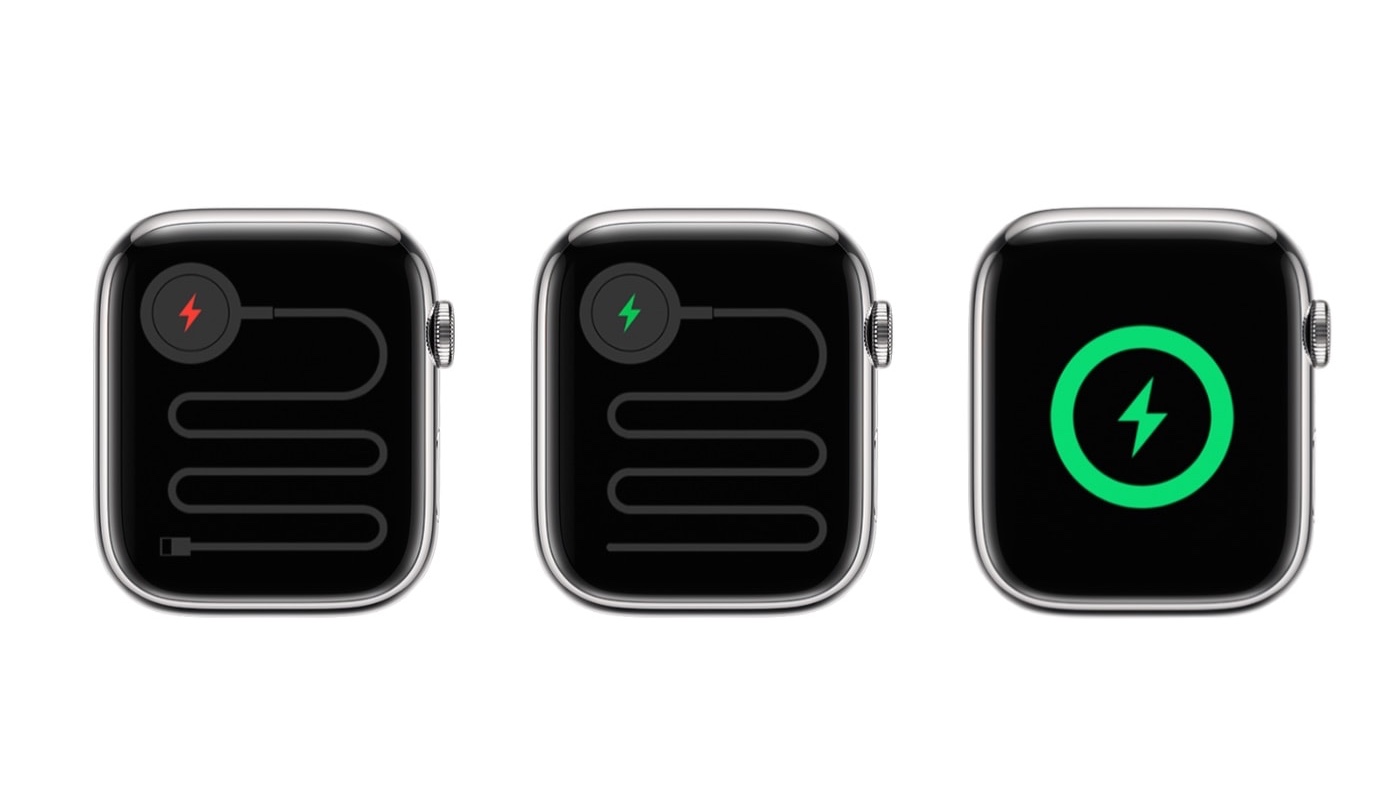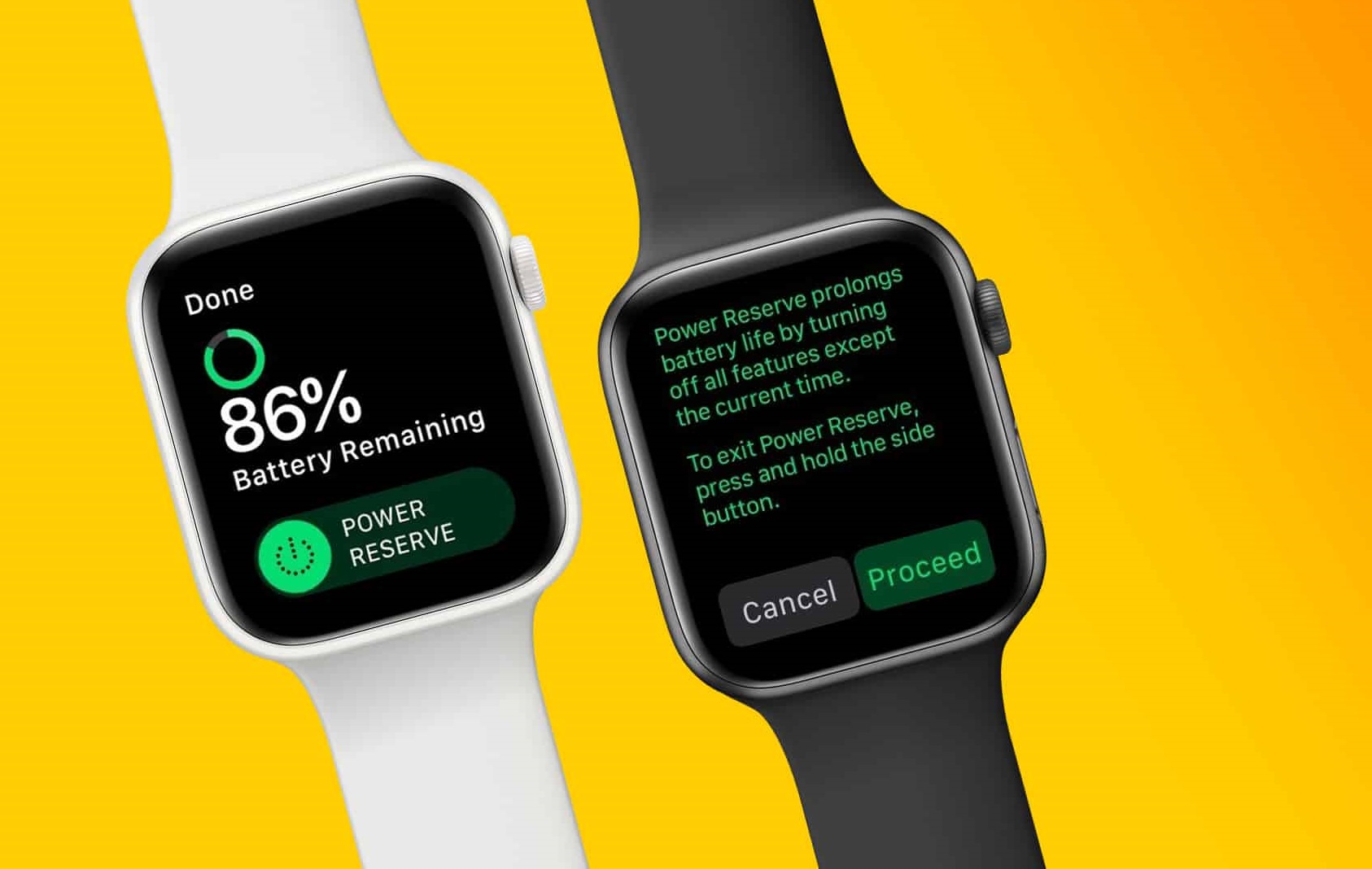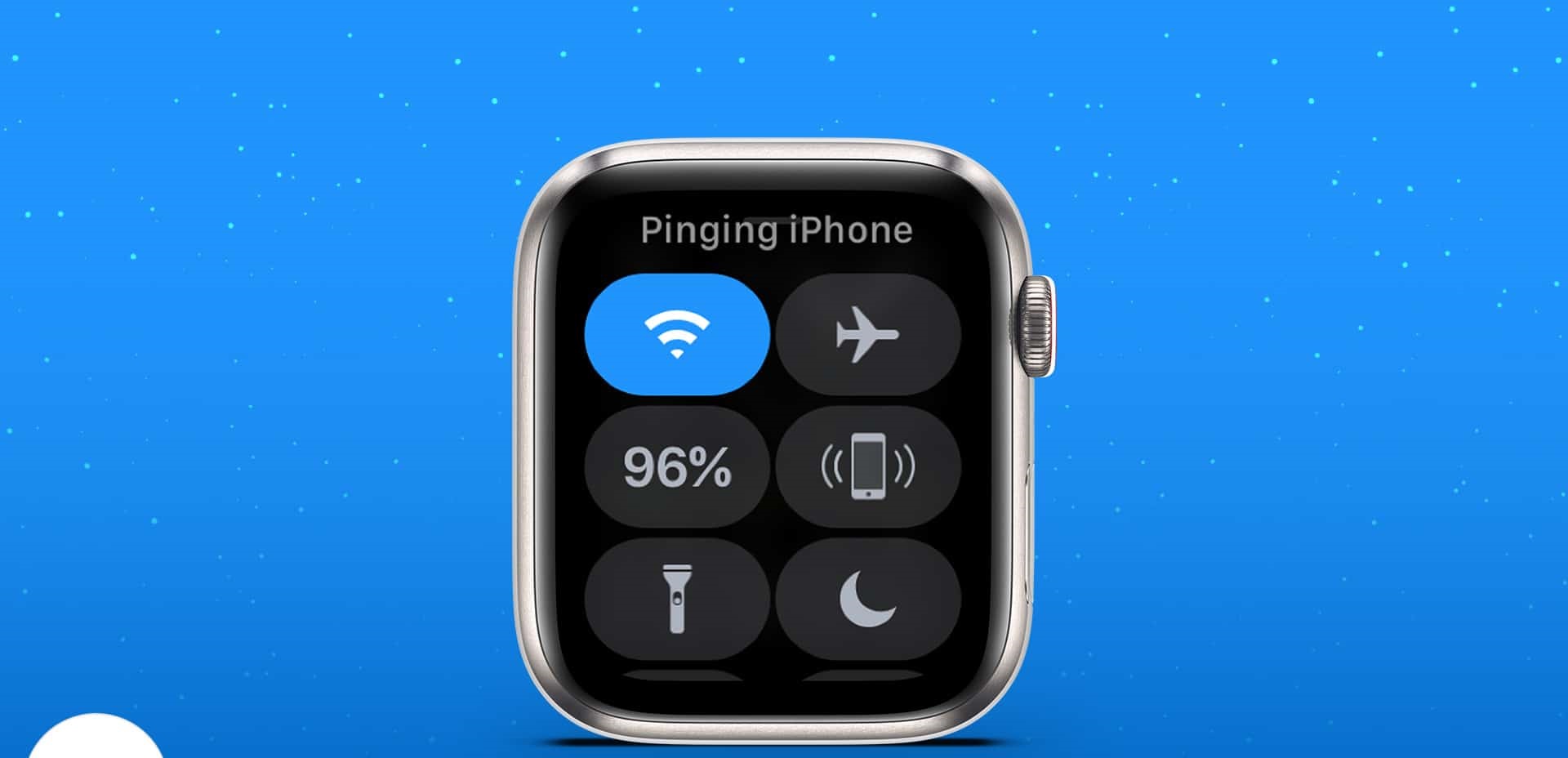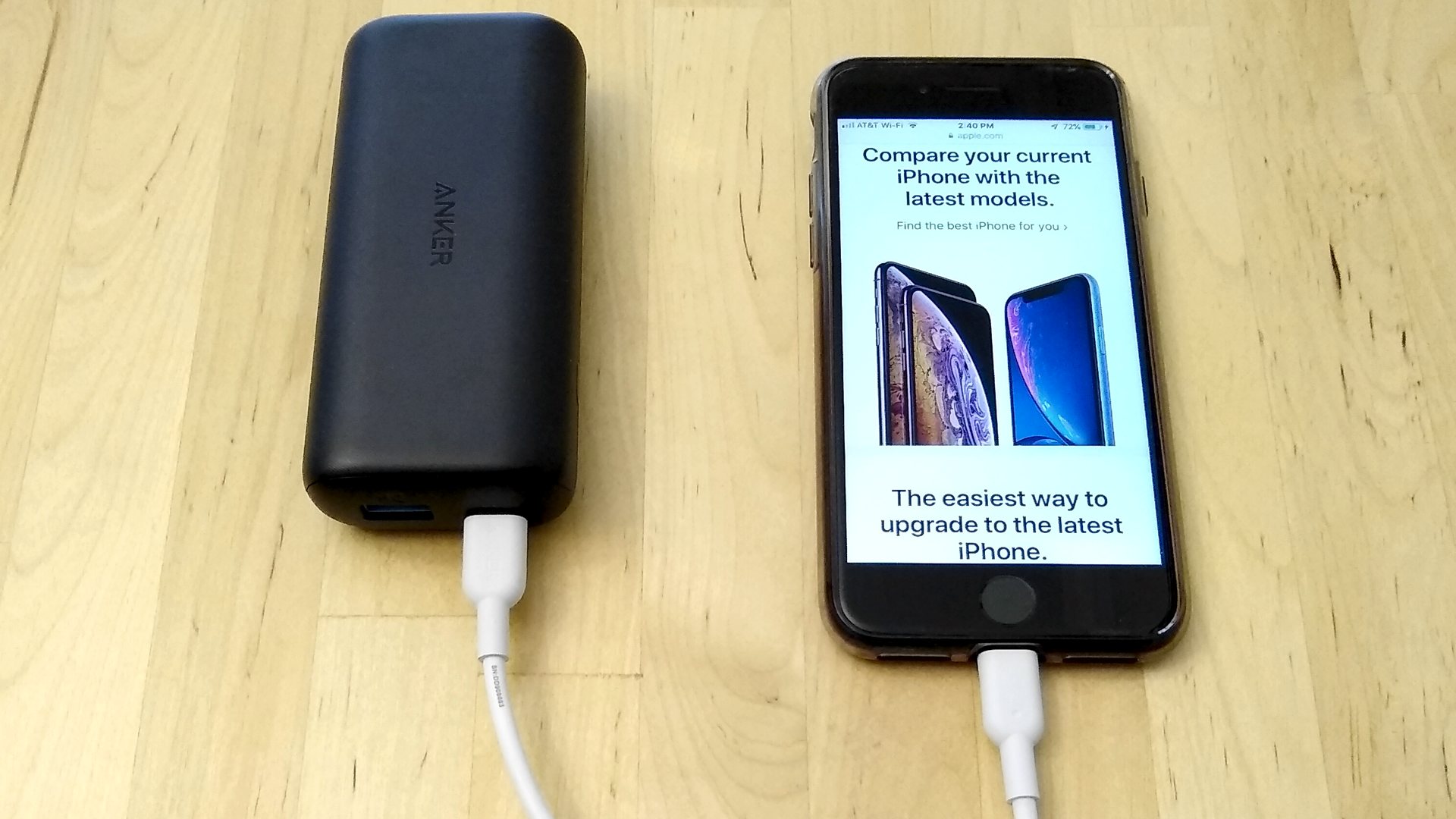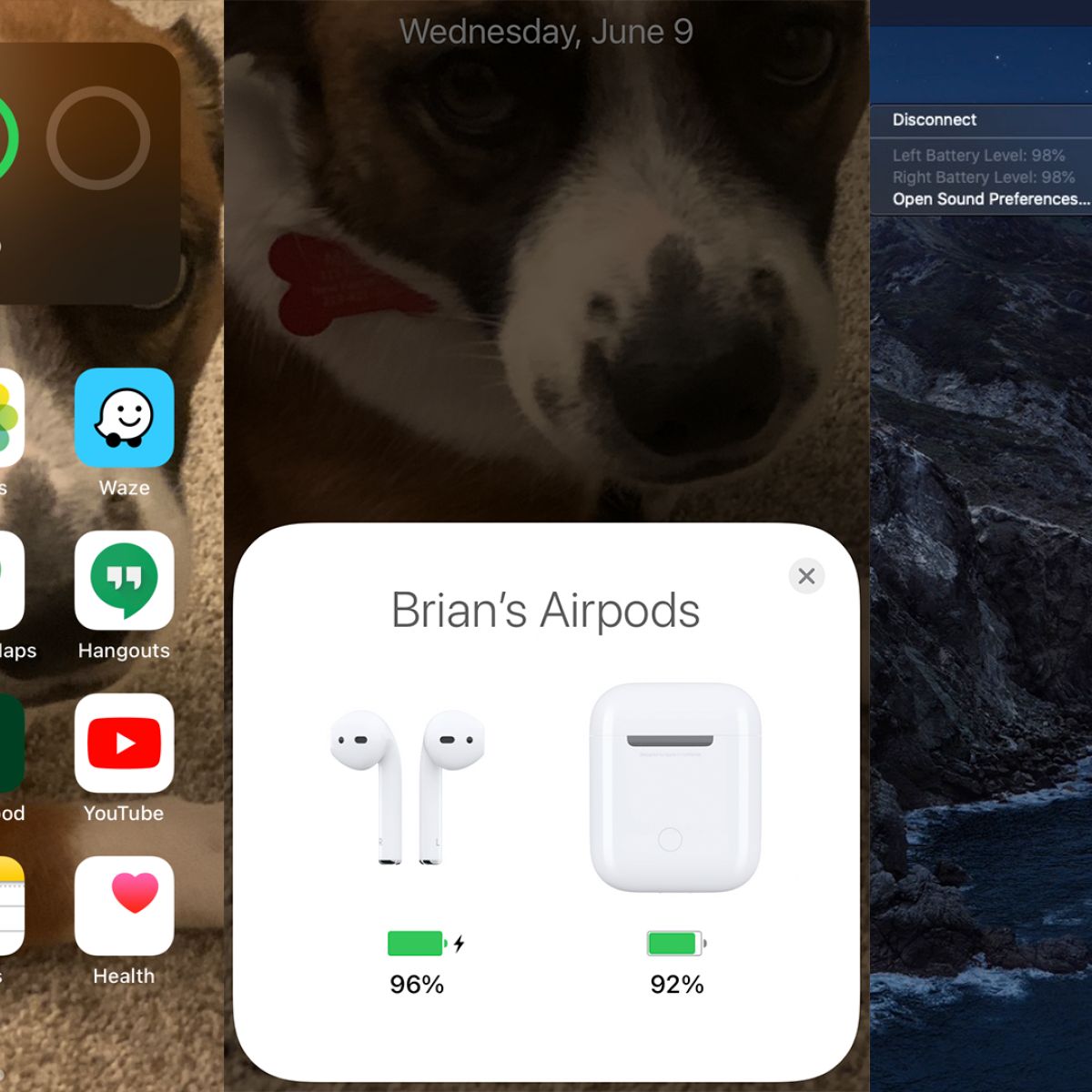Introduction
Welcome to a comprehensive guide on how to determine if your Apple Watch is charging properly. As an Apple Watch user, it is crucial to ensure that your wearable device is being charged effectively so that you can make the most of its features and functions.
Keeping an eye on the battery life of your Apple Watch is essential, and knowing whether it is charging or not is equally important. In this article, we will explore various methods to help you determine if your Apple Watch is charging correctly.
From checking the battery icon to using the charging cable and magnetic charger, we will walk you through the steps to ensure that your Apple Watch is receiving the necessary power. Additionally, we will discuss how to verify through the charging screen and the power source, as well as troubleshoot common issues that may arise during the charging process.
Whether you are a new Apple Watch owner or someone who has been using the device for a while, understanding how to know if your Apple Watch is charging can save you from unnecessary worries about battery life. So, let’s dive into the details and arm you with the knowledge to keep your Apple Watch powered up and ready for use!
Checking the Battery Icon
One of the easiest ways to determine whether your Apple Watch is charging is by examining the battery icon on the screen. When you connect your Apple Watch to a power source, a charging symbol will appear in the form of a bolt or a lightning bolt enclosed in a circular icon.
If your Apple Watch battery is low, you will see a red lightning bolt symbol indicating that it is time to charge it. Once you connect the charger, an animated green lightning bolt will appear, indicating that your device is charging. This symbol will dynamically change as the battery level increases.
It is essential to monitor the battery icon during the charging process. If the lightning bolt is gray or not appearing at all, it could indicate that the charger is not properly connected, or there may be an issue with the Apple Watch itself.
In some cases, you may also notice a percentage next to the battery icon, indicating the approximate level of charge. This can give you a more precise idea of how much battery life is remaining or how quickly it is charging.
If you are unable to see the battery icon or notice any irregularities, try disconnecting and reconnecting the charging cable to ensure a secure connection. If the issue persists, it may be necessary to try using a different charging cable or adapter.
By monitoring the battery icon on your Apple Watch, you can quickly determine whether it is successfully charging or if any issues need to be addressed. Remember to keep an eye on the lightning bolt symbol and the battery percentage, if applicable, throughout the charging process.
Using the Charging Cable and Magnetic Charger
The charging cable and magnetic charger that come with your Apple Watch are essential tools for ensuring effective charging. Here’s how you can use them to power up your device:
1. Connect the charging cable to the power adapter: Plug one end of the charging cable into the USB port of the power adapter, and connect the other end to the magnetic charging disk.
2. Attach the magnetic charger to the back of your Apple Watch: The magnetic charger will automatically snap onto the back of your Apple Watch, aligning itself in the correct position.
3. Confirm a proper connection: Ensure that the magnetic charger is securely attached to the back of your Apple Watch. You should see a charging symbol on the screen, indicating that the device is receiving power.
4. Position the Apple Watch properly on the charger: Make sure that the Apple Watch is centered on the magnetic charger, with the back of the watch in direct contact with the charger’s surface. This ensures a strong and uninterrupted charging connection.
5. Use a stable power source: Plug the power adapter into a stable power source, such as a wall socket or a USB port on a computer. Avoid using USB hubs or power sources that fluctuate in voltage, as they may impact the charging process.
6. Wait for the Apple Watch to charge: Give your Apple Watch some time to charge. The charging time will depend on the current battery level and the charging speed. You can monitor the battery icon or check the charging screen for updates on the battery percentage.
It is important to note that using unofficial chargers or cables may result in inefficient charging or potential damage to your Apple Watch. To ensure optimal performance and safety, always use the original charging accessories provided by Apple.
By following these steps and using the charging cable and magnetic charger correctly, you can ensure that your Apple Watch receives an uninterrupted power supply, keeping it charged and ready for use.
Checking the Charging Screen
Another way to determine if your Apple Watch is charging is by checking the charging screen. By activating the charging screen, you can get more detailed information about the charging status and battery level of your device.
To access the charging screen, follow these steps:
1. Connect your Apple Watch to a power source: Ensure that your Apple Watch is securely connected to the charging cable and magnetic charger, as explained in the previous section.
2. Wake up your Apple Watch: Tap the screen or press the Digital Crown or Side Button to wake up the display. You may need to unlock your watch if it is passcode protected.
3. Swipe up from the bottom of the watch face: On the watch face, swipe up from the bottom of the screen to access the Control Center.
4. Look for the battery percentage and the charging indication: In the Control Center, you will see the battery percentage displayed prominently, indicating the current charge level. Additionally, there may be an indication stating that the device is charging.
5. Monitor the battery level and charging status: While on the charging screen, you can keep an eye on the battery percentage as it increases. You may also see an estimated time remaining until full charge, depending on the charging speed and battery usage.
Checking the charging screen allows you to get real-time updates on the charging progress and the battery level of your Apple Watch. It provides more detailed information than just relying on the battery icon alone.
If the charging screen does not appear or you encounter any issues, ensure that the device is properly connected to the charger and try restarting your Apple Watch. If the problem persists, consider contacting Apple Support for further assistance.
By regularly checking the charging screen, you can ensure that your Apple Watch is receiving an adequate power supply and monitor the battery level to plan your usage accordingly.
Verifying Through the Power Source
In addition to checking the Apple Watch itself, it is essential to verify the power source to ensure that your device is charging correctly. Here are a few steps to follow when verifying the power source:
1. Check the power outlet or USB port: Ensure that the power outlet or USB port you are using to connect the charging cable is functioning properly. Plug in another device or use a different cable to determine if the issue is with the power source or the Apple Watch.
2. Check the power adapter: If you are using a power adapter, make sure it is an Apple-certified adapter suited for your device. Using a different adapter that provides insufficient power or is incompatible with your Apple Watch can result in slow or ineffective charging.
3. Consider using a different charging cable: If you suspect that the charging cable may be the problem, try using a different Apple-certified cable. Damaged or worn-out cables can hinder the charging process and prevent your Apple Watch from charging properly.
4. Connect to a computer’s USB port: If you are using a computer’s USB port to charge your Apple Watch, ensure that the port is powered and not in sleep mode. Some computers may have different power capabilities on various ports, so try using a different USB port if necessary.
5. Verify power delivery with a charging indicator: Some power sources, such as wall chargers or power strips, have built-in charging indicators or LED lights. Check if the indicator is lit or displaying the appropriate charging status when your Apple Watch is connected to confirm that it is receiving power.
By verifying the power source, you can identify if the issue lies with the charging setup, rather than the Apple Watch itself. If you discover any problems with the power source, try using a different outlet, power adapter, or charging cable to troubleshoot and resolve the charging issue.
It is worth noting that using third-party chargers, power adapters, or USB cables that are not Apple-certified may not provide the optimal power delivery required for your Apple Watch. Therefore, it is recommended to use genuine Apple charging accessories to ensure the best charging experience.
By confirming the power source and using Apple-certified accessories, you can ensure that your Apple Watch receives the necessary power for efficient charging.
Troubleshooting Common Issues
While charging your Apple Watch, you may encounter some common issues that can affect its charging process. Here are a few troubleshooting steps to address these issues:
1. Ensure a secure connection: Make sure that the charging cable and magnetic charger are securely plugged into the power source and firmly attached to the back of your Apple Watch. Loose connections can disrupt the charging process, so double-check for a snug fit.
2. Clean the charging contacts: Over time, the charging contacts on both the Apple Watch and the magnetic charger may accumulate dirt, dust, or debris. Clean them gently using a soft, lint-free cloth or a cotton swab lightly dampened with isopropyl alcohol. This can help establish a better connection and improve charging efficiency.
3. Restart your Apple Watch: If you are experiencing charging issues, try restarting your Apple Watch. Press and hold the Side Button until the Power Off slider appears. Slide the slider, and after the watch turns off, press and hold the Side Button again until the Apple logo appears.
4. Reset settings: In some cases, resetting the settings on your Apple Watch can resolve charging-related problems. On your Apple Watch, go to Settings > General > Reset, and then choose the option to reset all settings. Keep in mind that this will remove any personalized settings on your device.
5. Update software: Ensure that your Apple Watch is running the latest software version by checking for updates in the Watch app on your iPhone. Keeping your software up to date can address any known software bugs or issues that may affect charging performance.
6. Contact Apple Support: If you have followed the troubleshooting steps above and are still facing charging issues with your Apple Watch, it is recommended to contact Apple Support for further assistance. They can provide specific guidance tailored to your situation and help resolve any hardware or software problems.
Remember, troubleshooting steps may vary depending on the specific model of your Apple Watch and the software version it is running. Consult the official Apple Support website or contact their customer support for detailed troubleshooting instructions.
By troubleshooting common charging issues, you can overcome common obstacles and ensure that your Apple Watch charges smoothly, keeping it powered up and ready for your daily activities.
Conclusion
In conclusion, knowing how to determine if your Apple Watch is charging is essential for every Apple Watch user. By following the steps outlined in this guide, you can easily verify if your device is receiving the necessary power.
Checking the battery icon is a simple and quick way to know if your Apple Watch is charging. Keeping an eye on the charging screen provides more detailed information about the battery level and charging status. Verifying the power source ensures that the charging setup is functioning optimally. And troubleshooting common issues can help resolve any charging-related problems you may encounter.
Remember to always use the original charging cable and magnetic charger provided by Apple, as third-party accessories may not deliver the same level of performance and safety. Regularly clean the charging contacts and keep your Apple Watch software up to date to maintain a seamless charging experience.
If you encounter persistent charging issues, don’t hesitate to reach out to Apple Support for further assistance. They can provide personalized guidance tailored to your specific situation.
By understanding the various methods to determine if your Apple Watch is charging and taking necessary steps to address any issues, you can keep your device powered up and ready to accompany you on your daily endeavors.