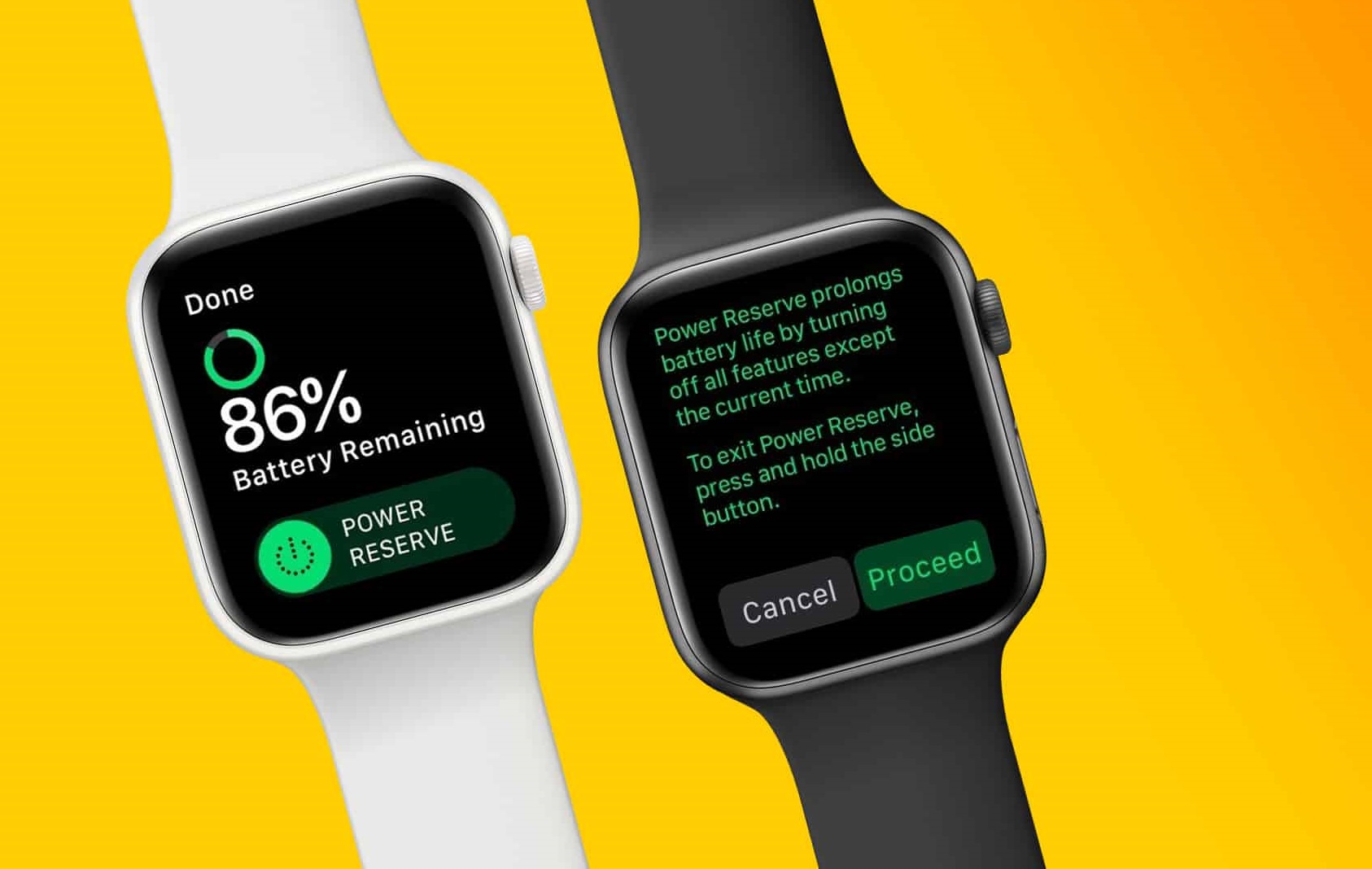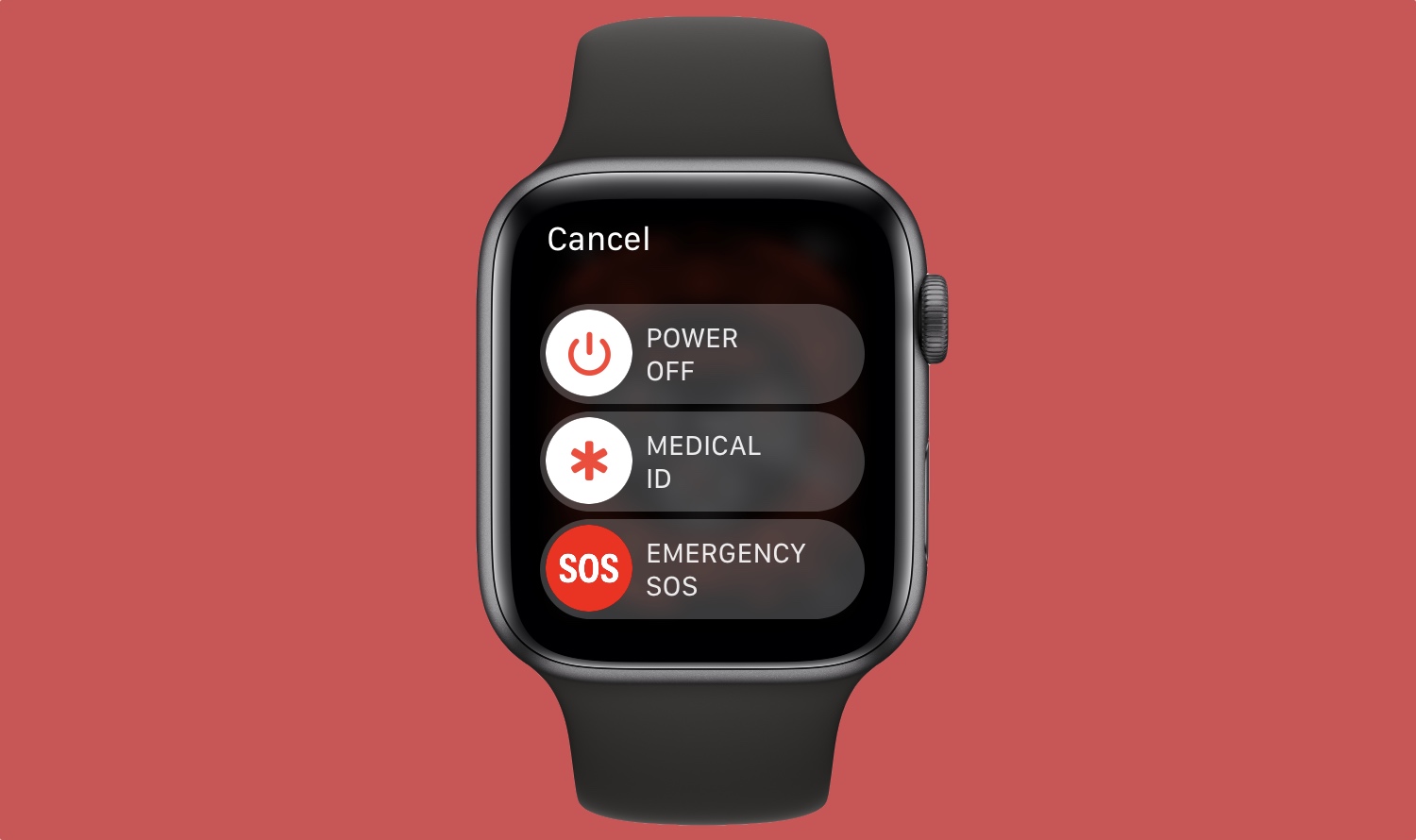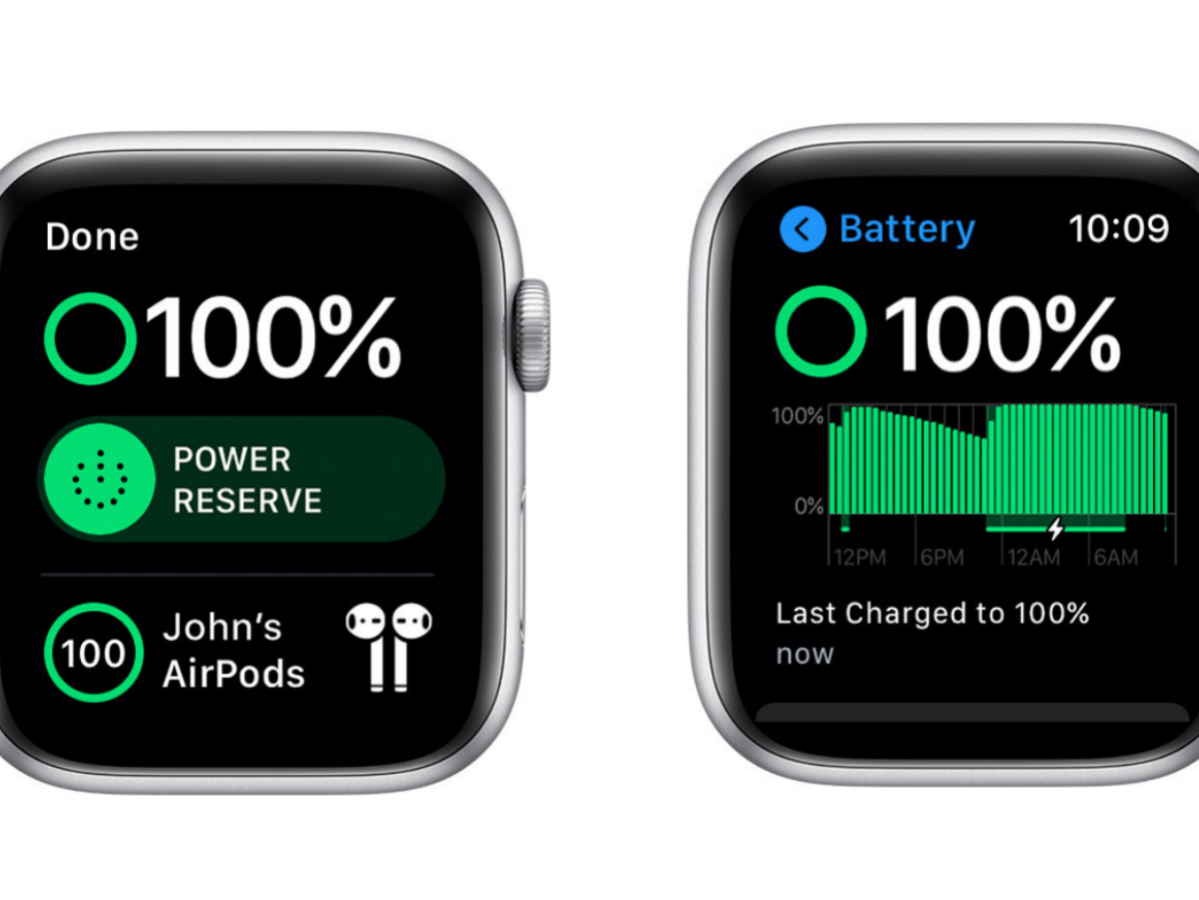Introduction
Since its release, the Apple Watch has become a popular and essential accessory for many tech-savvy individuals. Packed with features and capabilities, it helps users stay connected, track their fitness, and conveniently access various apps and notifications right from their wrist. However, one feature that some users may not be familiar with is “Power Reserve.”
Power Reserve is a mode that conserves battery life by significantly limiting the functionality of the Apple Watch. When activated, it turns off most of the watch’s features, allowing only the time display to remain active. While this mode can be helpful in situations where battery life is critical, it may be necessary to turn it off to access the full functionality of the device.
In this article, we will guide you through the step-by-step process of turning off Power Reserve on your Apple Watch. We will also explore the reasons why you might need to disable Power Reserve and provide troubleshooting tips if your Apple Watch gets stuck in Power Reserve mode.
What is Power Reserve?
Power Reserve is a power-saving mode available on the Apple Watch. When enabled, it allows the watch to conserve battery life by limiting its functionality to the basic timekeeping feature. In Power Reserve mode, most apps, notifications, and tracking features are disabled, allowing the watch to operate with minimal power consumption.
This feature becomes particularly useful when your Apple Watch’s battery level is critically low and you need to make it last until you have access to a charger. By activating Power Reserve, you can ensure that your watch continues to display the time, even when the battery is depleted to a significant extent.
While in Power Reserve mode, you will notice that the watch face turns into a simple, monochromatic display, and the touchscreen functionality is disabled. The only way to interact with the watch is by pressing the side button to check the time or switch out of Power Reserve mode.
It’s important to note that while Power Reserve can be a useful feature for extending battery life, it does come with limitations. In this mode, you will not have access to app notifications, heart rate monitoring, activity tracking, or any other advanced features of the Apple Watch. Therefore, it is recommended to exit Power Reserve mode as soon as you have access to a charger to fully utilize the capabilities of your device.
Now that you understand what Power Reserve is and its purpose, let’s delve into the process of turning off Power Reserve on your Apple Watch.
Why would you need to turn off Power Reserve?
While Power Reserve mode can be handy in situations where you need to conserve battery life, there are several reasons why you might want to turn it off:
- Regain full functionality: Power Reserve mode limits the Apple Watch’s features and capabilities, restricting access to notifications, apps, and health tracking. By turning off Power Reserve, you can regain access to all the functionalities and enjoy the full experience of your Apple Watch.
- Complete tasks and stay connected: If you rely on your Apple Watch for tasks like receiving important notifications, making calls, or tracking your fitness, turning off Power Reserve is essential. This ensures that you can stay connected, complete tasks efficiently, and take advantage of all the features your device has to offer.
- No longer in a critical battery situation: Power Reserve is primarily designed for situations when your Apple Watch’s battery is critically low. Once you have access to a charger or your battery has sufficiently recharged, it is advisable to turn off Power Reserve to enjoy the watch’s full functionality.
- Improved user experience: While Power Reserve can be useful for conserving battery life, it significantly limits the Apple Watch’s capabilities. By disabling Power Reserve, you can enhance your user experience and make the most out of your device’s features.
Whether it’s to regain full functionality, complete tasks, stay connected, or simply improve your overall user experience, turning off Power Reserve on your Apple Watch is often necessary. Now, let’s dive into the step-by-step guide to help you turn off Power Reserve with ease.
Step-by-step guide on how to turn off Power Reserve on Apple Watch
Disabling Power Reserve on your Apple Watch is a simple process that can be done directly on the device itself. Follow these steps to turn off Power Reserve:
- On your Apple Watch, press and hold the side button until you see the Power Off slider appear on the screen.
- Once the Power Off slider appears, release the side button.
- Swipe right on the Power Off slider to access the “Power Reserve” option.
- Tap on the “Power Reserve” option.
- Confirm your selection by tapping “Turn off” when prompted.
- Your Apple Watch will now exit Power Reserve mode and return to its normal functionality.
After following these steps, your Apple Watch should be back to its regular mode, with access to various features, notifications, and tracking capabilities.
It’s worth noting that if your watch’s battery level is still critically low after turning off Power Reserve, it’s recommended to connect it to a charger to ensure that the battery is adequately replenished.
Now that you know how to turn off Power Reserve on your Apple Watch, let’s explore what to do if you encounter any issues or if your watch gets stuck in Power Reserve mode.
Troubleshooting tips if your Apple Watch is stuck in Power Reserve mode
If your Apple Watch is still stuck in Power Reserve mode even after trying to turn it off, here are some troubleshooting tips you can try:
- Force restart your Apple Watch: Press and hold both the side button and Digital Crown simultaneously until you see the Apple logo. This will force your Apple Watch to restart and may help exit the Power Reserve mode.
- Ensure your Apple Watch is charged: Connect your Apple Watch to a charger and let it charge for at least 30 minutes. Sometimes, a low battery level can prevent the watch from fully exiting Power Reserve mode.
- Check the charging cable and power source: Ensure that the charging cable is securely connected to both your Apple Watch and the power source. Try using a different power source or charging cable to rule out any issues with them.
- Disable airplane mode: If your Apple Watch is in Airplane Mode, it may prevent it from properly exiting Power Reserve mode. Go to the Control Center on your Apple Watch and ensure that Airplane Mode is turned off.
- Update your Apple Watch software: Outdated software can sometimes cause unexpected issues. Make sure your Apple Watch is running the latest software version by going to the Settings app on your iPhone, selecting General, and then Software Update.
- Reset your Apple Watch: If all else fails, you may need to reset your Apple Watch to factory settings. Note that this will erase all data and settings on your watch, so it’s crucial to have a backup. To reset your Apple Watch, go to the Settings app, select General, then Reset, and choose “Erase All Content and Settings.”
If none of these troubleshooting steps resolve the issue and your Apple Watch remains stuck in Power Reserve mode, it may be best to seek assistance from Apple Support or visit an authorized service center.
Remember that Power Reserve mode should only be used when necessary. Exiting Power Reserve and enjoying the full functionality of your Apple Watch is essential for maximizing your user experience and taking advantage of all the features it offers.
Conclusion
Power Reserve mode on the Apple Watch is a useful feature for conserving battery life in critical situations. However, there are times when you need to turn off Power Reserve to regain full functionality and make the most out of your device. By following the simple steps outlined in this guide, you can easily disable Power Reserve and access all the features, notifications, and tracking capabilities that the Apple Watch has to offer.
If you find yourself in a situation where your Apple Watch is stuck in Power Reserve mode, troubleshooting tips like force restarting the watch, ensuring it’s adequately charged, disabling Airplane Mode, and updating the software may help resolve the issue. In more severe cases, resetting the watch to factory settings may be required.
Remember, Power Reserve mode should only be used when necessary. Exiting Power Reserve and enjoying the full functionality of your Apple Watch is essential for staying connected, completing tasks efficiently, and making the most out of your device’s features.
With the knowledge gained from this guide, you now have the information and confidence to turn off Power Reserve on your Apple Watch and troubleshoot any issues that may arise. Enjoy the seamless experience of your Apple Watch and make the most out of its capabilities!