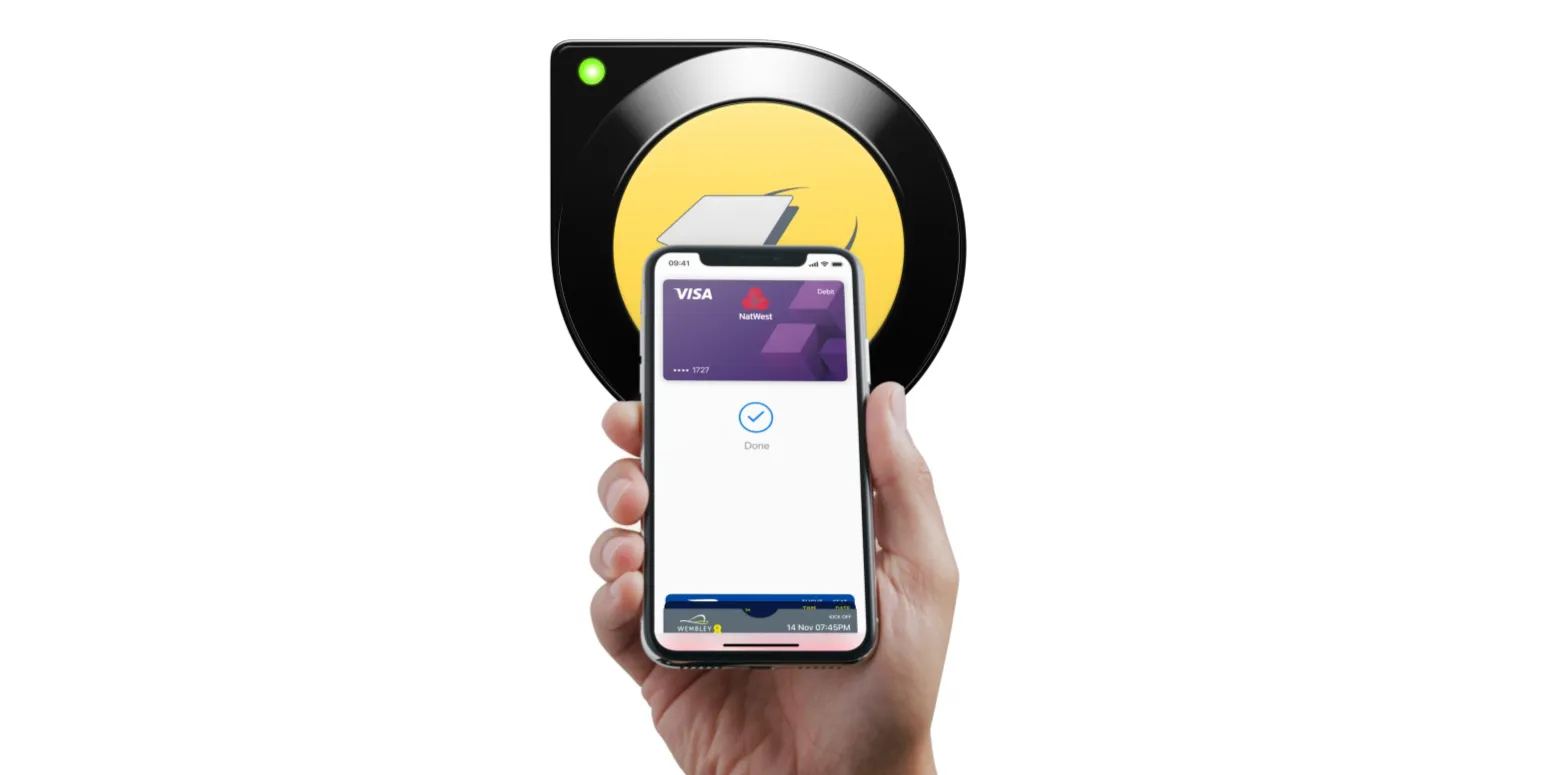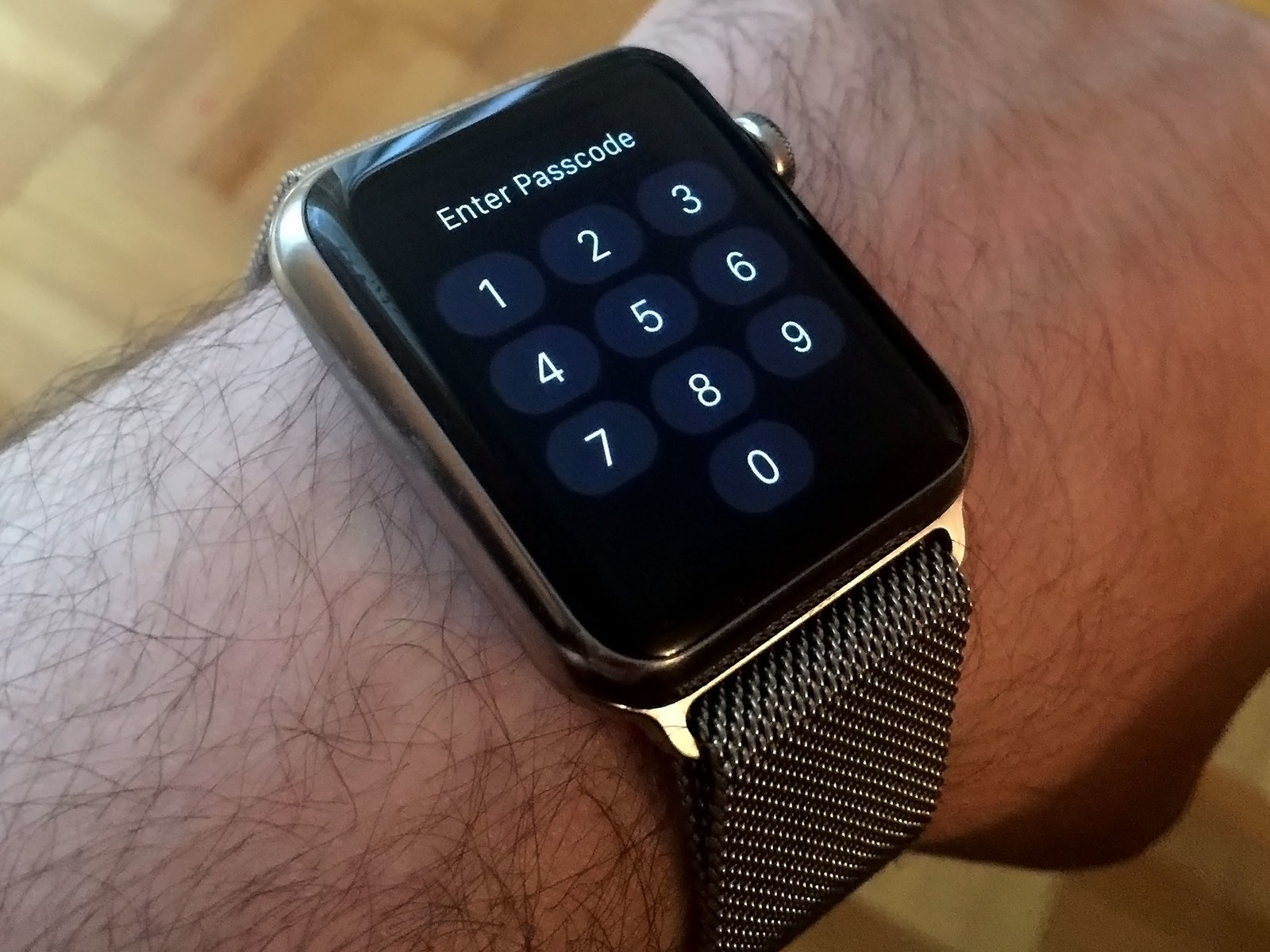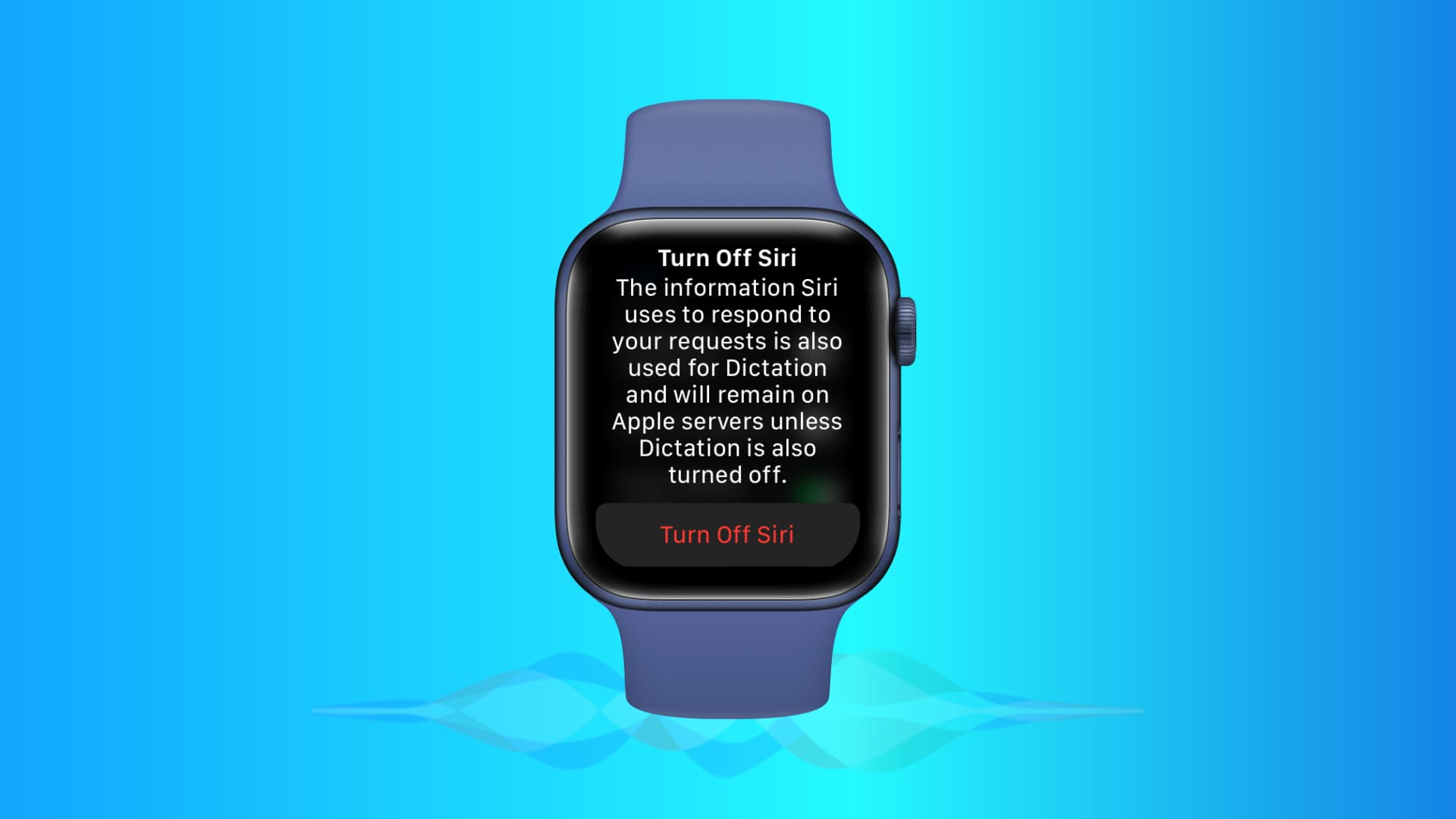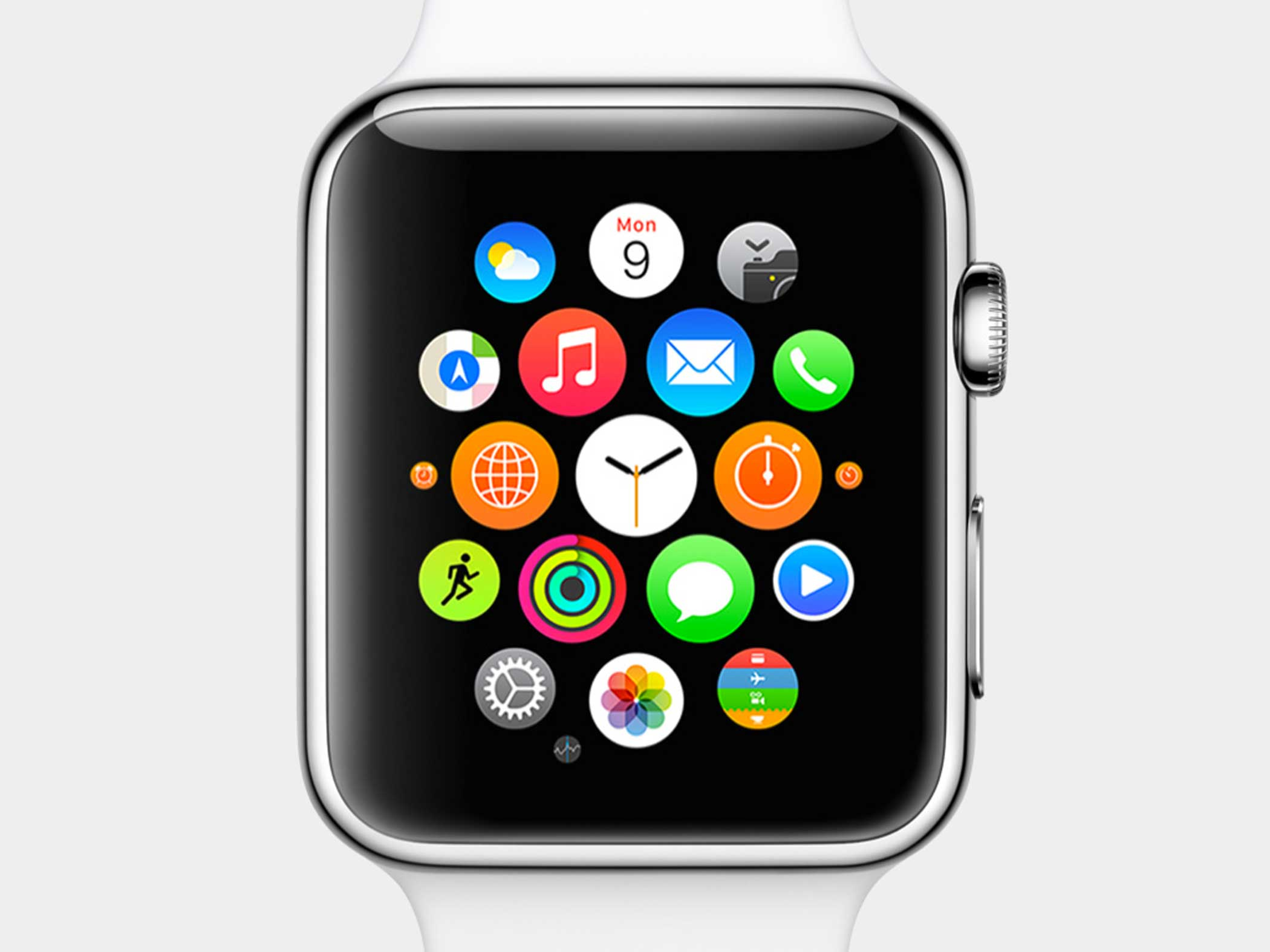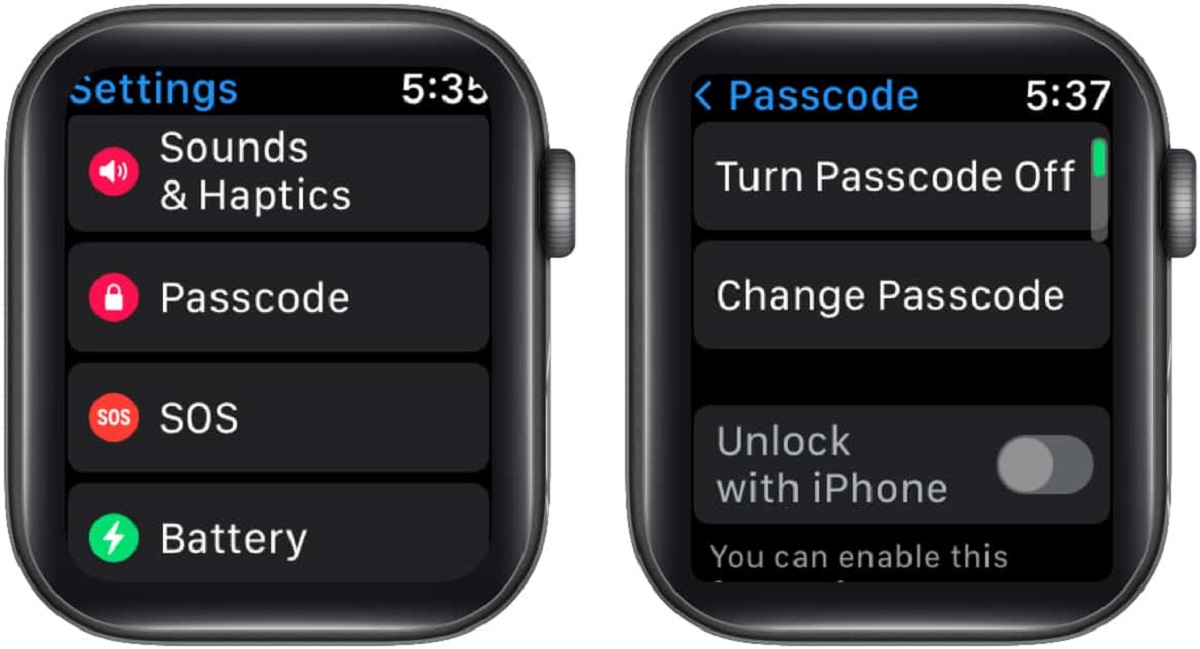Introduction
The Apple Watch has revolutionized the way we interact with our smart devices on a daily basis. With its sleek design and advanced features, it has become a popular choice for many tech enthusiasts and fitness enthusiasts alike. One of the key features of the Apple Watch is its customizable watch face, which allows users to personalize their device and access information at a glance. However, by default, the Apple Watch face turns off after a short period of inactivity to conserve battery life.
But what if you want to keep the Apple Watch face always on? Whether you want to show off your stylish watch face or need quick access to information without having to tap or raise your wrist, there are reasons why you might prefer to keep the screen illuminated at all times. In this article, we will explore how to adjust the screen timeout settings and enable the “Always On” feature for the Apple Watch face. We will also discuss the benefits and drawbacks of keeping the Apple Watch face always on, as well as provide tips for conserving battery life with an active watch face.
So, if you’re fascinated by the idea of having an always-on display on your Apple Watch, read on to find out how you can make it happen!
Why Would You Want the Apple Watch Face to Always Stay On?
There are several reasons why you might want to keep the Apple Watch face always on. Let’s explore some of the scenarios where this feature can be particularly useful:
- Convenience: With the watch face always on, you can quickly glance at the time, date, and complications without having to tap or raise your wrist. This can be incredibly convenient, especially when your hands are occupied or when you’re in a hurry.
- Style and Customization: The Apple Watch offers a wide range of stylish watch faces that can showcase your personality. By keeping the watch face always on, you can make a fashion statement and showcase your favorite design to others.
- Easy Information Access: Having the watch face always on allows you to access information at a glance, without the need to interact with the device. Whether it’s checking the weather, tracking your fitness progress, or viewing notifications, keeping the watch face always on can save you time and effort.
- Enhanced Workouts: For fitness enthusiasts, having the watch face always on can be beneficial during workouts. It allows you to easily monitor your heart rate, track your progress, and view workout metrics without interrupting your exercise routine.
- Improved Accessibility: For individuals with certain disabilities or conditions, having the watch face always on can provide easier access to information and features. It eliminates the need for complex gestures or precise movements, making the Apple Watch more accessible and inclusive.
Overall, the option to keep the Apple Watch face always on offers added convenience, style, and accessibility. However, it is important to consider the potential drawbacks and battery implications, which we will discuss in the following sections. So, if any of the above reasons resonate with you, let’s dive into how you can enable the “Always On” feature for your Apple Watch face!
How to Adjust the Screen Timeout Settings
If you want to keep the Apple Watch face always on, you’ll need to adjust the screen timeout settings. Here’s how you can do it:
- To begin, wake up your Apple Watch by tapping the screen or raising your wrist.
- Next, press the Digital Crown on the side of the watch to access the Home screen.
- From the Home screen, locate and tap on the Settings app. The icon resembles a gear.
- In the Settings menu, scroll down and select “Display & Brightness.”
- Within the Display & Brightness settings, you will find an option called “Wake Screen.”
- Tap on “Wake Screen” to access the screen timeout settings. Here, you can choose the duration for how long you want the Apple Watch face to stay on when in use.
- You can choose between various options, such as 15 seconds, 30 seconds, or 1 minute, depending on your preference. Select the desired time duration.
- Once you have selected the desired screen timeout duration, press the Digital Crown to return to the Home screen.
- Now, your Apple Watch face will stay on for the chosen duration before automatically turning off when not in use.
It’s important to note that adjusting the screen timeout settings will affect the battery life of your Apple Watch. The longer the screen stays on, the more battery power it consumes. So, make sure to find a balance between having the watch face always on and preserving battery life. In the next section, we will explore how to enable the “Always On” feature, which optimizes power usage while keeping the watch face visible at all times.
Enabling the “Always On” Feature for Apple Watch Face
If you want to have the Apple Watch face always on, you can enable the “Always On” feature. Follow these steps to enable this feature:
- Start by waking up your Apple Watch and navigating to the Home screen.
- Tap on the Settings app, represented by a gear icon.
- In the Settings menu, scroll down and select “Display & Brightness.”
- Look for the option titled “Always On.” This is where you can enable or disable the feature.
- Toggle the switch next to “Always On” to turn it on.
- Once enabled, the Apple Watch face will remain visible even when your wrist is lowered or not in motion.
- Keep in mind that the “Always On” feature is available on Apple Watch Series 5 and later models. If you have an older Apple Watch model, you may not have this feature.
- To conserve battery life, the “Always On” feature uses a power-efficient display mode that dims the screen when your wrist is down or not in use. As soon as you raise your wrist or tap the display, the watch face returns to its full brightness.
Enabling the “Always On” feature provides the convenience of having the watch face constantly visible without compromising battery life. However, if you notice significant battery drain, you may need to adjust other settings, such as screen brightness or the screen timeout duration, to further optimize power usage. Now that you know how to enable the “Always On” feature, let’s discuss the benefits and potential drawbacks of keeping the Apple Watch face always on.
The Benefits and Drawbacks of Keeping the Apple Watch Face Always On
Keeping the Apple Watch face always on offers several benefits, but it’s important to consider the potential drawbacks as well. Let’s explore both sides:
Benefits:
- Convenience: With the watch face always on, you can quickly check the time, date, and complications without having to tap or raise your wrist. This can be especially useful in situations where your hands are occupied or when you need to access information discreetly.
- Style and Personalization: The ability to showcase your chosen watch face design is a major benefit of keeping it always on. Whether you prefer a minimalist look or a vibrant complication-filled display, having your watch face prominently visible allows you to express your personal style.
- Easy Information Access: Keeping the watch face always on provides instant access to important information, such as upcoming appointments, weather updates, or fitness metrics. This eliminates the need to tap or raise your wrist, making it more convenient and efficient to stay informed.
- Enhanced Fitness Tracking: For fitness enthusiasts, having the watch face always on can be a game-changer. It allows you to effortlessly monitor your heart rate, track your workouts, and view real-time data without interrupting your exercise routine.
Drawbacks:
- Battery Consumption: One of the main drawbacks of keeping the Apple Watch face always on is the potential impact on battery life. The screen consumes more power when it’s constantly illuminated, which can lead to faster battery drain. It is important to consider how this may affect your overall usage and charging habits.
- Distraction and Privacy: With the watch face always on, notifications and sensitive information could be visible to others around you. This may compromise your privacy, especially in public settings. Additionally, the constant display of information can be distracting and may disrupt your focus in certain situations.
- Increased OLED Display Wear: Apple Watch models with OLED displays may experience some pixel wear or burn-in if the watch face remains static for prolonged periods. While Apple has implemented measures to mitigate this issue, it’s still something to be mindful of if you choose to keep the watch face always on.
Considering these benefits and drawbacks, it’s essential to assess your specific needs and preferences to determine if keeping the Apple Watch face always on is the right choice for you. To mitigate the potential drawbacks, you can make use of battery-saving strategies and adjust settings to find a balance between visibility and energy efficiency. In the next section, we will provide some tips on conserving battery life while using an active watch face.
Tips for Battery Conservation with Active Watch Face
Keeping the Apple Watch face always on can have an impact on battery life, but there are several tips and strategies you can employ to help conserve battery power while still enjoying the benefits of an active watch face. Here are some helpful tips:
- Optimize Screen Brightness: Reducing the brightness of your Apple Watch screen can significantly extend battery life. Experiment with different brightness levels to find a balance between visibility and power consumption.
- Choose a Less Complicated Watch Face: Complex watch faces with numerous complications and animated elements tend to consume more power. Opt for simpler watch faces that display critical information without excessive visual elements.
- Disable Unnecessary Notifications: Each notification that appears on your watch face consumes power. Disable notifications that are not essential to help conserve battery life.
- Enable Theater Mode: Theater Mode temporarily disables the “Raise to Wake” feature and mutes incoming alerts. Activating Theater Mode can help prevent unnecessary screen activations and conserve battery power.
- Use Power Reserve Mode: If you find yourself in a situation where battery life is critical, you can enable Power Reserve mode. This mode limits the watch to showing only the time and disables additional features, extending the battery life significantly.
- Keep WatchOS Updated: Apple regularly releases updates for WatchOS, which often include performance enhancements and optimizations. Keeping your Apple Watch up to date ensures you benefit from the latest battery-saving improvements.
- Avoid Extreme Temperature Conditions: Battery performance can be impacted by extreme temperatures. Avoid exposing your Apple Watch to excessively hot or cold environments, as this can affect battery efficiency.
- Charge Regularly: Maintaining a regular charging routine is vital for optimal battery performance. Try to charge your Apple Watch during periods of inactivity, such as overnight, to ensure it’s ready for the day ahead.
By implementing these tips, you can enjoy the benefits of an active watch face while managing battery consumption. Remember, finding a balance between functionality and battery life is key to getting the best experience from your Apple Watch. Let’s wrap up and summarize what we’ve learned about keeping the Apple Watch face always on.
Conclusion
In conclusion, the option to keep the Apple Watch face always on provides added convenience, style, and accessibility for users. By adjusting the screen timeout settings and enabling the “Always On” feature, you can have your watch face constantly visible without the need to tap or raise your wrist. This allows for quick information access, enhanced workouts, and personalization options.
However, it’s important to consider the potential drawbacks, such as increased battery consumption, distractions, and display wear. To mitigate these concerns, it’s advised to optimize screen brightness, choose simpler watch faces, disable unnecessary notifications, and make use of features like Theater Mode and Power Reserve Mode when needed. Keeping your Apple Watch up to date with the latest software updates and practicing good charging habits can also help optimize battery performance.
Ultimately, the decision to keep the Apple Watch face always on depends on your personal preferences and needs. Whether you prioritize convenience, style, or easy information access, it’s important to find a balance between the benefits and drawbacks of the “Always On” feature. By following the tips and strategies mentioned in this article, you can make the most out of your Apple Watch while managing battery life effectively.
So, go ahead and customize your Apple Watch face, enable the “Always On” feature, and enjoy the convenience and style it offers. Embrace the possibilities that an always visible watch face brings to your wrist and make your Apple Watch a true reflection of your personality and lifestyle.