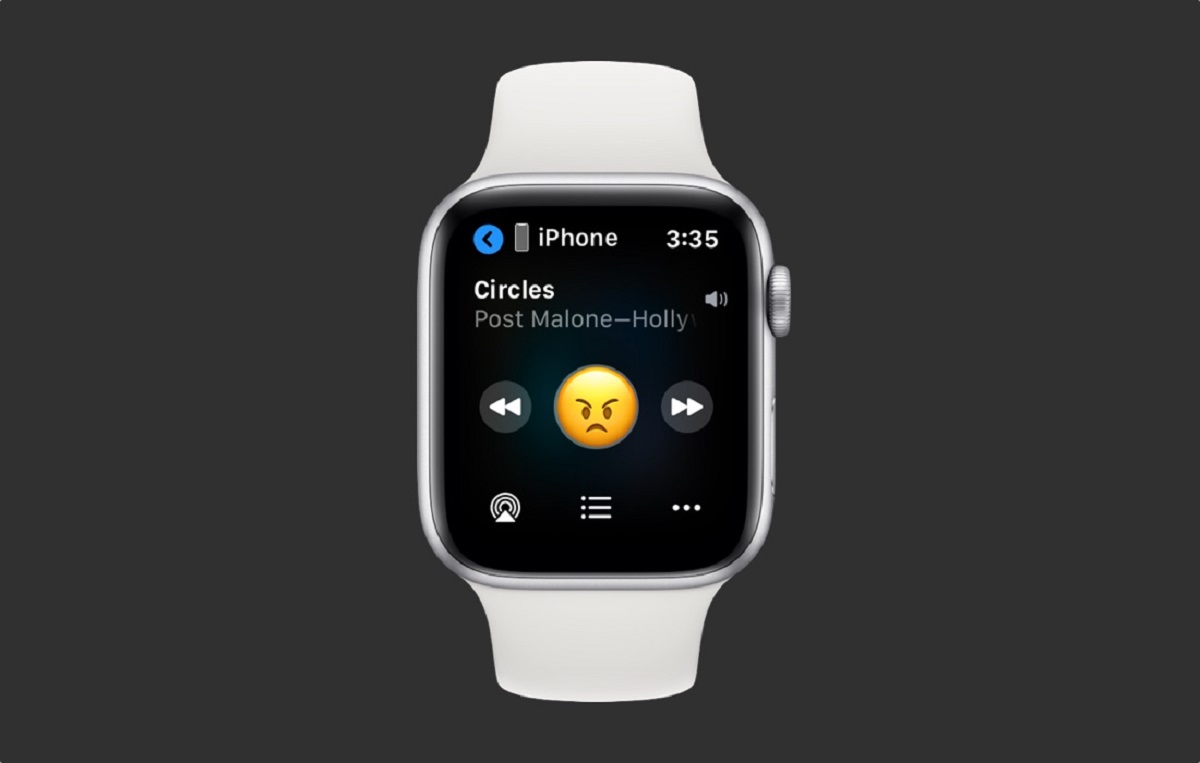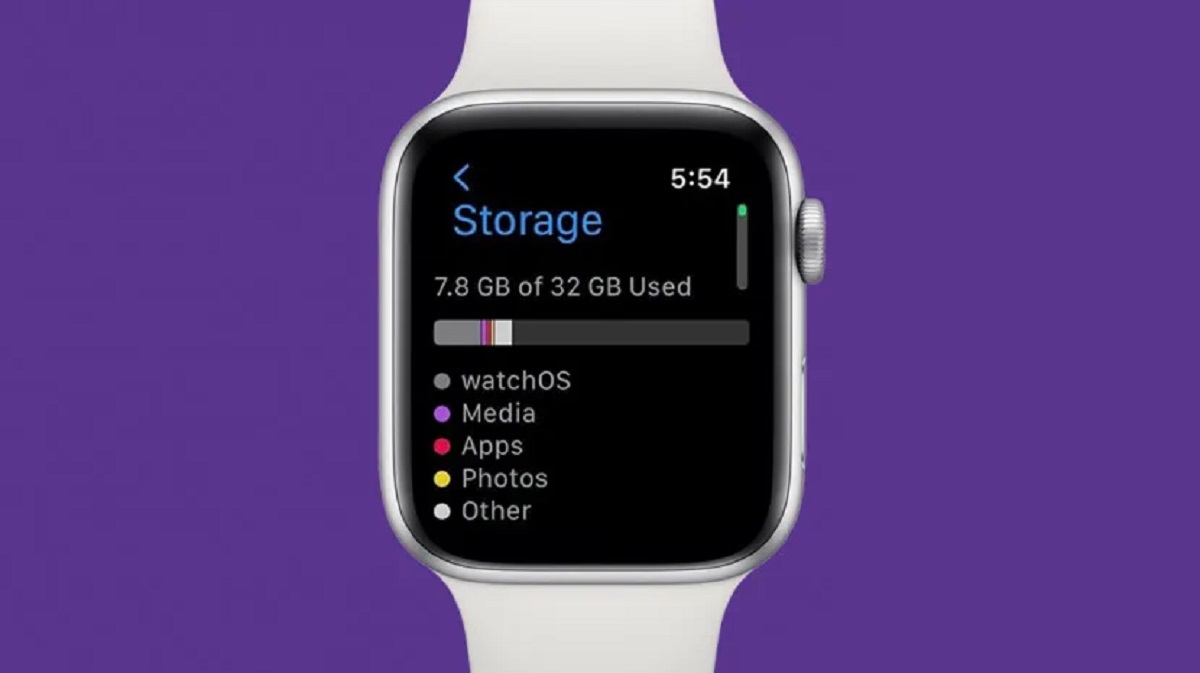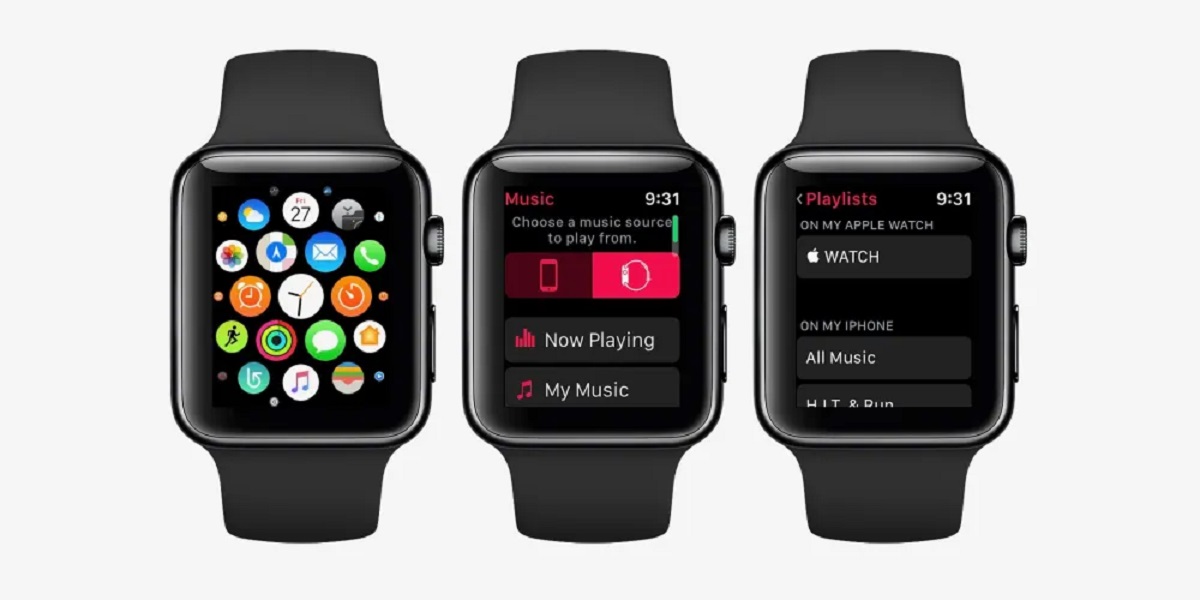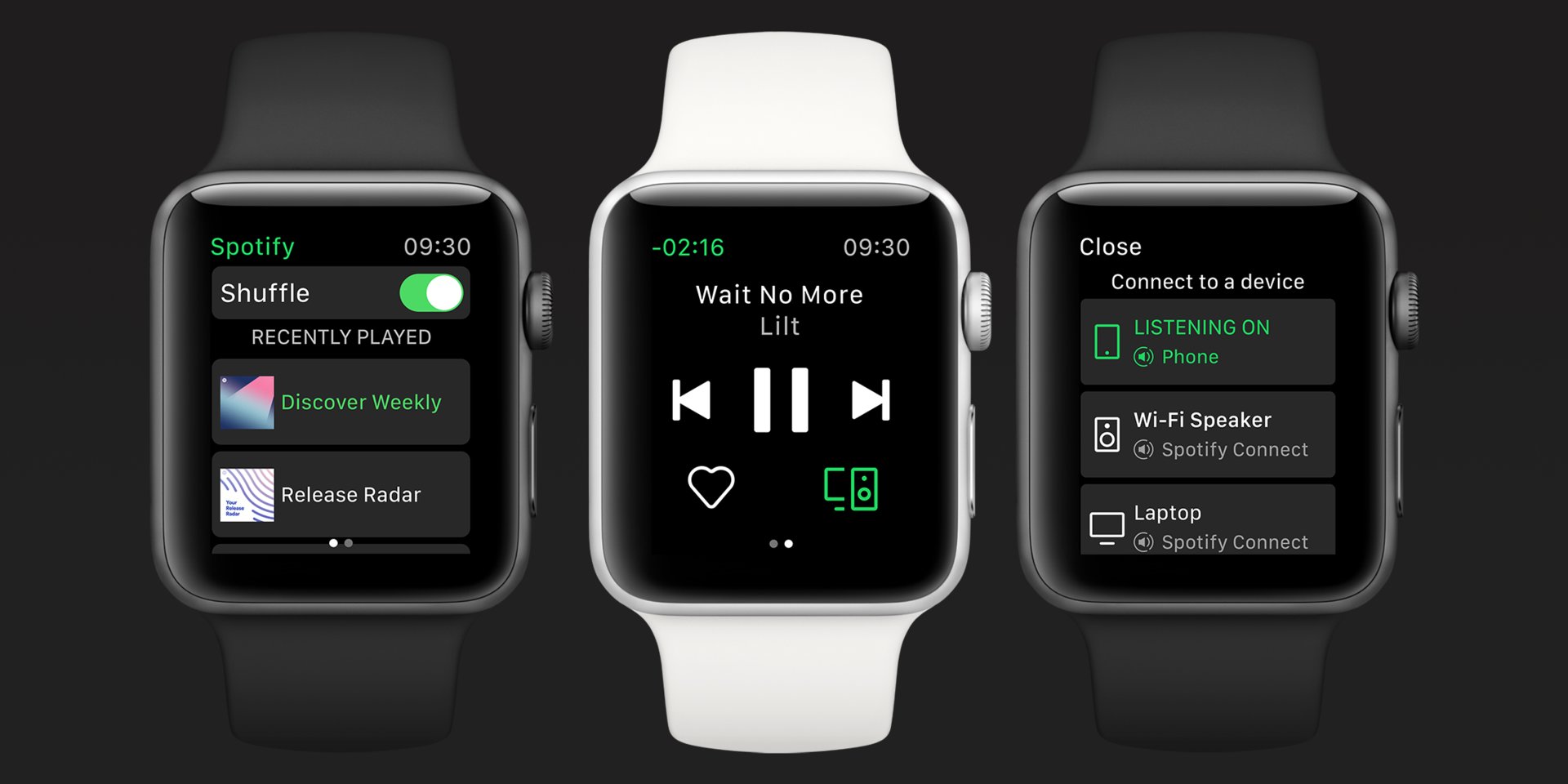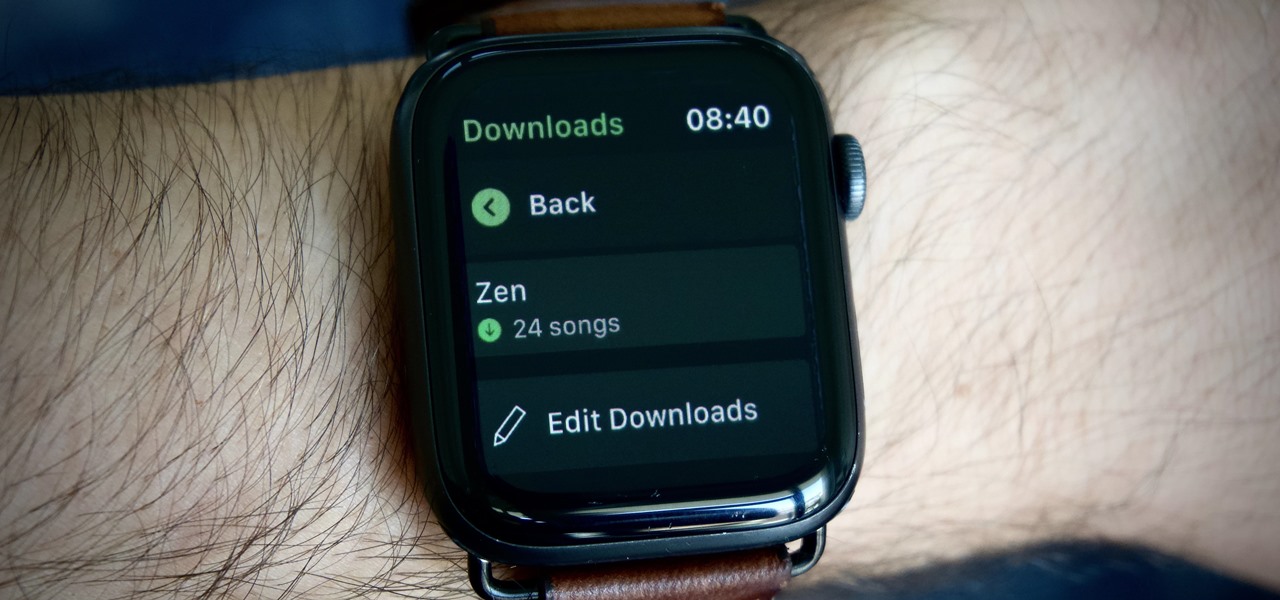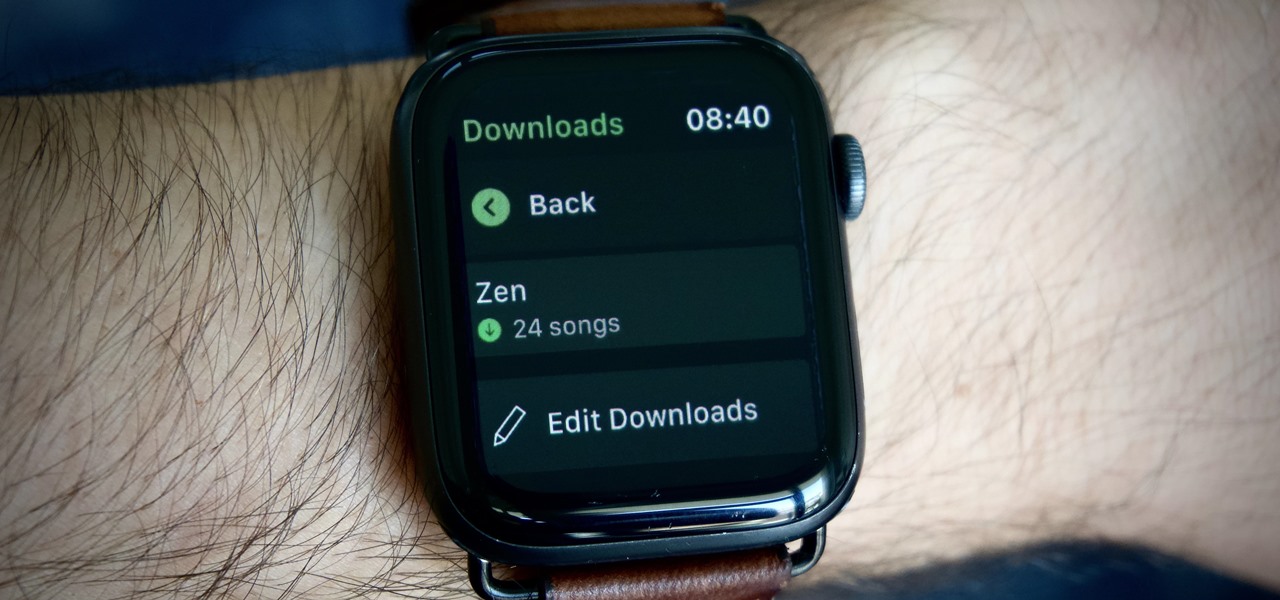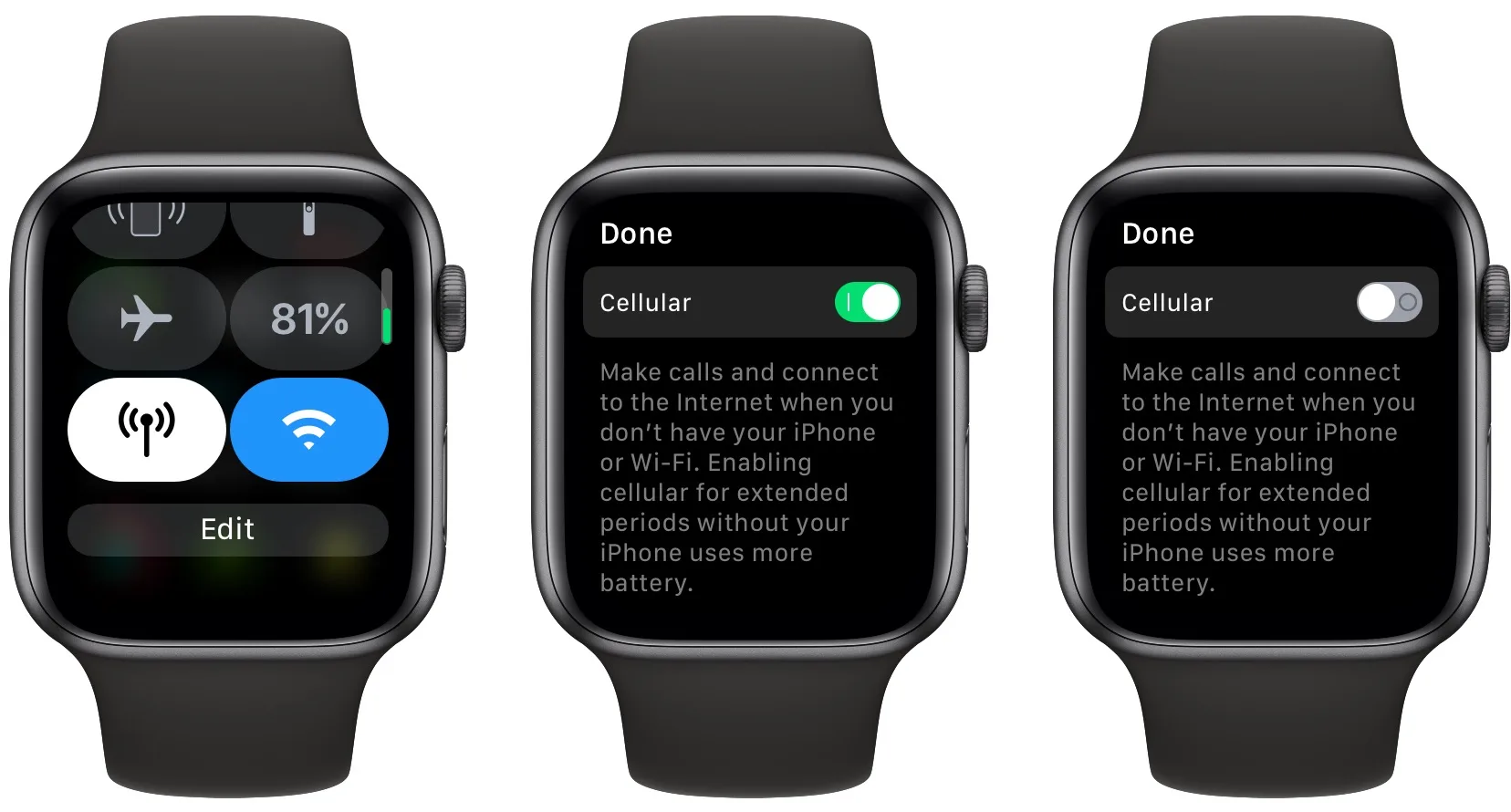Introduction
Welcome to this article on how to remove music from your Apple Watch. If you’re tired of listening to the same songs on your watch or want to free up space for new tracks, we’ve got you covered. In this guide, we will explore different methods to help you easily remove music from your Apple Watch.
Music can be a great companion for workouts or daily activities, but sometimes you may want a break or wish to update your playlist. Apple Watch allows you to store and play music directly from your wrist, thanks to its seamless integration with the Music app on your iPhone.
By following the step-by-step instructions in this article, you can quickly remove music from your Apple Watch and make room for new songs or albums. Whether you prefer using your iPhone, Apple Watch, or even Siri, there are multiple methods for removing music that we will explore.
So, if you’re ready to free up some storage space on your Apple Watch or simply want to change the tracks you listen to, let’s dive into the various methods for removing music.
Method 1: Removing Music from Apple Watch using the Apple Watch App on iPhone
The Apple Watch app on your iPhone provides a convenient way to manage the music stored on your Apple Watch. Here’s how you can remove music using this method:
- First, make sure that your iPhone is connected to your Apple Watch.
- Open the Apple Watch app on your iPhone.
- Navigate to the “My Watch” tab at the bottom of the screen.
- Scroll down and tap on “Music”.
- You will see a list of music that is synced to your Apple Watch. Tap on “Edit” on the top right corner of the screen.
- A red minus sign (-) will appear next to each song. Tap on the minus sign next to the music you want to remove.
- Confirm your selection by tapping “Remove” when the confirmation pop-up appears.
- The selected music will be removed from your Apple Watch.
By following these steps, you can easily remove specific songs or albums from your Apple Watch using the Apple Watch app on your iPhone. This method gives you precise control over the music you want to keep on your watch.
Additionally, removing music from your Apple Watch using the Apple Watch app on your iPhone helps you manage your watch’s storage capacity efficiently. You can remove multiple songs at once, freeing up space for new music or other apps on your Apple Watch.
Now that you know how to remove music using the Apple Watch app on your iPhone, let’s explore another method for removing music directly from your Apple Watch itself.
Method 2: Removing Music from Apple Watch using the Music App on Apple Watch
If you prefer making changes directly from your Apple Watch, you can remove music using the Music app. Here’s how:
- On your Apple Watch, open the Music app by tapping on the Music icon.
- Scroll through the available options and select “Library”.
- Browse through your music library and find the song or album you want to remove.
- Tap and hold on the song or album until a menu appears.
- Select the “Remove” option from the menu.
- A confirmation pop-up will appear. Tap “Remove” to confirm the removal.
- The selected music will be removed from your Apple Watch.
Using the Music app on your Apple Watch allows you to directly manage and remove music without relying on your iPhone. This method is perfect for situations where you don’t have your iPhone with you or prefer a more hands-on approach.
By removing music directly from the Music app on your Apple Watch, you can quickly make changes to your playlist on the go. It’s a convenient option if you want to switch up your music selection during workouts or daily activities.
Now that you know how to remove music using the Music app on your Apple Watch, let’s explore another method using everyone’s favorite virtual assistant – Siri!
Method 3: Removing Music from Apple Watch using Siri
The Siri virtual assistant on your Apple Watch can also help you remove music. Here’s how you can use Siri to remove music:
- Activate Siri on your Apple Watch by raising your wrist or pressing and holding the Digital Crown.
- Once Siri is activated, say a command like “Hey Siri, remove [song/album name] from my Apple Watch”.
- Siri will process your command and confirm the removal by stating that the music has been removed.
By utilizing Siri, you can remove music from your Apple Watch effortlessly, using just your voice. This method is especially handy when you’re engaged in other activities and need a hands-free approach to manage your music.
Siri’s integration with the Music app allows you to make quick changes to your playlist without manually navigating through menus. It offers a convenient alternative for those who prefer voice commands and want to remove music with ease.
Now that you know how to remove music using Siri, let’s explore another method that involves using the Now Playing app on your Apple Watch.
Method 4: Removing Music from Apple Watch using the Now Playing App on Apple Watch
The Now Playing app on your Apple Watch provides another convenient method for removing music. Here’s how you can remove music using the Now Playing app:
- On your Apple Watch, open the Now Playing app by tapping on the “Now Playing” icon located in the Dock or by using the app grid.
- Swipe left or right to navigate to the music you want to remove.
- Once you have selected the desired song or album, firmly press the screen to reveal additional options.
- Tap on the “…” (More) button to bring up a menu of options.
- Scroll down and select “Remove from Up Next”.
- The selected music will be removed from your Apple Watch.
Using the Now Playing app on your Apple Watch allows you to remove music quickly without needing to access other apps or menus. It provides a streamlined approach to managing your music playback and making changes on the spot.
By removing music through the Now Playing app, you can customize your listening experience effortlessly. This method is great for situations where you want to remove a specific song or album from your current “Up Next” queue without interrupting your music flow.
Now that you know how to remove music using the Now Playing app on your Apple Watch, you have explored four different methods for removing music from your Apple Watch. Choose the method that suits you best, whether it’s using the Apple Watch app on your iPhone, the Music app on your Apple Watch, Siri, or the Now Playing app.
Remember, removing music from your Apple Watch not only frees up storage space but also allows you to update your music library and keep your watch organized. Enjoy the flexibility and control you have over your music selection with these simple methods!
Conclusion
Removing music from your Apple Watch is a simple process that can be done through various methods, depending on your preference. Whether you choose to use the Apple Watch app on your iPhone, the Music app on your Apple Watch, Siri, or the Now Playing app, each method offers convenience and flexibility.
By following the step-by-step instructions in this article, you can easily remove unwanted songs or albums from your Apple Watch. This not only frees up storage space but also allows you to customize your music library and keep your watch organized.
Using the Apple Watch app on your iPhone provides precise control over the music you want to remove. It allows you to manage your watch’s storage capacity efficiently and remove multiple songs at once.
The Music app on your Apple Watch enables you to make changes directly from your wrist, perfect for when you’re on the go and don’t have your iPhone with you. It gives you a hands-on approach to switch up your music selection during workouts or daily activities.
Siri, your virtual assistant, can also assist in removing music with simple voice commands. It offers a hands-free approach, allowing you to manage your music effortlessly and without needing to navigate through menus.
The Now Playing app on your Apple Watch provides a streamlined method for removing music. It allows you to make quick changes to your “Up Next” queue without interrupting your music flow.
With these methods at your disposal, you have the tools to manage your music collection on your Apple Watch according to your preferences and mood. Enjoy the freedom to choose the songs that accompany you on your wrist and make the most of your Apple Watch’s capabilities!