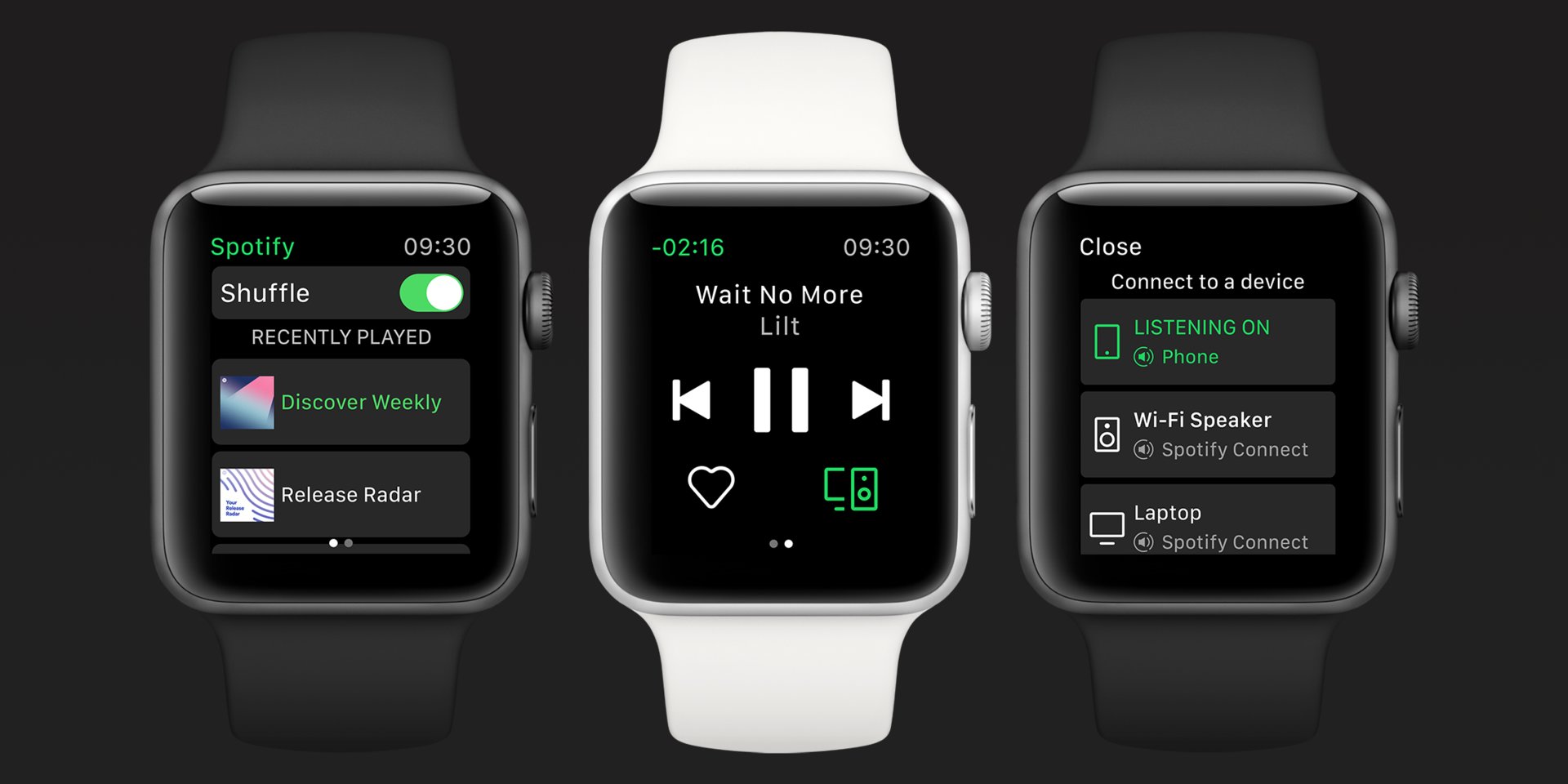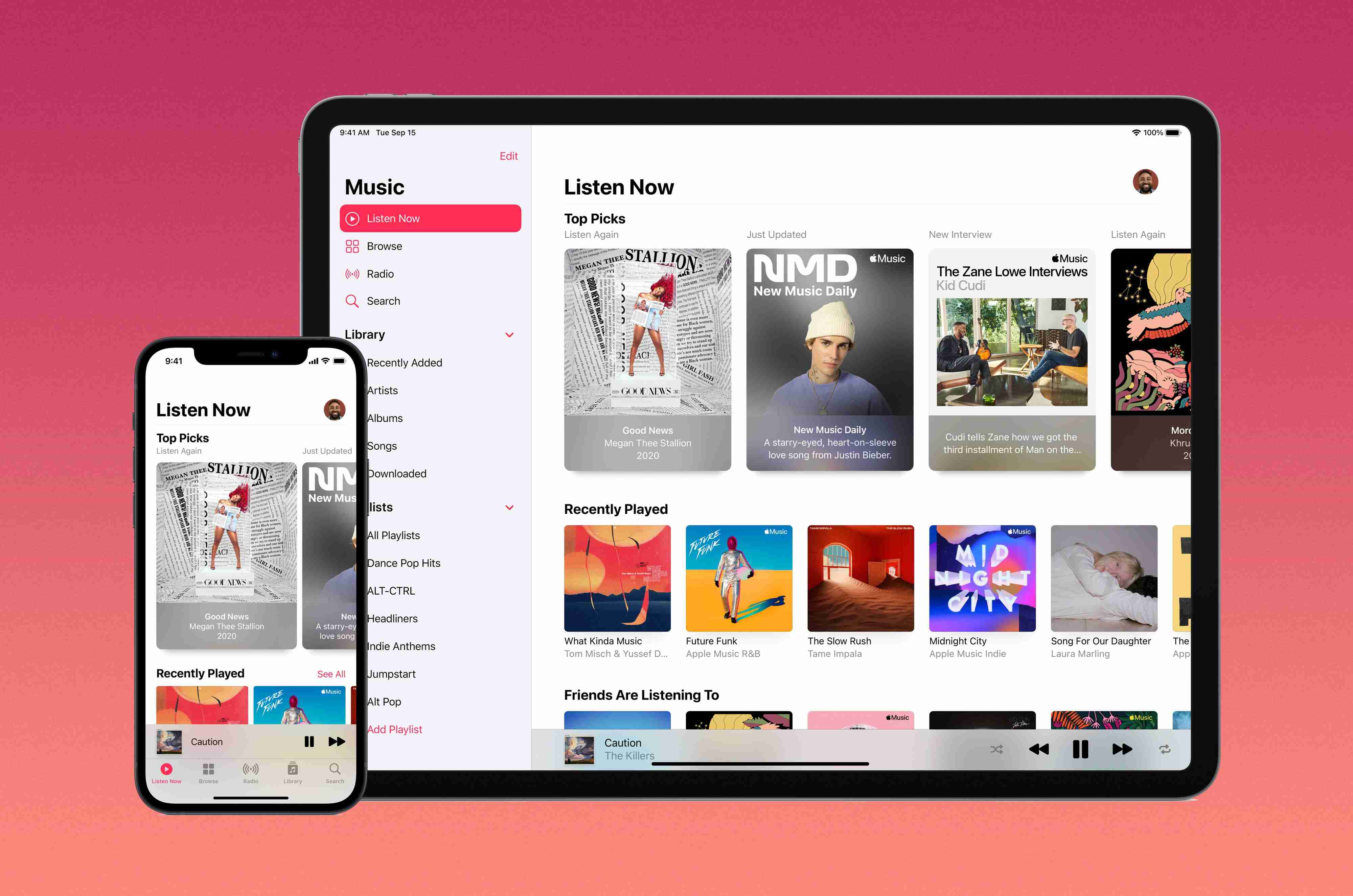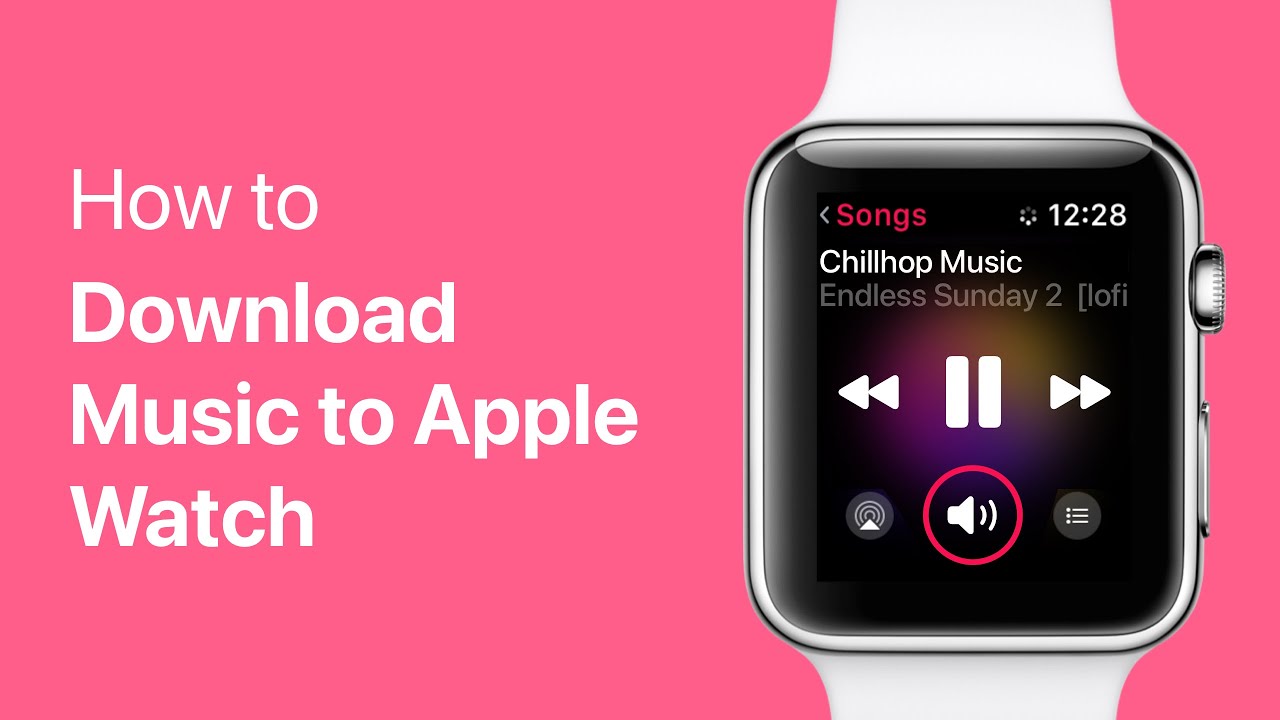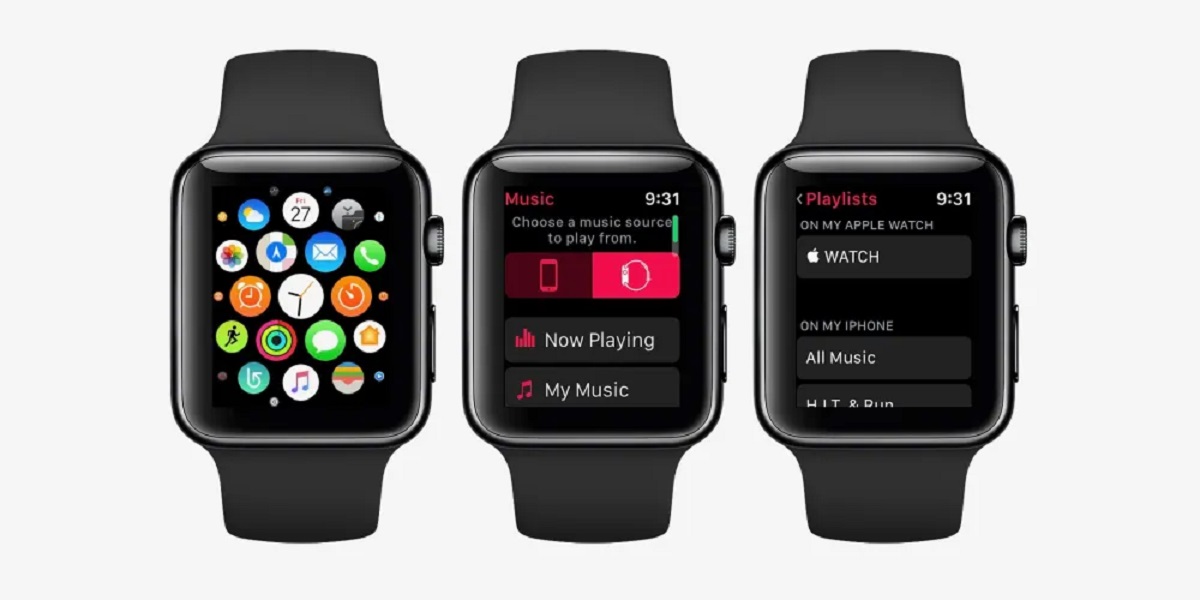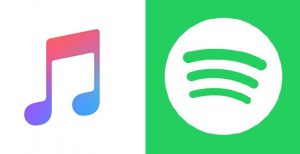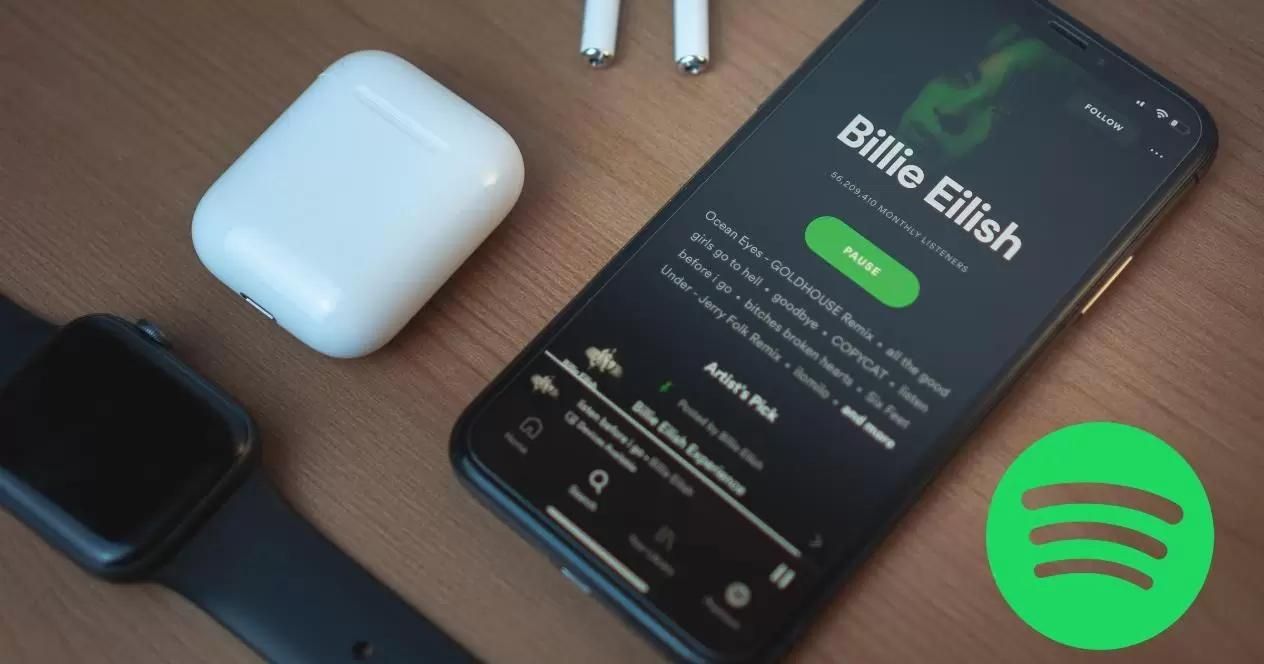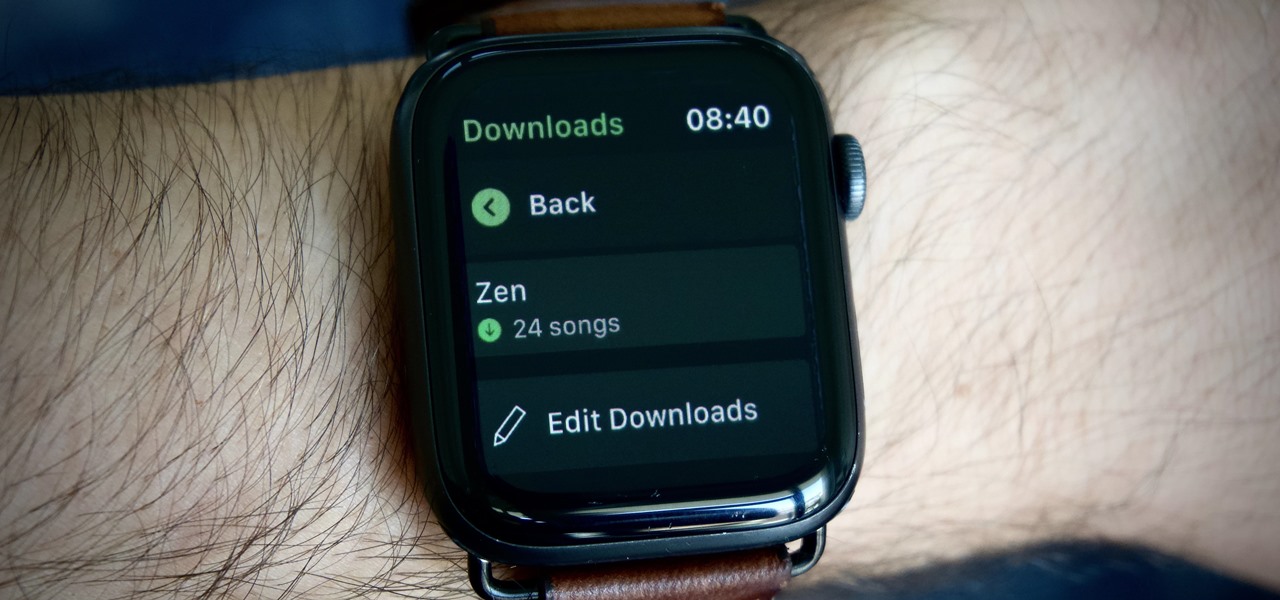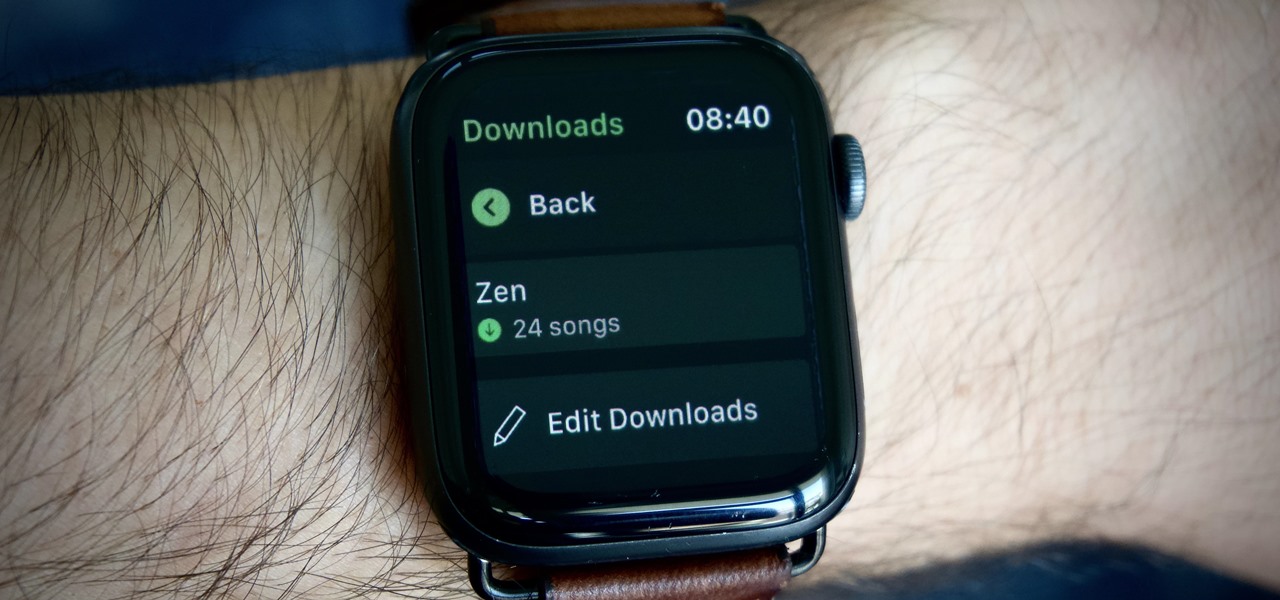Introduction
Welcome to the world of music on your Apple Watch! With the ability to download songs directly to your wrist, you no longer need to rely on your iPhone or an internet connection to enjoy your favorite tunes. Whether you’re going for a jog, hitting the gym, or simply want to listen to music while leaving your phone behind, the Apple Watch has got you covered.
In this guide, we will walk you through the process of downloading songs to your Apple Watch, so you can have your personalized playlist right at your fingertips. From preparing your watch to managing your downloads, we’ll cover everything you need to know to make the most of your music experience on the Apple Watch.
Worried about storage limitations? Don’t be! The Apple Watch comes with ample space to store your favorite tracks, allowing you to enjoy your music even when you’re away from your iPhone. Plus, with the ability to connect to Wi-Fi or cellular networks, you can browse and download songs anytime, anywhere.
So, whether you’re a fitness enthusiast looking for a motivating workout playlist or just want to unwind with some soothing melodies, get ready to discover how to download songs to your Apple Watch. Let’s dive in and unlock the world of music on your wrist!
Step 1: Prep Your Apple Watch
Before you can start downloading songs to your Apple Watch, you’ll need to make sure your watch is ready to rock. Here’s what you need to do:
- Ensure your Apple Watch is synced with your iPhone: To begin, make sure your Apple Watch is paired with your iPhone. Open the Apple Watch app on your iPhone and follow the on-screen instructions to sync the devices.
- Update to the latest software: It’s essential to have the latest software installed on both your iPhone and Apple Watch to ensure a smooth music downloading experience. Go to the Settings app on your iPhone, then General, and tap Software Update to check for any available updates. If updates are available, follow the prompts to download and install them.
- Authorize your Apple Watch for Apple Music: To download songs from Apple Music, you’ll need an active subscription. Make sure you have an Apple Music subscription set up and linked to your Apple ID.
- Connect Apple Watch to Wi-Fi or cellular: To download songs without an iPhone nearby, you’ll need either a Wi-Fi or cellular connection on your Apple Watch. If you have a cellular-enabled watch, you can set it up by going to the Settings app on your watch, tapping Cellular, and following the instructions to connect to a cellular network. If you have a Wi-Fi-only model, you can connect to Wi-Fi networks via the Settings app as well.
Once you’ve completed these steps, your Apple Watch will be ready to start downloading songs to enjoy on the go. You’re one step closer to having your favorite music right on your wrist, whenever and wherever you want it!
Step 2: Connect Your Apple Watch to Wi-Fi or Cellular
In order to download songs directly to your Apple Watch, you’ll need to ensure that it is connected to either a Wi-Fi or a cellular network. Here’s how you can establish the connection:
- For Wi-Fi: If your Apple Watch is Wi-Fi enabled, you can easily connect it to a Wi-Fi network. Start by accessing the Control Center on your watch by swiping up from the bottom of the screen. Tap on the Wi-Fi icon and select the desired network from the available options. Enter the network password, if required, and your Apple Watch will be connected to the Wi-Fi network.
- For Cellular: If you have a cellular-enabled Apple Watch, you can connect it to a cellular network to enjoy music even when your iPhone is not nearby. To get started, open the Settings app on your Apple Watch. Tap on Cellular and follow the prompts to set up cellular service on your watch. This may involve contacting your wireless carrier for assistance.
- Ensure strong signal strength: Whether you’re using Wi-Fi or cellular, it’s important to have a strong and stable signal for uninterrupted music downloads. Ensure that you are within range of a Wi-Fi network, and if you are using cellular, check that you have good network coverage in your area.
- Keep your Apple Watch connected: Once you’ve connected your watch to a Wi-Fi or cellular network, make sure to keep your watch within range or in an area with good network coverage. This will ensure smooth and uninterrupted song downloads.
By establishing a reliable connection to Wi-Fi or cellular, you’re paving the way to enjoy music directly on your Apple Watch. Whether you’re on a jog, at the gym, or anywhere on the go, having your favorite songs at your wrist is just a few steps away!
Step 3: Open the Apple Music App on Your Apple Watch
Now that your Apple Watch is connected to a network, it’s time to open the Apple Music app and get ready to browse and download songs. Follow these simple steps:
- Tap on the Apple Music app icon: Locate the Apple Music app on your Apple Watch’s home screen. It has a red icon with a white music note in the center. Tap on it to launch the app.
- Explore the music interface: Once the Apple Music app is open, you’ll be greeted with a screen that showcases various options and categories. You can use the digital crown or swipe up and down to navigate through the available sections, such as For You, Browse, and Radio.
- Browse and search for songs: Use the touch screen on your Apple Watch to browse through different playlists, genres, and curated collections in the Apple Music app. You can also use the search function to find specific songs, albums, or artists by tapping on the magnifying glass icon and entering your search query.
- Select and play a song: Once you’ve found a song that you want to download, tap on it to access the song details. From here, you’ll have options to add the song to your library or play it directly from your Apple Watch. Tap the play button to start listening to the song.
- Control playback: While listening to music, you can use the playback controls on your Apple Watch to pause, play, skip tracks, adjust volume, and even like or dislike songs. Simply swipe left or right on the screen to access these controls.
The Apple Music app on your Apple Watch provides a seamless and convenient way to explore and enjoy a wide range of songs. With easy-to-use navigation and playback controls, you’ll have no trouble finding your rhythm and creating the perfect playlist for your day.
Step 4: Browse & Search for Songs
With the Apple Music app open on your Apple Watch, you’re ready to start exploring and discovering new songs. Here’s how you can browse and search for your favorite tunes:
- Explore curated playlists: In the “For You” section of the Apple Music app, you’ll find personalized playlists based on your listening habits and preferences. These playlists are carefully crafted to cater to your musical taste, making it easy to discover new songs and artists.
- Browse by genre or mood: Swipe up or use the digital crown on your Apple Watch to scroll through the “Browse” section. Here, you’ll find a variety of genres, ranging from pop and rock to hip-hop and classical. You can also explore curated playlists based on different moods, such as chill, party, or workout.
- Discover new releases: The Apple Music app keeps you up to date with the latest releases from your favorite artists. Tap on the “New” section to browse through recently released albums and singles that are making waves in the music world.
- Personalized recommendations: The more you use the Apple Music app and listen to songs, the better it gets at understanding your preferences. In the “For You” section, you’ll find tailored recommendations based on your listening history, liked songs, and artists you follow.
- Search for specific songs, albums, or artists: If you have something specific in mind, you can use the search function in the Apple Music app. Simply tap on the magnifying glass icon and enter your search query. The app will display relevant results, allowing you to quickly find and play the songs you’re looking for.
Take your time to explore the different sections and playlists available in the Apple Music app on your Apple Watch. With a vast library of songs at your fingertips, you’re sure to discover new favorites and enjoy a personalized music experience.
Step 5: Download Songs to Your Apple Watch
Ready to take your favorite songs offline? With the Apple Music app on your Apple Watch, you can easily download songs for offline listening. Here’s how:
- Select a song to download: Start by browsing or searching for a song that you want to download. Tap on the song to open its details page.
- Tap on the download icon: On the song details page, you’ll see a cloud icon with a down arrow. This is the download icon. Tap on it to initiate the download process.
- Wait for the download to complete: The Apple Music app will begin downloading the selected song to your Apple Watch. The progress will be indicated by a spinning icon or a progress bar. Depending on the song’s length and your internet connection speed, the download may take a few moments.
- Repeat the process for more songs: You can download multiple songs to your Apple Watch by following the same steps. Browse or search for the songs you want, tap on the download icon, and wait for the download to complete before moving on to the next song.
- Check the download status: To see the status of your downloads, you can go to the Library section in the Apple Music app on your Apple Watch. Any songs that are downloading or have successfully downloaded will be displayed here.
Once your songs are downloaded, you can enjoy them offline, without the need for an internet connection. This is perfect for situations where you want to conserve your battery or don’t have access to a Wi-Fi or cellular network. Your downloaded songs will be stored on your Apple Watch’s internal storage, ready to be played anytime, anywhere.
Step 6: Manage Downloads and Storage on Your Apple Watch
With the ability to store and download songs on your Apple Watch, it’s important to manage your downloads and storage effectively. Here’s how you can do it:
- Remove downloaded songs: If you want to free up storage space or remove songs that you no longer want on your Apple Watch, you can easily delete them. Go to the Library section in the Apple Music app and swipe left on a downloaded song. Tap on the “Remove” option to delete the song from your Apple Watch.
- Manage storage settings: To keep track of your storage usage and manage your Apple Watch’s storage settings, open the Settings app on your watch. Scroll down and tap on “General,” then select “Usage.” Here, you’ll find information about your available and used storage space.
- Automatically manage storage: If you prefer a hands-off approach, you can enable the automatic management of storage on your Apple Watch. In the same “Usage” section, enable the “Optimize Storage” option. This feature will remove downloaded songs that you haven’t listened to in a while to free up storage space.
- Enable streaming instead of downloading: If you’re concerned about storage limitations on your Apple Watch, you can stream songs instead of downloading them. In the Apple Music app, go to the Settings section and toggle on the “Stream on Apple Watch” option. This way, you can enjoy music without occupying your watch’s storage.
- Keep an eye on storage before downloading: It’s always a good idea to check your available storage space on the watch before attempting to download new songs. This will ensure that you have enough space to accommodate the new downloads without any issues.
By effectively managing your downloads and storage on your Apple Watch, you can optimize your music listening experience and make the most of the available storage space. Whether you want to delete songs to free up space or enable automatic management, taking control of your downloads will ensure a seamless and enjoyable music experience on your wrist.
Step 7: Enjoy Your Music Anywhere with Apple Watch
Now that you’ve successfully downloaded and managed your music on your Apple Watch, it’s time to enjoy your favorite tracks wherever you go. Here are a few tips to make the most of your music experience:
- Pair Bluetooth headphones or speakers: To listen to your downloaded songs without disturbing those around you, pair your Apple Watch with Bluetooth headphones or speakers. Open the Settings app on your watch, tap on “Bluetooth,” and select your device from the available options.
- Control playback during workouts: If you’re using your Apple Watch for workouts, take advantage of the built-in music controls. You can easily play, pause, skip tracks, and adjust volume without having to interact with your watch screen. Simply swipe right on the workout screen to access these controls.
- Create playlists for different occasions: Use the Apple Music app on your iPhone to create playlists specifically for your Apple Watch. Organize your songs into playlists based on your mood, activities, or genres to easily access the perfect tunes for any occasion.
- Take advantage of Siri: If you prefer a hands-free approach, you can use Siri on your Apple Watch to control your music. Simply raise your wrist and say, “Hey Siri” followed by a command such as “Play my running playlist” or “Skip to the next song.”
- Use the “Now Playing” app: The “Now Playing” app on your Apple Watch gives you quick access to the currently playing song. Simply swipe up on your watch face or add the “Now Playing” complication to your watch face for easy access to music playback controls.
With your Apple Watch loaded with your favorite songs and equipped with the necessary accessories, you can enjoy your music anywhere, anytime. Whether you’re on a run, working out at the gym, or simply relaxing, your personalized playlist will be right there on your wrist, ready to bring enjoyment to your day.