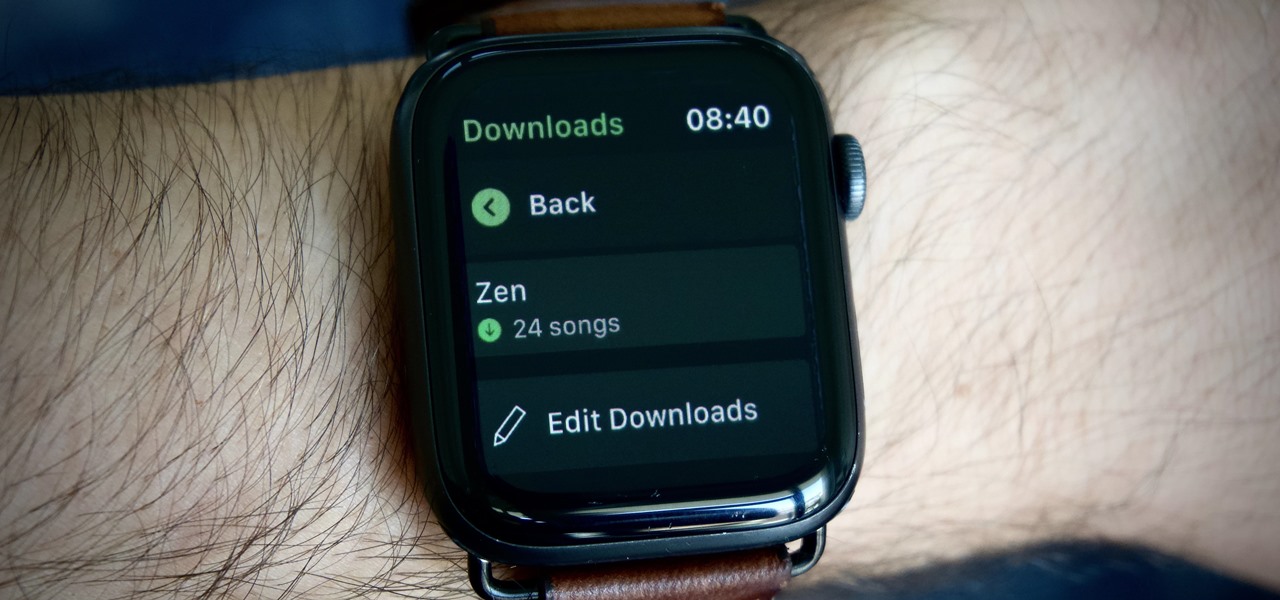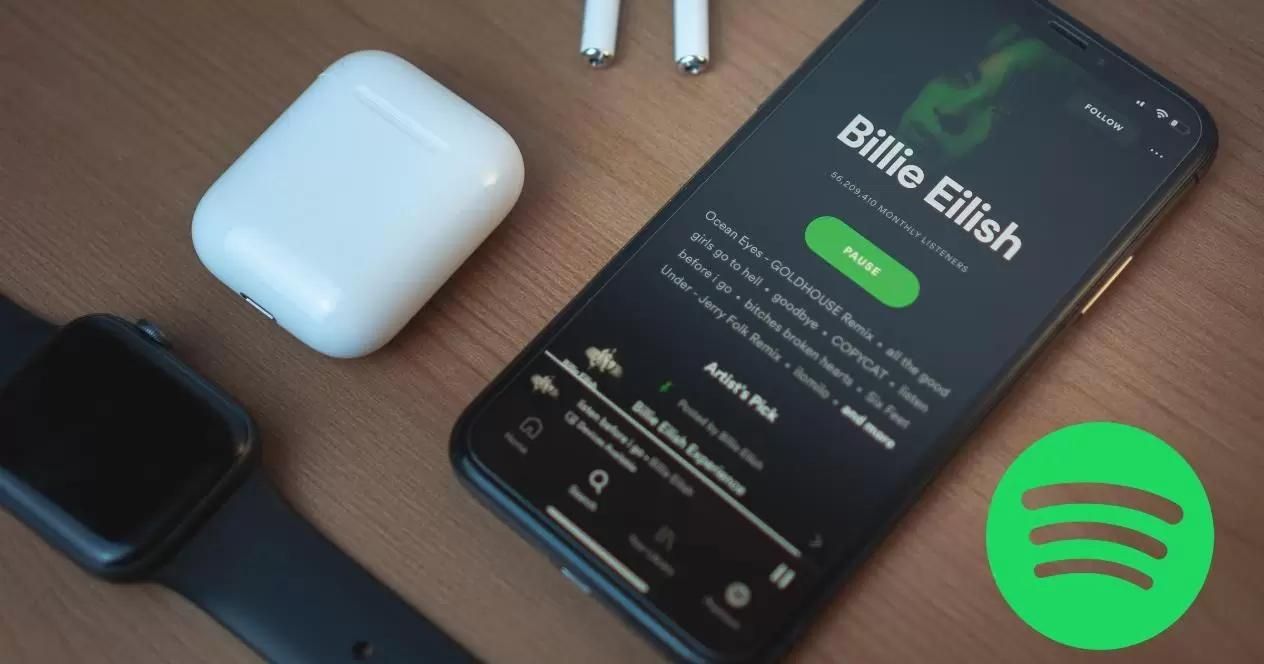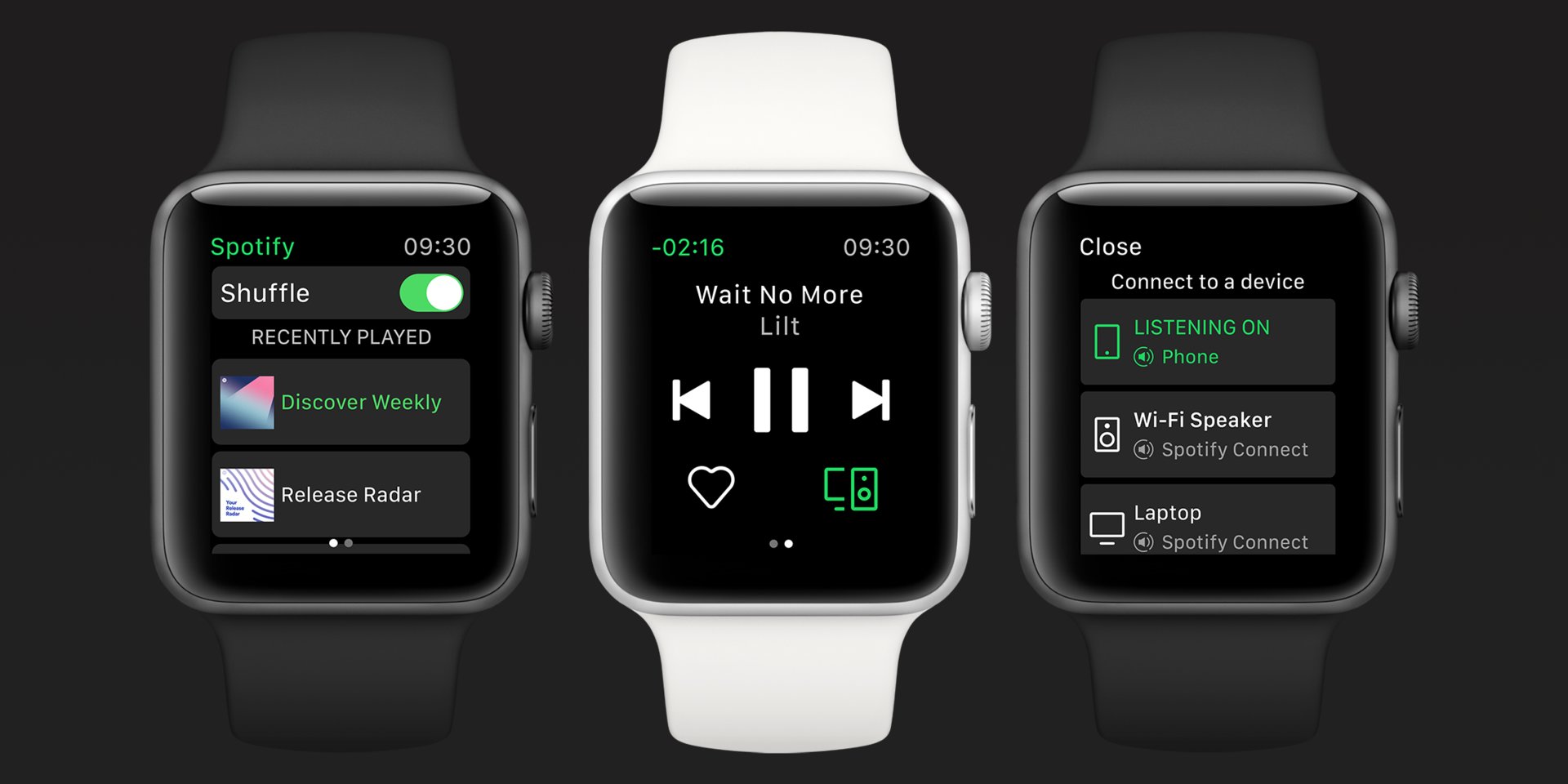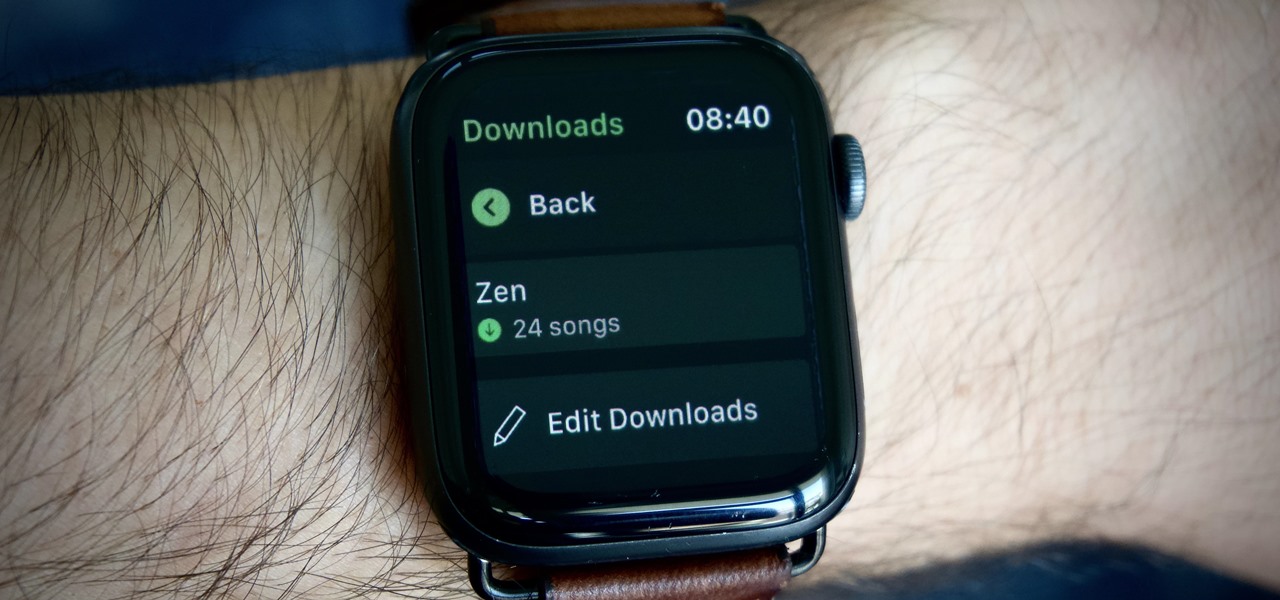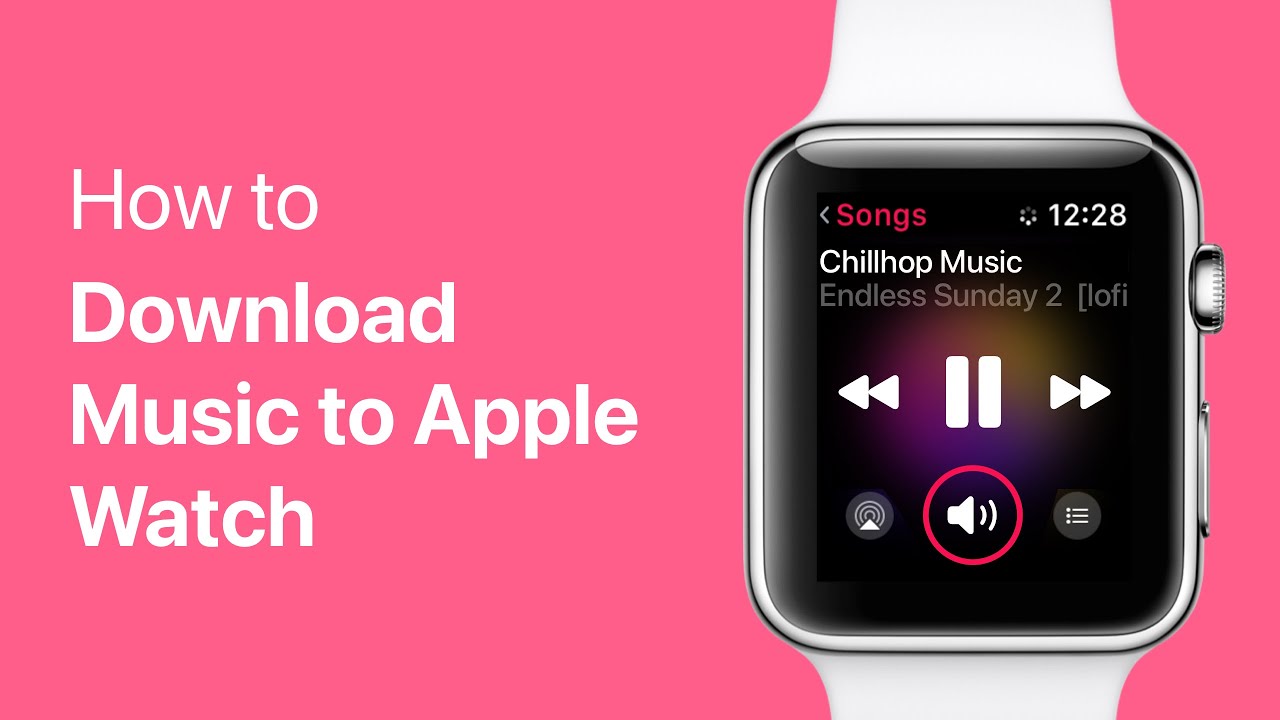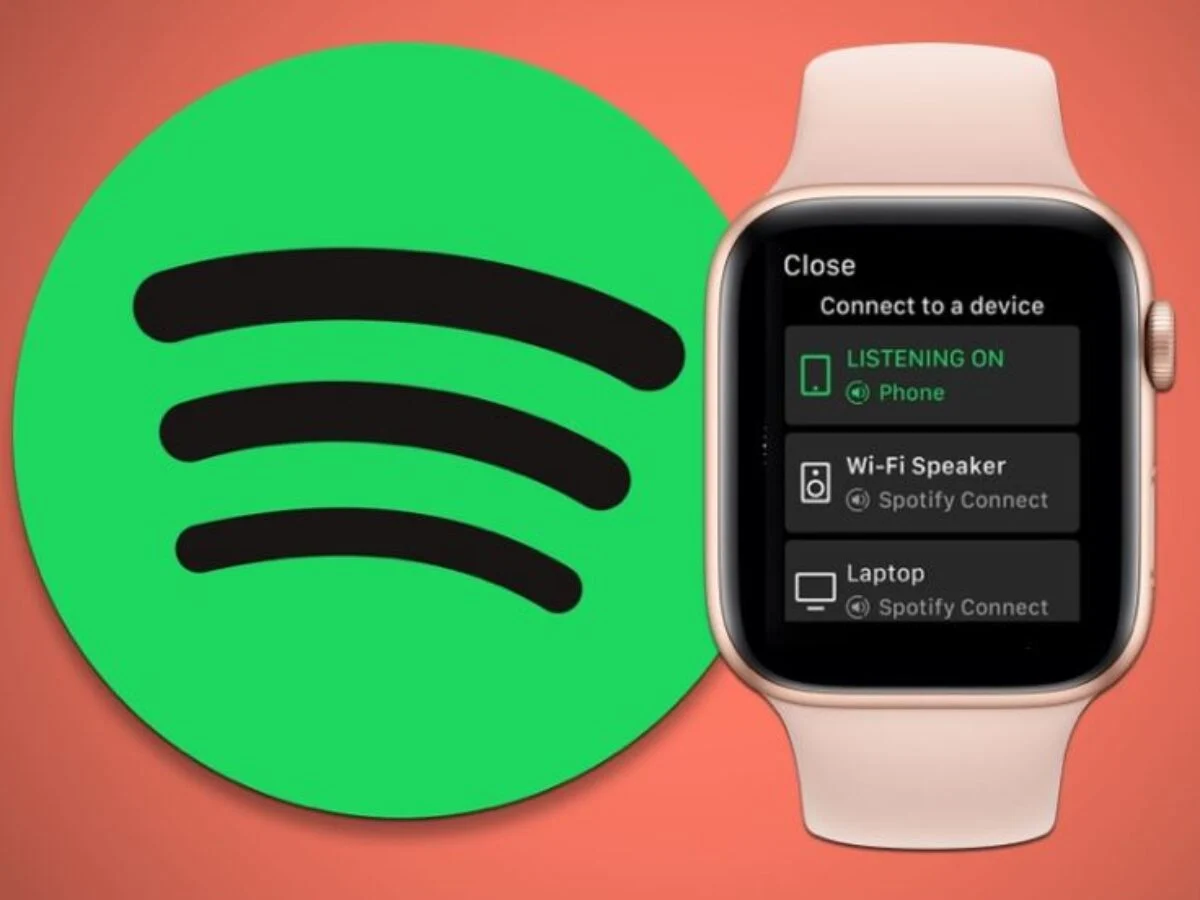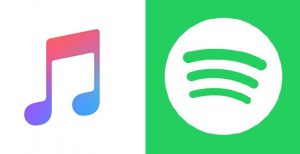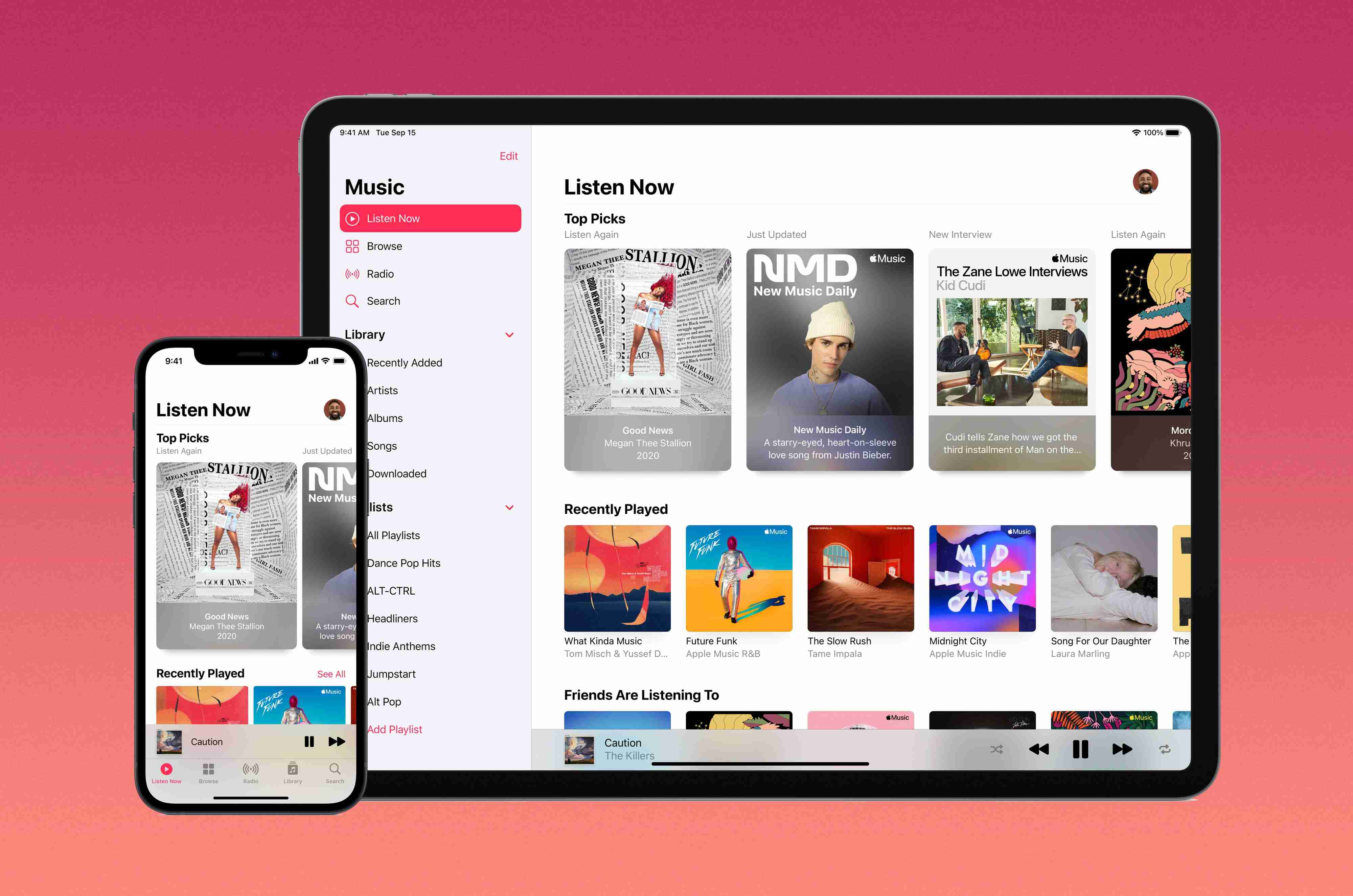Introduction
The Apple Watch is not just a convenient way to monitor your fitness and receive notifications on your wrist, it can also be a great music companion. With the ability to sync and download music directly to your Apple Watch, you can enjoy your favorite tunes on the go, even without your iPhone nearby.
Whether you’re heading out for a run, hitting the gym, or simply want to listen to music without the need for a smartphone, having your favorite songs directly on your Apple Watch can provide a seamless and enjoyable music experience. In this article, we will guide you through the process of downloading music to your Apple Watch.
Before we dive into the steps, it’s important to note that in order to download music to your Apple Watch, you will need to have a compatible Apple Watch model, an iPhone running the latest version of iOS, and an active Apple Music or iTunes Match subscription. With these prerequisites in place, let’s get started with updating the software on your Apple Watch.
Step 1: Update the software
Before you start downloading music to your Apple Watch, it’s crucial to ensure that both your iPhone and Apple Watch have the latest software updates. This will guarantee compatibility and a smooth experience throughout the process.
To update the software on your Apple Watch, follow these steps:
- Make sure your Apple Watch is connected to its charger and is charged to at least 50%.
- On your iPhone, launch the Apple Watch app.
- Navigate to the “My Watch” tab at the bottom of the screen.
- Select “General” and then “Software Update.”
- If an update is available, tap on “Download and Install.”
- Enter your iPhone passcode if prompted.
- Wait for the update to download and install on your Apple Watch. This process may take some time, so be patient.
- Once the update is complete, your Apple Watch will restart.
It’s important to ensure that your iPhone is connected to a stable Wi-Fi network during the update process, as this will help expedite the download and installation.
By keeping your Apple Watch’s software up to date, you will have access to the latest features and improvements, which can enhance the overall music experience on your device.
Step 2: Pair your Apple Watch with your iPhone
In order to download music to your Apple Watch, you’ll need to ensure that it is paired with your iPhone. Pairing allows the two devices to communicate and transfer data seamlessly.
To pair your Apple Watch with your iPhone, follow these steps:
- Make sure both your Apple Watch and iPhone are charged and turned on.
- Bring your iPhone close to your Apple Watch.
- On your iPhone, open the Apple Watch app.
- Tap on the “Start Pairing” button.
- At this point, you will see a pattern on your Apple Watch screen. Align it with the pattern displayed on your iPhone.
- Once the pairing process is complete, you will receive a notification on both your Apple Watch and iPhone.
- Follow the on-screen instructions to set up your Apple Watch.
- During the setup process, you will have the option to restore from a backup or set up as new. Choose the option that suits your preferences.
- Once the setup is complete, your Apple Watch will be paired with your iPhone.
Pairing your Apple Watch with your iPhone ensures that they are connected and synced, allowing you to manage and control your music library seamlessly.
Note that your Apple Watch needs to be within Bluetooth range of your iPhone to maintain the connection. If the devices are separated or out of range, certain features, including music playback, may not work until they are reconnected.
Step 3: Sync your music library
Now that your Apple Watch is paired with your iPhone, it’s time to sync your music library. This will allow you to access and download your favorite tracks directly onto your Apple Watch for offline playback.
Follow these steps to sync your music library:
- Open the Apple Watch app on your iPhone.
- Navigate to the “My Watch” tab at the bottom of the screen.
- Scroll down and tap on “Music.”
- Here, you will have options to sync your entire music library or select specific playlists, albums, or artists.
- If you prefer to sync your entire library, toggle the switch next to “Sync Library.”
- Alternatively, you can choose “Add Music” and manually select the playlists, albums, or artists you want to sync.
- Once you’ve made your selections, tap on “Done.”
Depending on the size of your music library and the speed of your internet connection, the syncing process may take some time. It’s recommended to ensure that your iPhone is connected to a Wi-Fi network during the syncing process to avoid excessive data usage.
Syncing your music library allows you to access your favorite songs from your Apple Watch without the need for an internet connection. This means you can enjoy your favorite tunes even when your iPhone is not nearby.
Step 4: Create a playlist
Creating a playlist is a great way to organize your music and make it easier to access on your Apple Watch. With playlists, you can curate a collection of your favorite songs or create specific themed playlists for different occasions.
To create a playlist for your Apple Watch, follow these steps:
- Open the Music app on your iPhone.
- Tap on the “Library” tab at the bottom of the screen.
- Select “Playlists.”
- Tap on the “New Playlist” button.
- Give your playlist a name.
- Tap on “Add Songs” to start adding songs to your playlist.
- You can search for specific songs, albums, or artists, or browse through your music library to select songs.
- Tap on the “+” button to add a song to your playlist.
- Continue adding songs until you’ve created a playlist with the desired songs.
- Once your playlist is complete, tap on “Done.”
Your newly created playlist will now be available in the Music app on your Apple Watch. This allows you to easily access and listen to your favorite songs without the need to search through your entire music library.
By creating playlists, you can personalize your music experience and have a collection of songs readily available on your Apple Watch whenever you want to enjoy your favorite tunes on the go.
Step 5: Download music to your Apple Watch
Once you have created your playlist or selected the specific songs you want to download, it’s time to transfer the music to your Apple Watch. This will allow you to enjoy your favorite tracks even when your iPhone is not nearby or connected.
Follow these steps to download music to your Apple Watch:
- Make sure your Apple Watch is charged and connected to its charger.
- On your iPhone, open the Apple Watch app.
- Navigate to the “My Watch” tab at the bottom of the screen.
- Scroll down and tap on “Music.”
- Under “PLAYLISTS & ALBUMS,” select the playlist or specific songs you want to download.
- Tap on the “Download” button next to the playlist or song.
- Wait for the download process to complete. The progress will be indicated by a circular icon.
- Once the download is finished, the music will be available on your Apple Watch for offline playback.
It’s important to note that the storage capacity of an Apple Watch is limited, so you may need to manage the available space by removing songs or playlists to make room for new downloads.
By downloading music to your Apple Watch, you can enjoy your favorite tracks without relying on a cellular or Wi-Fi connection, making it a great option for workouts, outdoor activities, or any situation where you prefer to leave your iPhone behind.
Step 6: Listen to music on your Apple Watch
Now that you have successfully downloaded music to your Apple Watch, it’s time to enjoy your favorite songs on the go. Your Apple Watch allows you to listen to music directly from your wrist, giving you the freedom to leave your iPhone behind while still enjoying your music.
Follow these steps to listen to music on your Apple Watch:
- Put on your Apple Watch and make sure it is charged.
- Swipe up on the watch face to access the Control Center.
- Tap on the music icon to open the Music app.
- Scroll through your songs or playlists using the digital crown or by swiping up and down on the touchscreen.
- Tap on a song or playlist to start playback.
- You can control playback using the playback controls on the screen or by using the side buttons on your Apple Watch.
- If you prefer to listen to music with wireless headphones, such as AirPods, make sure they are connected to your Apple Watch through the Bluetooth settings.
With the ability to play music directly from your Apple Watch, you can enjoy a hands-free music experience while on the move. Whether you’re going for a run, hitting the gym, or simply taking a walk, your Apple Watch provides a convenient and portable music solution.
Remember to keep your Apple Watch charged to ensure uninterrupted music playback and consider adjusting the volume settings to a comfortable level for your listening experience.
Conclusion
The ability to download and listen to music directly on your Apple Watch provides a convenient and enjoyable music experience on the go. By following the steps outlined in this guide, you can sync your music library, create playlists, and download your favorite songs to your Apple Watch for offline playback.
Updating the software on your Apple Watch, pairing it with your iPhone, and syncing your music library are essential preliminary steps that ensure smooth functionality. Creating playlists allows you to organize your music and have quick access to your favorite songs. Once you’ve selected the music you want, downloading it to your Apple Watch ensures you can listen to it even without your iPhone nearby.
Listening to music on your Apple Watch is a seamless and convenient experience. Using the Music app, you can browse through your downloaded songs or playlists, control playback, and even connect wireless headphones for a hands-free listening experience.
Whether you’re heading out for a workout, going for a run, or simply want to enjoy your favorite tunes without being tethered to your iPhone, having music directly on your Apple Watch allows you to stay motivated and entertained.
Now that you have the knowledge and steps to download and listen to music on your Apple Watch, it’s time to start creating your perfect workout playlist and get ready to enjoy your favorite tracks during your next activity.