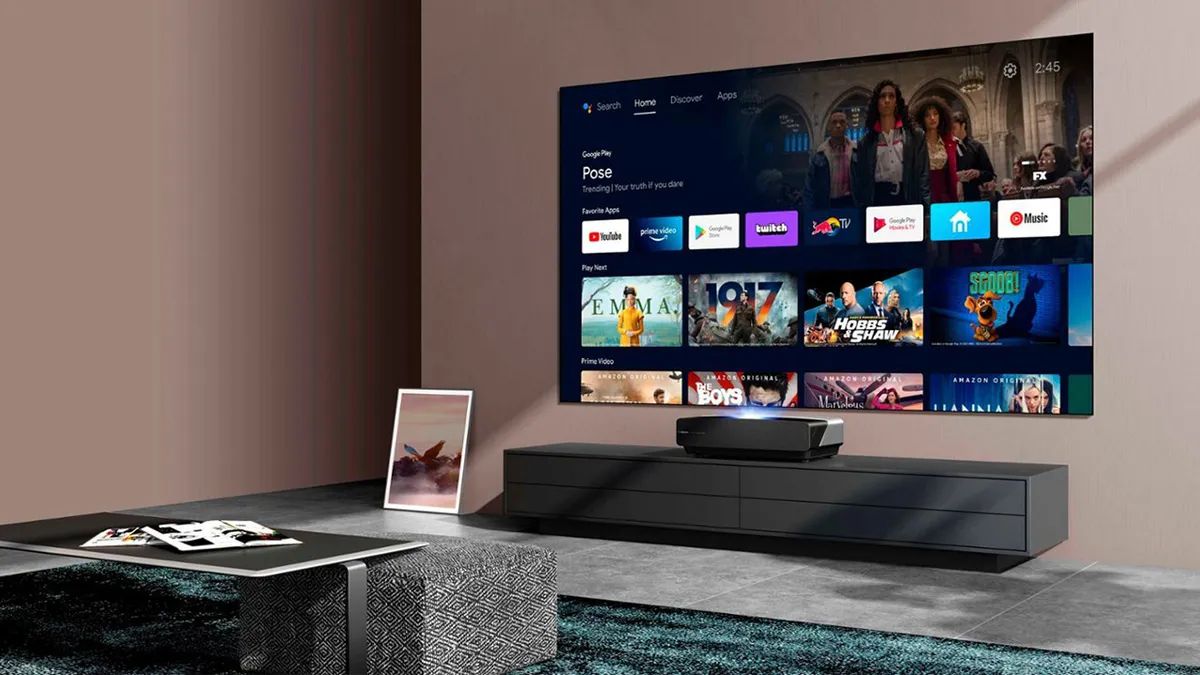Introduction
Welcome to this guide on how to turn off the Apple Watch Ultra. Whether you’re looking to conserve battery life, reset your device, or simply take a break from wearing your smartwatch, we’ve got you covered with multiple methods to power down your Apple Watch Ultra.
The Apple Watch Ultra is packed with features and functionalities that make it a powerful accessory for your wrist. However, there may be times when you want to turn it off for various reasons. Perhaps you’re going on a long trip and won’t have access to charging, or maybe you simply want to give your device a much-needed rest. Whatever the reason, we’ll explore several techniques that will help you power down your Apple Watch Ultra.
Having the option to turn off your Apple Watch Ultra not only allows you to conserve battery life but also gives you the freedom to control when and how you use your device. So, let’s dive into the various methods you can use to turn off your Apple Watch Ultra and ensure that it’s powered down effectively.
Method 1: Using the Side Button
One simple way to turn off your Apple Watch Ultra is by using the side button on the device. Here’s how you can do it:
- Press and hold the side button located below the Digital Crown.
- Keep holding the side button until the “Power Off” slider appears on the screen.
- Swipe the “Power Off” slider to the right to turn off your Apple Watch Ultra.
Once your Apple Watch Ultra is turned off, the screen will go black, indicating that the device is powered down. To turn it back on, simply press and hold the side button again until the Apple logo appears on the screen.
This method is quick and straightforward, allowing you to power off your Apple Watch Ultra in just a few steps. However, if you prefer using the settings app for turning off your device, we’ll explore that method in the next section.
Method 2: Using the Settings App
If you prefer a more in-depth approach to turning off your Apple Watch Ultra, you can use the Settings app on the device. Here’s how:
- Tap on the Home screen to access the app layout.
- Find and tap on the “Settings” icon, which is represented by a gear.
- Scroll down and tap on “General” to access the general settings.
- Swipe down and tap on “Shut Down”.
- Confirm your action by tapping on “Power Off” in the prompt that appears.
Once you’ve completed these steps, your Apple Watch Ultra will begin to power down, and the screen will turn off. To turn it back on, press and hold the side button until the Apple logo appears on the screen.
This method is useful if you want to explore additional settings or preferences within the Settings app while you power down your Apple Watch Ultra. However, if you prefer a more convenient and quick method for turning off your device, we’ll explore the Control Center method in the next section.
Method 3: Using the Control Center
The Control Center provides a convenient and swift way to turn off your Apple Watch Ultra. Follow these steps to access the Control Center and power down your device:
- Swipe up from the bottom of the screen to access the Control Center.
- Look for the “Power” icon, which resembles a circular button with a line inside.
- Tap on the “Power” icon.
- Swipe the “Power Off” slider to the right to initiate the shutdown process.
Once you’ve completed these steps, your Apple Watch Ultra will be powered off, and the screen will turn black. To turn it back on, press and hold the side button until the Apple logo appears on the screen.
The Control Center method offers a convenient way to power down your Apple Watch Ultra with just a few swipes and taps. However, if you’re looking for a temporary shutdown option that conserves even more battery life, then Power Reserve Mode might be the ideal method for you, which we’ll explore in the next section.
Method 4: Using Power Reserve Mode
If you want to conserve battery life and temporarily disable most functionalities of your Apple Watch Ultra, you can use Power Reserve Mode. This mode allows you to still check the time while disabling other features. Here’s how to enable Power Reserve Mode:
- Press and hold the side button until the Power options appear on the screen.
- Swipe the “Power Reserve” slider to the right and release.
Your Apple Watch Ultra will now enter Power Reserve Mode. In this mode, the screen will go blank, and only the current time will be displayed when you press the side button. Other features like notifications, apps, and heart rate monitoring will be disabled.
To exit Power Reserve Mode, you need to charge your Apple Watch Ultra. Connect the device to a power source and wait for at least a few minutes. Once it has enough charge, pressing the side button will restore normal functionality.
Power Reserve Mode is a useful option when you want to extend the battery life of your Apple Watch Ultra without completely turning it off. It allows you to check the time while conserving power until you’re ready to use your device again.
Conclusion
Turning off your Apple Watch Ultra is a simple process that can be done in multiple ways. Whether you prefer using the side button, the Settings app, the Control Center, or enabling Power Reserve Mode, you have the flexibility to power down your device according to your preferences.
By turning off your Apple Watch Ultra, you can conserve battery life, give your device a break, or ensure that it’s ready for an extended period of non-usage. Each method discussed in this guide offers its own advantages and convenience, allowing you to choose the most suitable approach for your needs.
Remember that when you want to turn your Apple Watch Ultra back on, you can simply press and hold the side button until the Apple logo appears on the screen. This will initiate the startup process, and your Apple Watch Ultra will be ready to use again.
Whether you’re looking to conserve battery life, reset your device, or simply take a break from wearing your Apple Watch Ultra, the methods discussed in this guide make it easy and convenient to power down your device. Choose the method that works best for you and enjoy the flexibility and control it provides.
So go ahead and explore the different techniques to turn off your Apple Watch Ultra, and enjoy the freedom and peace of mind that comes with powering down your device whenever you need to.