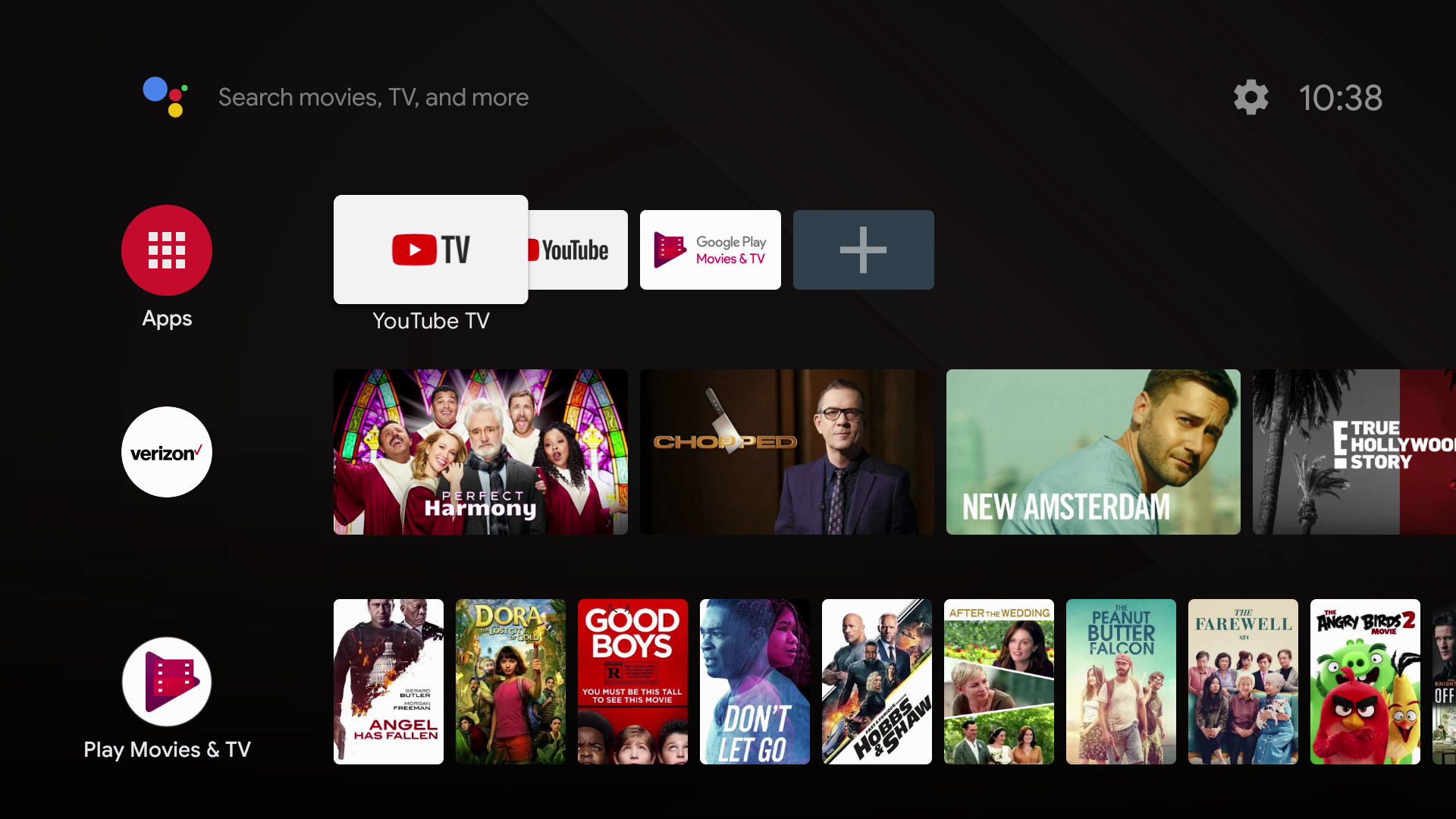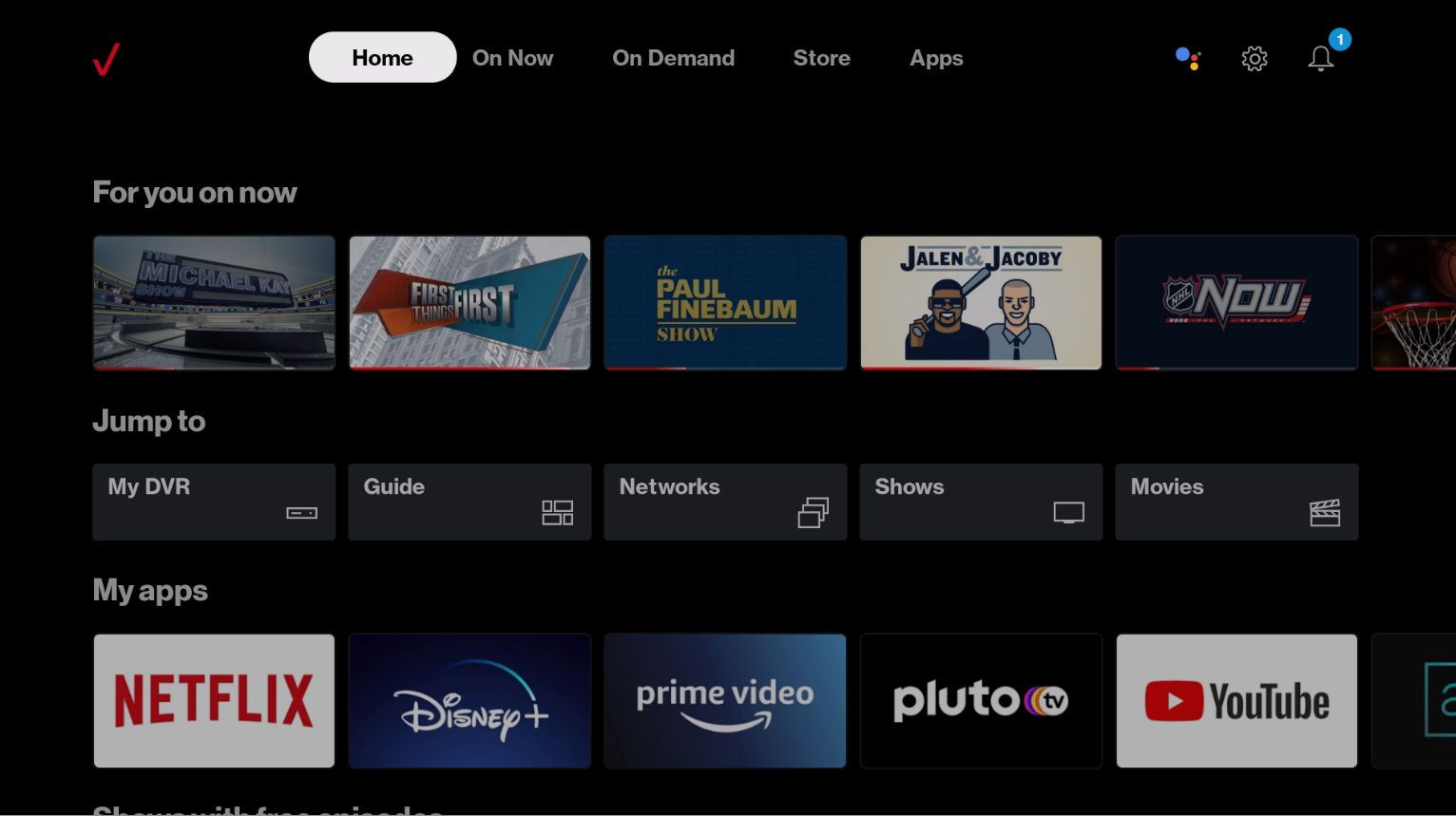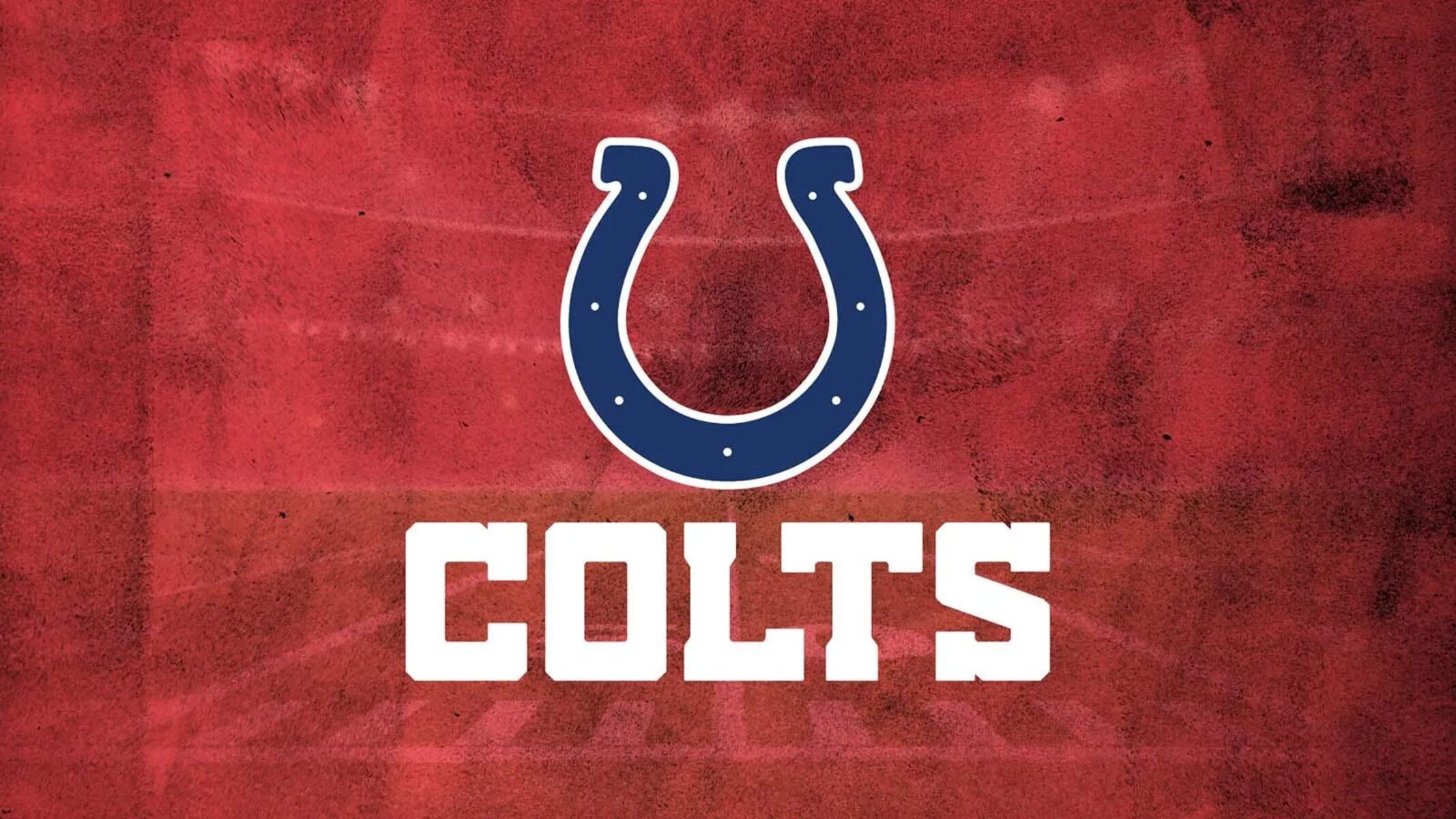Introduction
Welcome to the world of streaming, where you can access your favorite TV shows, movies, and live events with just a few clicks. One popular streaming service that has gained increasing popularity is Verizon Fios. With its extensive lineup of channels and on-demand content, Verizon Fios offers a wide range of entertainment options for viewers.
Streaming Verizon Fios on a Smart TV not only allows you to enjoy your favorite shows on a larger screen but also provides a seamless and immersive viewing experience. In this article, we will walk you through the process of streaming Verizon Fios on your Smart TV, and the benefits it offers.
Verizon Fios is a fiber-optic network that delivers high-speed internet, digital television, and phone services. With its advanced technology, Fios provides users with superior picture quality and reliable internet connectivity. By streaming Verizon Fios on your Smart TV, you can access a wide range of channels, including local, sports, news, and entertainment, as well as on-demand content from your favorite networks.
Streaming Verizon Fios on a Smart TV offers several benefits. Firstly, it eliminates the need for a separate cable box or streaming device, as you can directly access Fios on your Smart TV. This not only saves you money but also avoids the clutter of additional devices.
Secondly, streaming Fios on a Smart TV provides a user-friendly interface with a familiar remote control, making it easy to navigate through channels and content. You can easily switch between live TV, on-demand shows, and streaming apps with just a few clicks.
Thirdly, streaming Verizon Fios on a Smart TV allows you to take advantage of the advanced features of your Smart TV. Most Smart TVs come with built-in apps and voice control capabilities, enhancing convenience and accessibility. You can search for your favorite shows, adjust settings, and even control your TV with voice commands.
To stream Verizon Fios on your Smart TV, you need to check the system requirements and set up your TV accordingly. In the next section, we will guide you through the process of checking system requirements and setting up your Smart TV for streaming Verizon Fios.
What is Verizon Fios?
Verizon Fios is a high-speed fiber-optic network that offers internet, television, and phone services. Unlike traditional cable or satellite providers, Fios delivers its services through a unique fiber-optic infrastructure, which allows for faster speeds and a more reliable connection.
With Verizon Fios, users can enjoy a wide range of entertainment options, including hundreds of channels, on-demand content, and exclusive programming. Whether you’re a sports enthusiast, a movie buff, or a TV show junkie, Fios has got you covered.
When it comes to television, Fios offers an extensive lineup of channels, including popular networks like HBO, ESPN, CNN, and more. You can access a variety of genres, including sports, news, entertainment, and lifestyle channels, ensuring there’s always something for everyone in the household.
Fios also provides access to on-demand content, allowing you to watch your favorite shows and movies whenever you want. With thousands of titles available, you can catch up on missed episodes, binge-watch an entire season, or discover new series.
In addition to traditional television services, Verizon Fios offers advanced features to enhance your viewing experience. With Fios Quantum TV, you can record multiple shows simultaneously, pause, rewind, and fast-forward live TV, and even access your DVR from any compatible device.
Verizon Fios is not limited to television services; it also provides high-speed internet connectivity. With its fiber-optic network, Fios offers lightning-fast speeds, making it ideal for browsing, streaming, gaming, and downloading large files. Whether you’re a casual internet user or a heavy bandwidth consumer, Fios can handle your needs.
Furthermore, Fios offers reliable and crystal-clear phone services. With Fios Digital Voice, you can make unlimited domestic calls and enjoy a range of features, including voicemail, caller ID, call waiting, and more.
Verizon Fios is available in select areas across the United States and continues to expand its coverage. To check if Fios is available in your area, you can visit the Verizon website or contact their customer service.
Now that you have a better understanding of what Verizon Fios is and the services it offers, let’s move on to the benefits of streaming Fios on a Smart TV.
Benefits of streaming Verizon Fios on a Smart TV
Streaming Verizon Fios on a Smart TV offers numerous benefits that enhance your entertainment experience and provide convenience. Let’s explore some of the key advantages:
1. Access to a wide range of content: By streaming Verizon Fios on a Smart TV, you can access hundreds of channels, including local, sports, news, and entertainment networks. Additionally, you have access to on-demand content from popular networks, allowing you to watch your favorite shows and movies whenever you want.
2. Seamless integration: Streaming Fios on a Smart TV eliminates the need for a separate cable box or streaming device. This integration provides a clutter-free setup and a smoother streaming experience, allowing you to control everything from a single remote.
3. User-friendly interface: Smart TVs come with intuitive interfaces that are easy to navigate. You can switch between live TV, on-demand shows, and streaming apps with just a few clicks, making it convenient to find and enjoy your favorite content.
4. Advanced features: Many Smart TVs come with built-in apps and voice control capabilities. You can use voice commands to search for shows, adjust settings, and even control your TV without picking up a remote. This adds an extra level of convenience and makes the viewing experience more interactive.
5. Enhanced picture and sound quality: Verizon Fios delivers its services through a fiber-optic network, which provides superior picture quality and reliable internet connectivity. Streaming Fios directly on a Smart TV ensures that you can fully enjoy the high-definition visuals and immersive sound of your favorite shows and movies.
6. Customization options: With Verizon Fios on a Smart TV, you can customize your streaming experience. You can create personalized watchlists, set reminders for your favorite shows, and receive recommendations based on your viewing history. This helps you discover new content and stay up-to-date with your preferred programming.
7. Flexible viewing: Streaming Verizon Fios on a Smart TV allows you to watch your favorite content whenever and wherever you want. Whether you’re at home or on the go, as long as you have an internet connection, you can access Fios on your Smart TV and enjoy your favorite shows and movies.
8. Cost-effectiveness: Streaming Verizon Fios on a Smart TV eliminates the need for additional equipment, such as cable boxes or streaming devices. This can save you money on equipment rental fees or the purchase of streaming devices, making it a cost-effective solution for accessing Fios services.
Now that you’re aware of the benefits of streaming Verizon Fios on a Smart TV, let’s dive into the process of checking system requirements and setting up your Smart TV for Fios streaming.
Check system requirements
Before you start streaming Verizon Fios on your Smart TV, it’s important to ensure that your TV meets the necessary system requirements. This will ensure optimal performance and compatibility with the Fios streaming service. Here are the key factors to consider:
1. Smart TV compatibility: Check if your Smart TV is compatible with the Verizon Fios app. Most modern Smart TVs support a wide range of streaming apps, including Fios. You can consult the manufacturer’s specifications or visit their website to verify compatibility.
2. Operating system: Smart TVs run on different operating systems, such as Android TV, webOS, Tizen, or Roku OS. Make sure that your Smart TV’s operating system is compatible with the Verizon Fios app. You can find this information in your TV’s settings or user manual.
3. Internet connection: A stable and high-speed internet connection is essential for streaming Verizon Fios on your Smart TV. Check that your internet connection meets the minimum requirements for streaming high-quality content. It is recommended to have a minimum internet speed of 25 Mbps for a smooth streaming experience.
4. Wired or wireless: Determine if you want to connect your Smart TV to the internet via a wired Ethernet connection or wirelessly through Wi-Fi. If possible, using a wired connection generally provides a more stable and reliable connection, especially for high-quality streaming.
5. Storage space: Confirm that your Smart TV has sufficient storage space to download and install the Verizon Fios app. This is typically stated in the TV’s specifications. If you have limited storage space, consider freeing up some space by deleting unused apps or files.
6. Firmware updates: Ensure that your Smart TV’s firmware is up to date. Manufacturers frequently release firmware updates that improve performance, fix bugs, and add new features. Check your TV’s settings or visit the manufacturer’s website for instructions on how to update the firmware.
7. HDMI ports: If you plan to connect your Smart TV to other devices, such as a soundbar or gaming console, verify that your TV has sufficient HDMI ports. This will allow you to expand your entertainment setup and seamlessly connect your devices.
By checking these system requirements and ensuring that your Smart TV meets them, you can avoid any potential compatibility issues and ensure a smooth streaming experience with Verizon Fios.
Once you have confirmed that your Smart TV meets the necessary requirements, you can proceed with the setup process. In the next section, we will guide you on how to set up your Smart TV for streaming Verizon Fios.
Set up your Smart TV
Setting up your Smart TV for streaming Verizon Fios is a straightforward process. Follow these steps to get started:
1. Connect to the internet: Ensure that your Smart TV is connected to the internet. You can do this either by connecting an Ethernet cable from your router directly to your TV or by connecting to your home Wi-Fi network. Refer to your TV’s user manual for specific instructions on how to connect to Wi-Fi if needed.
2. Update your TV’s software: Check for any available software updates for your Smart TV and ensure that you have the latest version installed. This will ensure that your TV has the most up-to-date features and enhancements. You can usually find the software update option in the settings menu of your TV.
3. Access the app store: Locate the app store on your Smart TV. The app store may have different names depending on your TV’s brand, such as LG Content Store, Samsung Smart Hub, or Google Play Store. Open the app store to access a variety of streaming apps, including the Verizon Fios app.
4. Search for the Verizon Fios app: In the app store, search for the Verizon Fios app using the search bar or browse the available apps in the entertainment category. Once you find the app, select it to view the app details.
5. Download and install the app: Click the download or install button to initiate the download and installation process. Depending on your internet connection speed, this may take a few minutes. Once the app is installed, you should see the Verizon Fios app icon on your Smart TV’s home screen or app menu.
6. Launch the Verizon Fios app: Open the Verizon Fios app on your Smart TV. If this is your first time launching the app, you may be prompted to log in with your Verizon Fios account credentials. If you don’t have an account yet, you will need to create one on the Verizon Fios website.
7. Sign in to your Verizon Fios account: Enter your Verizon Fios account username and password to log in to the app. Make sure to use the same credentials associated with your Verizon Fios subscription. Once you’re logged in, you should have access to the full range of Verizon Fios streaming content.
8. Customize your settings: Explore the settings and options within the Verizon Fios app to personalize your streaming experience. You can adjust video and audio settings, manage parental controls, create watchlists, and more. Take some time to familiarize yourself with these settings to optimize your viewing preferences.
Once you have completed these steps, your Smart TV should be all set up for streaming Verizon Fios. You can now start enjoying a wide range of live TV channels, on-demand content, and exclusive programming right on your Smart TV.
In the next section, we will guide you on how to connect with Verizon Fios and access the streaming service.
Connect with Verizon Fios
After setting up your Smart TV for streaming, you need to connect with Verizon Fios to access the streaming service. Follow these steps to establish the connection:
1. Ensure internet connectivity: Make sure that your Smart TV is connected to the internet. Without a stable internet connection, you won’t be able to access Verizon Fios streaming services. Double-check your Wi-Fi or Ethernet connection to ensure a reliable connection.
2. Launch the Verizon Fios app: Open the Verizon Fios app on your Smart TV. You can typically find it on your TV’s home screen or in the app menu. If you haven’t installed the app yet, refer to the previous section on how to download and install the Verizon Fios app.
3. Log in to your Verizon Fios account: On the Verizon Fios app’s login screen, enter your Verizon Fios account username and password. These are the same credentials you use to access your Verizon Fios subscription. If you don’t have an account, you will need to create one on the Verizon Fios website.
4. Verify your subscription: Once you’ve logged in, the Verizon Fios app will verify your subscription status. This process ensures that you have an active Verizon Fios account and access to the streaming service. Wait for the verification process to complete, which usually takes a few seconds.
5. Start streaming: Once your subscription is verified, you’re ready to start streaming Verizon Fios on your Smart TV. You will have access to a wide range of live TV channels, on-demand content, and exclusive programming. Use the app’s interface to navigate through the available content and select what you want to watch.
6. Explore additional features: The Verizon Fios app on your Smart TV may offer additional features and functionalities. Take some time to explore the app to customize your viewing experience. You can create personalized watchlists, set reminders for upcoming shows, and even explore recommendations based on your viewing history.
7. Update app settings: Inside the Verizon Fios app, you can access settings to customize your streaming experience further. Adjust video quality, audio settings, and closed caption preferences according to your preferences. You may also find options to manage Parental Controls if you have children in the household.
By following these steps, you can easily connect with Verizon Fios and start streaming your favorite content on your Smart TV. Whether you want to watch live sports, catch up on TV shows, or explore on-demand movies, Verizon Fios offers a wide range of options to cater to your entertainment needs.
In the next section, we will explore how to download the Verizon Fios app on your Smart TV to access the streaming service.
Download the Verizon Fios app
To access the Verizon Fios streaming service on your Smart TV, you need to download the Verizon Fios app. Follow these steps to download and install the app on your Smart TV:
1. Access the app store: On your Smart TV, navigate to the app store. The name of the app store may vary depending on your TV’s brand, such as LG Content Store, Samsung Smart Hub, or Google Play Store. Look for the app store icon on your TV’s home screen or in the app menu.
2. Search for the Verizon Fios app: In the app store, use the search function to find the Verizon Fios app. Enter “Verizon Fios” in the search bar and press enter. Browse through the search results until you find the official Verizon Fios app.
3. Select the Verizon Fios app: Once you locate the Verizon Fios app in the search results, select it to view the app details. This will provide you with more information about the app, including user reviews and ratings.
4. Click on the download or install button: On the Verizon Fios app page, you should see a download or install button. Click on this button to initiate the downloading and installation process. The app store will handle the download and installation automatically.
5. Wait for the app to install: Depending on the size of the app and the speed of your internet connection, the download and installation process may take a few minutes. Be patient and allow the app to install completely. Once the installation is finished, you will see the Verizon Fios app on your Smart TV’s home screen or in the app menu.
6. Launch the Verizon Fios app: Open the Verizon Fios app on your Smart TV. You can do this by selecting the app icon on your TV’s home screen or using the remote control to navigate to the app menu and selecting the Verizon Fios app. This will open the app and bring you to the login screen.
7. Log in to your Verizon Fios account: To access the Verizon Fios streaming service, you need to log in with your Verizon Fios account credentials. Enter your username and password associated with your Fios subscription. If you don’t have an account yet, you will need to create one on the Verizon Fios website before logging in.
8. Start streaming: Once you’ve logged in to the Verizon Fios app on your Smart TV, you can start streaming a wide variety of content, including live TV channels and on-demand shows and movies. Use the app’s intuitive interface to navigate through the available content and select what you want to watch.
By following these steps and downloading the Verizon Fios app on your Smart TV, you can easily access the streaming service and enjoy a seamless entertainment experience from the comfort of your own home.
In the next section, we will guide you on how to log in to your Verizon Fios account through the app to access your personalized content and settings.
Log in to your Verizon Fios account
In order to access your personalized content and settings, you will need to log in to your Verizon Fios account through the app on your Smart TV. Follow these steps to log in:
1. Launch the Verizon Fios app: Open the Verizon Fios app on your Smart TV. Look for the app icon on your TV’s home screen or navigate to the app menu to locate it.
2. Navigate to the login screen: Once the app is launched, you will be directed to the login screen. If you are already logged out, you will see the login prompt. Use your remote control to navigate and select the appropriate fields.
3. Enter your account information: On the login screen, enter your Verizon Fios account username and password. Make sure to enter the correct credentials associated with your Fios subscription. If you don’t have an account yet, you can sign up for one on the Verizon Fios website.
4. Select “Log in”: After entering your account information, navigate to the “Log in” button using your remote control and select it to proceed. The app will then process your login request and verify your account credentials.
5. Wait for verification: The Verizon Fios app will verify your account credentials and subscription. This process ensures that you have an active Verizon Fios account and proper access to the streaming service. Please be patient while the verification occurs; it usually takes only a few seconds.
6. Access your personalized content and settings: Once your account is verified, you will be granted access to your personalized content and settings within the Verizon Fios app. This includes features like personalized recommendations, watchlists, parental controls, and more.
7. Explore the app: Take the time to explore the features and settings available within the Verizon Fios app. Customize your streaming experience by adjusting video quality, audio settings, closed caption preferences, or setting up parental controls to ensure a safe viewing experience for the whole family.
8. Start streaming: With your Verizon Fios account successfully logged in, you can now start streaming your favorite content on your Smart TV. Enjoy a vast library of live TV channels, on-demand shows, movies, and exclusive programming tailored to your interests.
By logging in to your Verizon Fios account through the app on your Smart TV, you unlock the full potential of the streaming service, allowing you to enjoy a personalized and immersive entertainment experience at your convenience.
In the next section, we will delve into how to stream live TV and On-Demand content using the Verizon Fios app on your Smart TV.
Stream live TV and On-Demand content
With the Verizon Fios app on your Smart TV, you can easily stream a wide range of live TV channels and access a vast library of On-Demand content. Here’s how you can enjoy both:
1. Navigate to the live TV section: Within the Verizon Fios app, you will find a dedicated section for live TV channels. Use your remote control to navigate to this section and select it. You will be presented with a grid or list view of available channels.
2. Select a channel to watch live TV: Browse through the list of channels and select the one you want to watch. The app will start streaming the selected channel, allowing you to enjoy live TV broadcasts in real-time. Use the remote control to adjust the volume, change channels, or access additional features.
3. Explore the On-Demand library: The Verizon Fios app also provides access to a vast library of On-Demand content. To access this content, navigate to the On-Demand section within the app. Here, you will find a collection of TV shows, movies, and other content available for on-demand streaming.
4. Select a show or movie to stream On-Demand: Browse through the available titles and select the show or movie you want to watch. The app will start streaming the selected content, allowing you to enjoy it at your convenience. You can pause, rewind, or fast-forward through the content as desired.
5. Use the search feature: If you have a specific show, movie, or channel in mind, you can use the search feature within the Verizon Fios app. Simply enter the title or keywords in the search bar, and the app will provide you with relevant results. This makes it easy to find exactly what you’re looking for.
6. Discover personalized recommendations: The Verizon Fios app also offers personalized recommendations based on your viewing history and preferences. These recommendations help you discover new shows, movies, and content that align with your interests. Take advantage of these suggestions to expand your viewing options.
7. Customize your streaming experience: The Verizon Fios app allows you to customize your streaming experience to suit your preferences. Adjust video quality, enable closed captions, change audio settings, and set parental controls within the app’s settings. This ensures that your streaming experience is tailored to your needs and preferences.
With the Verizon Fios app on your Smart TV, you have a world of live TV channels and On-Demand content at your fingertips. Whether you want to catch up on your favorite shows, watch live sports events, or discover new movies, the app provides a seamless and convenient way to stream content to your Smart TV.
In the next section, we will provide some tips to troubleshoot and resolve common issues that you may encounter while streaming Verizon Fios on your Smart TV.
Customize your streaming experience
The Verizon Fios app on your Smart TV offers various customization options to enhance your streaming experience. Here are some ways you can tailor your streaming experience according to your preferences:
1. Video and audio settings: Within the app’s settings, you can adjust video quality to optimize your streaming experience based on your internet connection. You can choose from different resolution options, such as HD or SD, depending on your device’s capabilities and your preference for picture quality. Additionally, you can adjust audio settings to ensure optimal sound output for your setup.
2. Closed caption preferences: If you prefer to watch content with closed captions, you can enable them within the app’s settings. Adjust the font size, style, and color of the captions to suit your preferences. Closed captions are especially useful for those who are hearing-impaired or prefer to follow the dialogue while watching.
3. Parental controls: With the Verizon Fios app, you can set up parental controls to manage and restrict the content that is accessible. This is particularly useful for families with young children, allowing you to filter out age-inappropriate shows and movies. You can create separate profiles for each family member and customize the restrictions accordingly.
4. Watchlists and favorites: The Verizon Fios app allows you to create personalized watchlists and mark shows or movies as favorites. This feature enables you to easily keep track of the content you want to watch or follow. You can add shows, movies, or even specific episodes to your watchlist, making it convenient to access them at any time.
5. Recommendations based on viewing history: Take advantage of the recommendations feature within the app. The Verizon Fios app analyzes your viewing history and suggests similar shows or movies that you might enjoy. This personalized recommendation system helps you discover new content that aligns with your interests, making your streaming experience more exciting.
6. Explore content genres and categories: Utilize the app’s genre and category sections to browse through specific types of content. Whether you’re in the mood for action, comedy, drama, or documentaries, the Verizon Fios app organizes content to make it easier to find what you’re looking for. Explore different genres and categories to expand your streaming horizons.
7. Take advantage of app features: The Verizon Fios app may offer additional features, such as the ability to resume playback from where you left off or the option to download content for offline viewing. Familiarize yourself with these features to make the most out of your streaming experience.
By customizing your streaming experience within the Verizon Fios app on your Smart TV, you can tailor the content, quality, and settings to suit your preferences. Enjoy a personalized and immersive streaming experience that meets your entertainment needs.
In the next section, we will provide troubleshooting tips to help you resolve common issues that you may encounter while streaming Verizon Fios on your Smart TV.
Troubleshooting tips
While streaming Verizon Fios on your Smart TV, you may encounter occasional issues. Here are some troubleshooting tips to help you resolve common problems and ensure a smooth streaming experience:
1. Check your internet connection: Ensure that your Smart TV is connected to a stable and reliable internet connection. Poor or intermittent connectivity can result in buffering or playback issues. Try resetting your Wi-Fi router or contacting your internet service provider if you continue to experience problems.
2. Restart your Smart TV: Sometimes, a simple restart can fix minor glitches. Turn off your Smart TV, unplug it from the power source, wait for a few minutes, and then plug it back in. Turn on your TV and relaunch the Verizon Fios app to see if the issue has been resolved.
3. Update the app and firmware: Make sure that both the Verizon Fios app and your Smart TV’s firmware are up to date. Outdated versions can cause compatibility issues and performance problems. Check for updates in the app store and TV settings menu, and install any available updates.
4. Clear app cache and data: If you experience persistent issues with the Verizon Fios app, clearing the app’s cache and data may help. Go to your TV’s settings menu, locate the app settings, and select the option to clear cache and data. Note that clearing data will log you out of the app, and you will need to log back in after doing this.
5. Check for device limitations: Some Smart TVs have certain limitations when it comes to streaming apps. Double-check the specifications of your TV to ensure that it meets the necessary requirements for streaming the Verizon Fios app. If your TV is older or has limited resources, it might struggle with high-quality streaming.
6. Reinstall the app: If the app continues to give you trouble, try uninstalling and reinstalling it. Go to your TV’s app menu, find the Verizon Fios app, and select the option to uninstall or remove. Once the app is uninstalled, go back to the app store and reinstall it. This process can help resolve any app-related issues or glitches.
7. Contact customer support: If the troubleshooting steps above don’t resolve your issue, reach out to Verizon Fios customer support for assistance. They have dedicated teams available to help troubleshoot and resolve any specific issues you may be experiencing.
Keep in mind that the troubleshooting steps may vary depending on the make and model of your Smart TV. Refer to the TV’s user manual or support documentation for more specific instructions.
By following these troubleshooting tips, you can address common issues that may arise while streaming Verizon Fios on your Smart TV and enjoy a seamless entertainment experience at home.
In the next section, we will wrap up this guide and summarize the benefits of streaming Verizon Fios on your Smart TV.
Conclusion
Streaming Verizon Fios on your Smart TV opens up a world of entertainment possibilities. With access to a wide range of live TV channels, on-demand content, and exclusive programming, you can enjoy a seamless and immersive streaming experience right from the comfort of your own home.
By leveraging the advanced technology and user-friendly interface of Smart TVs, streaming Verizon Fios offers several benefits. Not only can you eliminate the need for additional cable boxes or streaming devices, but you can also take advantage of features like voice control and customization options to enhance your viewing experience.
Setting up your Smart TV for streaming Verizon Fios is a straightforward process, starting with checking system requirements and ensuring a stable internet connection. From there, you can easily download and install the Verizon Fios app, log in to your account, and start enjoying a wide variety of content on your Smart TV.
With the ability to stream live TV channels, access on-demand content, and personalize your experience through settings and recommendations, the Verizon Fios app on your Smart TV offers a convenient and customizable streaming experience.
If you encounter any issues along the way, troubleshooting tips such as checking your internet connection, updating the app and firmware, or contacting customer support can help resolve common problems and ensure smooth streaming.
So, go ahead and take advantage of the opportunity to stream Verizon Fios on your Smart TV. Immerse yourself in your favorite shows, movies, and live events while enjoying the convenience and benefits of a simplified entertainment setup.
Happy streaming!