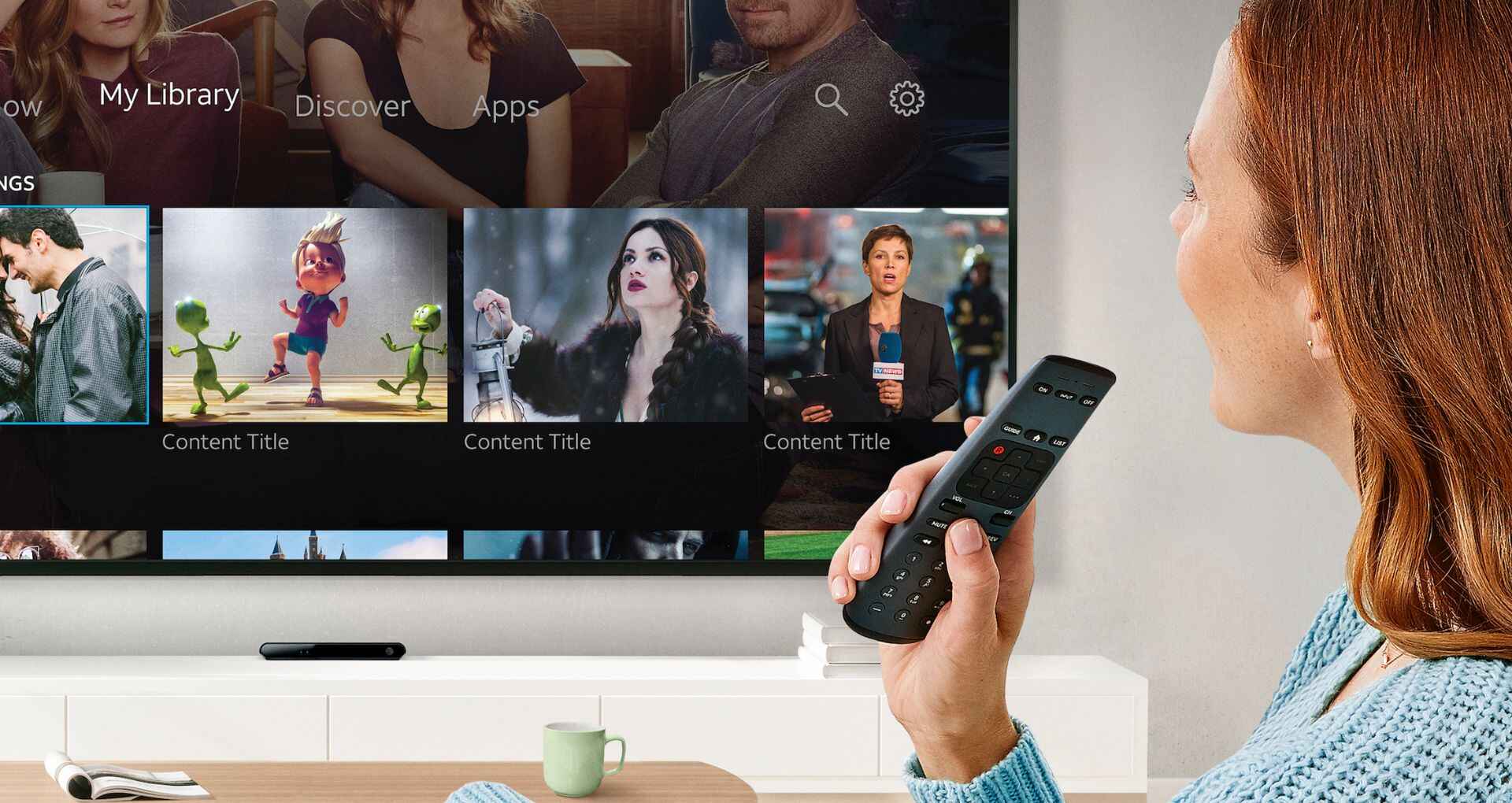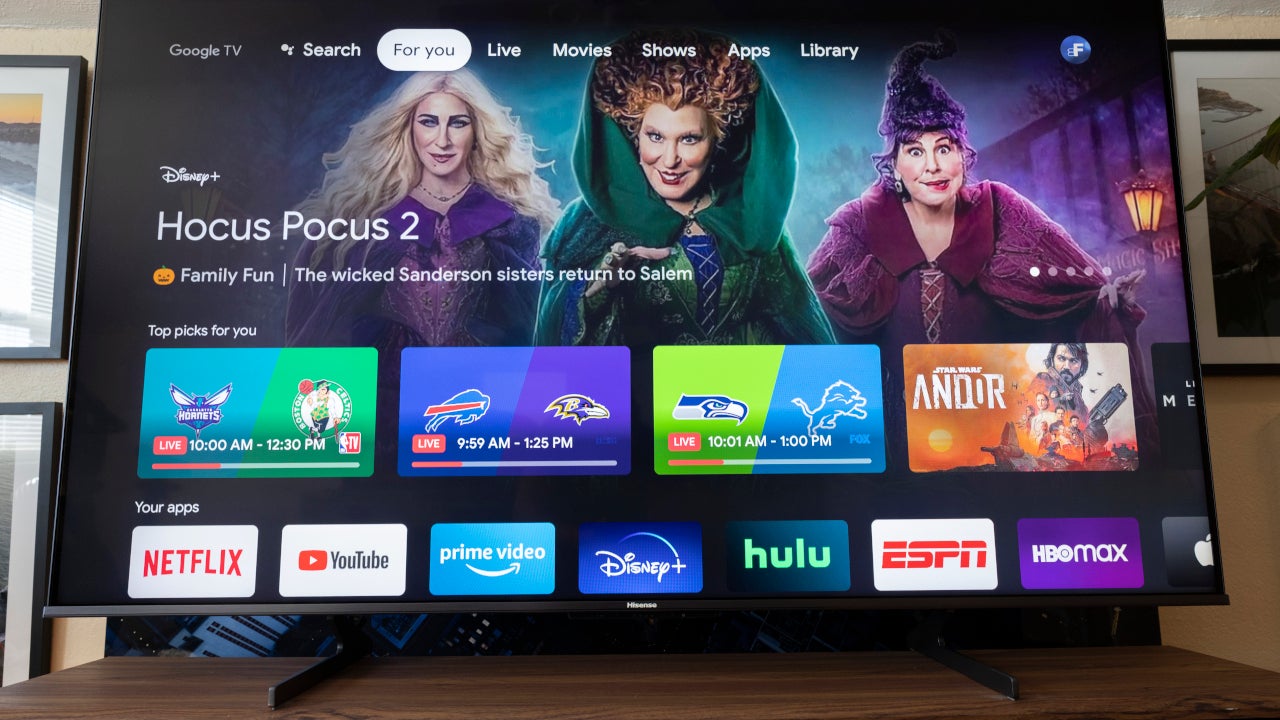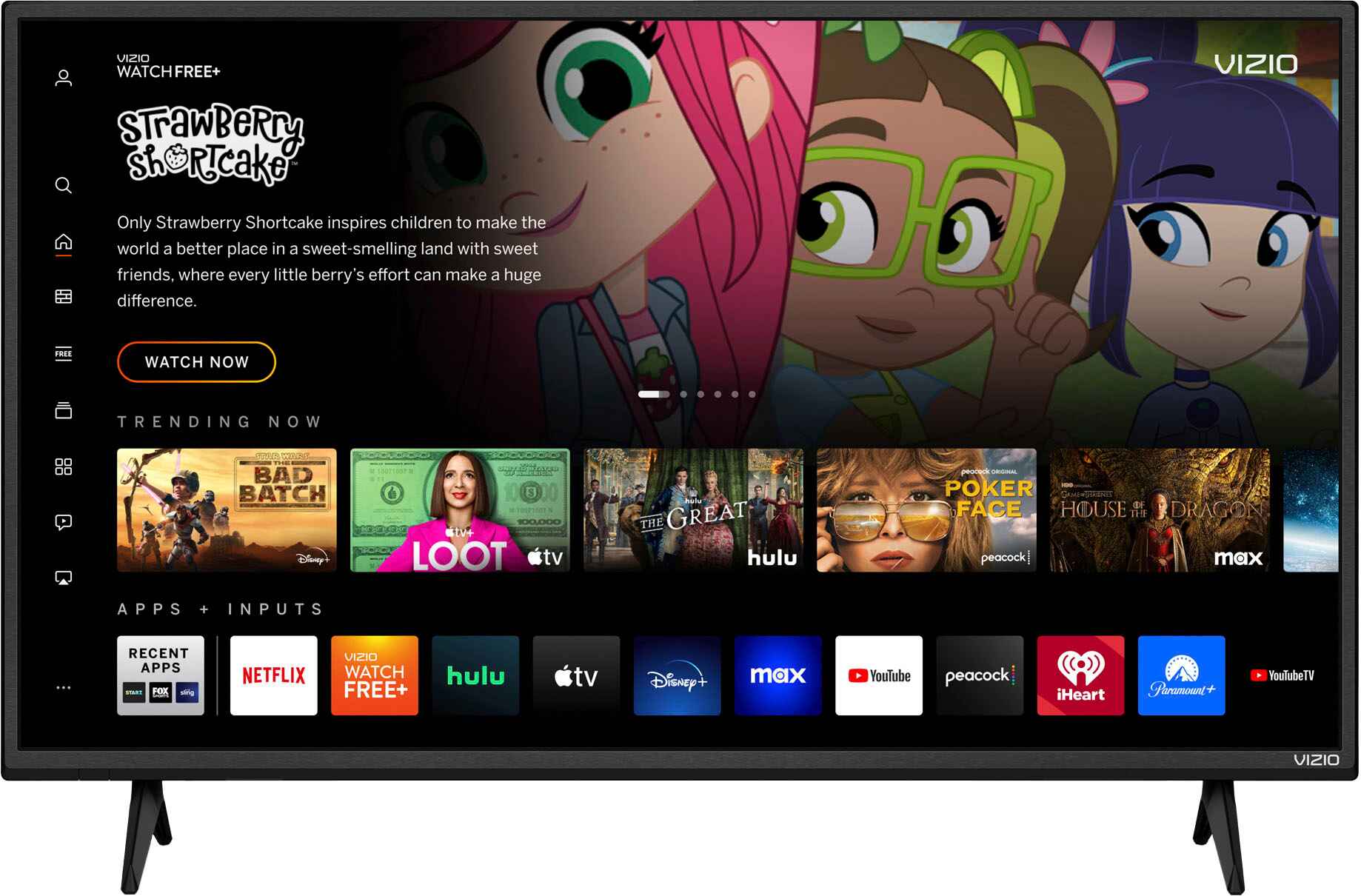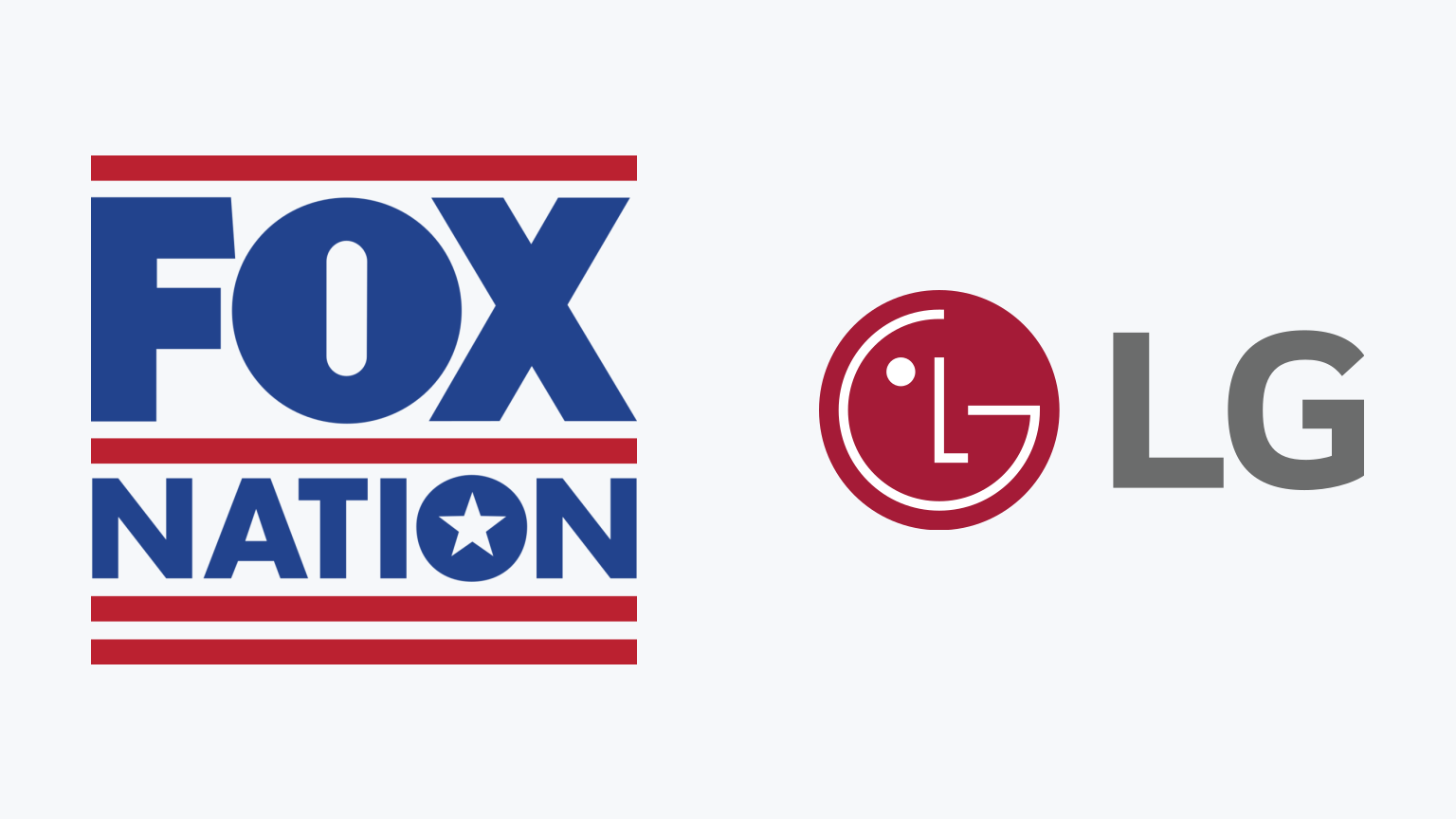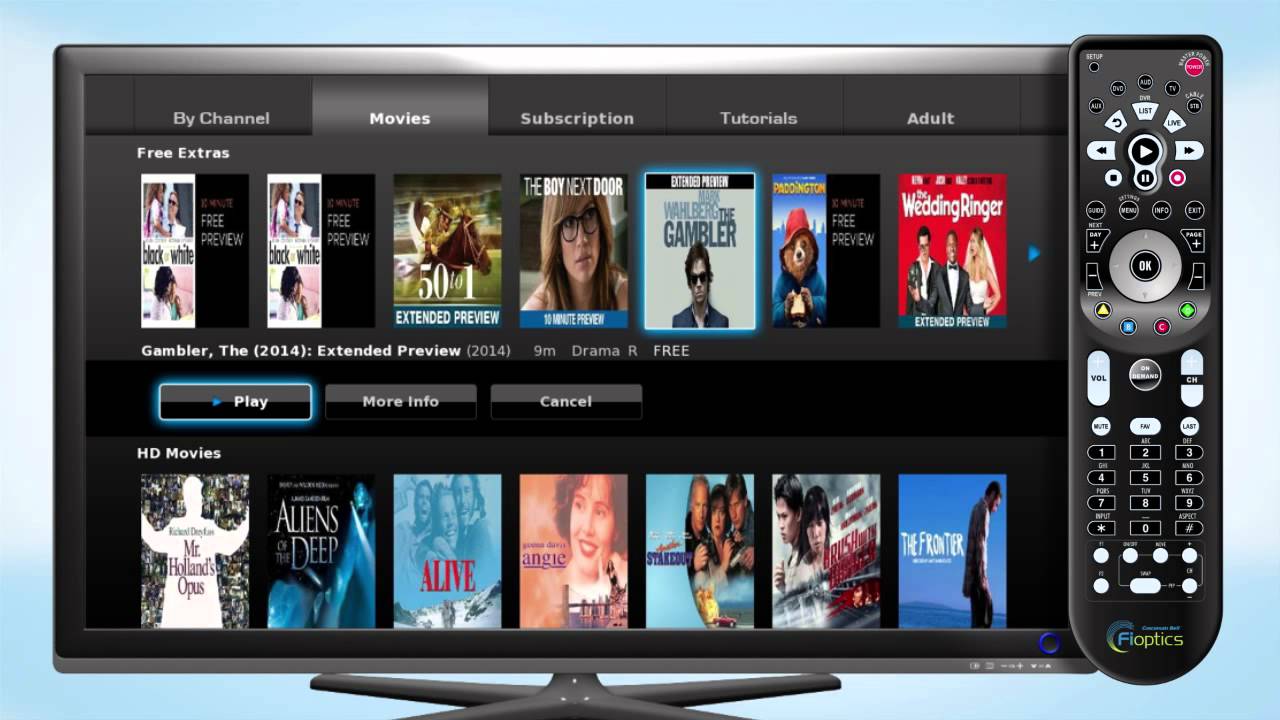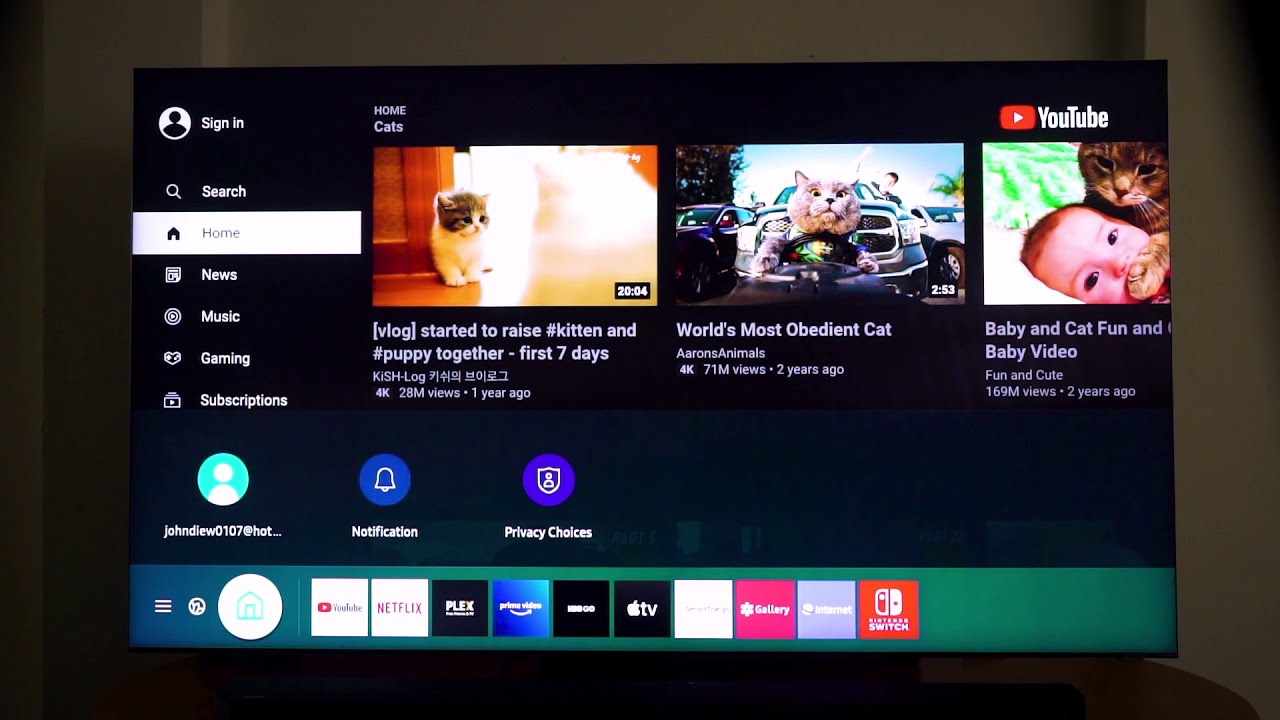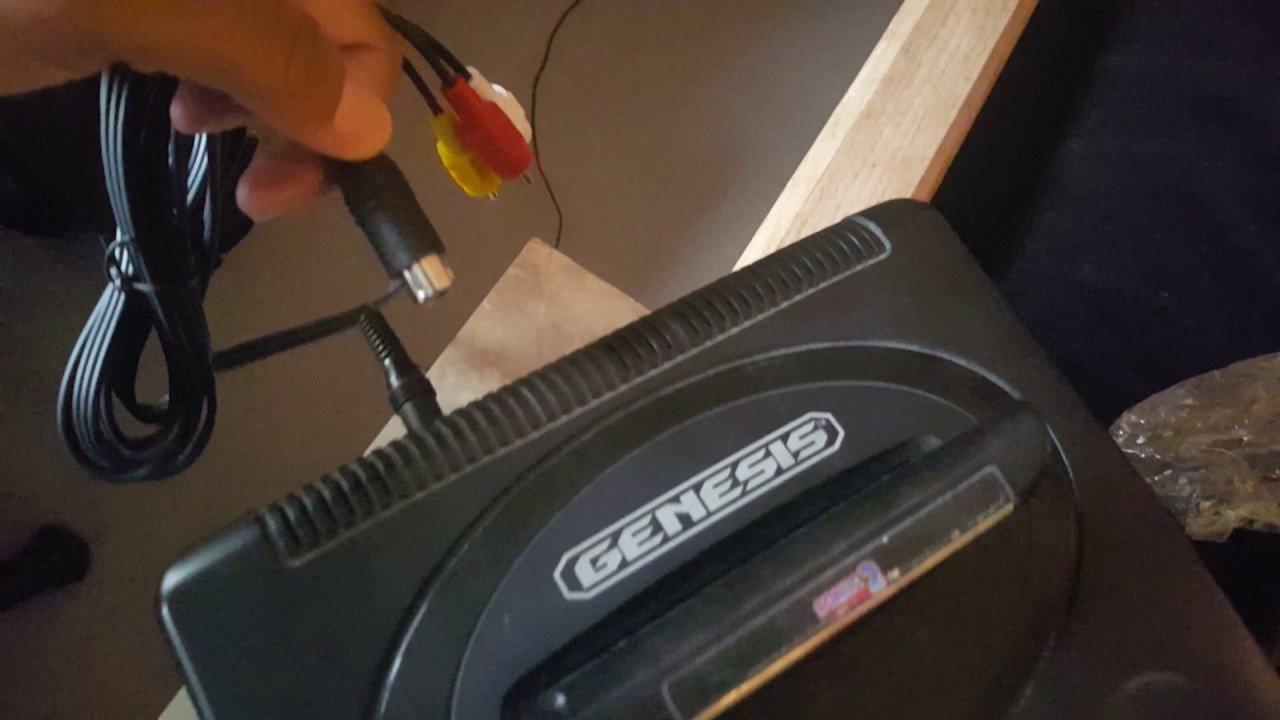Introduction
Smart TVs have revolutionized the way we consume entertainment, allowing us to stream movies, TV shows, and even browse the internet right from the comfort of our living rooms. However, if you’re a cable lover and want to enjoy your favorite channels on your smart TV, you might be wondering how to get cable on it. Fortunately, there are multiple ways to achieve this and enjoy the convenience of cable TV without the need for a separate cable box or additional equipment.
In this article, we will guide you through the steps of getting cable on your smart TV. Whether your TV has a built-in cable tuner, or you need to connect an antenna or utilize streaming services, we’ve got you covered. So, let’s dive in and explore the different methods that will enable you to access cable channels on your smart TV.
Before we get started, it’s important to note that the specific steps may vary depending on your TV brand and model. However, the general concepts discussed here should apply to most smart TVs available in the market.
Now, let’s find out how you can easily get cable on your smart TV!
Step 1: Check if your smart TV has a built-in cable tuner
The first thing you need to do is determine if your smart TV has a built-in cable tuner. This component allows you to access cable channels without the need for an external set-top box or cable provider equipment. Here’s how to check:
- Consult your TV’s user manual: Start by locating the user manual that came with your smart TV. Look for information on the TV’s specifications and features. If it mentions a built-in cable tuner or ATSC tuner, then you can proceed to the next step.
- Check the TV’s inputs: Examine the back or side of your TV for inputs labeled “Cable/Antenna” or similar. If you see such inputs, it indicates that your TV has a built-in tuner for receiving cable signals.
- Perform an online search: If you can’t find the user manual, or it doesn’t provide the necessary information, try searching online for your TV’s model number and specifications. Look for details about the presence of a built-in cable tuner.
If you discover that your smart TV does have a built-in cable tuner, you’re in luck! You can proceed to accessing cable channels directly on your TV without any additional hardware. However, if your TV doesn’t have a built-in tuner, don’t worry! There are alternative methods that can enable you to enjoy cable channels on your smart TV, which we’ll explore in the following steps.
Step 2: Connect an antenna to your smart TV
If your smart TV doesn’t have a built-in cable tuner, another option to access local channels is by connecting an antenna. Using an antenna allows you to receive over-the-air signals, providing you with access to local broadcast channels. Here’s how to connect an antenna to your smart TV:
- Choose the right antenna: Start by selecting an antenna that suits your needs. There are various types of antennas available, such as indoor antennas, outdoor antennas, and amplified antennas. Consider factors like your location, signal strength in your area, and the distance from broadcast towers when choosing an antenna.
- Locate the antenna input: Look for the antenna input on the back or side of your smart TV. It is usually labeled as “Antenna In” or “RF In.”
- Connect the antenna: Connect one end of the coaxial cable to the antenna, and the other end to the antenna input on your TV. Ensure that the connection is secure by tightening the connectors.
- Position the antenna: Depending on the type of antenna you’re using, you may need to position it properly to receive optimal signal strength. Experiment with different locations and orientations to find the best reception. Keep in mind that outdoor antennas may require mounting on a roof or other elevated locations for better reception.
- Scan for channels: After connecting the antenna, access your smart TV’s menu or settings and navigate to the channel scan or auto-tuning section. Initiate a channel scan, and your TV will search for available channels in your area. This process may take a few minutes to complete.
Once the channel scan is finished, your smart TV will display a list of available channels that can be received through the antenna. You can now enjoy local broadcast channels on your smart TV without the need for a cable subscription.
Note that the number of channels you can receive may vary depending on your location and the strength of the signals in your area. However, you should be able to access popular local channels such as ABC, CBS, NBC, and FOX, among others.
Step 3: Scan for available channels on your smart TV
After connecting your antenna or if your smart TV has a built-in cable tuner, the next step is to scan for available channels. This process allows your TV to identify and store the channels that can be accessed. Here’s how to do it:
- Access your TV’s menu or settings: Use your remote control to navigate to the menu or settings section of your smart TV. The exact location may vary depending on the brand and model of your TV.
- Select the “Channel” or “Tuner” option: Look for a section that relates to channels, tuning, or setup. This is where you can access the channel scanning feature.
- Initiate a channel scan: Choose the option to scan for channels or auto-tune. Depending on your TV, you may have the option to perform a quick scan or a thorough scan. A quick scan may be sufficient to find the available channels, but a thorough scan can provide more accurate results.
- Wait for the scan to complete: The scanning process may take a few minutes to finish. During this time, your smart TV will scan through all the frequencies and identify the channels available in your area.
- Save the channels: Once the scan is complete, your TV will display a list of channels it has found. Review the list and save the channels by selecting the “Save” or “Confirm” option. This will ensure that the channels are stored for easy access in the future.
After completing the channel scan, you can now enjoy the channels that were detected on your smart TV. Use the remote control to navigate between the channels and explore the different programming options available to you.
It’s worth noting that performing a channel scan periodically is recommended, especially if you move your antenna or if there have been any changes to the broadcast frequencies in your area. This will ensure that you have the most up-to-date list of available channels on your smart TV.
Step 4: Set up a cable provider app on your smart TV
If you have a cable subscription, another way to access cable channels on your smart TV is by installing and setting up a cable provider app. Many cable providers now offer their own dedicated apps that allow subscribers to access live TV, on-demand content, and other features directly on their smart TVs. Here’s how to set it up:
- Check if your cable provider has a compatible app: Start by verifying if your cable provider offers a dedicated app for your smart TV. Check their website or contact their customer service department to find out.
- Access the app store on your smart TV: Using your remote control, navigate to the app store on your smart TV. This is usually accessible from the home screen or the main menu.
- Search for the cable provider app: In the app store, search for the app specific to your cable provider. Once you find it, select the app to view more details.
- Install the app: Choose the option to install the app on your smart TV. The installation process may take a few moments to complete, depending on the size of the app.
- Launch the app and sign in: Once the app is installed, launch it from your smart TV’s home screen. Follow the on-screen instructions to sign in using your cable provider credentials. This may include entering your username and password or activating the app using a provided code.
- Start enjoying cable channels: After signing in, you should be able to access the cable provider’s content library and livestreams on your smart TV. Navigate through the app’s interface using your remote control to browse channels, search for specific programs, and customize your viewing experience.
Setting up a cable provider app on your smart TV allows you to enjoy cable channels, on-demand content, and additional features directly from your TV. It eliminates the need for a separate cable box and provides a seamless viewing experience.
Remember to keep the app updated to ensure you have access to the latest features and improvements offered by your cable provider. Check for app updates regularly either from the app store or within the cable provider app itself.
Step 5: Utilize a streaming service for cable channels
If you don’t have a cable subscription or prefer a more flexible approach to accessing cable channels, you can consider utilizing a streaming service. Streaming services provide access to a wide range of channels, including popular cable networks, through an internet connection. Here’s how to utilize a streaming service for cable channels on your smart TV:
- Choose a streaming service: Start by researching and selecting a streaming service that offers cable channels. Some popular options include Hulu + Live TV, YouTube TV, Sling TV, and AT&T TV. Compare the channels, pricing, and features of each service to find the one that best suits your preferences and requirements.
- Subscribe to the streaming service: After deciding on a streaming service, visit their website and sign up for a subscription plan that matches your needs. Follow the prompts to create an account and provide the necessary payment information.
- Install the streaming service app: Access the app store on your smart TV and search for the app specific to the streaming service you subscribed to. Install the app on your TV, and it should appear on your home screen or in the list of installed apps.
- Launch the app and sign in: Open the streaming service app on your smart TV and sign in using the account credentials you created during the subscription process. This will grant you access to the service’s channels and content library.
- Browse and watch cable channels: Once signed in, you can explore the streaming service’s channel lineup. Use your TV remote to navigate through the interface and browse the available channels. You can select specific channels to watch live or access on-demand content.
- Create personalized settings: Take advantage of the streaming service’s features to personalize your viewing experience. This may include creating a watchlist, setting up program reminders, or customizing your channel lineup.
Utilizing a streaming service for cable channels offers the advantage of flexibility, as you can access your favorite channels and content on-demand, regardless of your location. Additionally, most streaming services provide apps for various devices, allowing you to enjoy cable channels on your smart TV as well as other devices, such as smartphones, tablets, and streaming media players.
Keep in mind that streaming services require a reliable internet connection for optimal performance. Make sure you have a stable internet connection with sufficient bandwidth to support streaming high-quality video content without interruptions.
Conclusion
Getting cable on your smart TV doesn’t have to be complicated. With the various methods discussed in this article, you can enjoy your favorite cable channels on your smart TV without the need for a separate cable box or additional equipment.
If your smart TV has a built-in cable tuner, you can directly access cable channels without any extra steps. Simply connect your cable provider’s coaxial cable to the TV and perform a channel scan to start watching your favorite shows and programs.
If your smart TV doesn’t have a built-in cable tuner, you can still access local broadcast channels by connecting an antenna. Follow the steps to connect the antenna, position it properly, and scan for available channels on your TV to enjoy free over-the-air content.
For those with a cable subscription, setting up a cable provider app on your smart TV allows you to access live channels and on-demand content from your cable provider directly on your TV. Install the app, sign in with your cable credentials, and start watching your preferred cable channels hassle-free.
If you prefer flexibility and a wider range of channel options, consider utilizing a streaming service for cable channels. Subscribe to a streaming service, install the app on your smart TV, and explore the extensive channel lineups and on-demand libraries they offer.
Remember to stay informed about the specific requirements and compatibility of your smart TV, cable provider, antenna, or streaming service. Regularly check for updates and optimize your setup to ensure a smooth and enjoyable viewing experience.
Now that you have the knowledge and step-by-step instructions to get cable on your smart TV, you can embark on your cable-watching journey and enjoy your favorite channels, shows, and movies right from the convenience of your living room.