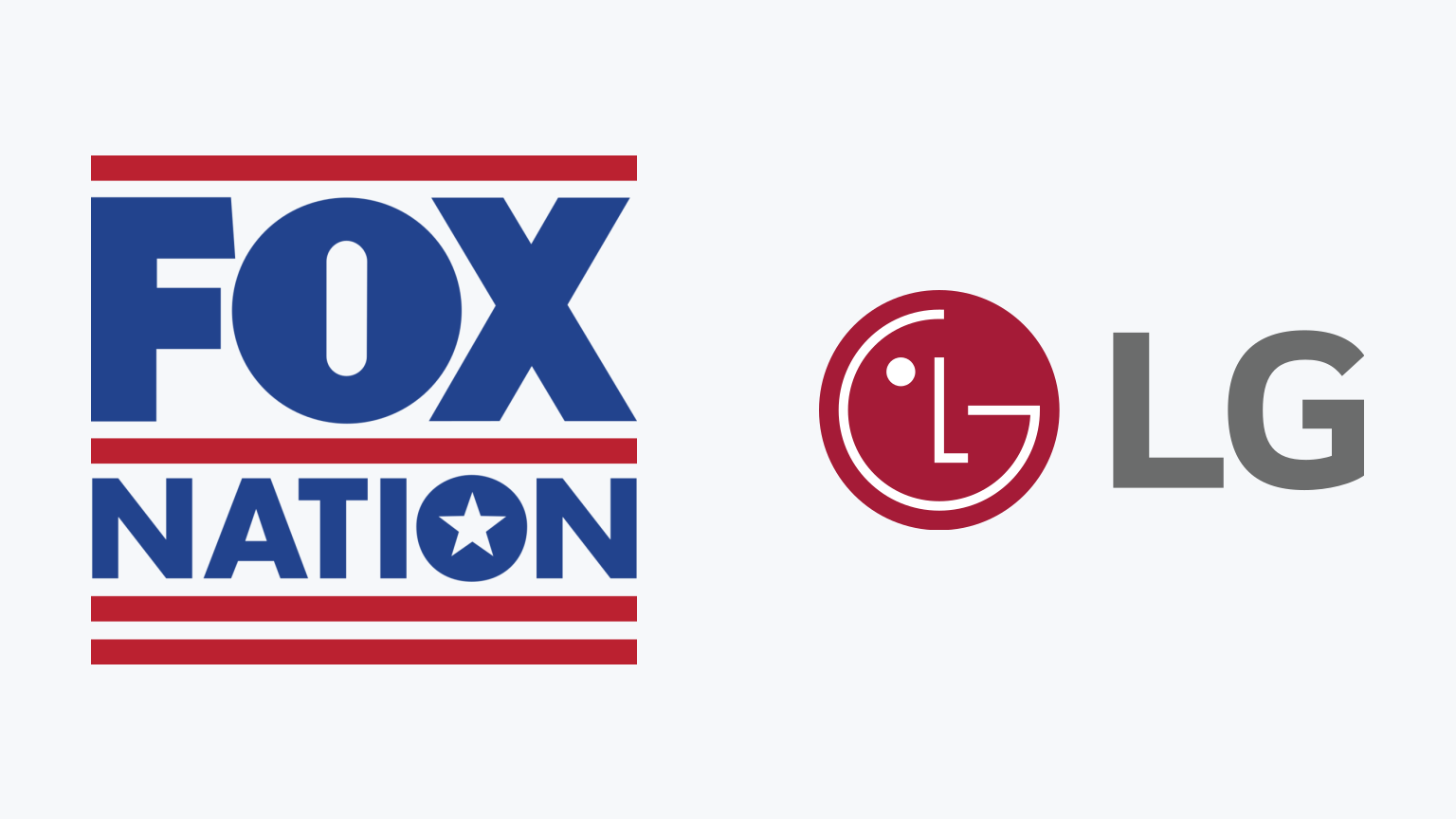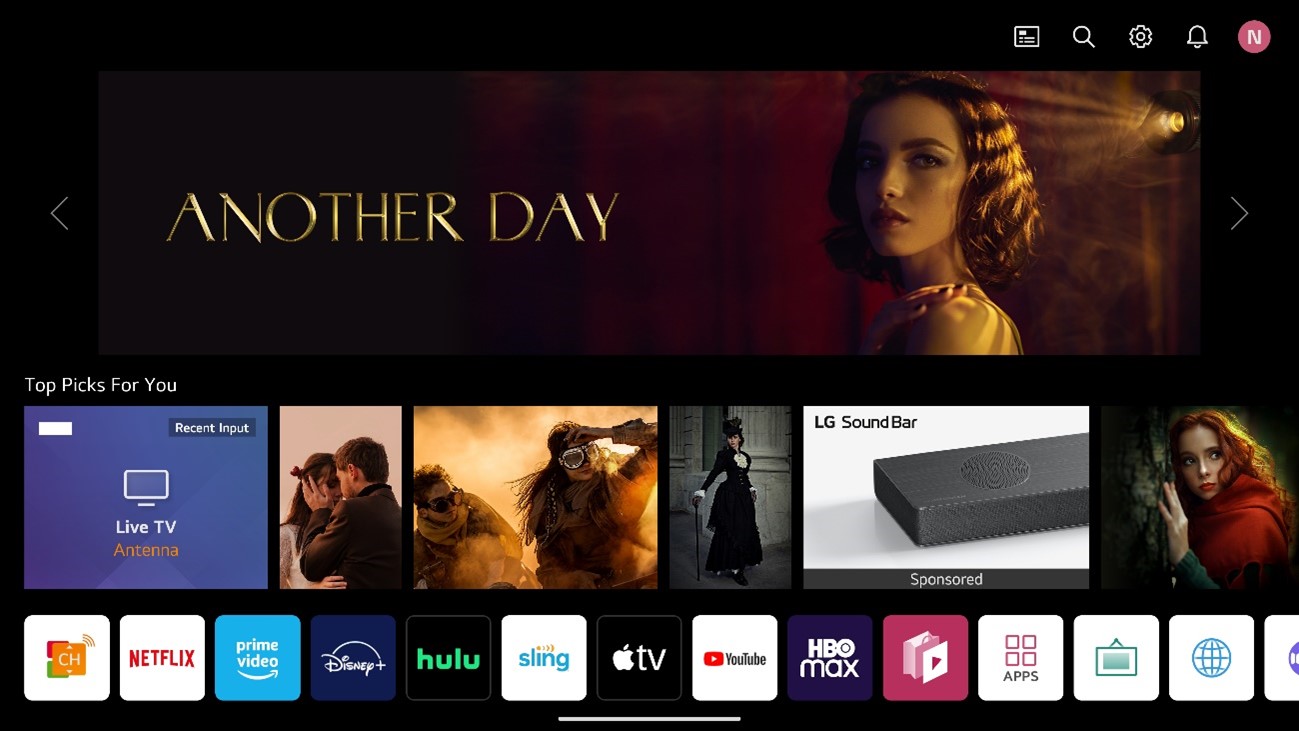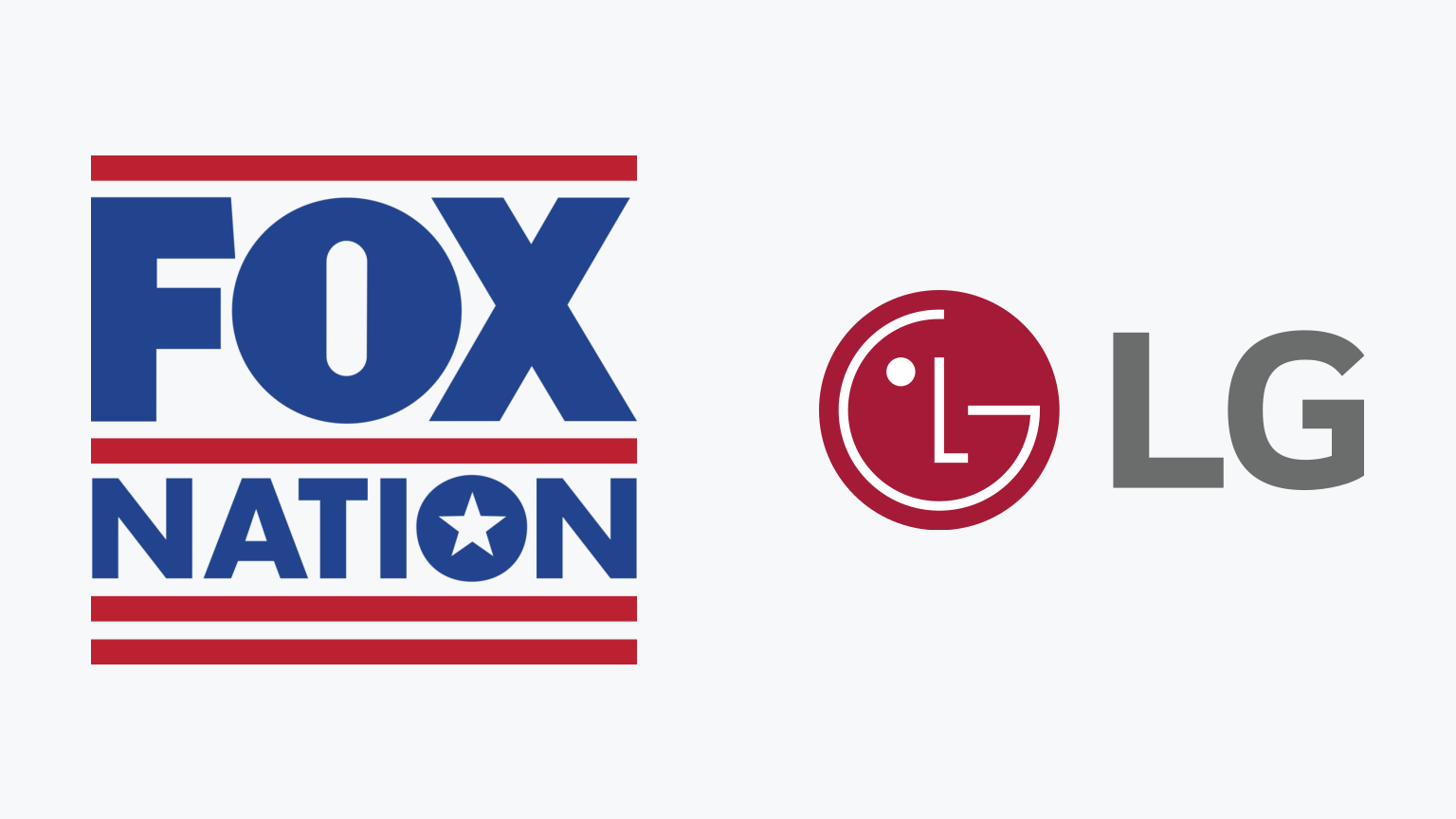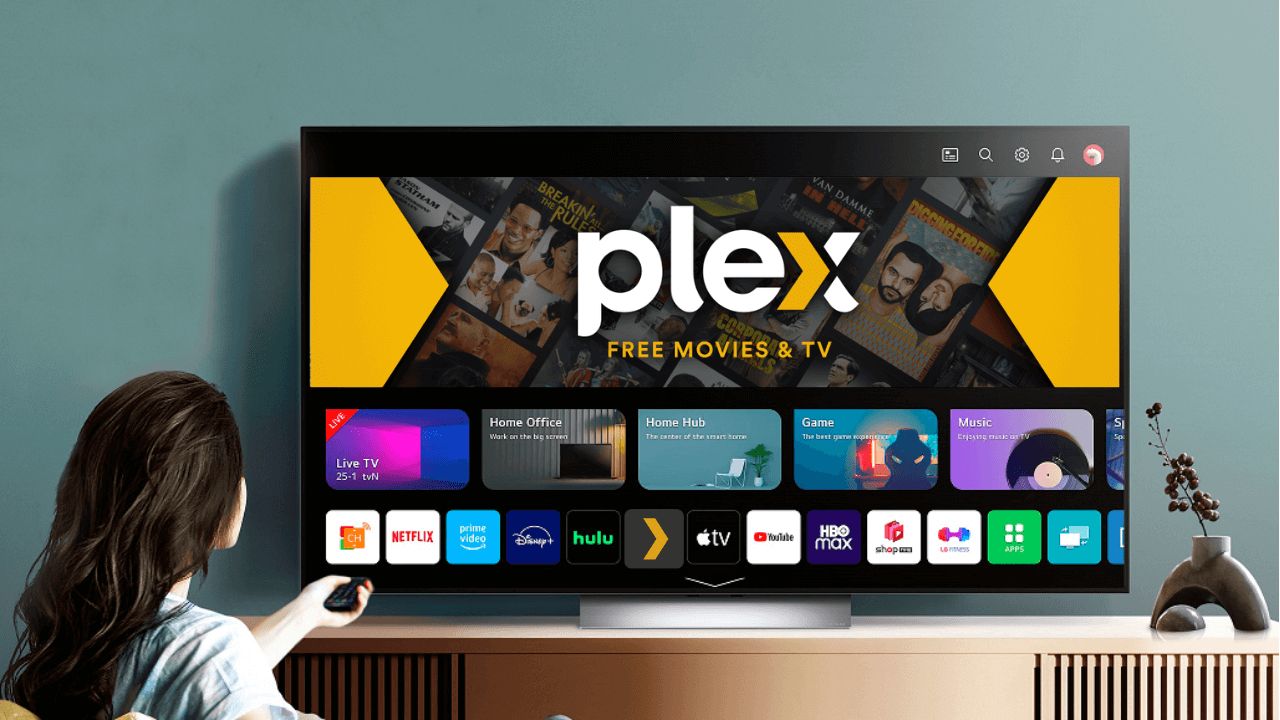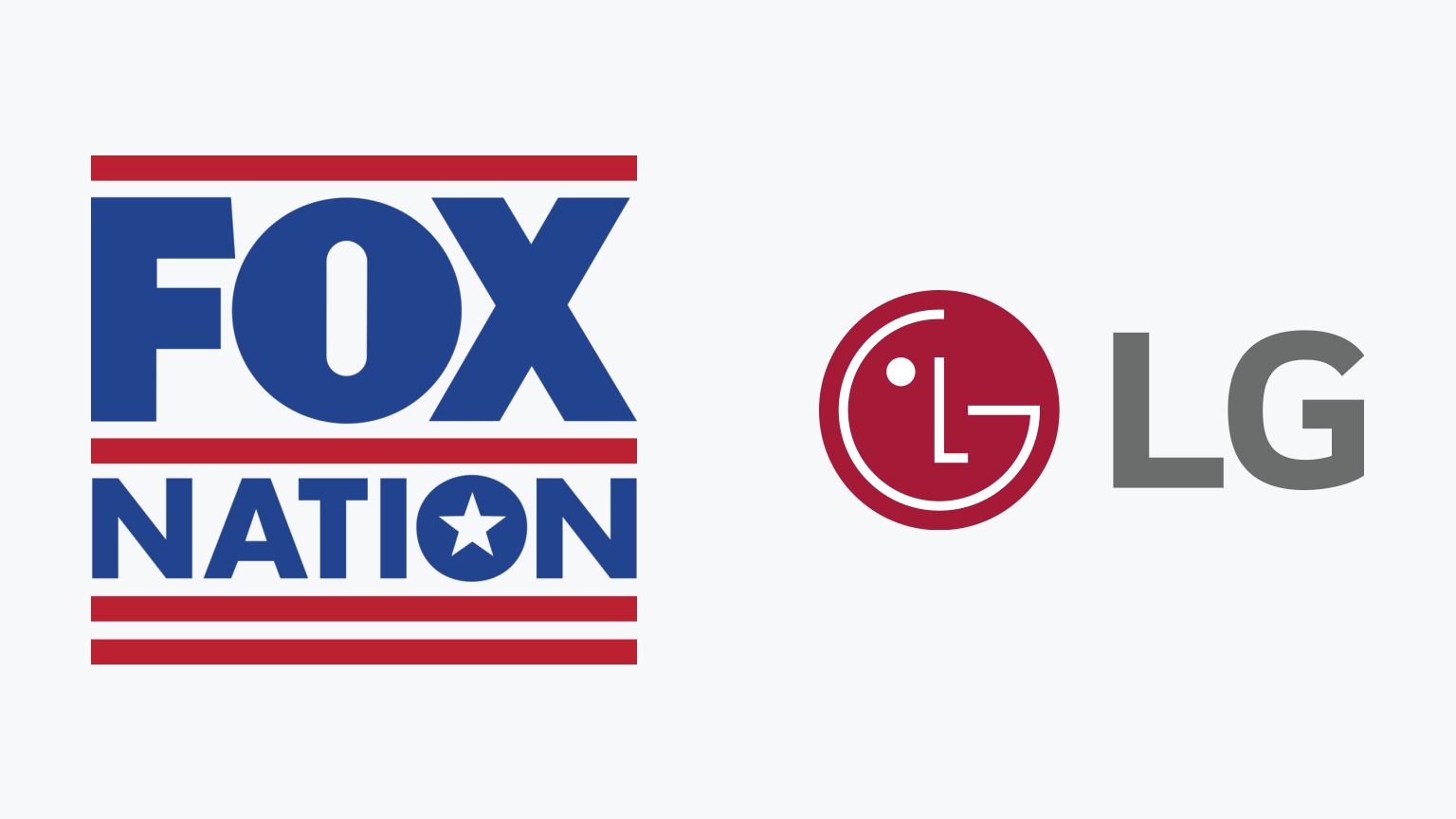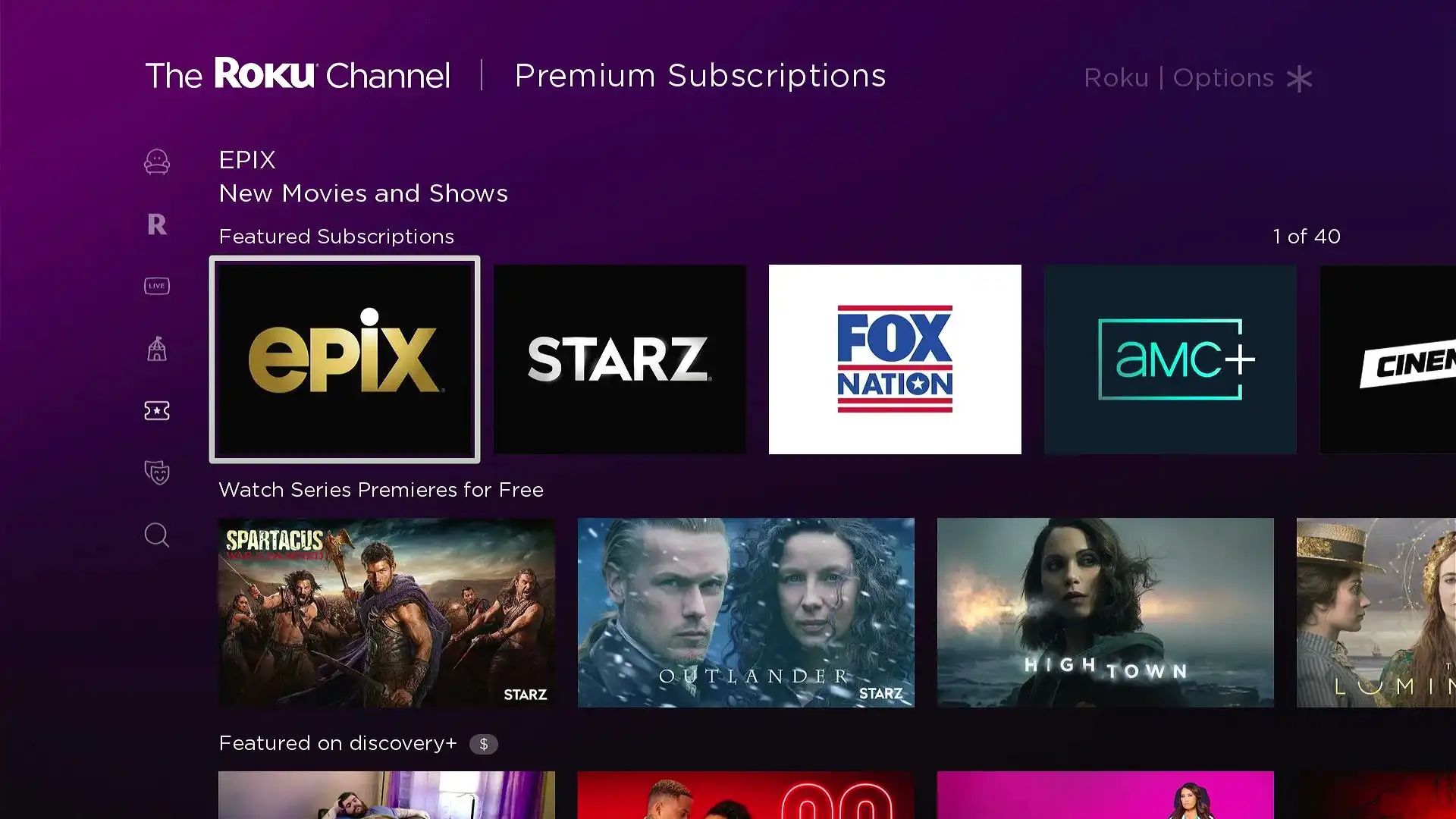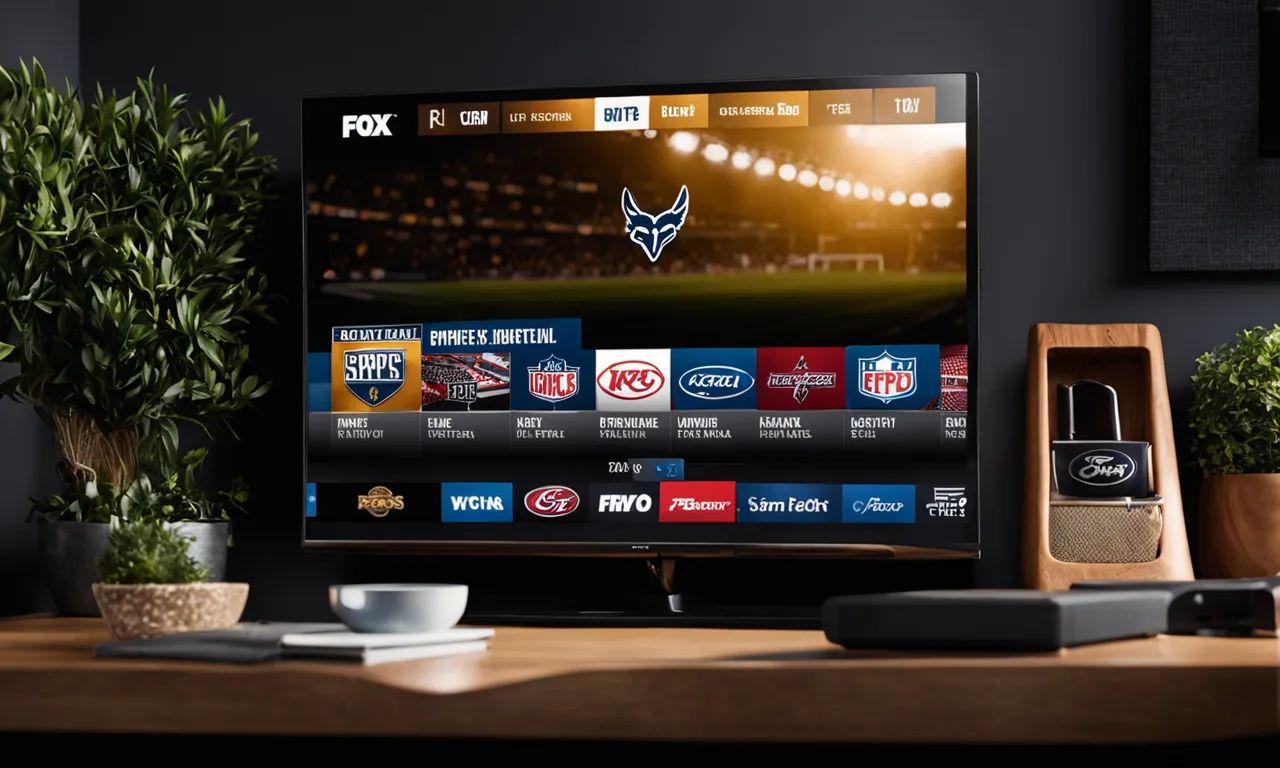Introduction
Are you a proud owner of an LG Smart TV and want to enjoy all the exciting shows and live sports that Fox has to offer? Look no further – in this guide, we will show you how to get the Fox app on your LG Smart TV, so you can access a wide range of content from popular TV shows to live sports events.
The Fox app provides access to a vast library of on-demand shows and allows you to stream live sporting events directly on your LG Smart TV. With its user-friendly interface and seamless streaming experience, you’ll never miss out on your favorite Fox shows or sporting moments again.
Getting Fox on your LG Smart TV may seem challenging, but it’s actually a straightforward process. In just a few simple steps, you’ll be able to enjoy hours of entertainment from one of the most popular networks in the world. So, let’s get started and bring Fox to your LG Smart TV!
Step 1: Check Compatibility
Before you begin the process of getting the Fox app on your LG Smart TV, it’s essential to ensure that your TV is compatible. Not all LG Smart TVs support the Fox app, so it’s crucial to check the compatibility first.
To check if your LG Smart TV is compatible with the Fox app, you can follow these simple steps:
- Turn on your LG Smart TV and navigate to the home screen.
- Look for the LG Content Store icon or the LG Smart World icon. It may vary depending on the model of your TV.
- Click on the icon to open the app store.
- Search for the Fox app using the search bar or browse through the available apps.
- If you find the Fox app in the app store and it’s listed as compatible with your LG Smart TV model, you’re good to go! You can proceed to the next step.
- If the Fox app is not available or not compatible with your LG Smart TV, unfortunately, you won’t be able to install it directly. However, there may be alternative ways to access Fox content, such as using a streaming device or connecting your TV to a device that supports the Fox app.
By checking the compatibility of your LG Smart TV with the Fox app, you can save time and avoid any unnecessary frustration. It ensures that your TV is capable of running the app smoothly, allowing you to enjoy all the exciting content without any issues.
Step 2: Install the Fox App
Once you have confirmed that your LG Smart TV is compatible with the Fox app, the next step is to install it. Follow these simple instructions to install the Fox app on your TV:
- Turn on your LG Smart TV and make sure it is connected to the internet.
- Navigate to the home screen and locate the LG Content Store or LG Smart World icon.
- Click on the icon to open the app store.
- Using the search bar or browsing through the available apps, find the Fox app.
- Select the Fox app from the search results or app list.
- Click on “Install” to begin the installation process.
- Wait patiently for the app to download and install on your LG Smart TV. The time taken for installation may vary depending on your internet speed.
- Once the installation is complete, you will see the Fox app icon on your TV’s home screen.
Installing the Fox app on your LG Smart TV is a straightforward process. By following these steps, you can easily access the extensive collection of shows and live sports that Fox has to offer.
Now that you have successfully installed the Fox app on your LG Smart TV, let’s move on to the next step – activating the app to unlock all the exciting content.
Step 3: Activate the App
After you have installed the Fox app on your LG Smart TV, the next step is to activate it. Activation is necessary to gain full access to the content and features of the app. Here’s how to activate the Fox app:
- Open the Fox app on your LG Smart TV by selecting the app icon from the home screen.
- You will be prompted to activate the app. Look for the activation code displayed on your TV screen.
- Take note of the activation code and keep it handy.
- On your computer or mobile device, open a web browser and go to the official Fox activation website.
- Follow the on-screen instructions to begin the activation process.
- When prompted, enter the activation code that you obtained from your LG Smart TV.
- Continue following the instructions and provide any necessary information requested during the activation process.
- Once the activation is complete, you will receive a confirmation message on your LG Smart TV.
Activating the Fox app on your LG Smart TV allows you to unlock all the content and features that the app offers. It ensures that you can enjoy your favorite Fox shows and sporting events without any limitations.
Congratulations! You have successfully activated the Fox app on your LG Smart TV. Now, we can proceed to the next step – signing in with your cable provider.
Step 4: Sign In with Your Cable Provider
To fully access the content and live streaming available on the Fox app on your LG Smart TV, you will need to sign in with your cable provider. This step allows you to authenticate your subscription and enjoy all the channels and shows that Fox has to offer. Follow these steps to sign in with your cable provider:
- Open the Fox app on your LG Smart TV.
- From the app’s home screen, navigate to the “Sign In” or “Provider Authentication” option.
- Select your cable provider from the list of available providers.
- A unique activation code will be displayed on your TV screen.
- Using a computer or mobile device, open a web browser and visit the activation page of your cable provider.
- Enter the activation code when prompted.
- Follow the instructions on the screen to sign in with your cable provider account credentials.
- Once you have successfully signed in, the Fox app on your LG Smart TV will be fully activated with access to all the available content and live streaming.
Signing in with your cable provider enables you to unlock the full potential of the Fox app on your LG Smart TV. You can enjoy a wide range of channels, on-demand shows, and live sports events, providing you with a captivating and immersive entertainment experience.
Great job! You have successfully signed in with your cable provider. Now, it’s time for the final step – sit back, relax, and enjoy Fox on your LG Smart TV.
Step 5: Enjoy Fox on Your LG Smart TV
With the Fox app installed, activated, and signed in with your cable provider, you are now ready to enjoy all the amazing content that Fox has to offer on your LG Smart TV. Here are a few tips to make the most out of your Fox viewing experience:
- Explore the library of on-demand shows: The Fox app provides access to a wide range of on-demand shows, including popular series, hit dramas, and thrilling reality TV. Browse through the library and catch up on your favorite episodes.
- Stream live sporting events: Don’t miss out on the excitement of live sports with Fox. Tune in to live sporting events, including football, basketball, baseball, and more, right from the comfort of your living room.
- Set reminders and notifications: Never miss an episode or upcoming game by setting reminders and notifications within the Fox app. Get notifications for new episodes, game alerts, or special broadcasts.
- Personalize your preferences: Customize your viewing experience by creating profiles and saving your favorite shows, channels, or sports teams. This allows you to easily access your preferred content whenever you launch the app.
- Enjoy high-quality streaming: LG Smart TVs are known for their excellent picture quality. Take advantage of this by ensuring a stable internet connection and maximizing your viewing experience with crisp and clear streaming.
Now that you have followed all the steps and set up the Fox app on your LG Smart TV, you can sit back, relax, and enjoy the entertainment that Fox has to offer. Whether you’re into thrilling dramas, reality TV, or live sports, the Fox app on your LG Smart TV ensures that you have access to a wide range of captivating content.
So grab some popcorn, get comfortable on your couch, and have a fantastic time indulging in the world of Fox entertainment from the convenience of your LG Smart TV!
Conclusion
Congratulations! You have successfully learned how to get the Fox app on your LG Smart TV and unlock a world of entertainment. By following the step-by-step guide, you installed the app, activated it, signed in with your cable provider, and are now ready to enjoy a variety of shows and live sports.
The Fox app provides an extensive library of on-demand shows and live streaming of popular sporting events, allowing you to tailor your viewing experience to your preferences. Whether you’re a fan of thrilling dramas, reality TV, or live sports action, the Fox app has something for everyone.
Remember to check the compatibility of your LG Smart TV before installing the app. If the Fox app is not available, you may explore alternative ways to access Fox content, such as using a streaming device.
With personalized preferences, reminders, and notifications, you can stay up to date with your favorite shows and never miss out on the excitement. Take advantage of the high-quality streaming capabilities of your LG Smart TV to enjoy a crisp and immersive viewing experience.
Now that you have all the tools to access Fox on your LG Smart TV, grab your remote control, settle into your couch, and indulge in a world of entertainment. Enjoy the thrilling shows, captivating dramas, and exciting sporting moments at your fingertips.
So, sit back, relax, and let the Fox app on your LG Smart TV transport you into a world of endless entertainment!