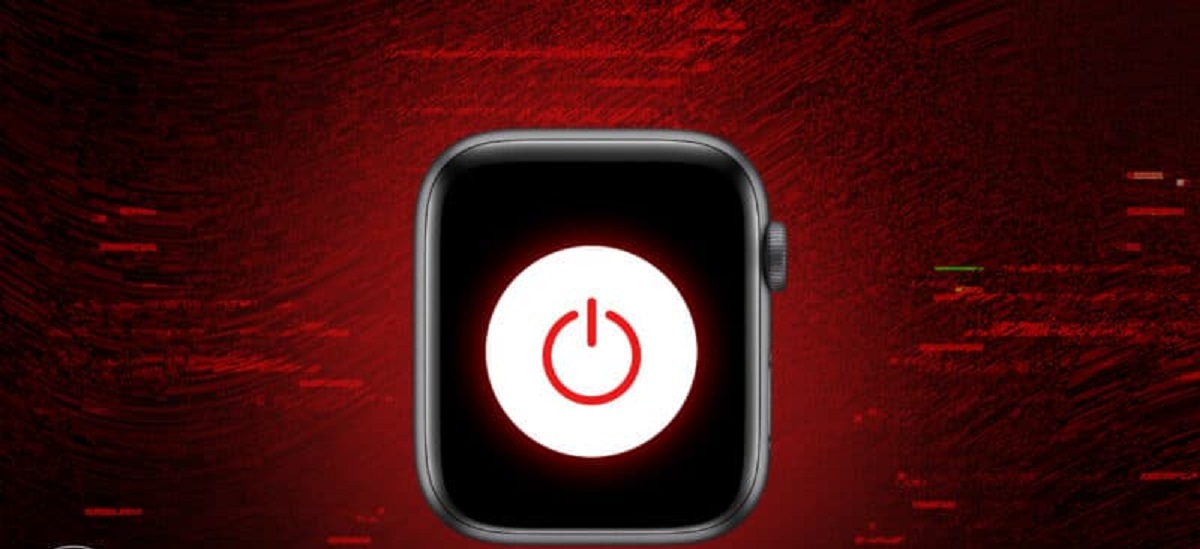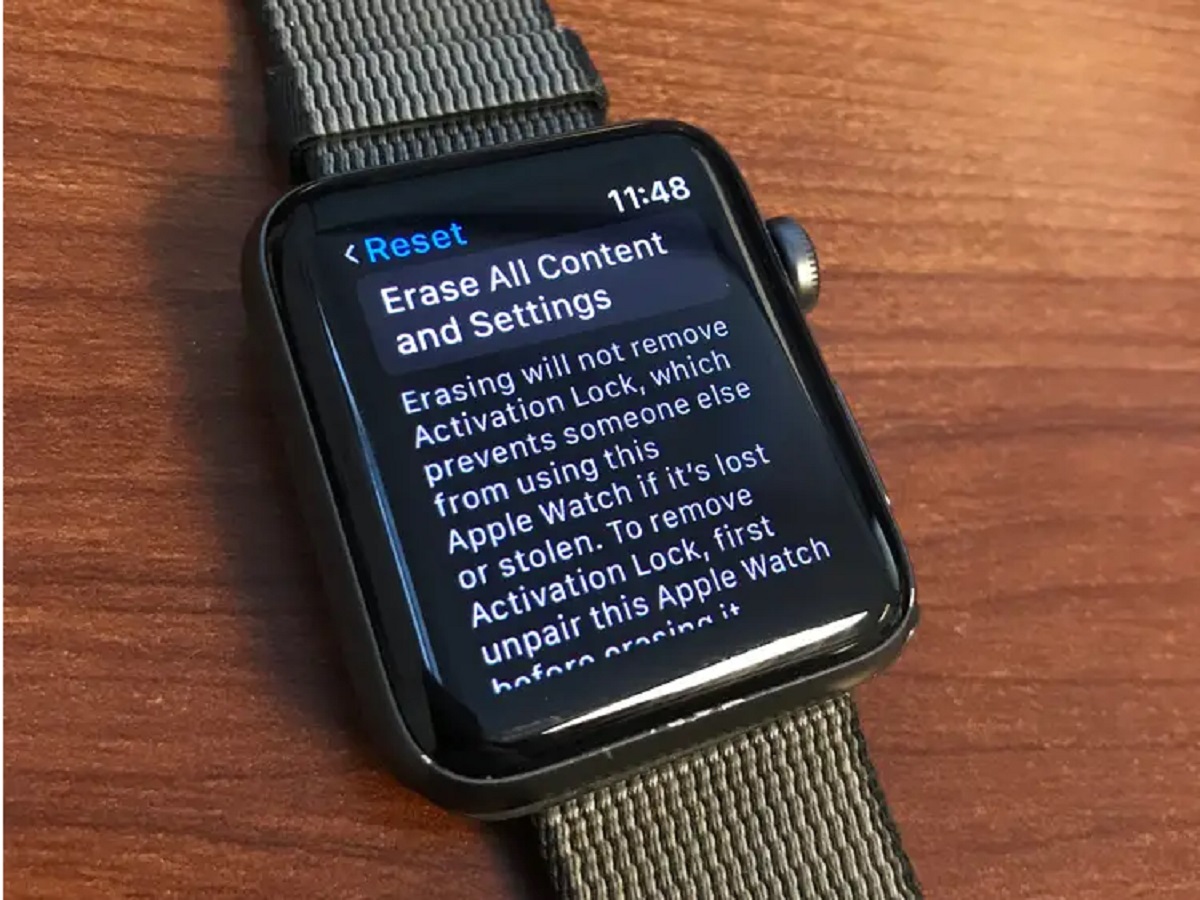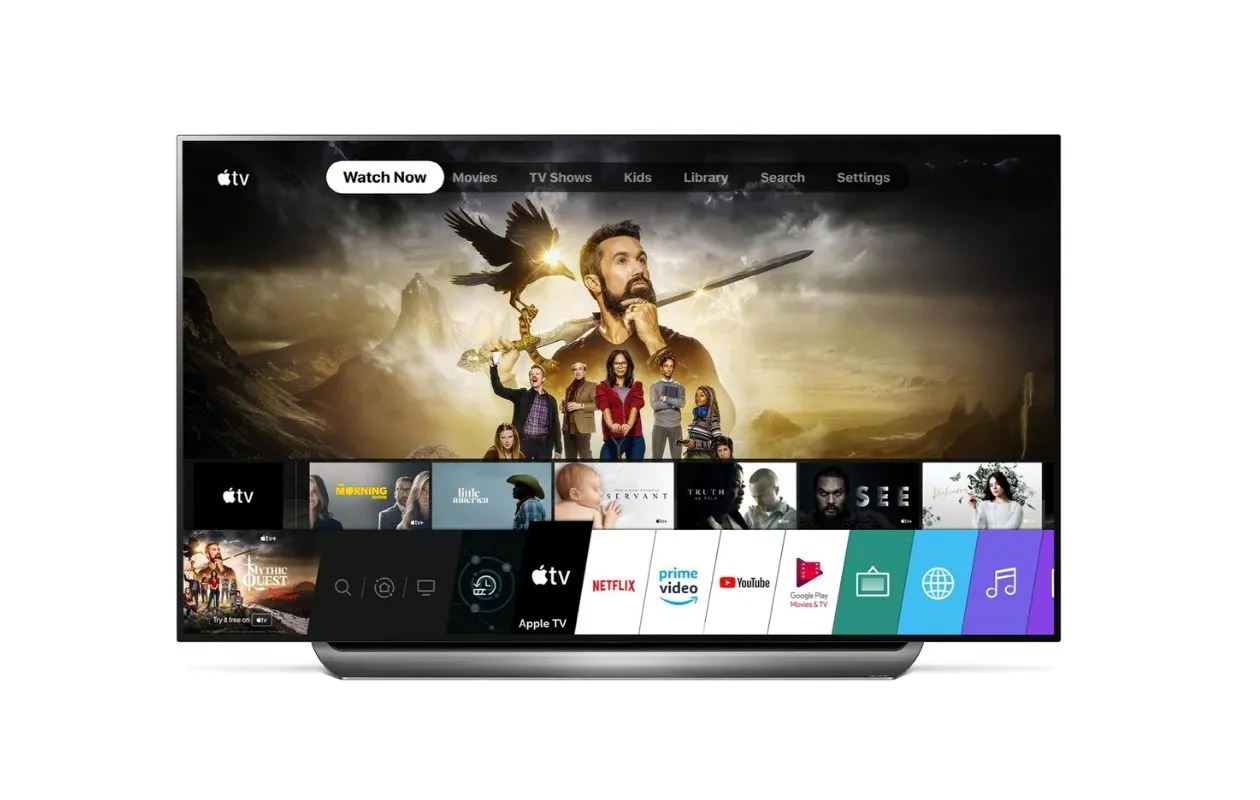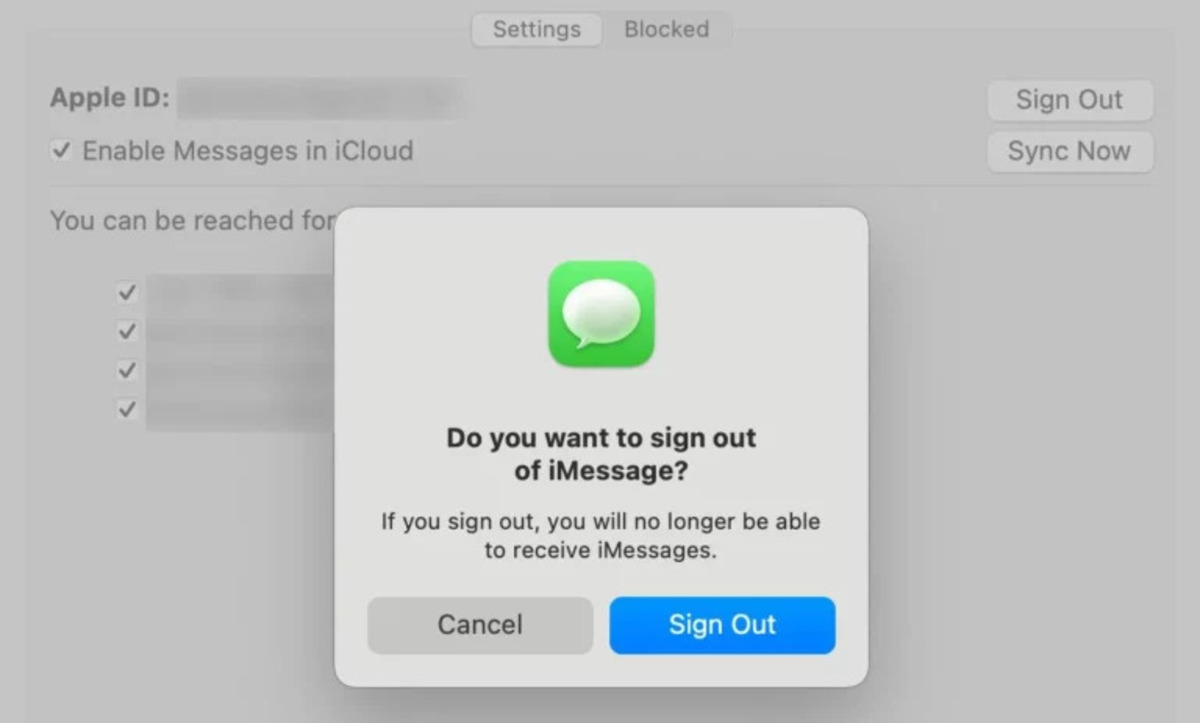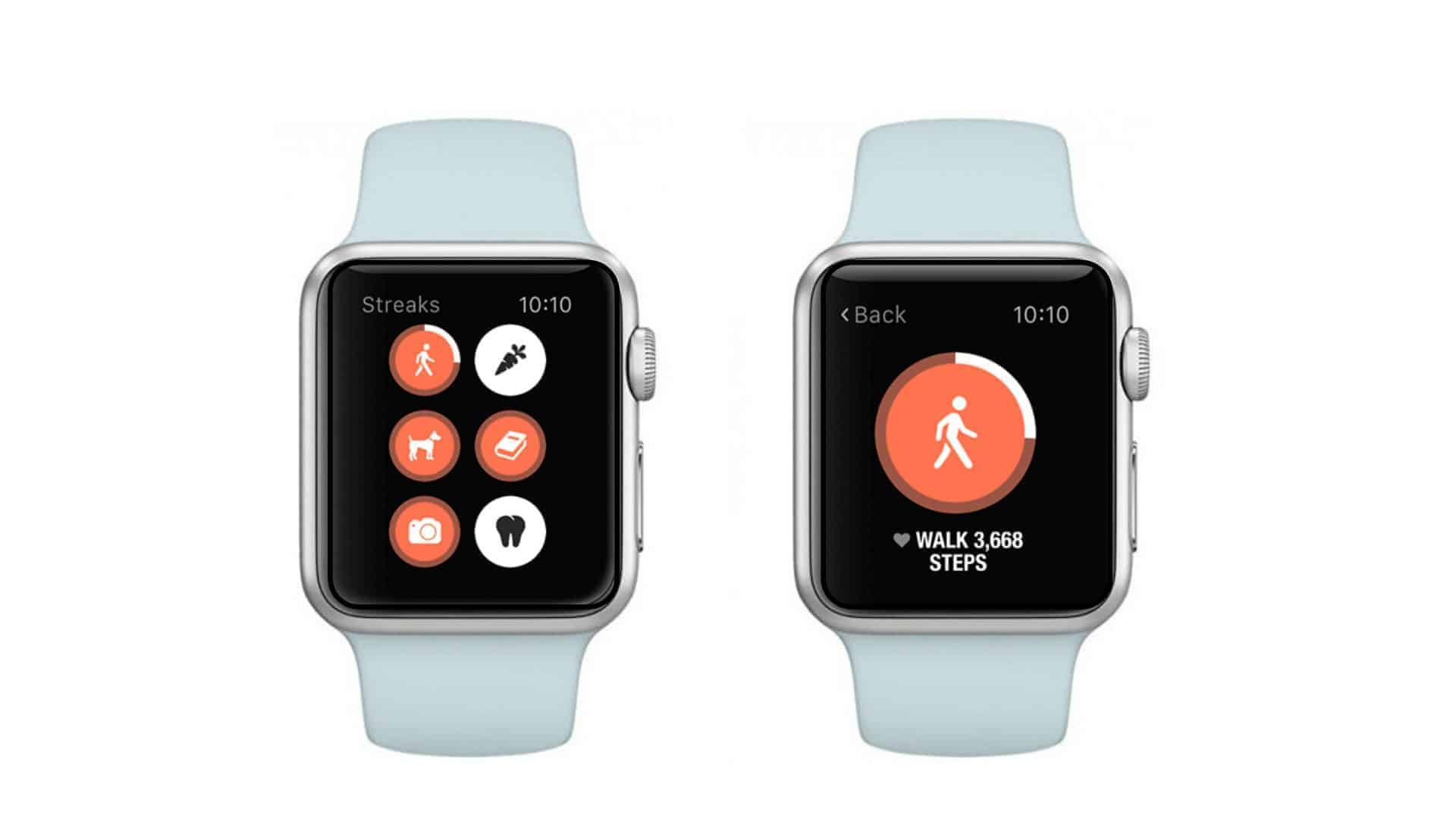Introduction
Welcome to the world of Apple Watch! This sleek and sophisticated wearable device offers a variety of features and functionalities that can streamline your daily activities and keep you connected on the go. However, there may come a time when you need to sign out of your Apple Watch, whether it’s to switch devices, perform a factory reset, or for any other reason. In this article, we will guide you through different methods on how to sign out of your Apple Watch.
Signing out of your Apple Watch is a simple process that can be done directly on the watch itself, through your paired iPhone, or even remotely using the Find My app. By signing out, you will be able to unlink your Apple ID from the Apple Watch and protect your personal information. Whether you’re getting ready to sell or give away your Apple Watch, or just want to start fresh with a clean slate, we’ve got you covered.
In the following sections, we will outline four different options for signing out of your Apple Watch. You can choose the method that best suits your preferences and needs. From signing out on the watch itself to remotely wiping your Apple Watch data, we’ll provide step-by-step instructions to ensure a smooth and hassle-free process.
So, if you’re ready to learn how to sign out of your Apple Watch, let’s dive into the different options available and take control of your wearable device!
Option 1: Signing Out on the Apple Watch
If you have your Apple Watch handy, this is the quickest and most convenient way to sign out. Simply follow these steps:
- Start by unlocking your Apple Watch and accessing the home screen.
- Tap on the “Settings” app, represented by a gear icon.
- Scroll down and tap on the “General” option.
- Select “Reset” from the list of options.
- Tap on “Erase All Content and Settings”.
- Enter your passcode if prompted.
- Confirm your decision by tapping “Erase All” when prompted.
This process will erase all data from your Apple Watch and reset it to its factory settings, effectively signing you out of your Apple ID. Keep in mind that this action is irreversible and should be performed with caution.
Once the reset process is complete, your Apple Watch will display the setup screen, allowing you to pair it with a new device or set it up as a brand new watch. This method is particularly useful if you plan to give away or sell your Apple Watch, as it ensures that all of your personal information and data are completely removed.
Remember to unpair your Apple Watch from your iPhone as well. To do this, simply open the Watch app on your paired iPhone, go to the “My Watch” tab, tap on your watch, and then select “Unpair Apple Watch.
By following these steps, you can easily sign out of your Apple Watch directly on the device itself. However, if you don’t have access to your Apple Watch or prefer using your iPhone, don’t worry! We have you covered in the next section.
Option 2: Signing Out on the iPhone
If you have your paired iPhone nearby, you can easily sign out of your Apple Watch using the following steps:
- Unlock your iPhone and navigate to the home screen.
- Open the Watch app, which is represented by a green icon with a white silhouette of an Apple Watch.
- Tap on the “My Watch” tab located at the bottom of the screen.
- Scroll down and tap on the “General” option.
- Choose “Reset” from the list of options.
- Tap on “Erase Apple Watch Content and Settings.
- Enter your iPhone passcode or Apple ID password if prompted.
- Confirm your decision by tapping “Erase All Content and Settings” when prompted.
Once the process is complete, your Apple Watch will be reset to its factory settings, effectively signing you out of your Apple ID. You can then proceed to pair your Apple Watch with a new device or set it up as a new watch.
It’s important to note that this method requires your iPhone to be connected to the internet and your Apple Watch to be within range. As with the previous method, make sure to unpair your Apple Watch from your iPhone to ensure a clean disconnection.
Using your iPhone to sign out of your Apple Watch gives you the advantage of a larger screen and a more familiar user interface. However, if you’re unable to access your iPhone or prefer a remote method, keep reading to learn about the next option.
Option 3: Using the Find My App to Sign Out Remotely
If you don’t have physical access to your Apple Watch or your paired iPhone, you can still sign out remotely using the Find My app. Follow these steps:
- On any device with the Find My app, log in with your Apple ID credentials.
- From the list of devices, select your Apple Watch.
- Tap on “Actions” or the ellipsis (…) icon.
- Choose “Erase Apple Watch” from the available options.
- Confirm your decision to erase by following the on-screen prompts.
- Wait for the erasing process to complete.
The Find My app will send a command to your Apple Watch to erase all content and settings. This will effectively sign you out of your Apple ID and remove all personal data from the device. Keep in mind that this action is irreversible, so make sure to back up any important data beforehand.
If your Apple Watch is offline, the erasing process will begin as soon as it comes online. You will receive a notification once the erasing is complete.
This method is particularly useful if you have lost your Apple Watch or it has been stolen. By remotely signing out, you can prevent someone from accessing your personal information and protect your privacy.
Now that we’ve covered signing out using the Apple Watch, iPhone, and the Find My app, let’s explore the final option for signing out and ensuring your Apple Watch is completely disconnected from your Apple ID and information.
Option 4: Erasing Your Apple Watch Data
If you want to ensure that all your personal data is completely removed from your Apple Watch before signing out, you can choose to erase the data manually. Keep in mind that this method does not sign you out of your Apple ID, but it ensures that your data is no longer accessible on the device. Follow these steps:
- On your Apple Watch, access the home screen and open the “Settings” app.
- Scroll down and tap on the “General” option.
- Choose “Reset” from the list of options.
- Select “Erase All Content and Settings”.
- Enter your passcode if prompted.
- Confirm your decision by tapping “Erase All” when prompted.
This process will erase all data from your Apple Watch, including your apps, settings, and personal information. It effectively resets your Apple Watch to its factory settings, ensuring that any traces of your data are removed.
Once the process is complete, your Apple Watch will display the setup screen, giving you the option to pair it with a new device or set it up as a new watch.
It’s important to note that by using this method, you’re only erasing data from the watch itself. Your Apple ID will still be signed in, and any associated data, such as app preferences, fitness data, and notifications, will remain in your iCloud account.
If you want to completely sign out of your Apple ID, make sure to follow one of the previous methods alongside manually erasing your Apple Watch data.
With the completion of this step, you have successfully erased all your personal data. Now, let’s wrap up and summarize what we have covered in this article.
Conclusion
Signing out of your Apple Watch is a simple process that can be done directly on the watch itself, through your paired iPhone, or even remotely using the Find My app. By signing out, you can protect your personal information and ensure a clean disconnection from your Apple ID.
In this article, we have explored four different options for signing out of your Apple Watch. You can choose the method that best suits your preferences and needs. Here’s a quick recap:
- Signing Out on the Apple Watch: Resetting your Apple Watch to its factory settings will sign you out of your Apple ID and remove all personal data from the device.
- Signing Out on the iPhone: By accessing the Watch app on your paired iPhone, you can easily erase all content and settings on your Apple Watch, effectively signing out.
- Using the Find My App to Sign Out Remotely: If you don’t have access to your Apple Watch or your paired iPhone, you can remotely erase your Apple Watch using the Find My app, ensuring your personal data is protected.
- Erasing Your Apple Watch Data: If you want to ensure all your personal data is removed from your Apple Watch, you can manually erase the data, resetting the device to factory settings.
Remember to unpair your Apple Watch from your iPhone after signing out to complete the disconnection process.
Whether you’re getting ready to sell or give away your Apple Watch, or you simply want a fresh start, signing out of your Apple Watch is an important step to protect your privacy and secure your personal data. By following the steps outlined in this article, you can confidently sign out and take control of your wearable device.
Thank you for reading, and we hope this guide has been helpful in signing out of your Apple Watch. If you have any further questions or need assistance, feel free to reach out to Apple Support or consult the official Apple documentation.