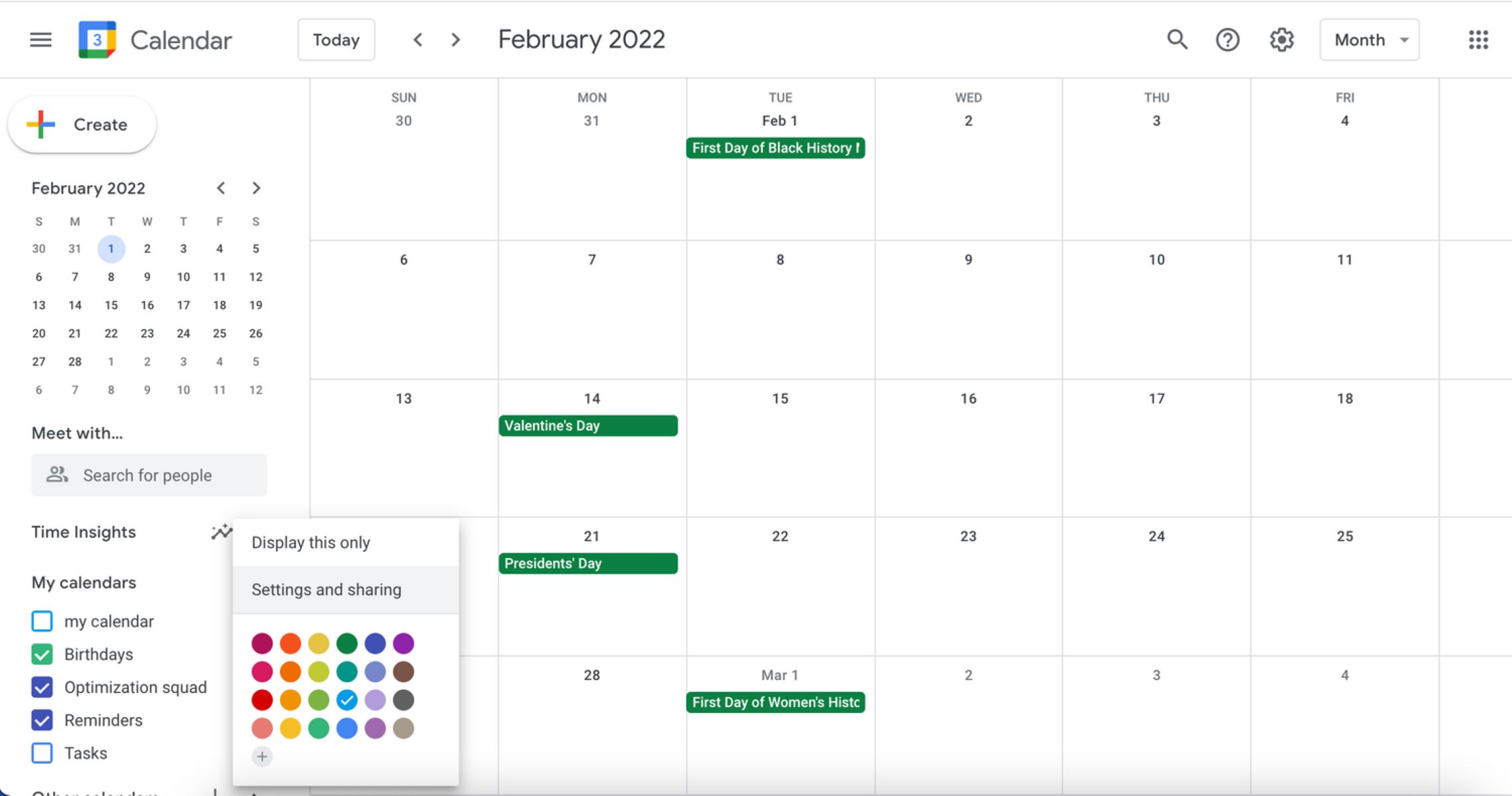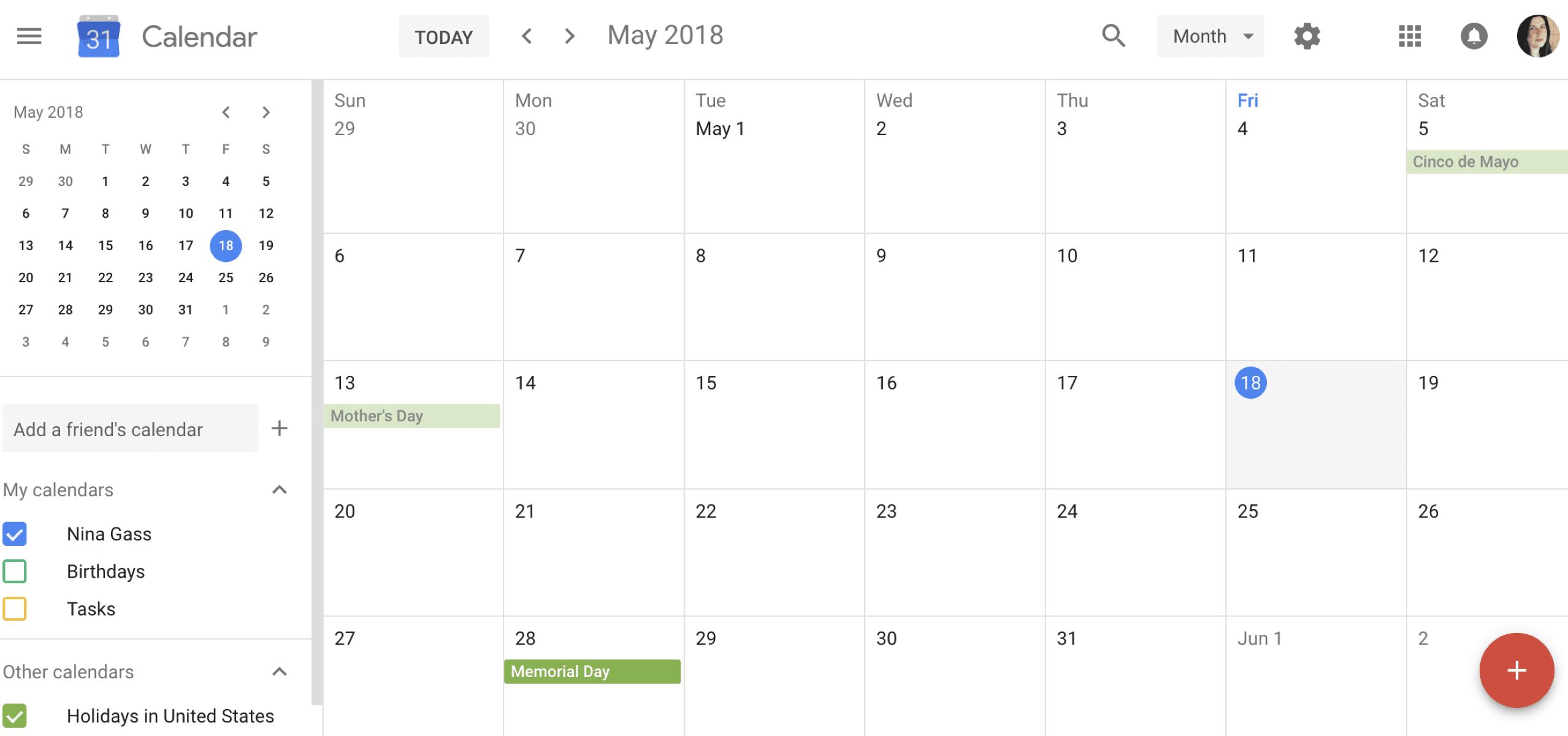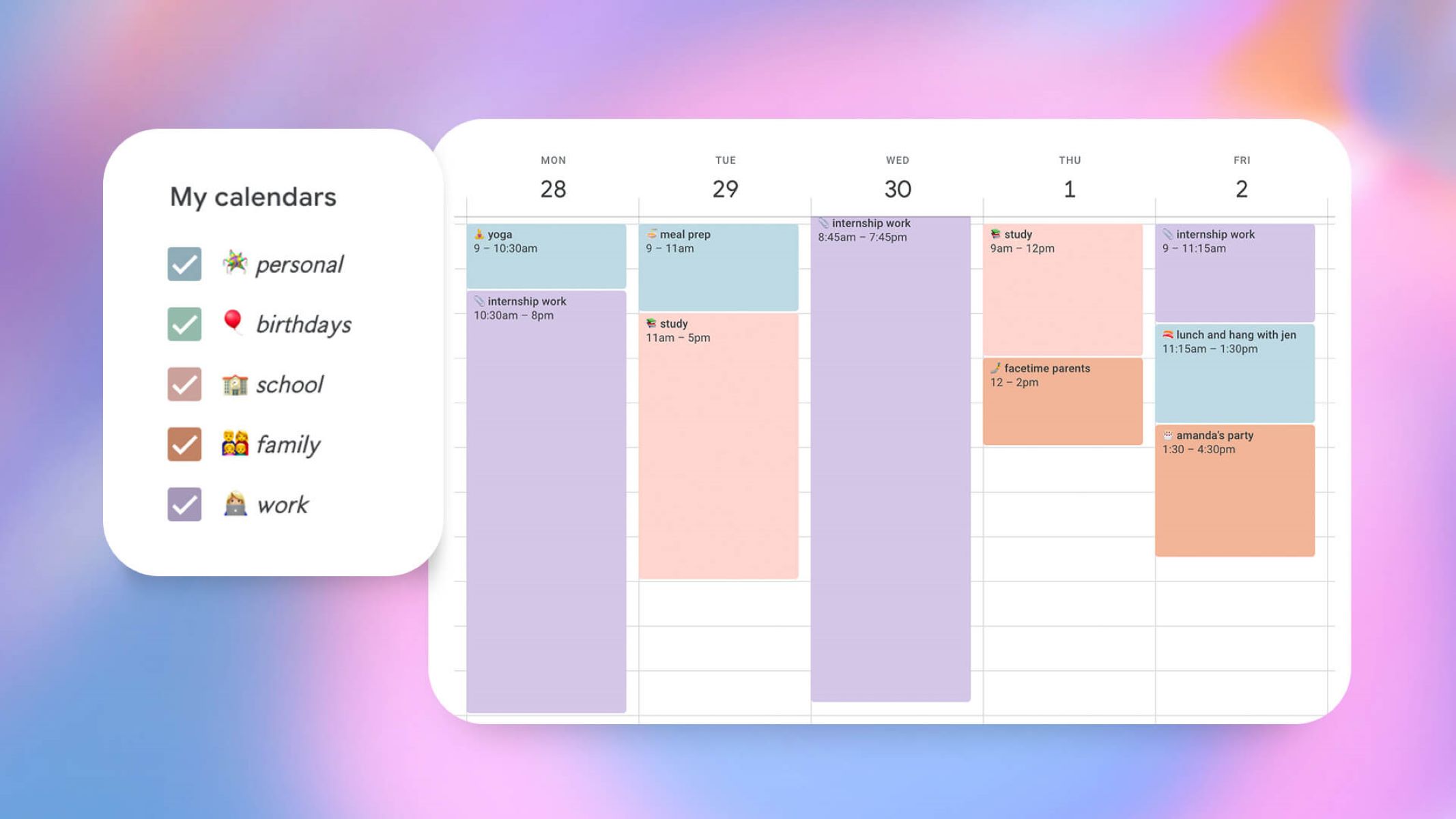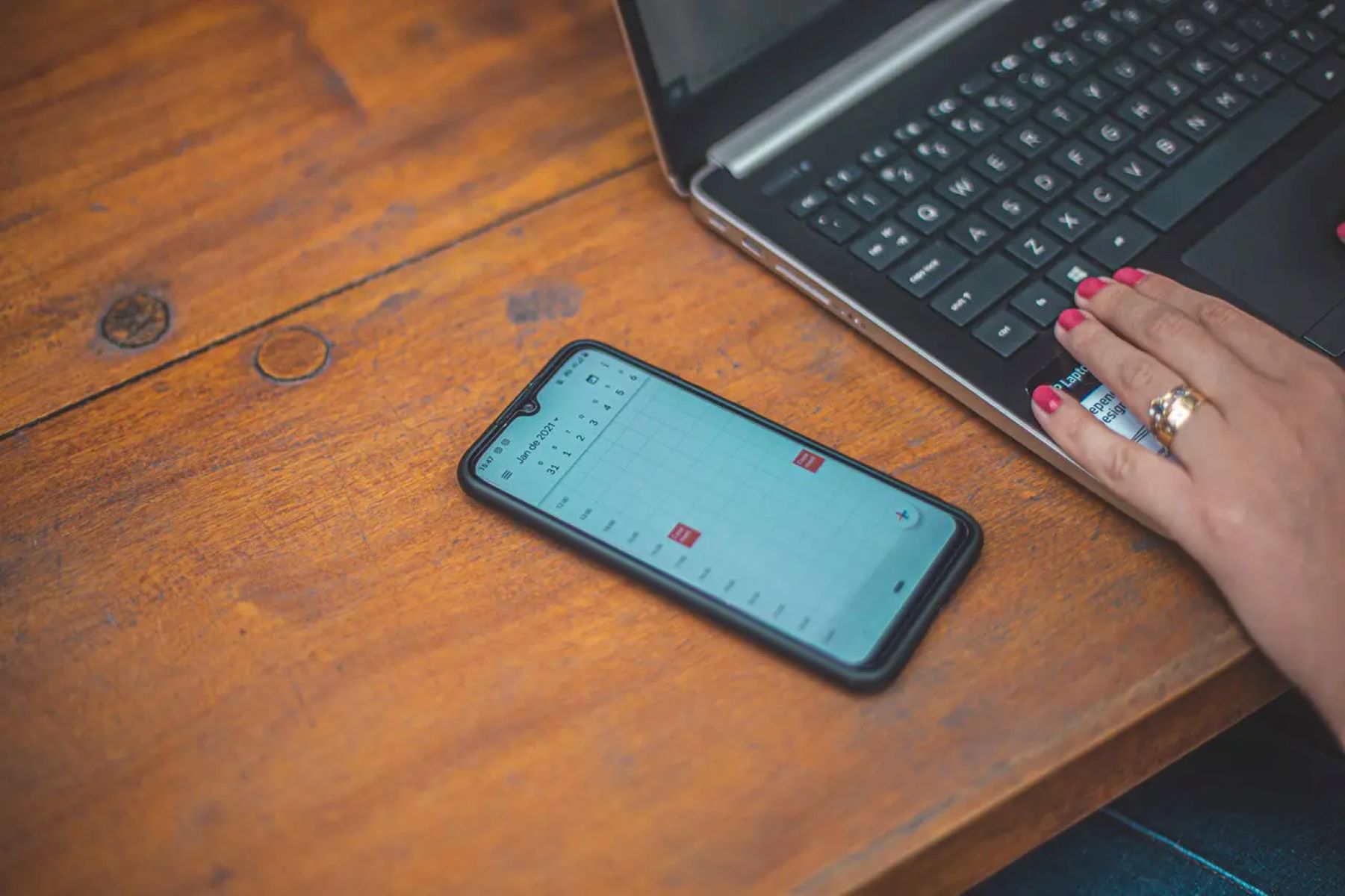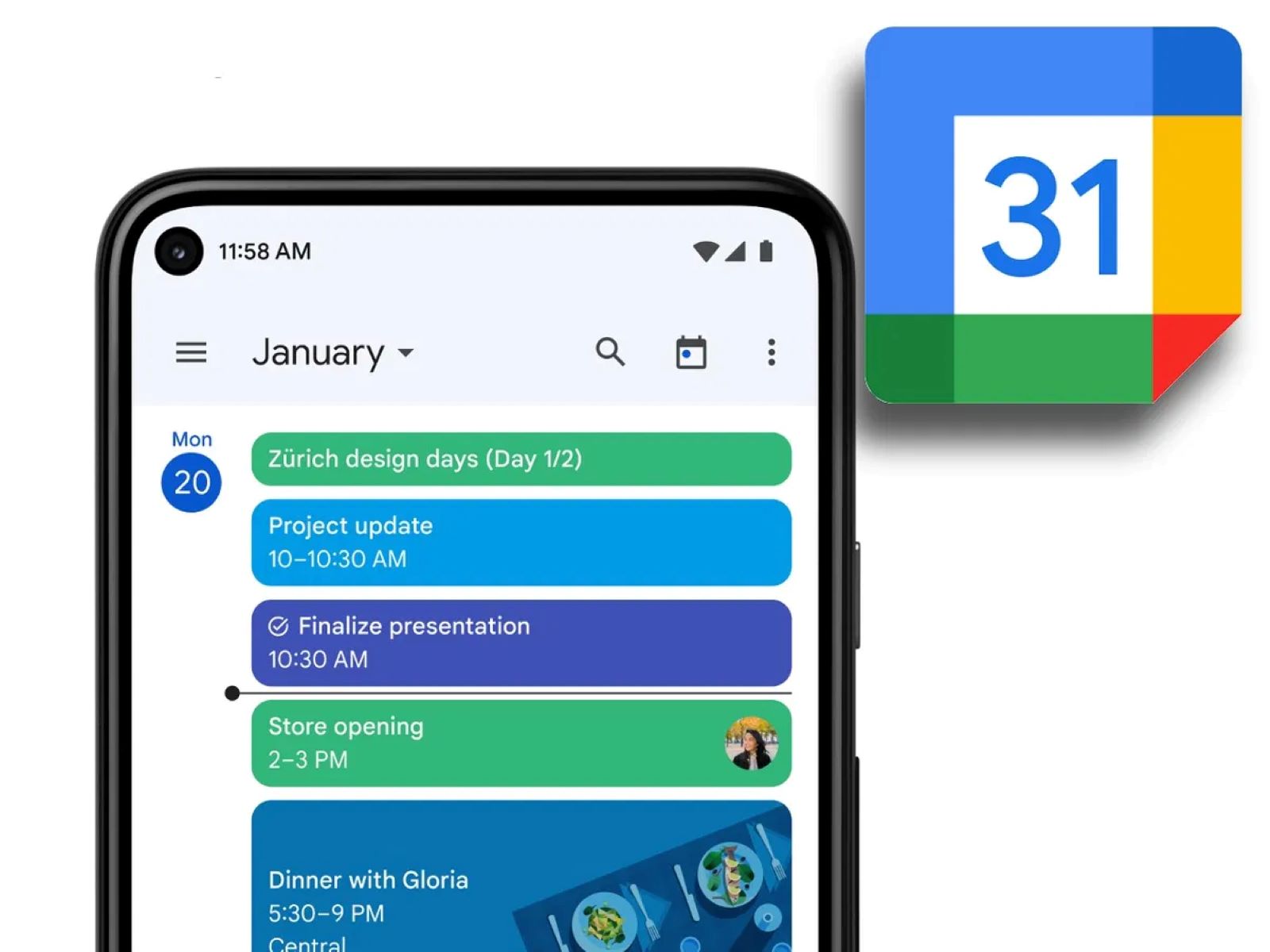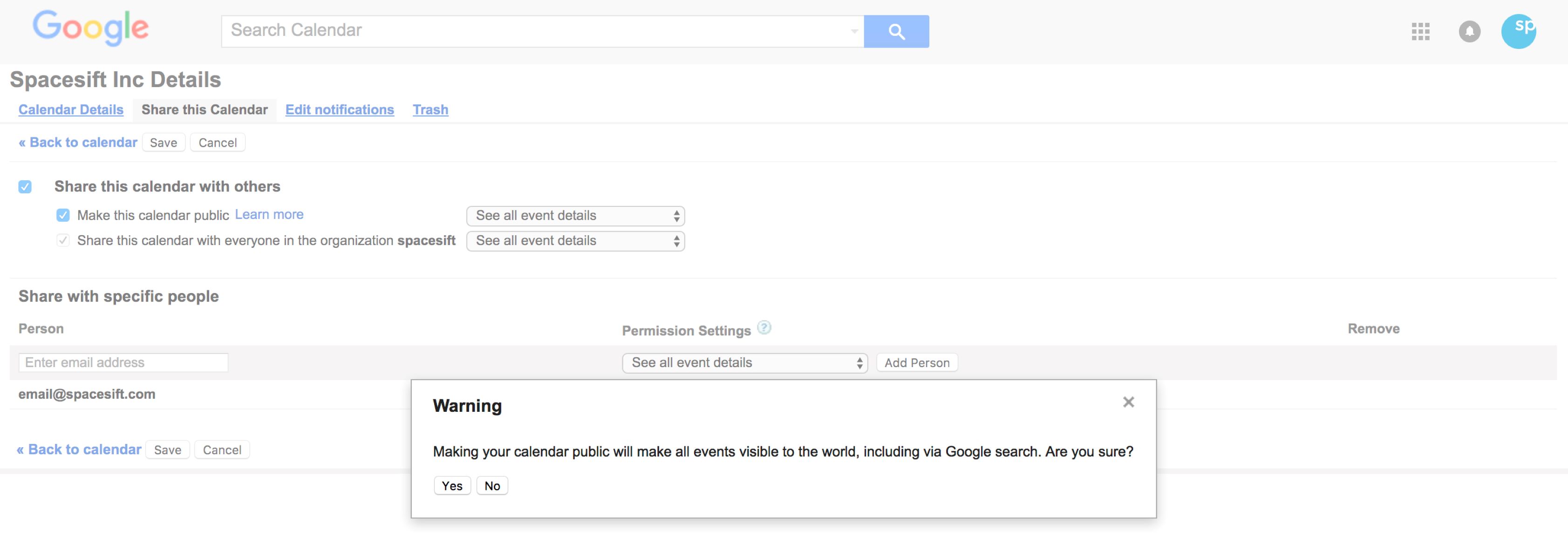Introduction
Welcome to the digital age, where managing hectic schedules and coordinating activities for a busy family can be overwhelming. From soccer practice to doctor’s appointments and everything in between, keeping track of everyone’s commitments can feel like a juggling act. But fear not! Google Calendar is here to save the day and simplify your family’s scheduling woes.
In this article, we will guide you through the process of setting up and using Google Calendar specifically for your family’s needs. Whether you’re a tech-savvy parent or just getting started with digital organization, Google Calendar offers a range of features to help you stay on top of your family’s schedule.
With Google Calendar, you can easily create and manage events, share schedules with family members, receive notifications and reminders, and even sync your calendar across multiple devices. It’s a powerful tool that can bring a sense of organization and harmony to your family’s daily routines.
If you’re tired of scribbling notes on sticky pads or dealing with the hassle of coordinating schedules through multiple messaging apps, it’s time to make the switch to Google Calendar. Ready to dive in? Let’s get started with the basics of setting up your Google Calendar for family use.
But before we jump into the setup process, let’s take a moment to understand why Google Calendar is the ideal solution for managing your family’s schedule.
Why Use Google Calendar for Family?
With numerous scheduling apps and tools available, you may wonder why Google Calendar stands out as the best choice for managing your family’s schedule. Here are a few compelling reasons:
- Accessibility: Google Calendar is accessible from any device with an internet connection. Whether you’re at home, work, or on-the-go, you can easily view and update your calendar.
- Sharing and Collaboration: Google Calendar allows you to share your schedule with family members, making it effortless to coordinate and plan events. By granting access to specific family members, you can ensure everyone stays on the same page.
- Customization: Google Calendar offers various customization options to meet your family’s unique needs. From color-coding events to creating multiple calendars for individual family members, you can tailor the calendar to suit your preferences.
- Notifications and Reminders: With Google Calendar, you can set up notifications and reminders for important events and appointments. Never miss a soccer game or parent-teacher conference again!
- Integration with Google Services: Google Calendar seamlessly integrates with other Google services, such as Gmail and Google Meet. This integration allows you to schedule meetings, send calendar invites, and manage your family’s communication in one centralized place.
- Syncing Across Devices: As a cloud-based tool, Google Calendar syncs across all your devices. Whether you update an event on your smartphone, tablet, or computer, the changes are instantly reflected across all platforms.
Google Calendar provides all the essential features necessary to keep your family’s schedule organized, efficient, and accessible. It eliminates the need for manual coordination, reduces the chances of miscommunication, and offers a centralized hub for all your scheduling needs.
Now that you understand the advantages of using Google Calendar for your family, it’s time to dive into the step-by-step process of setting up your own family Google Calendar.
Step 1: Sign Up for a Google Account
Before you can start using Google Calendar, you need to have a Google account. If you already have one, you can skip this step and proceed to the next. If not, follow these simple instructions to sign up for a Google account:
- Open your preferred web browser and go to the Google account creation page.
- Click on the “Create account” button to begin the sign-up process.
- Fill in the required information, including your first and last name, desired email address, and password.
- Follow the prompts to verify your phone number and create a recovery email address for account security.
- Once you have provided all the necessary details, click on the “Next” button.
- Review and accept the terms of service and privacy policy.
- Complete the sign-up process by following any additional prompts.
Once your account is created, you can access various Google services, including Google Calendar, using your new Google account credentials.
It’s important to note that if you’re setting up a Google Calendar specifically for your family, you can choose to create a separate Google account dedicated solely to the family calendar. This allows for better organization and control over the calendar’s settings and sharing options.
Now that you have a Google account, you’re ready to move on to the next step: setting up a family Google Calendar.
Step 2: Set Up Family Google Calendar
Now that you have a Google account, it’s time to create a family Google Calendar. Follow these steps to set up your family calendar:
- Open your web browser and go to the Google Calendar website.
- Sign in to your Google account by entering your email address and password.
- Once you’re signed in, click on the “+” button next to “Other calendars” in the left sidebar.
- Select “Create new calendar” from the dropdown menu.
- Give your family calendar a name that represents your family, such as “Smith Family Calendar.”
- Optionally, you can add a description and customize the color of your family calendar to distinguish it from other calendars.
- Click on the “Create calendar” button to finish setting up your family Google Calendar.
Congratulations! You have successfully created a dedicated calendar for your family. Now, it’s time to explore the various features and settings that Google Calendar offers to optimize your family’s scheduling experience.
Next, let’s move on to customizing your calendar settings to match your preferences.
Step 3: Customize Calendar Settings
Now that you have set up your family Google Calendar, it’s time to customize the settings to suit your family’s preferences. Here’s how you can customize your calendar:
- Open Google Calendar and sign in to your account, if you haven’t already.
- On the left sidebar, locate your family calendar under “My calendars” and click on the three dots next to it.
- Select “Settings and sharing” from the dropdown menu.
- Under the “General” tab, you can modify the calendar name, color, time zone, and other basic settings.
- Enable or disable features like “Automatically add invitations,” “Show declined events,” and “Experimental features” as per your preferences.
- Under the “Notifications” tab, you can set up email or mobile notifications for upcoming events, reminders, and changes to the calendar.
- Explore the “Event settings” and “View options” tabs to further customize how events are displayed and managed.
- Take some time to familiarize yourself with the different settings and make adjustments according to your family’s needs.
- Once you are satisfied with the customizations, click on the “Save” button to apply the changes.
By adjusting the various settings, you can personalize your family calendar to optimize its functionality and usability. This ensures that it aligns perfectly with your family’s requirements and preferences.
Now that you have customized your family calendar, it’s time to invite and add family members to the calendar.
Step 4: Add Family Members to the Calendar
One of the key benefits of using Google Calendar for your family is the ability to share and collaborate with family members. Follow these steps to add your family members to the calendar:
- Open Google Calendar and sign in to your account, if you haven’t already.
- On the left sidebar, locate your family calendar under “My calendars” and click on it to select it.
- In the main calendar view, click on the “+Add person” button under the calendar name.
- Enter the email address or name of the family member you want to add and select them from the suggestions that appear.
- Choose the level of access you want to grant to the family member by selecting “Make changes and manage sharing,” “See all event details,” or “See only free/busy (hide details)” from the drop-down menu.
- Click on the “Add” button to add the family member to the calendar.
- Repeat steps 3 to 6 for each family member you want to add.
Once you have added your family members to the calendar, they will receive an invitation via email. They can then accept the invitation and gain access to the family calendar.
Each family member will be able to view and edit events depending on the level of access you granted them. This allows everyone to stay informed and contribute to the scheduling process.
In the next step, we will explore how to create and manage events on your family Google Calendar.
Step 5: Create and Manage Events
Now that you have set up your family Google Calendar and added family members, it’s time to start creating and managing events. Follow these steps to create and manage events on your family calendar:
- Open Google Calendar and sign in to your account, if you haven’t already.
- In the main calendar view, click on the date and time when you want to create an event.
- A pop-up window will appear, allowing you to enter the details of the event, such as the title, location, and time.
- Customize the event by adding a description, setting a reminder, and specifying the event’s duration.
- Assign the event to your family calendar by selecting it from the “Calendar” dropdown menu.
- Optionally, you can invite specific family members by adding their email addresses in the “Guests” section.
- Click on the “Save” button to create the event and add it to your family calendar.
- Repeat steps 2 to 7 to create additional events for different dates and times.
- To view or edit an existing event, simply click on the event in the calendar view. You can make changes to the event details, invite additional guests, or delete the event if necessary.
By creating and managing events on your family Google Calendar, you can keep track of important dates, appointments, and activities for the entire family. This helps everyone stay organized and ensures that there are no scheduling conflicts.
In the next step, we will explore how to share and collaborate on the family calendar with your family members.
Step 6: Share and Collaborate on the Calendar
Now that you have set up your family Google Calendar and added family members, it’s time to take advantage of the sharing and collaboration features. Follow these steps to share and collaborate on the family calendar:
- Open Google Calendar and sign in to your account, if you haven’t already.
- On the left sidebar, locate your family calendar under “My calendars” and click on the three dots next to it.
- Select “Settings and sharing” from the dropdown menu.
- Under the “Access permissions” section, click on the “+ Add people” button.
- Enter the email addresses of the family members you want to share the calendar with.
- Select the permissions level you want to grant to each family member, such as “Make changes and manage sharing” or “See all event details.”
- Click on the “Send” button to send the invitation to the family members.
- Each invited family member will receive an email notification and can accept the invitation to access the family calendar.
- Once shared, family members can create, edit, and delete events on the shared calendar.
- They can also add their own personal events or appointments to the calendar for everyone to see.
- By collaborating on the calendar, the entire family can stay updated on each other’s activities, events, and responsibilities.
Sharing and collaborating on the family calendar ensures that everyone is on the same page, reducing the chances of scheduling conflicts and missed events. It promotes better coordination and communication within the family.
In the next step, we will explore how to set up notifications and reminders on your family Google Calendar.
Step 7: Set Up Notifications and Reminders
Notifications and reminders are essential to ensure that you and your family members never miss an important event or appointment. Follow these steps to set up notifications and reminders on your family Google Calendar:
- Open Google Calendar and sign in to your account, if you haven’t already.
- On the left sidebar, locate your family calendar under “My calendars” and click on the three dots next to it.
- Select “Settings and sharing” from the dropdown menu.
- Navigate to the “Notifications” tab.
- Click on the “Add notification” button to create a new notification.
- Choose the type of notification you want to set, such as email or mobile notifications.
- Select when you want to receive the notification, such as 15 minutes before the event or a custom time frame.
- Specify whether the notification should apply to all events or only events you have responded to.
- Repeat steps 5 to 8 to add additional notifications based on your preferences.
- Click on the “Save” button to apply the notification settings to your family calendar.
- Repeat these steps for each family member who wants to receive notifications and reminders.
By setting up notifications and reminders on your family Google Calendar, you and your family members will receive timely alerts about upcoming events. This helps everyone stay organized and ensures that no important events slip through the cracks.
In the next step, we will explore how to sync your Google Calendar with other devices for easy access and updates.
Step 8: Sync Google Calendar with Other Devices
Syncing your Google Calendar with other devices allows you and your family members to access and update the calendar from multiple platforms. Follow these steps to sync your Google Calendar with other devices:
- On your computer, open Google Calendar and sign in to your account, if you haven’t already.
- Click on the gear icon in the top-right corner and select “Settings” from the dropdown menu.
- In the left sidebar, click on the “Import & Export” tab.
- Under the “Export” section, click on the “Export” button to download an iCal file of your family calendar.
- Save the iCal file to a location on your computer, such as the desktop or a specific folder.
- On your mobile device, open the default calendar app or any other calendar app that supports Google Calendar.
- Go to the settings or preferences menu of the app and look for the option to “Add account” or “Sync calendar.”
- Choose to add a Google account and enter your Google account credentials when prompted.
- Follow the on-screen instructions to sync your Google Calendar with the calendar app on your mobile device.
- If prompted, import the iCal file you downloaded earlier into the calendar app to sync your family calendar.
- Repeat these steps for any other devices you want to sync with your Google Calendar.
By syncing your Google Calendar with other devices, you and your family members can access and update the calendar from smartphones, tablets, and other devices. This ensures that everyone has the latest information and can make changes on-the-go.
Congratulations! You have successfully set up your family Google Calendar and learned how to sync it across different devices. Now you can enjoy the benefits of a well-organized and shared family schedule.
Before we wrap up, let’s summarize what we have covered in this article.
Conclusion
Congratulations on setting up your Google Calendar for your family! You should now have a well-organized and collaborative platform to manage your family’s busy schedule. Let’s recap what we covered in this article:
We started by discussing the benefits of using Google Calendar for your family. Its accessibility, sharing and collaboration features, customization options, notifications, and integration with other Google services make it an ideal choice for organizing your family’s schedule.
Then, we walked through the step-by-step process of setting up your Google Calendar. We covered how to sign up for a Google account, create a family calendar, customize settings, add family members, and create and manage events.
In addition, we explored how to share and collaborate on the family calendar, allowing all members to stay informed and contribute to the scheduling process. We also discussed how to set up notifications and reminders to ensure that important events are never missed.
Lastly, we learned how to sync your Google Calendar with other devices, enabling easy access and updates from smartphones, tablets, and other devices.
By following these steps, you now have a powerful tool at your fingertips to streamline your family’s scheduling and improve communication. With Google Calendar, you can ensure that everyone stays organized, conflicts are minimized, and important events are never forgotten.
So why wait? Take full advantage of Google Calendar’s features and experience the benefits of seamless scheduling and collaboration for your family. Say goodbye to the chaos of conflicting schedules and enjoy the harmony of a well-managed family routine.
Now, go ahead and put your family Google Calendar to use. Happy scheduling!