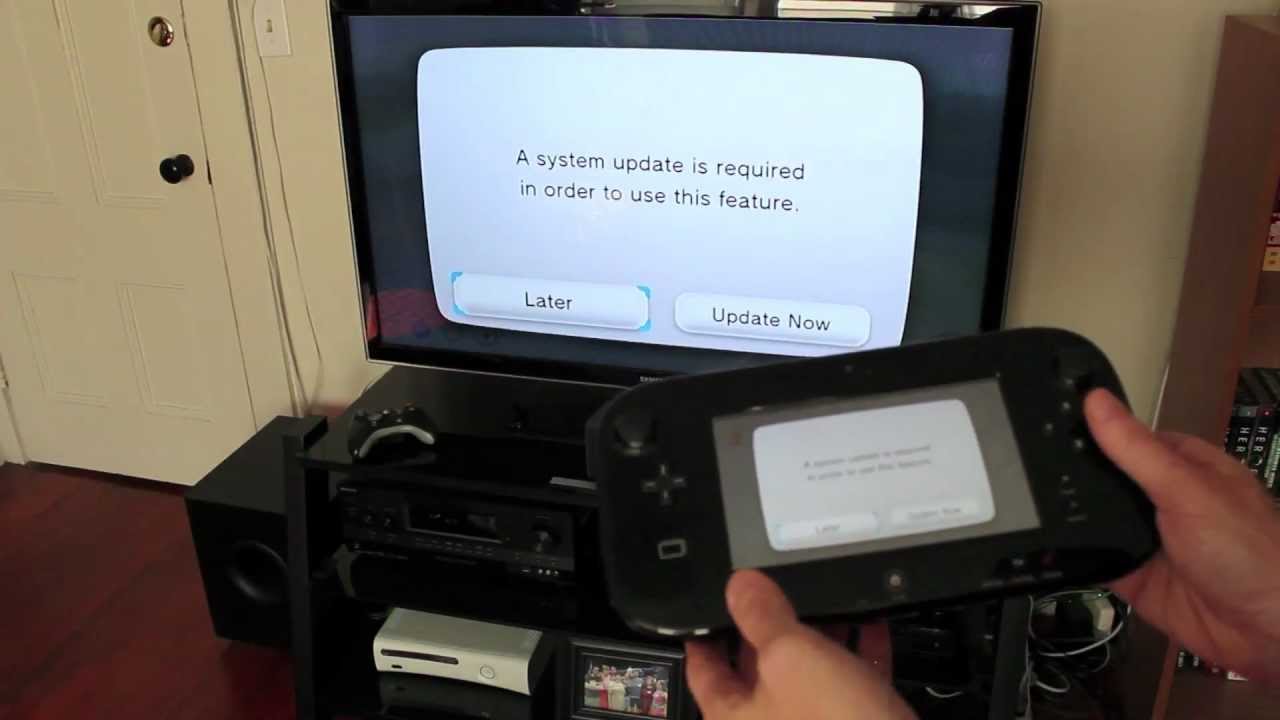Introduction
Welcome to the world of gaming! If you’ve recently purchased a Wii gaming console and a smart TV, you’re in for a treat. Connecting your Wii to the smart TV will allow you to enjoy your favorite games on a larger screen with enhanced visuals. Whether you’re a seasoned gamer or just starting out, setting up your Wii to a smart TV is a relatively simple process that can be done in a few easy steps.
The Wii, a revolutionary gaming console released by Nintendo, brought a new level of interactive gameplay to the market. With its motion-sensing controllers and wide range of available games, the Wii quickly became a popular choice among gaming enthusiasts. Smart TVs, on the other hand, have become a staple in modern households, offering a host of features such as internet connectivity, streaming services, and high-definition displays. Combining the power of the Wii with the capabilities of a smart TV will provide you with an immersive gaming experience like never before.
In this guide, we will walk you through the process of setting up your Wii to a smart TV. We will cover everything from gathering the necessary equipment to adjusting the settings for optimal gameplay. Whether you have a traditional TV or a new flat-screen smart TV, the steps outlined in this guide will help you seamlessly connect your Wii and unleash its full potential on the big screen.
Before we dive into the step-by-step instructions, it’s important to ensure that you have all the required equipment on hand. This includes the Wii console, Wii Remote controllers, sensor bar, AV cables, and of course, a smart TV. With these essentials ready, you’ll be ready to embark on your gaming adventure in no time. So, let’s get started and bring the exciting world of Wii gaming to your smart TV!
Step 1: Gathering the Necessary Equipment
Before you can connect your Wii to a smart TV, it’s crucial to ensure that you have all the necessary equipment. Here’s a list of items you’ll need:
- Wii console: The main component of the Wii gaming system. It’s usually a small, rectangular device that connects to your TV.
- Wii Remote controllers: These handheld controllers have motion-sensing capabilities, allowing you to interact with games using natural movements.
- Sensor bar: The sensor bar is a thin strip that detects the movement of your Wii Remote controllers. It needs to be placed above or below your TV screen.
- AV cables: These cables are used to connect your Wii console to your TV. Depending on your TV’s input options, you may need composite or component cables.
- Smart TV: You’ll need a TV with smart features, such as internet connectivity and HDMI ports, to connect your Wii.
- HDMI cable (optional): If your TV has an HDMI port, using an HDMI cable will provide a higher quality video and audio signal.
Ensure that all the required equipment is in good working condition. Check the cables for any signs of damage and make sure the Wii console powers on properly. If you don’t have any of the necessary items, you can find them online or at electronics stores.
Once you have all the equipment ready, you’re prepared to move on to the next step: connecting the Wii to your smart TV. This process will vary depending on the specific model of your TV, but the basic steps are similar. Follow along in the upcoming section to set up a seamless connection between your Wii and smart TV.
Step 2: Connecting the Wii to the Smart TV
Now that you have all the necessary equipment gathered, it’s time to connect your Wii to the smart TV. Follow these steps to ensure a successful connection:
- Locate the AV ports: Examine the back or side of your smart TV for the AV ports. These are typically labeled with different colors (red, white, and yellow for composite cables) or with respective color-coding (red, green, and blue for component cables).
- Connect the AV cables: Take the AV cables and insert them into the corresponding AV ports on the back or side of the TV. Make sure to match the colors accordingly.
- Connect the sensor bar: Place the sensor bar either above or below your TV screen. Connect the sensor bar’s cable to the designated port on the back of the Wii console.
- Power up the Wii: Plug the power cord into an electrical outlet and connect it to the back of the Wii console. Press the power button on the console or the Wii Remote to turn it on.
- Switch the TV input: Use your TV remote to navigate to the input/source menu and select the input corresponding to the AV port where you connected the Wii. It might be labeled “AV” or “Video.”
- Pair the Wii Remote controllers: Open the battery cover on the back of each Wii Remote and press the red sync button. Then, press the red sync button on the front of the Wii console. The lights on the Wii Remote controllers should start flashing and eventually settle on a single light, indicating a successful sync.
Congratulations! Your Wii is now successfully connected to your smart TV. However, there are a few more steps to complete before you can fully enjoy your gaming experience. In the next section, we’ll walk you through the process of setting up the Wii on your smart TV to ensure optimal performance and display settings.
Step 3: Setting up the Wii on the Smart TV
Now that your Wii is connected to your smart TV, it’s time to set it up for the best gaming experience. Follow these steps to configure the Wii settings on your smart TV:
- Access the Wii menu: On your TV screen, you should see the Wii menu. If not, press the “Home” button on a Wii Remote controller to bring up the menu.
- Configure the display settings: Navigate to the settings icon in the lower-left corner of the Wii menu. Select “Wii Settings” and then “Screen.” Here, you can adjust the screen size, TV resolution, and widescreen settings based on your TV’s capabilities. Follow the on-screen instructions to fine-tune the display settings to your preference.
- Set up internet connectivity (optional): If you want to take advantage of the Wii’s online features, such as the Wii Shop Channel and online multiplayer, you can connect your Wii to the internet. In the Wii settings menu, select “Internet” and follow the prompts to set up a wireless or wired internet connection.
- Adjust audio settings: From the Wii settings menu, select “Sound” and choose the audio output options that suit your setup. You can select between stereo or surround sound, adjust the volume, and manage other audio preferences.
- Explore additional settings: Take some time to navigate through the various settings in the Wii menu. You can personalize your Mii character, configure parental controls, set up your favorite channels, and more. Feel free to customize the settings according to your preferences.
By going through these steps, you’ve successfully set up your Wii on your smart TV. Now you can dive into an immersive gaming experience right from the comfort of your living room. However, before you start playing, it’s essential to test the connection and make any necessary adjustments to ensure everything is functioning correctly. Let’s move on to the next step to confirm your setup and make any final tweaks if needed.
Step 4: Testing the Connection and Adjusting the Settings
Now that the Wii is set up on your smart TV, it’s time to test the connection and make any necessary adjustments to ensure optimal performance. Follow these steps to test the connection and adjust the settings if needed:
- Test the display and audio: Load a game on your Wii and ensure that the display appears properly on your smart TV. Check for any issues such as distorted graphics, screen flickering, or audio problems. If you encounter any issues, verify the connections and settings mentioned in the previous steps.
- Check the motion controls: Move the Wii Remote controllers around and test the motion controls to ensure they are responding accurately. If you notice any lag or inconsistency, double-check the sensor bar placement and the batteries in the Wii Remote controllers.
- Adjust the TV settings: If you’re not satisfied with the display quality or audio output, you can fine-tune the settings on your smart TV. Access the TV’s settings menu, and make adjustments to brightness, contrast, color, and sound settings until you achieve the desired results.
- Explore gaming options: Now that everything is set up, take some time to explore the vast library of games available for the Wii. Whether you enjoy action-packed adventures, sports simulations, or party games, there’s something for everyone. Use the Wii menu to access the Wii Shop Channel and browse through the available games. You can download games directly to your Wii for immediate enjoyment.
By testing the connection, adjusting the settings, and exploring the gaming options, you’ve successfully completed the setup process of your Wii on your smart TV. Now it’s time to sit back, relax, and immerse yourself in the world of Wii gaming. Enjoy the interactive gameplay, stunning graphics, and endless hours of entertainment right at your fingertips. Gather your friends and family for a fun gaming session or embark on solo adventures. The possibilities are endless with your Wii connected to a smart TV!
Conclusion
Congratulations! You have successfully set up your Wii gaming console on your smart TV. By following the simple steps outlined in this guide, you have unlocked a whole new level of gaming experience. Connecting your Wii to a smart TV allows you to enjoy your favorite games on a larger screen with enhanced visuals and audio.
Throughout the setup process, you gathered the necessary equipment, connected the Wii to your smart TV, and adjusted the settings for optimal performance. You tested the connection, ensuring that the display, audio, and motion controls are all working seamlessly. With everything set up and fine-tuned, you are now ready to dive into an immersive world of gaming excitement.
The Wii offers a wide variety of games for all types of gamers. Whether you’re interested in adventure, sports, puzzles, or party games, the Wii library has something for everyone. Explore the available games through the Wii Shop Channel and download them directly to your console for instant enjoyment.
Gaming on a smart TV brings extra advantages, such as online multiplayer capabilities and access to additional features. Connect your Wii to the internet to take full advantage of these features and unlock even more entertainment possibilities.
Remember, gaming is not just about playing alone. Gather your friends and family for multiplayer fun. With the Wii Remote controllers and the interactive gameplay, everyone can join in and have a great time. Create memorable experiences and friendly competitions with your loved ones.
Having your Wii connected to a smart TV opens up a world of possibilities. Immerse yourself in stunning visuals, enjoy dynamic sound effects, and experience gaming like never before. Spend quality time with your loved ones, challenge yourself to new adventures, and create lasting memories.
Thank you for following this guide, and we hope it has been helpful in setting up your Wii on your smart TV. Get ready for endless hours of entertainment, fun, and excitement. Happy gaming!