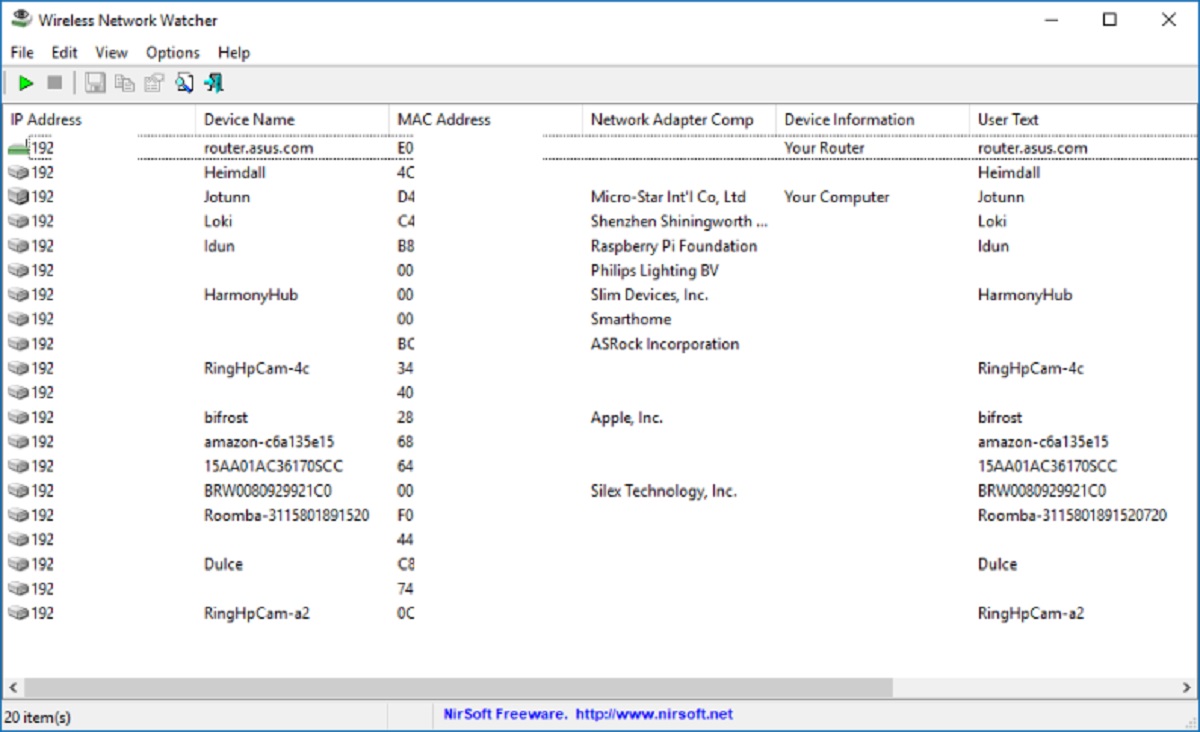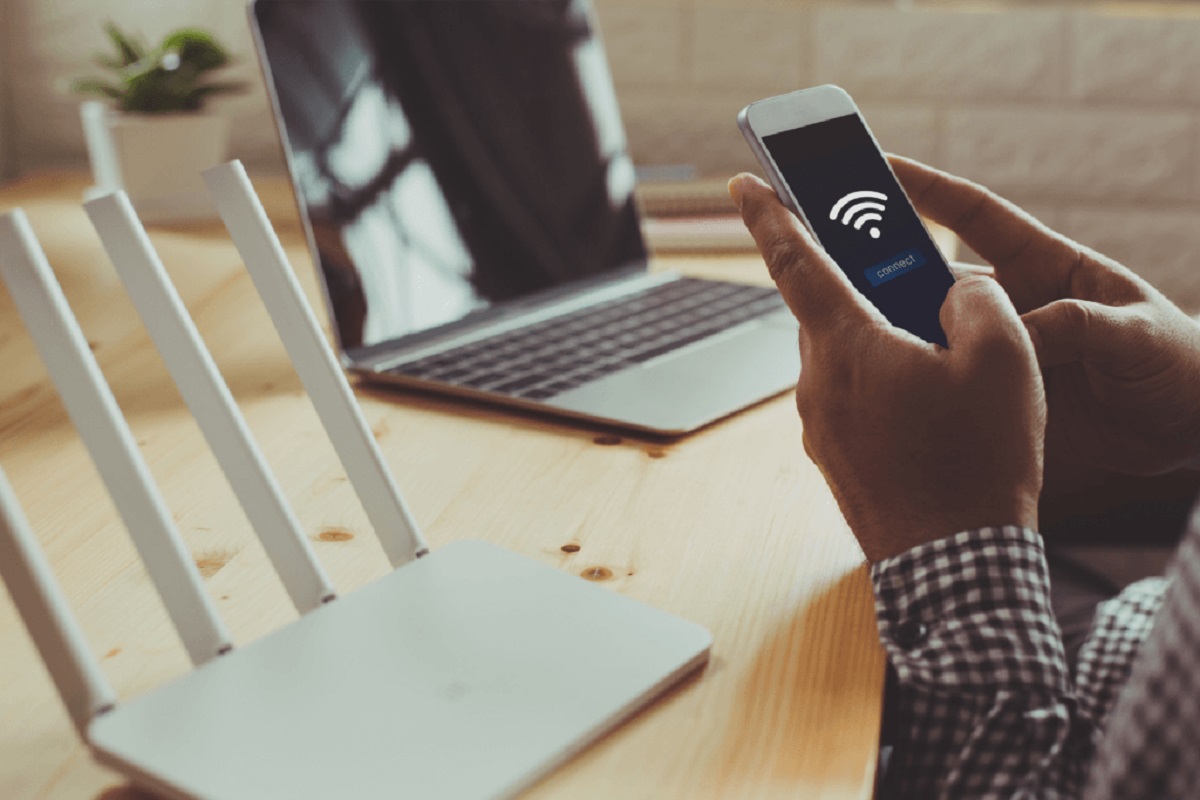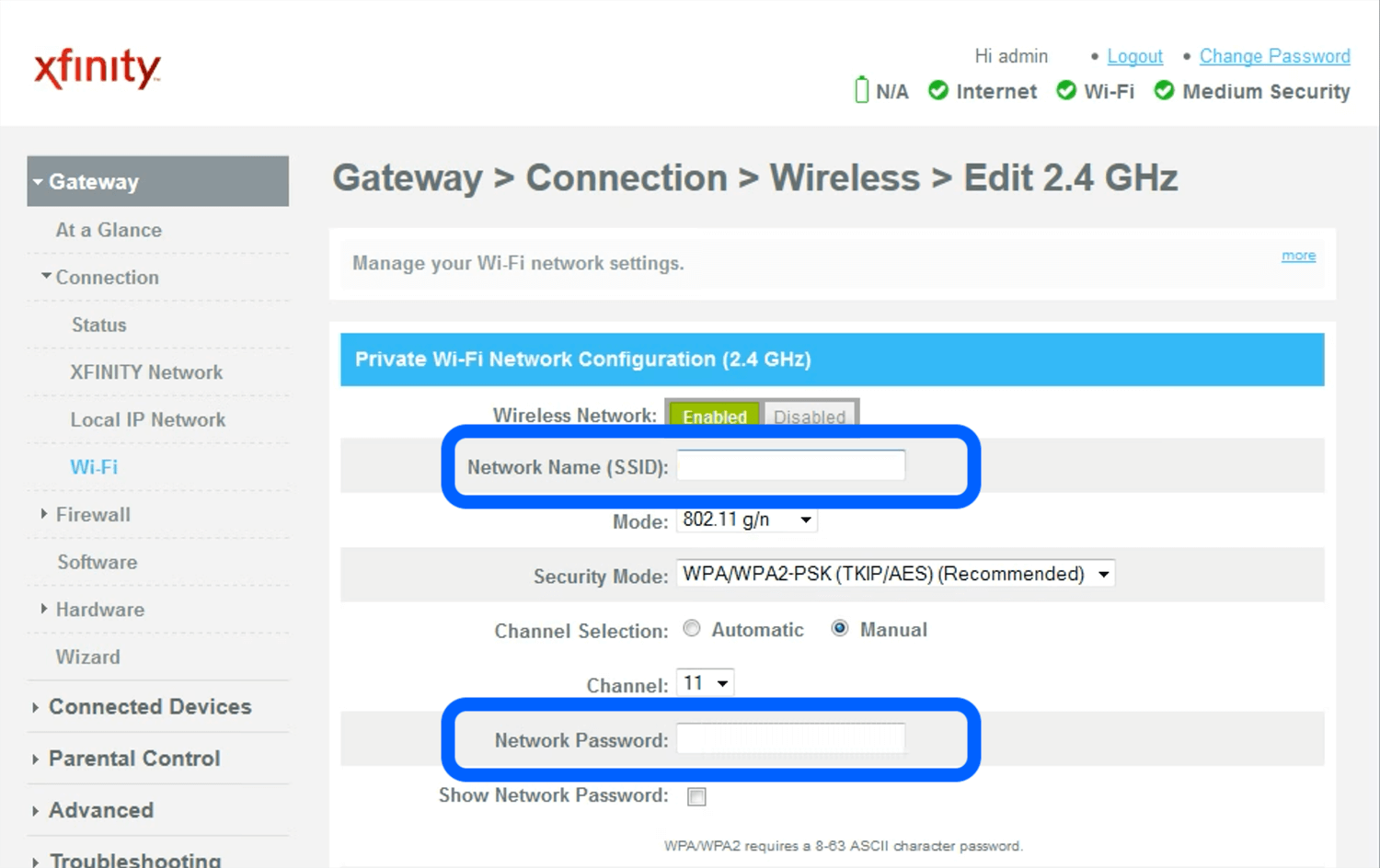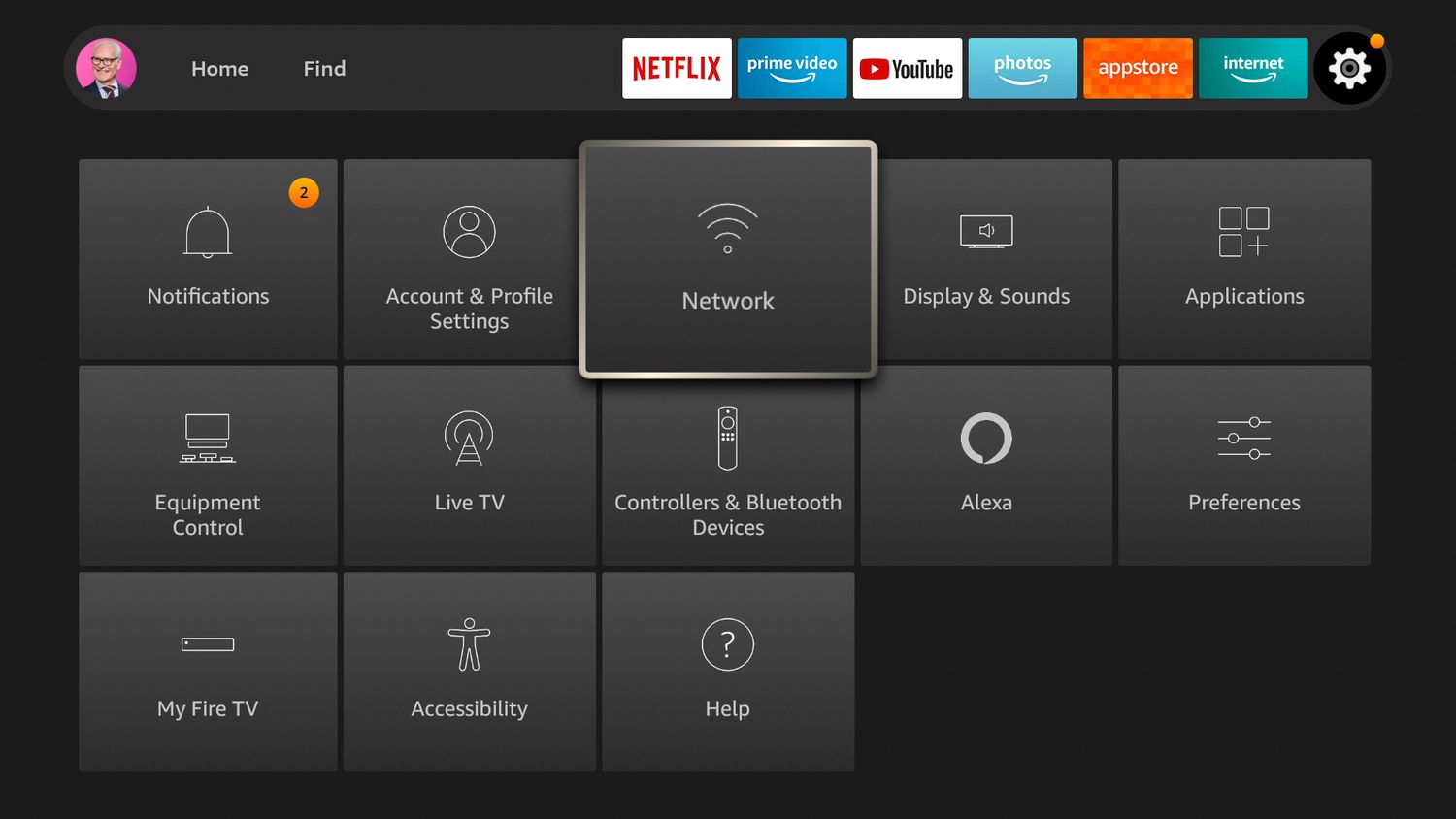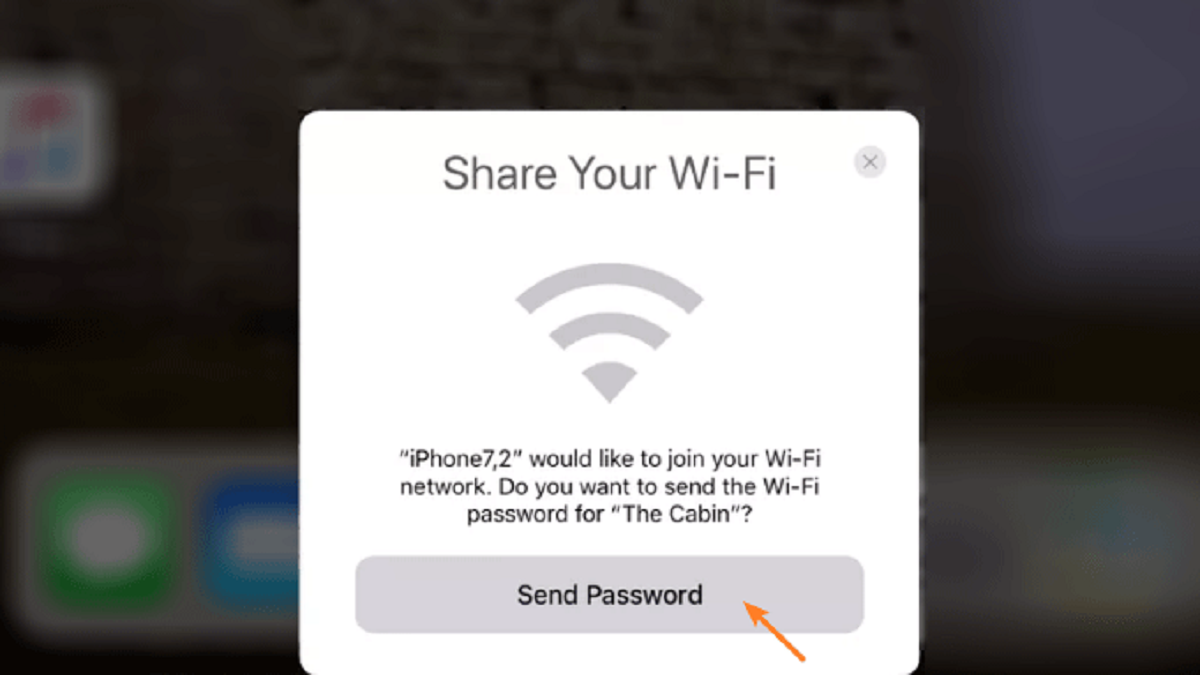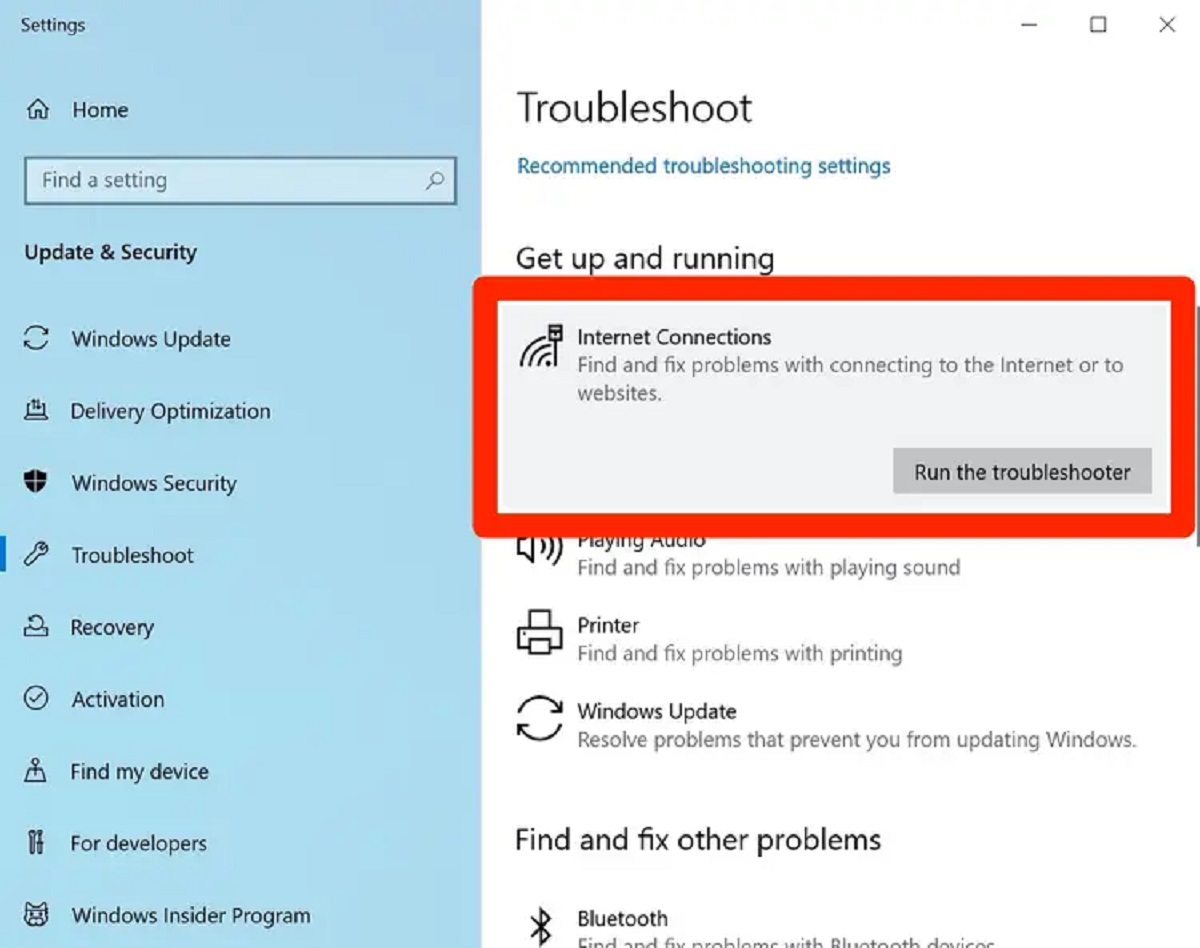Introduction
Having a secure and fast Wi-Fi connection is essential in today’s connected world. However, sometimes you may notice that your internet speed is unusually slow, or you suspect that someone unauthorized is using your Wi-Fi network. In such cases, it’s important to identify the devices connected to your network to ensure its security and optimal performance. In this article, we will explore various methods to see who is using your Wi-Fi network.
By identifying the devices connected to your Wi-Fi network, you can detect any unauthorized access and take appropriate actions to protect your network from potential security threats. It will also help you optimize your internet speed and performance by identifying any devices that may be consuming excessive bandwidth.
There are several methods you can use to uncover the devices connected to your Wi-Fi network. Each method offers its own advantages and may vary depending on the type of router you have and the software tools available. Here, we will discuss some of the most effective methods, their steps, and the tools required to accomplish them.
It’s important to note that before proceeding with any of the methods mentioned, you should have access to the administrative settings of your Wi-Fi router. This typically requires the login credentials provided by your internet service provider or the manufacturer of your router.
Now, let’s dive in and explore the different methods you can use to see who is using your Wi-Fi network.
Method 1: Accessing Router Settings
One of the most straightforward ways to see who is using your Wi-Fi network is by accessing your router settings. This method allows you to view a list of all devices connected to your network directly through your router’s administrative interface. Here’s how you can do it:
- Open a web browser on a device connected to your Wi-Fi network.
- Type your router’s IP address into the address bar and press Enter. The IP address is usually printed on the router itself or provided in the router’s manual.
- You will be prompted to enter your router’s administrative username and password. Enter the credentials and log in.
- Once logged in, navigate to the section that displays the connected devices or the DHCP client list. The location of this section may vary depending on your router’s make and model.
- Here, you will find a list of all the devices connected to your Wi-Fi network, along with their IP addresses, MAC addresses, and device names (if available).
By accessing your router settings, you can quickly identify any unfamiliar devices connected to your network. If you see any suspicious devices or unauthorized access, you can take the necessary steps to secure your Wi-Fi network, such as changing the Wi-Fi password or enabling stronger security settings.
It’s worth noting that while this method provides accurate information, it requires a basic understanding of router settings and may vary slightly depending on the router manufacturer. If you’re unsure about accessing your router settings, you can check the manufacturer’s documentation or contact their support for guidance.
Method 2: Using Network Monitoring Software
Another effective method to see who is using your Wi-Fi network is by utilizing network monitoring software. These tools provide detailed insights into the devices connected to your network, their activities, and the amount of bandwidth they consume. Here’s how you can use network monitoring software:
- Research and choose a reliable network monitoring software that suits your requirements. There are both free and paid options available, such as GlassWire, NetWorx, or Wireshark.
- Download and install the selected software on a device connected to your Wi-Fi network.
- Launch the software and follow the setup instructions provided by the tool.
- Once the software is set up, it will start monitoring your network traffic and display detailed information about the connected devices.
- Explore the software’s features to view a list of connected devices, their IP and MAC addresses, and their network activities, such as the websites they visit or the applications they use.
Network monitoring software provides real-time information and allows you to track the devices connected to your Wi-Fi network over time. It can help you identify any suspicious activities or devices that may be compromising the security or performance of your network.
Keep in mind that network monitoring software may require some technical knowledge to set up and interpret the data it provides. If you’re unfamiliar with these tools, you can consult online tutorials or seek assistance from their respective support forums to make the most of the software’s capabilities.
Additionally, it’s important to note that obtaining and using network monitoring software should comply with the legal regulations in your region. Make sure to respect privacy laws and only use these tools for legitimate purposes, such as monitoring your own network or troubleshooting network issues.
Method 3: Checking DHCP Client List
Checking the DHCP (Dynamic Host Configuration Protocol) client list on your router is another effective way to see who is using your Wi-Fi network. The DHCP client list provides information about the devices that have been assigned IP addresses by your router. Follow these steps to access the DHCP client list:
- Open a web browser and enter your router’s IP address into the address bar.
- Log in to your router’s administrative settings using the appropriate credentials.
- Look for the DHCP client list section, which is typically located under the LAN or DHCP settings.
- In this section, you’ll find a list of devices that have been dynamically assigned IP addresses by your router.
- Review the list to see all the devices currently connected to your Wi-Fi network. The list may include information such as the device name, IP address, MAC address, and lease time.
By checking the DHCP client list, you can quickly identify any unfamiliar or unauthorized devices connected to your network. If you notice any suspicious devices, you can take appropriate actions like changing your Wi-Fi password or blocking the specific MAC address of the device to ensure the security and privacy of your network.
It’s worth mentioning that the DHCP client list may not always provide device names or detailed information about each device. In such cases, you may need to rely on the MAC address to identify the devices connected to your network. You can cross-reference the MAC address with online MAC address databases to determine the manufacturer or specific device associated with it.
Checking the DHCP client list is a quick and convenient way to monitor your Wi-Fi network and detect any unauthorized devices. It doesn’t require any additional software or technical expertise, making it accessible to most users with access to their router’s administrative settings.
Method 4: Utilizing Router Logs
Another method to see who is using your Wi-Fi network is by utilizing the router logs. Most routers keep a record of various activities, including device connections, disconnections, and network traffic. By accessing these logs, you can gather valuable information about the devices connected to your network. Here’s how you can utilize router logs:
- Open a web browser and enter your router’s IP address into the address bar.
- Log in to your router’s administrative settings using the appropriate credentials.
- Navigate to the router logs section, commonly found under the Administration or System settings.
- Look for logs related to device connections and disconnections. These logs typically include timestamps and detailed information about the devices.
- Review the logs to identify any unfamiliar or suspicious devices connected to your network. Pay attention to the timestamps to track the duration of specific devices’ presence on your network.
Utilizing router logs can provide you with a historical record of the devices that have connected to your Wi-Fi network. This information can be useful in identifying any unauthorized access or unusual activities on your network.
Keep in mind that the router logs may contain a vast amount of information, and it may take some time to navigate through and analyze them effectively. Familiarizing yourself with the log layout and filtering options provided by your router can help streamline this process.
It’s important to note that not all routers have the same logging capabilities or provide detailed information about device connections. In some cases, the logs may only show the IP addresses or MAC addresses of the devices. In such situations, you can cross-reference this information with other methods, such as checking the DHCP client list or using network monitoring software, to gather more comprehensive details about the connected devices.
Method 5: Running Network Scanner Tools
Running network scanner tools is a powerful method to see who is using your Wi-Fi network. These tools scan your network and provide detailed information about the devices connected to it, including the IP and MAC addresses, device names (if available), and even open ports. Here’s how you can utilize network scanner tools:
- Research and choose a reliable network scanner tool that suits your needs. Some popular options include Advanced IP Scanner, Angry IP Scanner, or Nmap.
- Download and install the selected network scanner tool on a device connected to your Wi-Fi network.
- Launch the network scanner tool and specify the target IP range to scan. This range typically includes the IP address range of your Wi-Fi network.
- Initiate the scan and wait for the tool to complete scanning your network.
- Once the scan is complete, the network scanner tool will provide a detailed list of devices connected to your Wi-Fi network, including their IP and MAC addresses, device names, and open ports.
By utilizing network scanner tools, you can gain a comprehensive view of the devices connected to your network, even those that may not be visible through other methods. This can help you identify any unauthorized or suspicious devices that may be compromising the security of your Wi-Fi network.
It’s important to note that network scanner tools may require some technical knowledge to set up and interpret the scan results effectively. If you’re unfamiliar with these tools, it’s recommended to consult online tutorials or reach out to their respective support communities for assistance.
Additionally, it’s crucial to use network scanner tools responsibly and adhere to legal regulations. Ensure that you have the necessary authorization to run the scans and respect privacy laws, using these tools solely for legitimate purposes, such as monitoring your own network or troubleshooting network issues.
Conclusion
In today’s digital age, it’s crucial to be aware of who is using your Wi-Fi network to ensure its security and optimal performance. By implementing the methods discussed in this article, you can easily identify the devices connected to your network and take appropriate actions to maintain a safe and efficient Wi-Fi environment.
Accessing your router settings provides a direct way to view the devices connected to your network, allowing you to spot any unauthorized access and manage your network security effectively. Network monitoring software offers detailed insights into the devices and activities on your network, helping you track and analyze their behavior over time.
Checking the DHCP client list provides a quick and convenient method to identify connected devices, while utilizing router logs gives you a historical record of network activities, assisting in troubleshooting and detecting any suspicious events. Running network scanner tools provides a comprehensive view of all devices connected to your network, even those that may not be visible through other methods.
Remember, while it’s important to be proactive in monitoring your Wi-Fi network, it is equally critical to adhere to legal regulations and respect privacy laws. Ensure that you have the necessary authorization to utilize these methods and use them responsibly for legitimate purposes.
By regularly implementing these methods and staying vigilant, you can maintain a secure and efficient Wi-Fi network, providing a seamless experience for all authorized users while safeguarding against potential security threats.