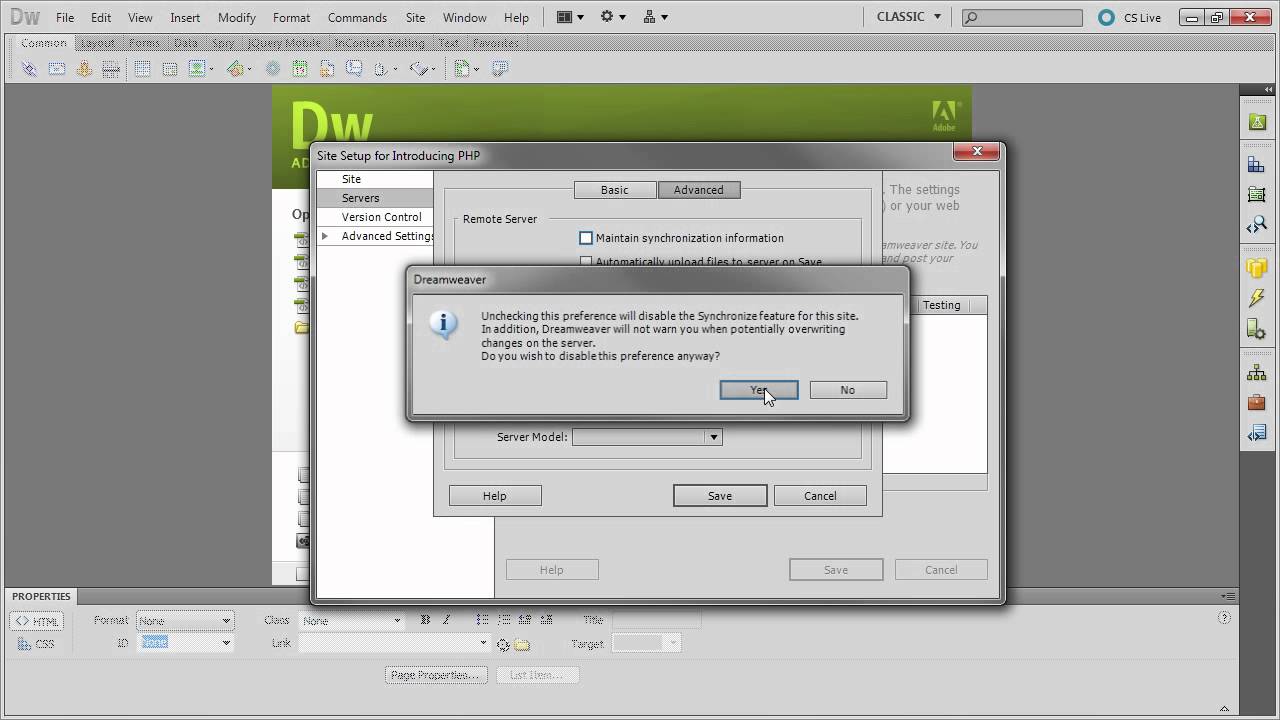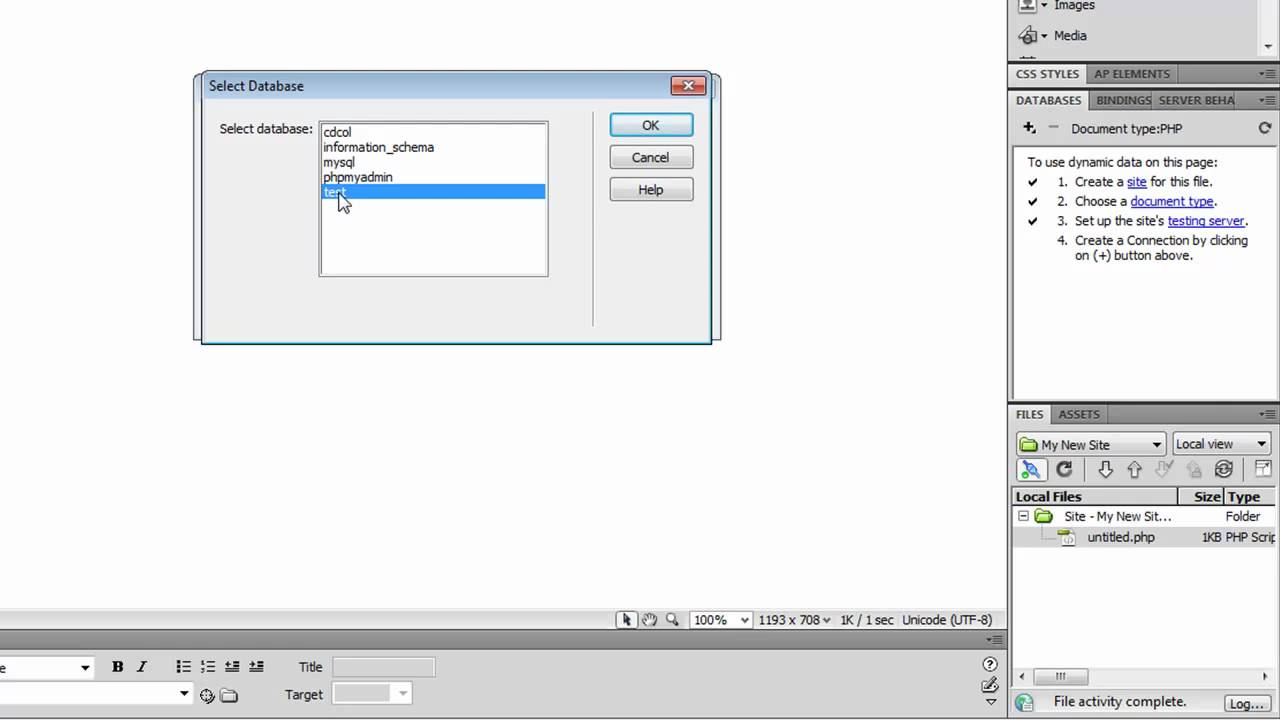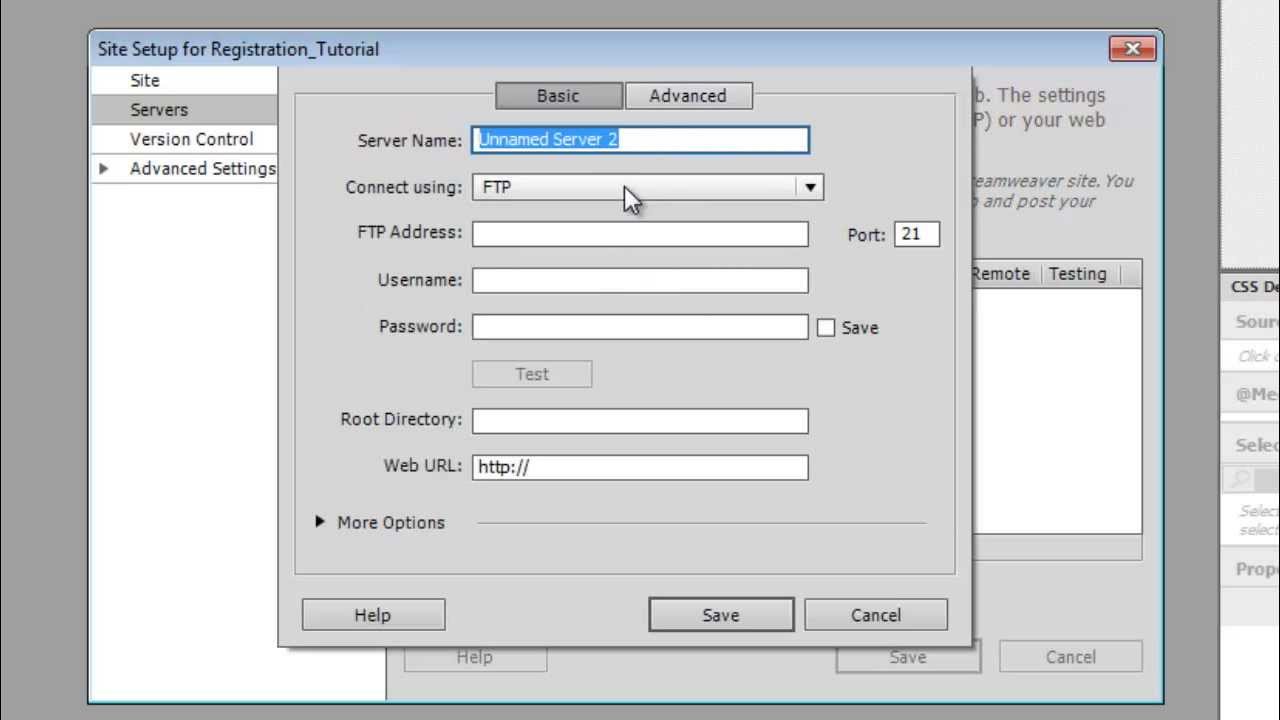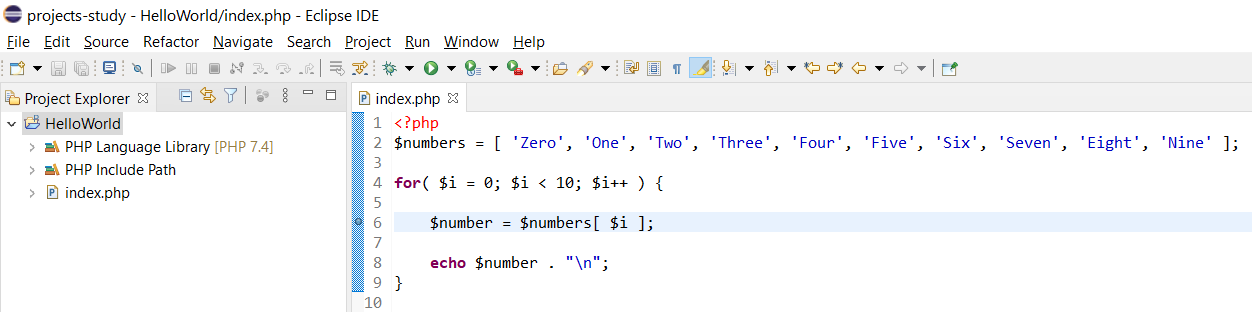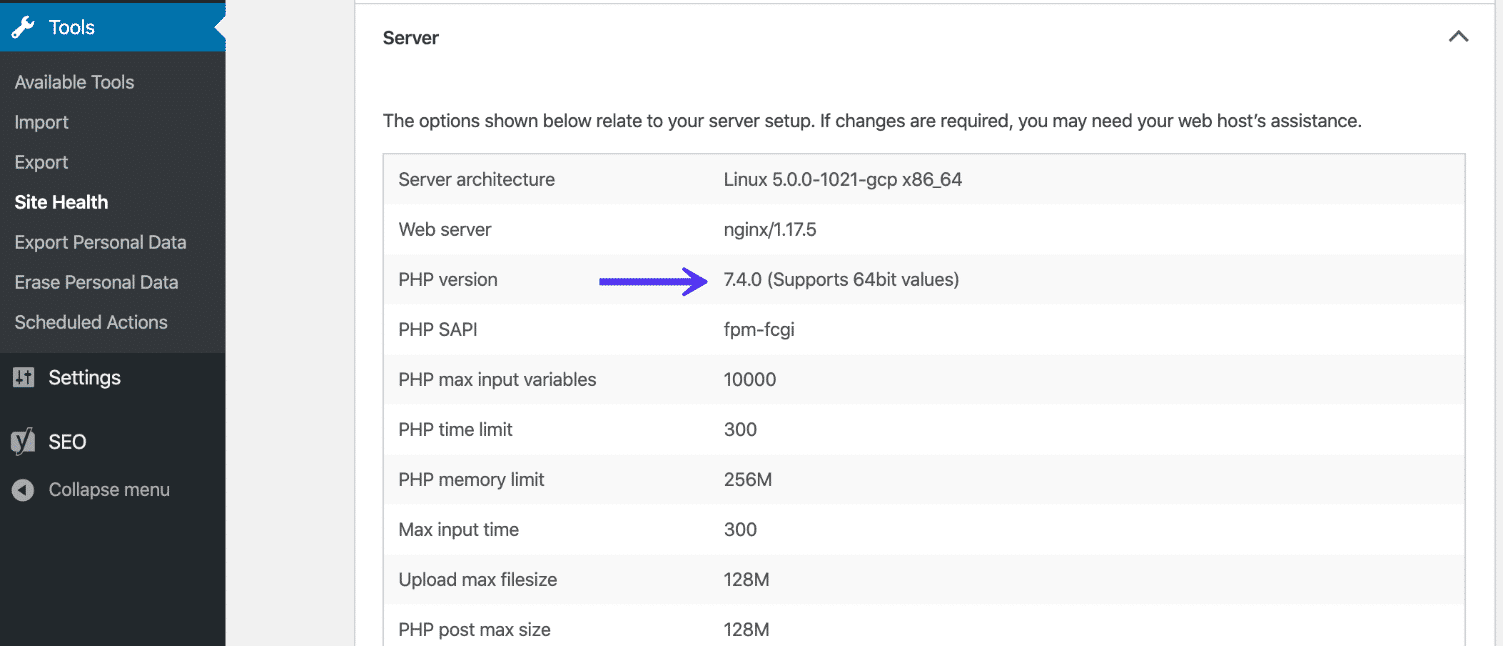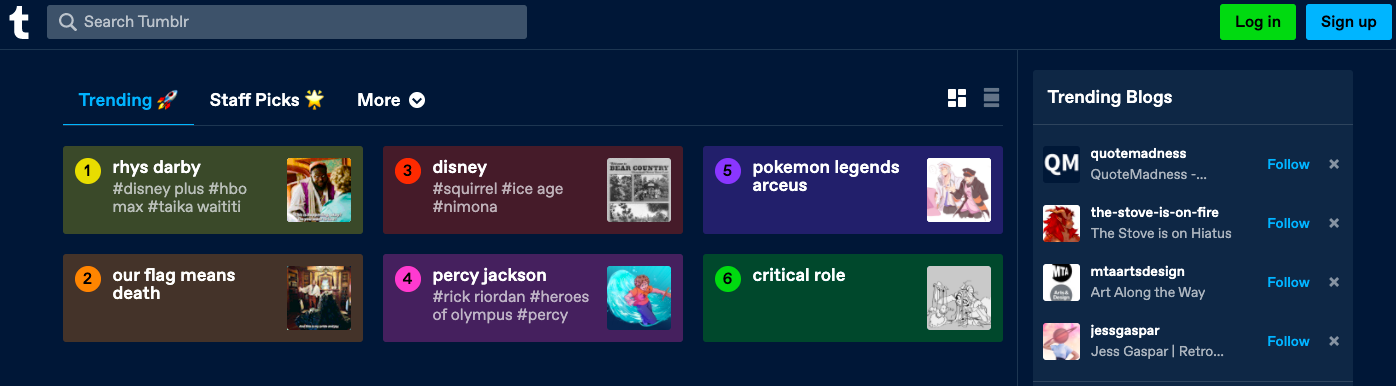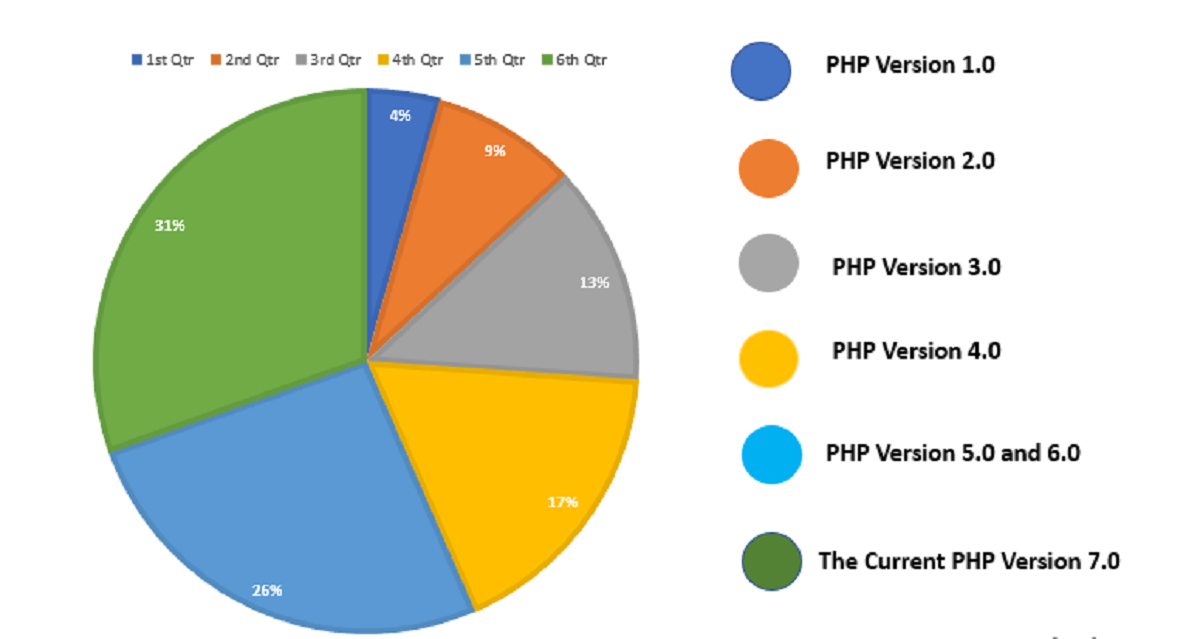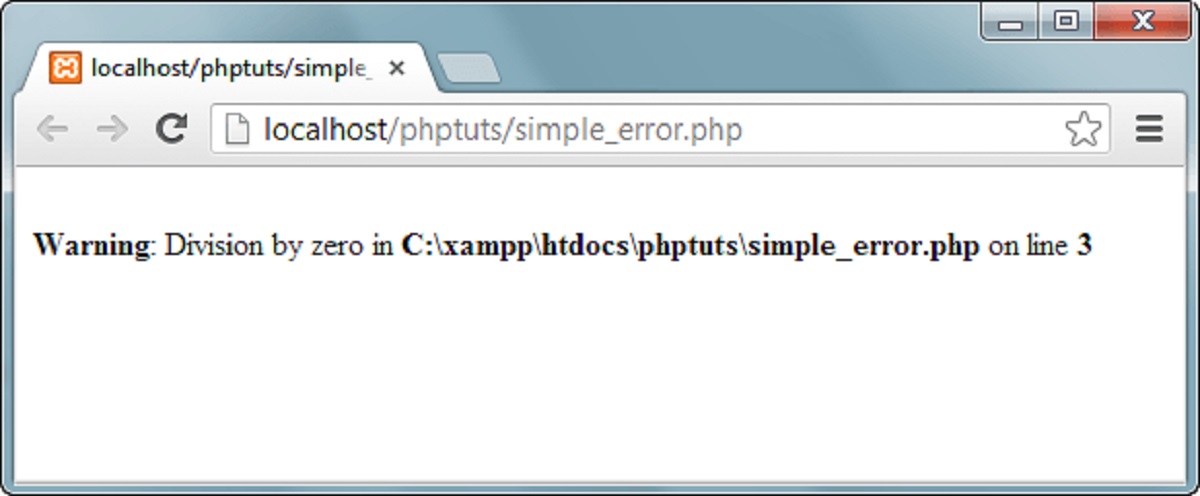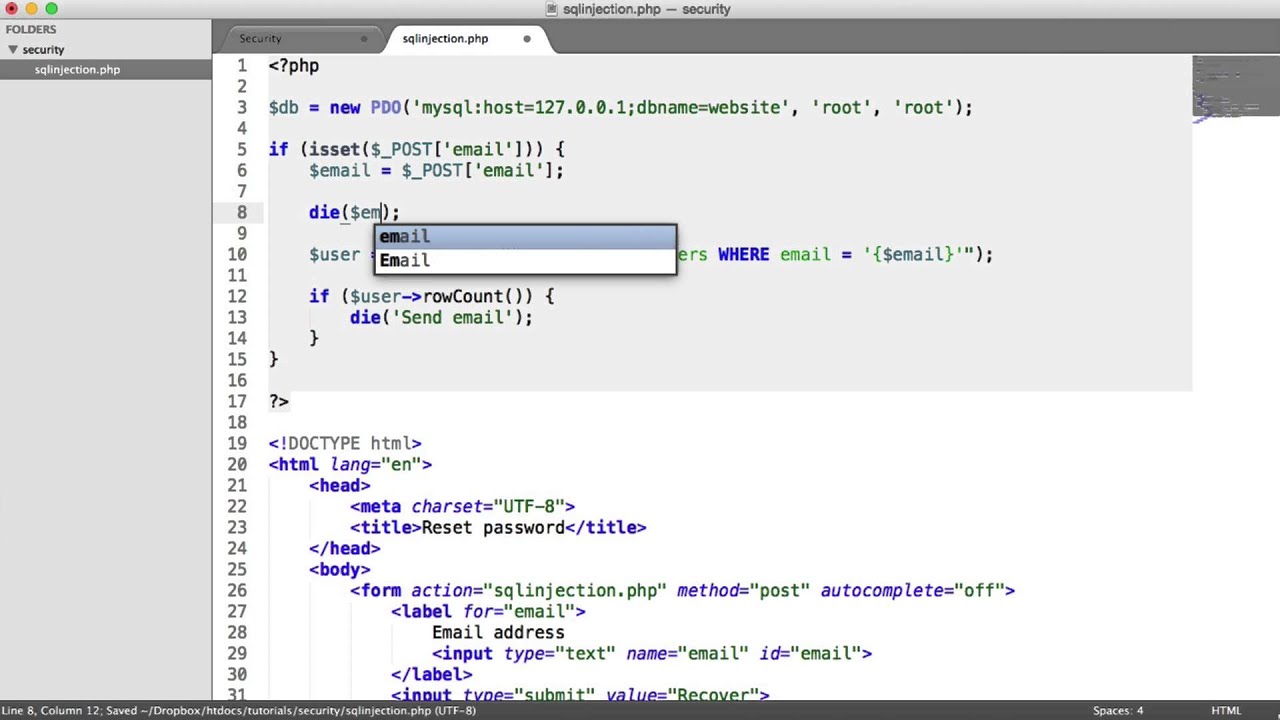Introduction
Dreamweaver 8 is a powerful web development tool that allows you to design and create websites with ease. While it excels in providing HTML and CSS editing capabilities, it may not have built-in support for running PHP code out of the box. However, with a few steps, you can configure Dreamweaver 8 to run PHP code seamlessly.
In this article, we will guide you through the process of setting up Dreamweaver 8 to handle PHP files and execute PHP code. Whether you’re a beginner or an experienced developer, this guide will help you harness the full potential of Dreamweaver 8 for PHP development.
Running PHP code in Dreamweaver 8 can greatly enhance the functionality of your projects. PHP is a server-side scripting language that allows you to interact with databases, handle form data, manipulate files, and perform a wide range of other tasks. Integrating PHP into your Dreamweaver 8 workflow opens up a world of possibilities for building dynamic and interactive websites.
Before we delve into the steps, it’s important to note that basic knowledge of HTML, CSS, and PHP is required to make the most out of this tutorial. If you’re new to PHP, don’t worry – we will provide explanations and code examples along the way to help you understand the concepts and syntax.
Now, let’s get started with the preparation process to enable running PHP code in Dreamweaver 8.
Preparing Dreamweaver 8 for PHP
Before you can run PHP code in Dreamweaver 8, you need to ensure that your software is properly configured for PHP development. Follow these steps to prepare Dreamweaver 8 for PHP:
- Install PHP on your computer: Dreamweaver 8 doesn’t come bundled with PHP, so you’ll need to install it separately. Download the latest version of PHP from the official website (https://www.php.net/downloads.php) and follow the installation instructions for your operating system. Make sure to remember the installation path, as you’ll need it later.
- Configure PHP in Dreamweaver 8: Launch Dreamweaver 8 and go to the “Edit” menu. Select “Preferences” and navigate to the “Servers” category. Click on the “+” button to add a new server. Enter a name for your server and choose the “PHP/MySQL” option from the “Access” dropdown menu. In the “Testing Server Folder” field, browse to the folder where you’ll be saving your PHP files. Finally, enter the URL prefix for your local testing server. This is typically “http://localhost/” followed by the folder path. Click “OK” to save the settings.
- Set the PHP executable path: In the same “Preferences” window, click on the “Advanced” button. In the “Server Model” dropdown menu, select “PHP MySQL”. Under the “Local Info” tab, click on the “Browse” button next to the “PHP executable” field. Navigate to the location where PHP is installed on your computer and select the executable file (e.g., “php.exe”). Click “OK” to save the settings.
- Test your PHP configuration: To ensure that Dreamweaver 8 is properly configured for PHP, create a new PHP file in Dreamweaver and add some simple PHP code, such as
<?php echo "Hello, World!"; ?>. Save the file with a “.php” extension and preview it in your web browser. If everything is set up correctly, you should see the “Hello, World!” message displayed. If not, double-check your PHP installation and Dreamweaver 8 configurations.
By following these steps, you have successfully prepared Dreamweaver 8 for PHP development. Now you’re ready to add PHP files to your Dreamweaver projects and start writing PHP code.
Adding a PHP File to Your Dreamweaver Project
Now that Dreamweaver 8 is configured for PHP development, you can begin adding PHP files to your projects. Follow these steps to add a PHP file to your Dreamweaver project:
- Create a new file: Open Dreamweaver 8 and create a new file by going to the “File” menu and selecting “New”. Choose the “Blank Page” option under the “Page Type” category. Click “Create” to open a new, empty file.
- Save the file with a .php extension: In the new file, go to the “File” menu and select “Save As. Choose a folder location where you want to save the PHP file and enter a file name. Make sure to give the file a .php extension (e.g., “index.php”). This tells the server that the file contains PHP code that needs to be processed.
- Add PHP code to the file: Now you can start writing PHP code in your newly created PHP file. Dreamweaver 8 provides syntax highlighting and code suggestions for PHP, which can help make your coding process smoother. You can use PHP tags, like
<?phpand?>, to enclose your PHP code segments. - Save and preview your PHP file: Once you’ve finished writing your PHP code, save the file and preview it in your web browser. Dreamweaver 8 allows you to easily preview PHP files in your default browser by using the “Preview in Browser” feature. This allows you to see how your PHP code is rendered in a web environment.
By following these steps, you have successfully added a PHP file to your Dreamweaver project. You can now begin writing PHP code and taking advantage of the dynamic features that PHP offers.
Writing PHP Code in Dreamweaver 8
With Dreamweaver 8 configured for PHP development and a PHP file added to your project, you’re now ready to start writing PHP code. Dreamweaver 8 offers a variety of features to assist you in writing and managing PHP code efficiently.
Here are some key tips and techniques for writing PHP code in Dreamweaver 8:
- Syntax highlighting and code suggestions: Dreamweaver 8 provides syntax highlighting for PHP code, making it easier to read and understand. Additionally, it offers code suggestions as you type, helping you to autocomplete your code and potentially reducing errors.
- Using PHP tags: To write PHP code in Dreamweaver 8, you need to enclose your PHP code segments within PHP tags. The opening tag is
<?php, and the closing tag is?>. For example, to display the current date, you can use the following code:<?php echo date('Y-m-d'); ?>. - Variables and operators: Dreamweaver 8 supports variables and operators commonly used in PHP. You can declare variables using the
$symbol, and perform mathematical or logical operations using operators such as+,-,*,/, and&&. Take advantage of these features to manipulate data and perform calculations in your PHP code. - Control structures and loops: Dreamweaver 8 provides support for control structures and loops in PHP, such as if-else statements, for loops, while loops, and switch statements. These powerful constructs allow you to control the flow of your PHP code and perform different actions based on conditions or iterate over data sets.
- Database integration: Dreamweaver 8 has built-in support for connecting to databases, including MySQL. With the help of a server-side scripting language like PHP, you can interact with databases, retrieve data, insert records, update information, and perform various database operations. Dreamweaver 8’s integration with PHP makes it easier to develop dynamic and data-driven websites.
By utilizing these features and techniques in Dreamweaver 8, you can write clean, efficient, and powerful PHP code for your web development projects. Experiment with different PHP functions, explore the available resources and documentation, and continue honing your PHP skills as you go.
Running PHP Code in Dreamweaver 8
Once you have written your PHP code in Dreamweaver 8, it’s time to run and test it within the software. Dreamweaver 8 provides various methods to execute PHP code and preview the output. Here’s how you can run PHP code in Dreamweaver 8:
- Live View: Dreamweaver 8 offers a Live View mode that simulates the live rendering of your PHP code. Simply click on the “Live View” button at the top of the Document window to activate this feature. This allows you to see the dynamic output of your PHP code directly within Dreamweaver 8.
- Preview in Browser: You can preview your PHP code in your default web browser using the “Preview in Browser” feature. This option allows you to test your PHP code in a real web environment, making it easier to spot any issues related to functionality, layout, or interaction with other web elements.
- Testing server integration: Dreamweaver 8 integrates with local testing servers that support PHP execution. By setting up a testing server and properly configuring it in Dreamweaver 8 (as mentioned in the previous sections), you can test your PHP code directly within Dreamweaver’s Design or Code view. This provides a seamless testing experience without the need to switch between different software or environments.
When running PHP code in Dreamweaver 8, it’s important to consider error handling and debugging. Dreamweaver 8 provides error checking features that can help identify syntax errors or potential issues in your PHP code. It’s crucial to review error messages and use debugging techniques, such as var_dump() and error_reporting(), to identify and fix any programming errors that may arise.
By utilizing these methods for running PHP code in Dreamweaver 8, you can test and preview your PHP applications efficiently. Remember to thoroughly test your PHP code with different scenarios and inputs to ensure its functionality and reliability.
Troubleshooting PHP Code in Dreamweaver 8
While working with PHP code in Dreamweaver 8, you may encounter errors or face challenges that require troubleshooting. Here are some common issues that you may come across and tips on how to resolve them:
- Syntax errors: PHP is a syntax-sensitive language, meaning that even a small error in syntax can cause the code to fail. Pay close attention to the structure and syntax of your PHP code, including proper usage of brackets, semicolons, and quotes. Dreamweaver 8’s syntax highlighting feature can help identify syntax errors by highlighting them in the code. Review error messages to identify the location of the error and correct it.
- Variable scope issues: PHP has different variable scopes, such as global and local, that determine where a variable can be accessed. If you’re experiencing issues with variable values not being carried over to different sections of your code, review the variable scope and ensure that variables are properly declared and accessed in the appropriate scope.
- Database connection problems: If your PHP code involves interacting with a database, ensure that the database connection is properly established. Check the database credentials, connection settings, and the availability of the database server. Additionally, verify that the SQL queries you’re using are correct and properly formatted.
- Error reporting: To aid in troubleshooting, enable error reporting in your PHP code. This allows you to receive detailed error messages that can help identify the cause of a problem. You can enable error reporting by adding
error_reporting(E_ALL);at the beginning of your PHP files. Remember to disable error reporting in a production environment for security reasons. - Debugging techniques: Dreamweaver 8 provides various debugging tools to help you identify and resolve issues in your PHP code. Utilize features such as breakpoints, watch variables, and step-by-step execution to analyze the flow and behavior of your code. By systematically identifying and fixing errors, you can ensure the smooth functioning of your PHP applications.
When troubleshooting PHP code in Dreamweaver 8, it’s crucial to keep a systematic approach and pay attention to error messages and feedback. Take advantage of Dreamweaver 8’s debugging features and consult online resources and communities to seek help if needed. With patience and perseverance, you can overcome any challenges and produce well-functioning PHP code.
Conclusion
Dreamweaver 8 is a versatile and powerful tool for web development, and with the ability to incorporate PHP code, you can take your projects to the next level of interactivity and functionality. By configuring Dreamweaver 8 for PHP development, adding PHP files to your projects, writing PHP code, and running and troubleshooting it within the software, you can harness the full potential of PHP in your web development workflow.
Throughout this guide, we’ve provided step-by-step instructions and tips to help you navigate the process of running PHP code in Dreamweaver 8. From setting up a testing server to troubleshooting common issues, we’ve covered the essential aspects of PHP development in Dreamweaver 8.
Remember that PHP is a powerful server-side scripting language that allows you to perform a wide range of tasks, such as interacting with databases, handling form data, and dynamic content generation. Dreamweaver 8’s integration with PHP makes it a convenient platform to write and test PHP code, all within a familiar and user-friendly environment.
As you continue to explore PHP development in Dreamweaver 8, don’t hesitate to leverage online resources, documentation, and communities to enhance your skills and knowledge. Embrace the versatility of PHP and Dreamweaver 8, and keep experimenting and refining your PHP projects.
With the ability to seamlessly combine HTML, CSS, and PHP, Dreamweaver 8 empowers you to create dynamic and interactive web experiences. Whether you’re a seasoned developer or just starting with PHP, Dreamweaver 8 provides a solid foundation for building stunning and functional websites that will captivate users and unlock new possibilities in web development.