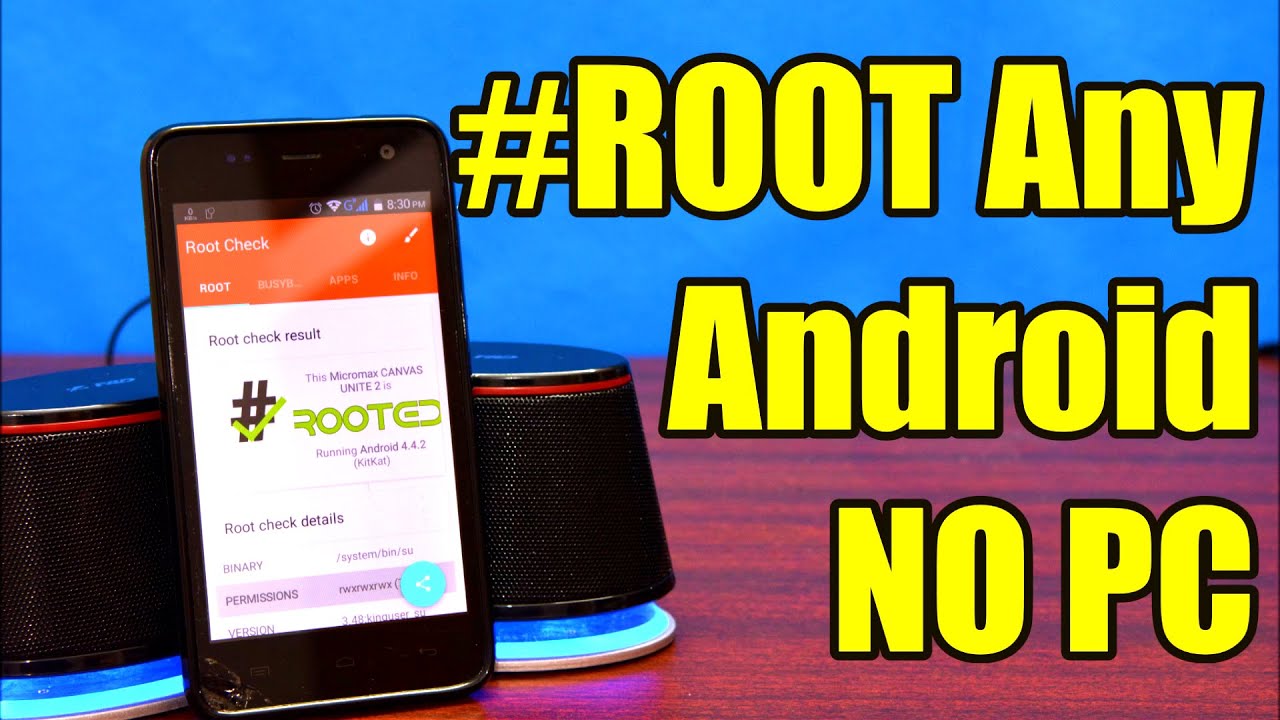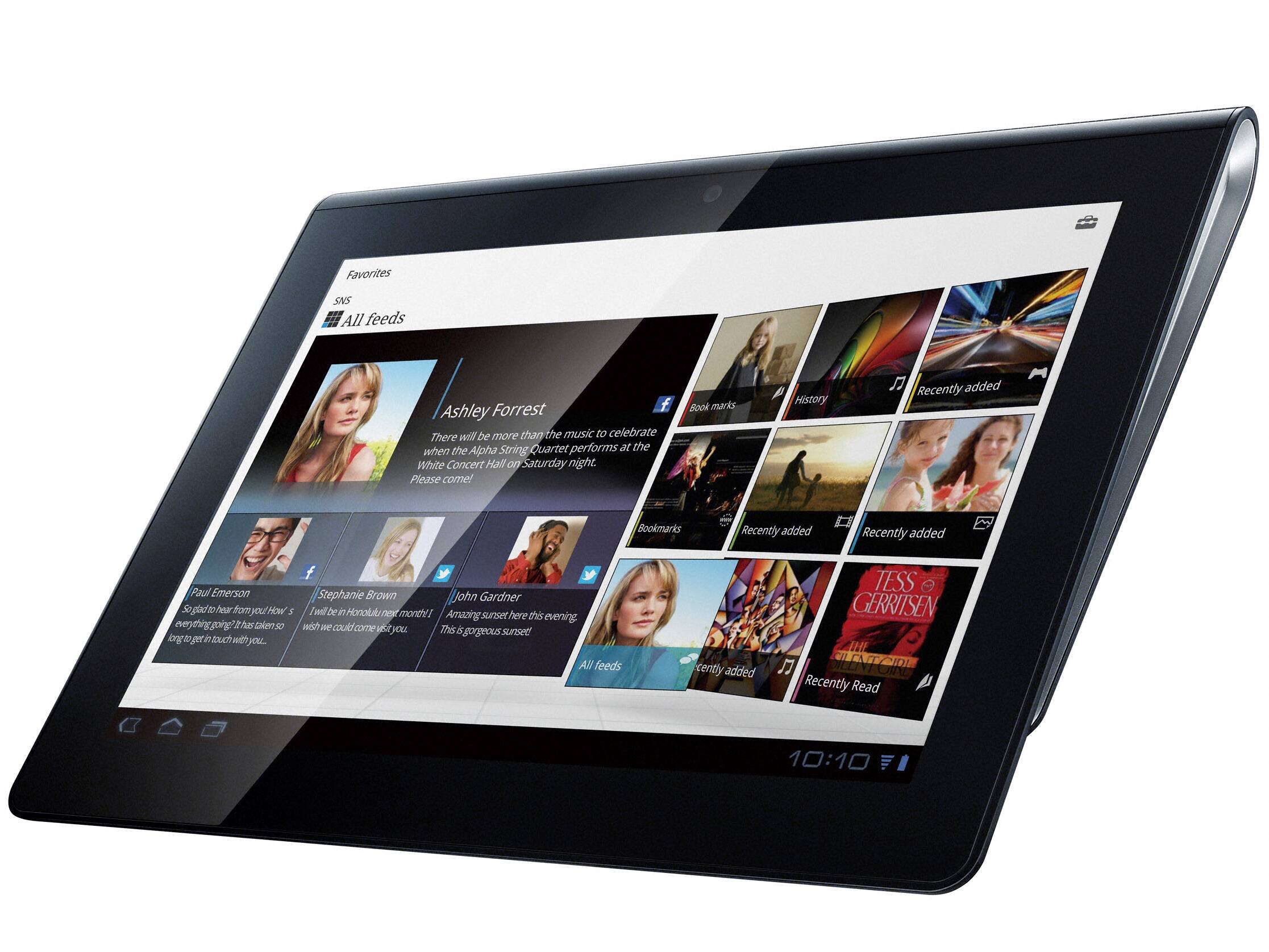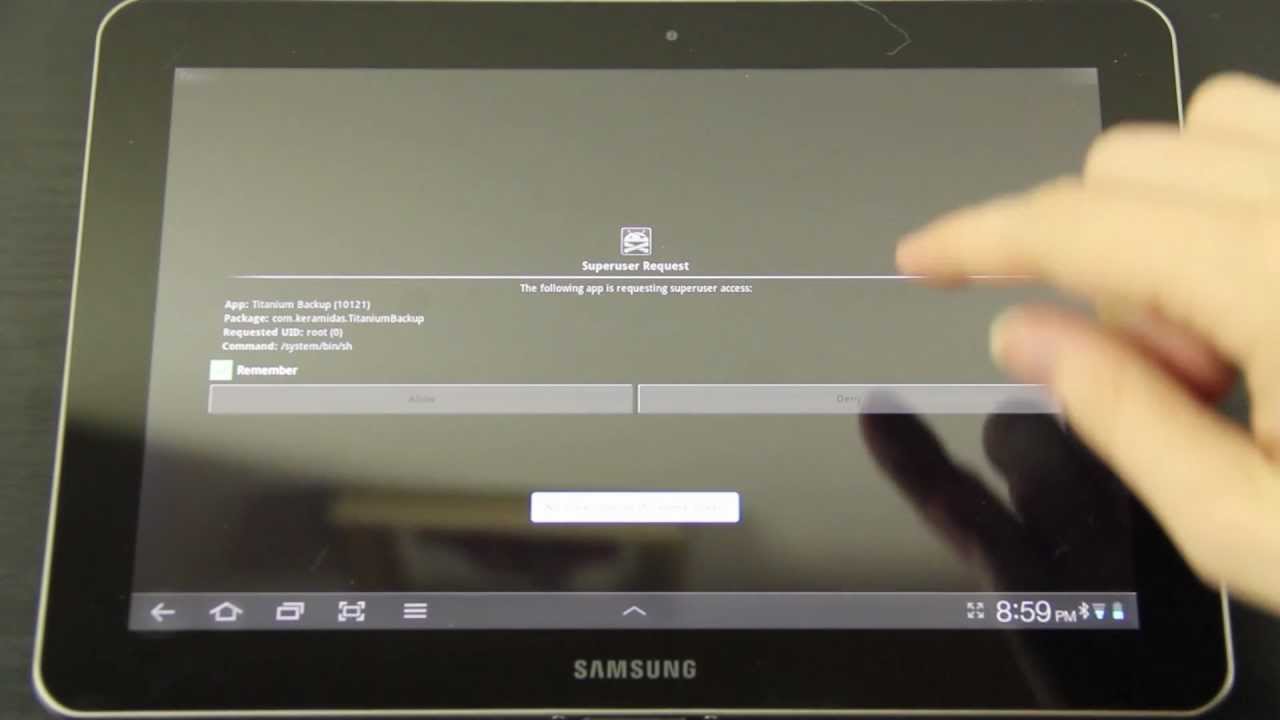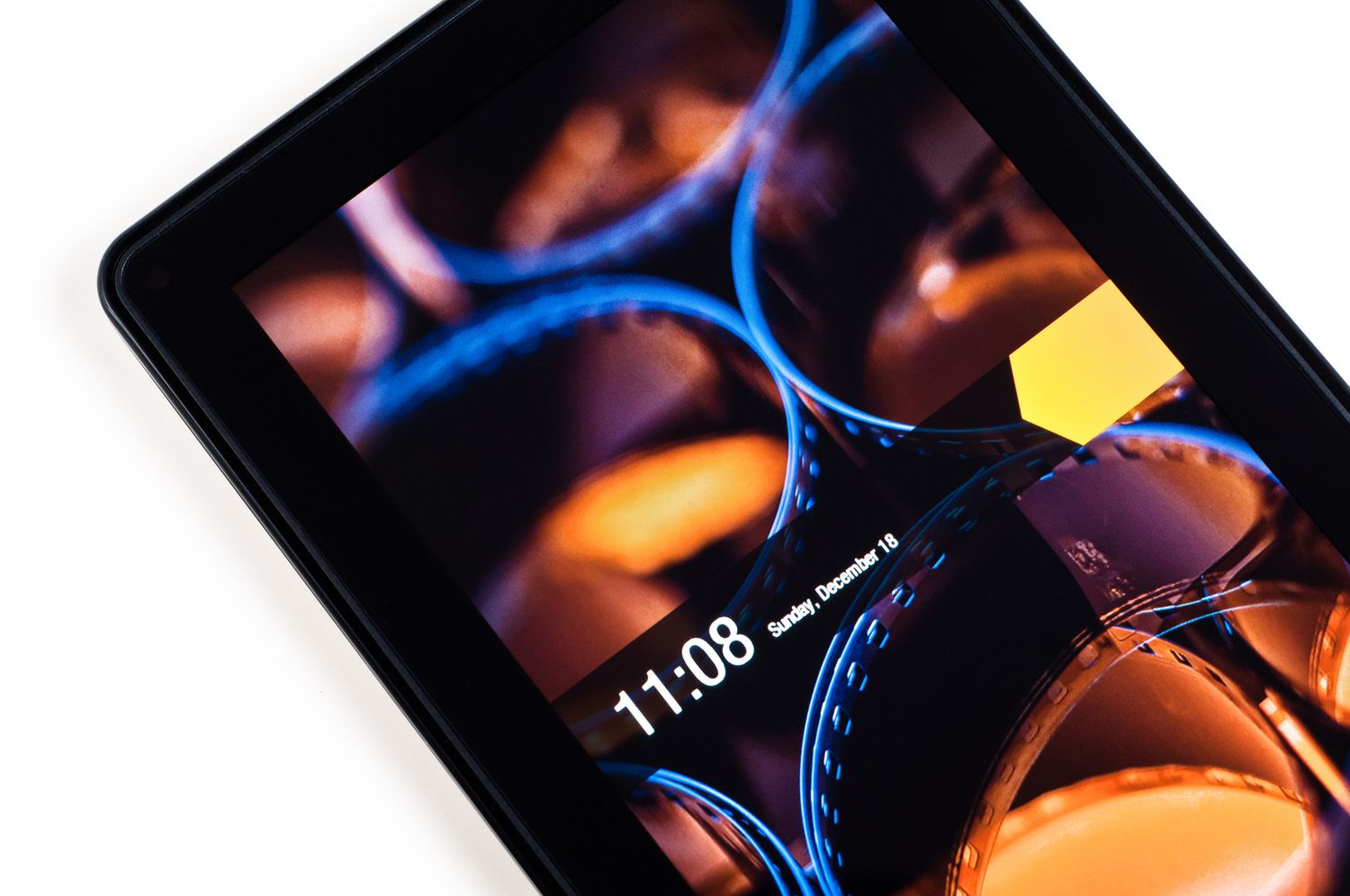Introduction
Welcome to the world of tablet customization! Rooting your tablet without a computer allows you to unlock its full potential, giving you the freedom to customize your device and access advanced features that are otherwise restricted. By gaining root access, you can install custom ROMs, remove bloatware, boost performance, and enjoy a wide range of exciting features.
While many people may hesitate to root their tablet due to the perceived complexities, this guide is here to break that barrier. In this article, we will walk you through the step-by-step process of rooting your tablet without the need for a computer. Whether you’re a seasoned tech enthusiast or a beginner exploring the possibilities, this guide is designed to be beginner-friendly and easy to follow.
Before we dive into the detailed instructions, it’s essential to understand the benefits and precautions associated with rooting your tablet. It’s always recommended to proceed with caution and follow the instructions carefully to avoid any potential issues or damage to your device. So, let’s explore the benefits of rooting your tablet and the precautions you need to consider before beginning the rooting process.
Benefits of Rooting Your Tablet Without Computer
Rooting your tablet without a computer opens up a world of possibilities and brings a multitude of benefits. Here are some of the key advantages you can enjoy by rooting your tablet:
- Customization: Rooting allows you to customize every aspect of your tablet, from the user interface to the system settings. You can install custom themes, fonts, and icon packs to personalize your device according to your taste.
- Improved Performance: By rooting your tablet, you can optimize its performance by removing unnecessary system apps, freeing up valuable storage space, and boosting overall speed and responsiveness.
- Access to Root-Only Apps: There is a wide range of apps available exclusively for rooted devices. These apps offer advanced features, enhanced security options, and additional functionalities that are not accessible to non-rooted users.
- Better Battery Life: Rooting allows you to install battery-saving apps and mods that can extend your tablet’s battery life. You can optimize battery usage, control background processes, and even underclock the CPU to conserve power.
- Backup and Restore: Rooting your tablet gives you the ability to perform full system backups, including all your apps, data, and settings. This ensures that you can easily restore your tablet to a previous state if anything goes wrong during customization or software upgrades.
- Removal of Bloatware: Manufacturers often pre-install unnecessary bloatware on tablets, which not only consume storage space but also slow down the device. Rooting allows you to uninstall these unwanted apps and reclaim valuable resources.
These benefits are just the tip of the iceberg when it comes to what you can achieve by rooting your tablet. The ability to unlock the full potential of your device and have complete control over its functionality is a truly liberating experience. Now that you know the benefits, let’s explore the precautions you need to take before diving into the rooting process.
Precautions Before Rooting Your Tablet Without Computer
Before you embark on the journey of rooting your tablet without a computer, it’s important to take some precautions to ensure a smooth and successful process. Here are the key precautions you should consider:
- Backup Your Data: Rooting your tablet involves modifying system files, which can potentially lead to data loss. It’s crucial to backup all your important files, photos, videos, and other data to prevent any unexpected loss.
- Understand the Risks: Rooting your tablet carries some risks, including the possibility of voiding your device’s warranty and potentially bricking your device if the process is not followed correctly. It’s essential to be aware of these risks and proceed with caution.
- Research Compatibility: Different tablets have varying degrees of compatibility with rooting methods. Before proceeding, ensure that your tablet model is compatible with the rooting method you plan to use. Research forums and online communities to find out if other users have successfully rooted the same model.
- Ensure Sufficient Battery: A sudden loss of power during the rooting process can result in a bricked tablet or other complications. Make sure your tablet has sufficient battery charge or connect it to a power source to avoid any interruptions.
- Follow Instructions Carefully: Rooting requires following step-by-step instructions precisely. One wrong step can cause irreversible damage. Take your time to read and understand the instructions before proceeding, and follow them carefully.
- Use Trusted Sources: Download rooting tools and files from reputable sources to ensure they are authentic and free from malware. Using unknown or untrusted sources may compromise your device’s security.
- Be Prepared for the Unexpected: Despite taking precautions, unexpected issues can arise during the rooting process. Familiarize yourself with the process of unrooting your tablet, so that in case of any problems, you can restore your tablet to its original state.
By taking these necessary precautions, you can minimize the risks associated with rooting and ensure a safer and more successful rooting experience. Now that you are aware of the precautions, let’s move on to the step-by-step guide to root your tablet without a computer.
Step-by-Step Guide to Root Your Tablet Without Computer
Rooting your tablet without a computer may seem intimidating, but by following these step-by-step instructions, you can successfully root your device:
- Enable Unknown Sources: Go to the “Settings” menu on your tablet, then navigate to “Security” or “Privacy”. Enable the option for “Unknown Sources” to allow the installation of apps from sources other than the Google Play Store.
- Download Rooting App: Use a web browser on your tablet to search for a reputable rooting app such as KingRoot, Framaroot, or Towelroot. Download the APK file of the chosen rooting app from its official website.
- Install and Launch the App: Locate the downloaded APK file and tap on it to begin the installation process. Once the app is installed, launch it from your app drawer.
- Initiate the Rooting Process: Open the rooting app and look for a “Root” or “Start Root” button. Tap on it to begin the rooting process. The app will automatically analyze your device and initiate the rooting procedure.
- Wait for the Process to Complete: The rooting app will take some time to complete the process. Be patient and avoid interrupting it. Your tablet may restart multiple times during this process.
- Confirmation Message: Once the rooting process is complete, you will receive a confirmation message stating that your tablet has been successfully rooted. Congratulations!
- Verify Root Access: To ensure that your tablet has been successfully rooted, you can download a root checker app from the Google Play Store. Run the app to verify if your device has root access.
- Customize and Enjoy: With your tablet now rooted, you can explore the world of custom ROMs, tweak system settings, and enjoy a wide range of rooted-only apps and features. Customize your tablet to your heart’s content!
Note that the steps may vary slightly depending on the rooting app you choose and the specific model of your tablet. It’s always recommended to carefully read the instructions provided by the rooting app and any accompanying documentation to ensure a successful rooting process.
By following these step-by-step instructions, you can root your tablet without a computer and unlock its full potential. Enjoy the newfound freedom and customizability that rooting brings!
Common Troubleshooting Tips
While the rooting process for tablets without a computer is generally straightforward, you may encounter some issues along the way. Here are some common troubleshooting tips to help you overcome any obstacles:
- Device Not Detected: If the rooting app does not detect your device, make sure you have enabled USB debugging mode in your tablet’s developer options. You can usually find this option by going to “Settings” > “Developer Options” and enabling USB debugging.
- Stuck on Boot Loop: If your tablet gets stuck on a boot loop after rooting, try rebooting into recovery mode. From there, you can wipe the cache partition or perform a factory reset to resolve the issue. Note that a factory reset will erase all data, so make sure to back up your important files beforehand.
- App Compatibility Issues: Some apps may not work properly on rooted devices due to security concerns. If you encounter compatibility issues with certain apps, you can use root management apps like Magisk Manager to hide root access from those apps and ensure their proper functionality.
- System Instability: Rooting a device can sometimes cause system instability or crashes. If you experience frequent crashes or freezes, try uninstalling any recently installed apps or mods that may be causing the issue. It’s also a good idea to keep your device’s firmware up to date to ensure optimal stability.
- Loss of OTA Updates: Keep in mind that after rooting your tablet, you may no longer receive Over-The-Air (OTA) updates from the manufacturer. To update your device, you will need to manually flash the updated firmware or install custom ROMs that offer the latest updates.
If you encounter any issues during the rooting process or while using a rooted tablet, it’s always a good idea to do some research and seek help from online forums and communities dedicated to rooting and Android customization. Remember to reach out to fellow users who have faced similar issues and successfully resolved them.
By following these troubleshooting tips and utilizing available resources, you should be able to overcome common issues encountered when rooting your tablet without a computer.
Frequently Asked Questions (FAQs)
Here are some commonly asked questions about rooting tablets without a computer:
- Is rooting legal?
- Can I unroot my tablet?
- Will rooting my tablet cause data loss?
- Can I still receive official system updates after rooting?
- Is rooting my tablet safe?
- Can I use banking apps on a rooted tablet?
Rooting your tablet is generally legal, but it may void your device’s warranty. It’s important to check the laws and regulations specific to your country or region before proceeding.
Yes, you can unroot your tablet by using a root management app or by flashing the original firmware. This will restore your device to its unrooted state.
Rooting itself does not cause data loss. However, it’s always recommended to back up your data before rooting in case any issues arise during the process.
If your tablet is rooted, you may not be able to receive official Over-The-Air (OTA) updates. However, you can manually update your device by flashing updated firmware or using custom ROMs.
Rooting your tablet carries some risks, such as bricking your device or voiding your warranty if not done correctly. However, by following instructions carefully and taking necessary precautions, you can minimize these risks.
Some banking apps do not work on rooted devices due to security concerns. However, using root management apps like Magisk Manager can help hide root access and allow you to use these apps securely.
These are just a few of the frequently asked questions regarding rooting tablets without a computer. If you have more specific questions or concerns, it’s always recommended to consult relevant online resources or reach out to the rooting community for further guidance.
Conclusion
Rooting your tablet without a computer provides an exciting opportunity to customize your device, enhance performance, and access advanced features. While the process may seem daunting at first, following the step-by-step guide and taking necessary precautions can make it a smooth and successful experience.
By rooting your tablet, you open up a world of possibilities for customization, improved performance, and access to root-only apps. You gain the ability to remove bloatware, optimize battery life, and personalize your tablet to reflect your unique style and preferences.
However, it is important to keep in mind the risks associated with rooting, such as voiding your warranty or potentially bricking your device if not done correctly. Taking precautions, such as backing up your data and following instructions carefully, can help minimize these risks and ensure a safe rooting process.
In the end, rooting your tablet without a computer is a decision that allows you to unleash the full potential of your device. It empowers you to take control and customize your tablet according to your needs and preferences. Whether you are a tech enthusiast or a beginner exploring the possibilities, with the right knowledge and guidance, you can successfully root your tablet and enjoy its newfound benefits.
Remember to stay informed, follow best practices, and seek help from reliable sources or communities if you encounter any issues or have specific questions. So, go ahead and embark on the journey of rooting your tablet without a computer, and unlock a whole new world of possibilities!