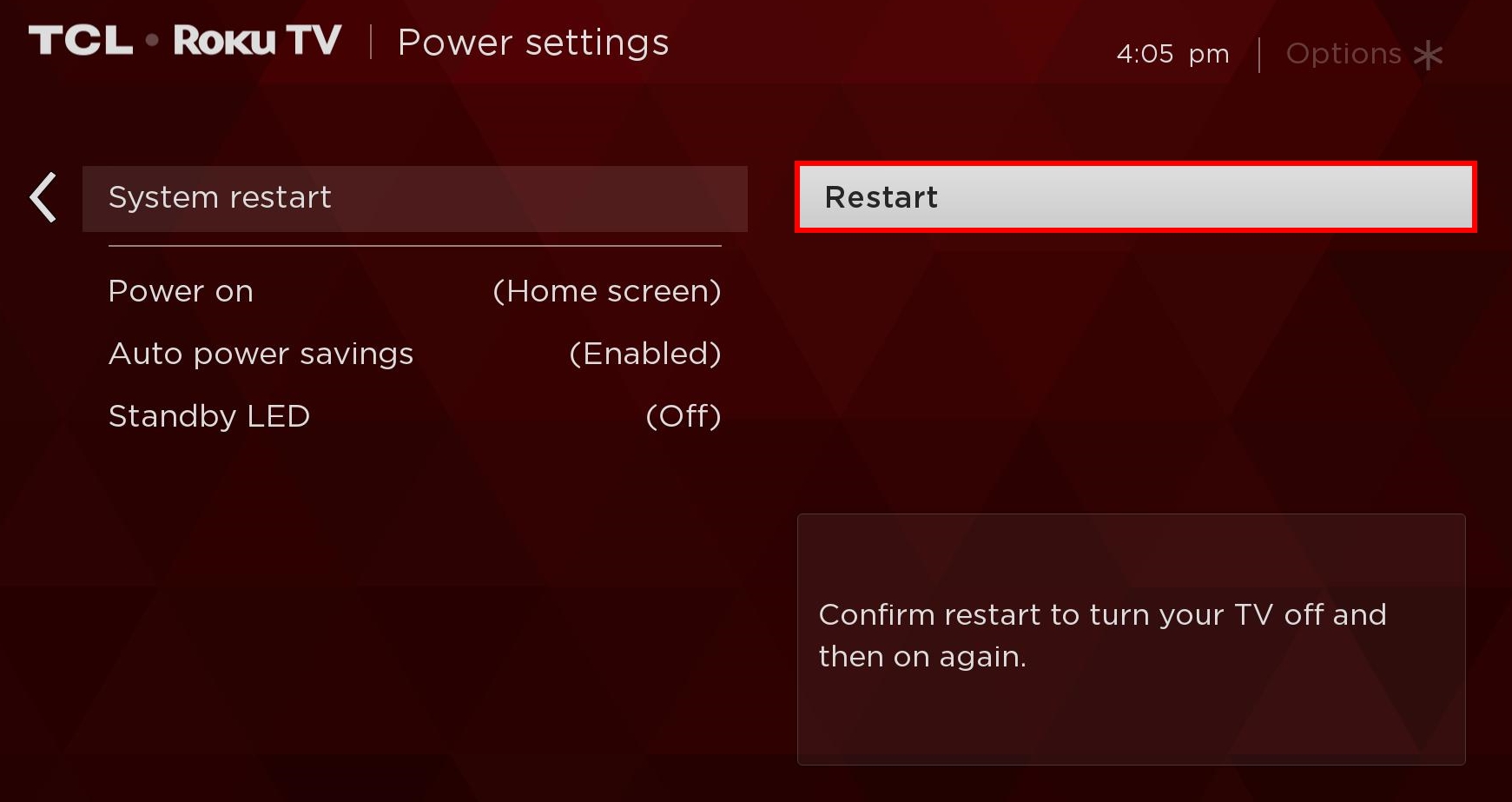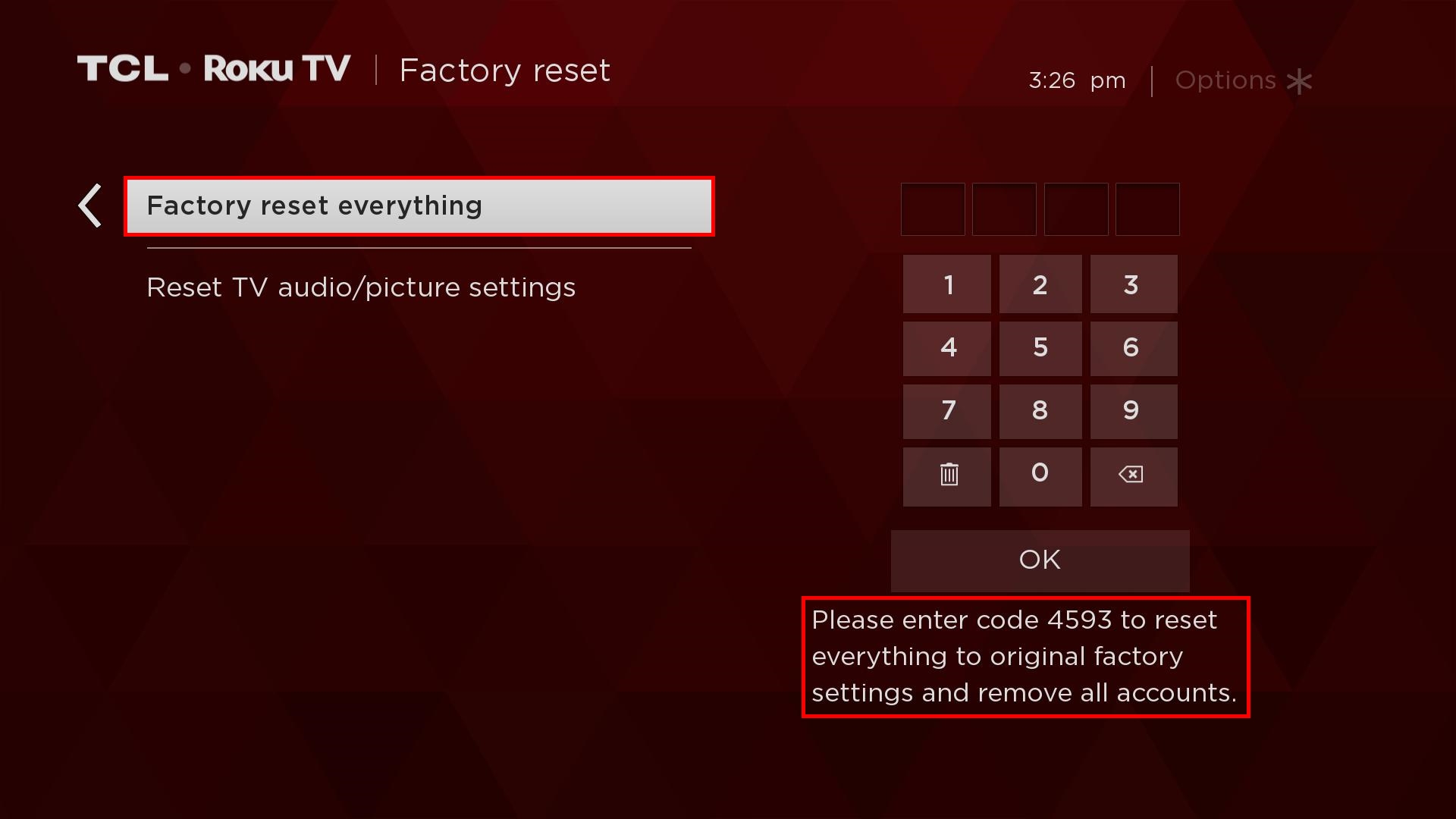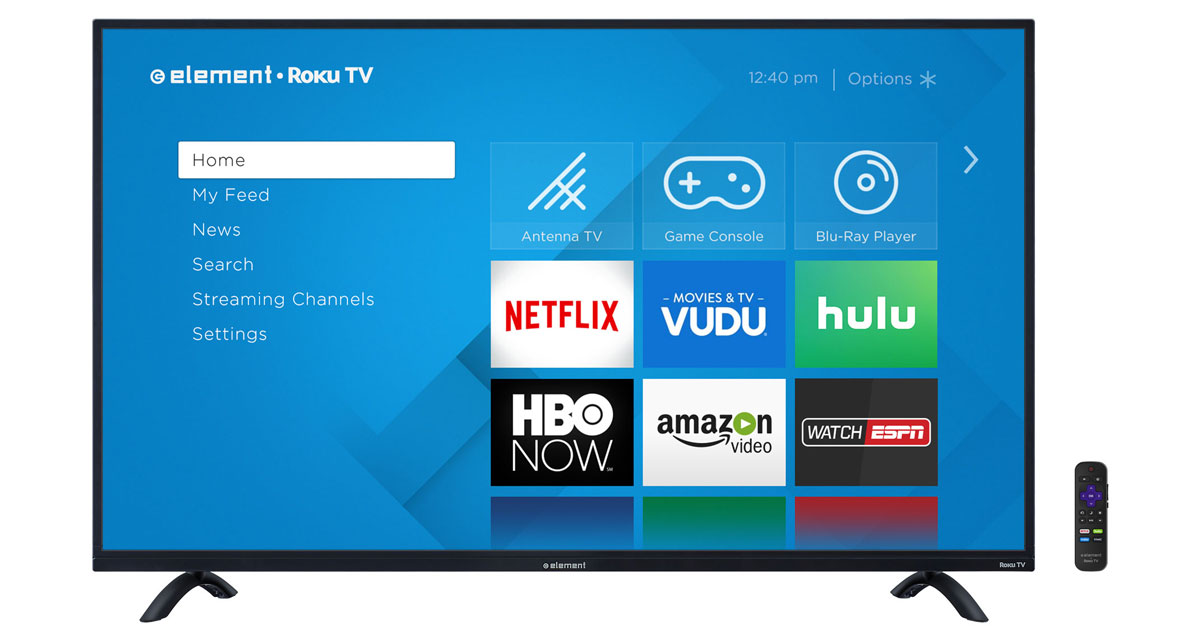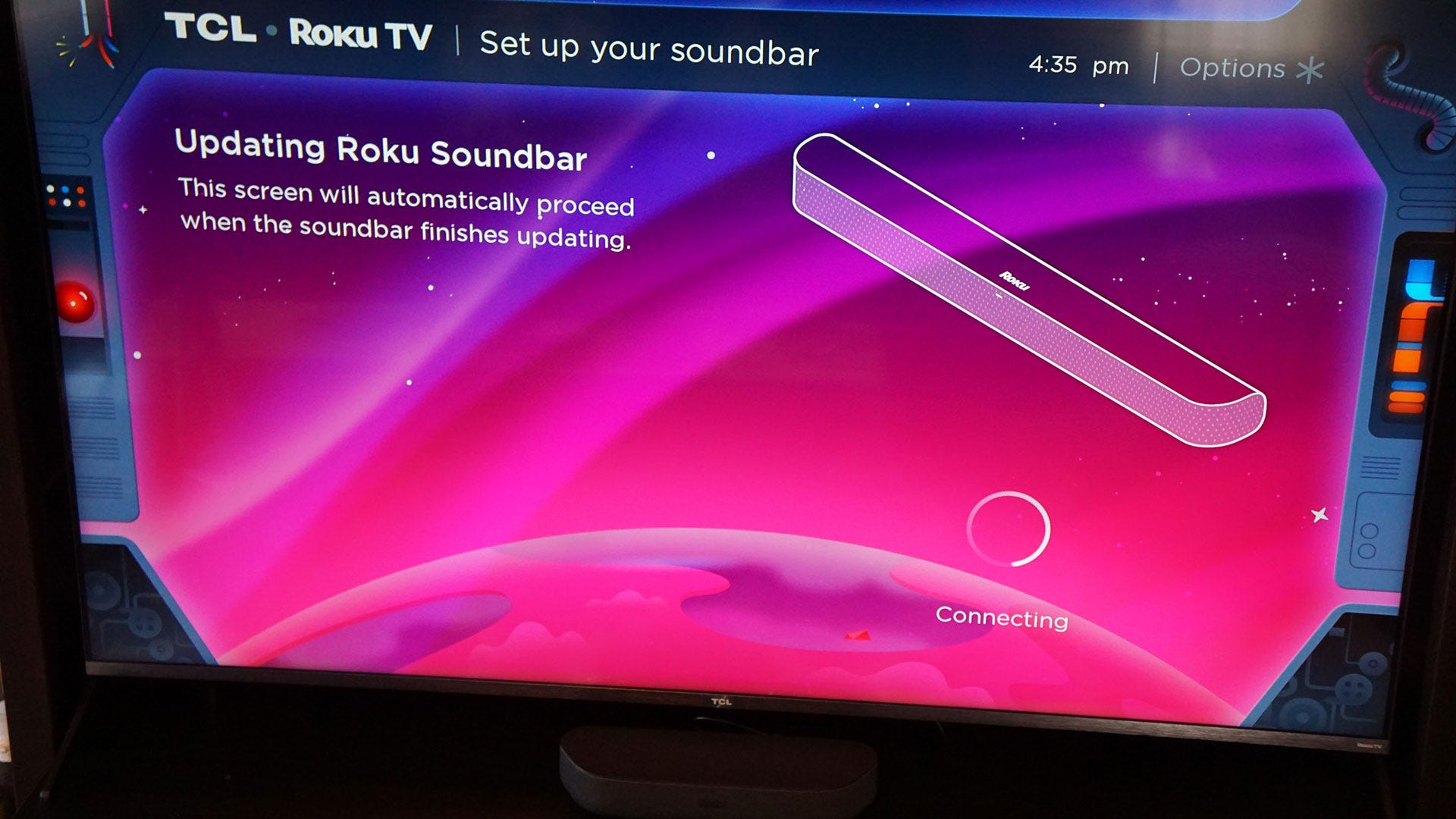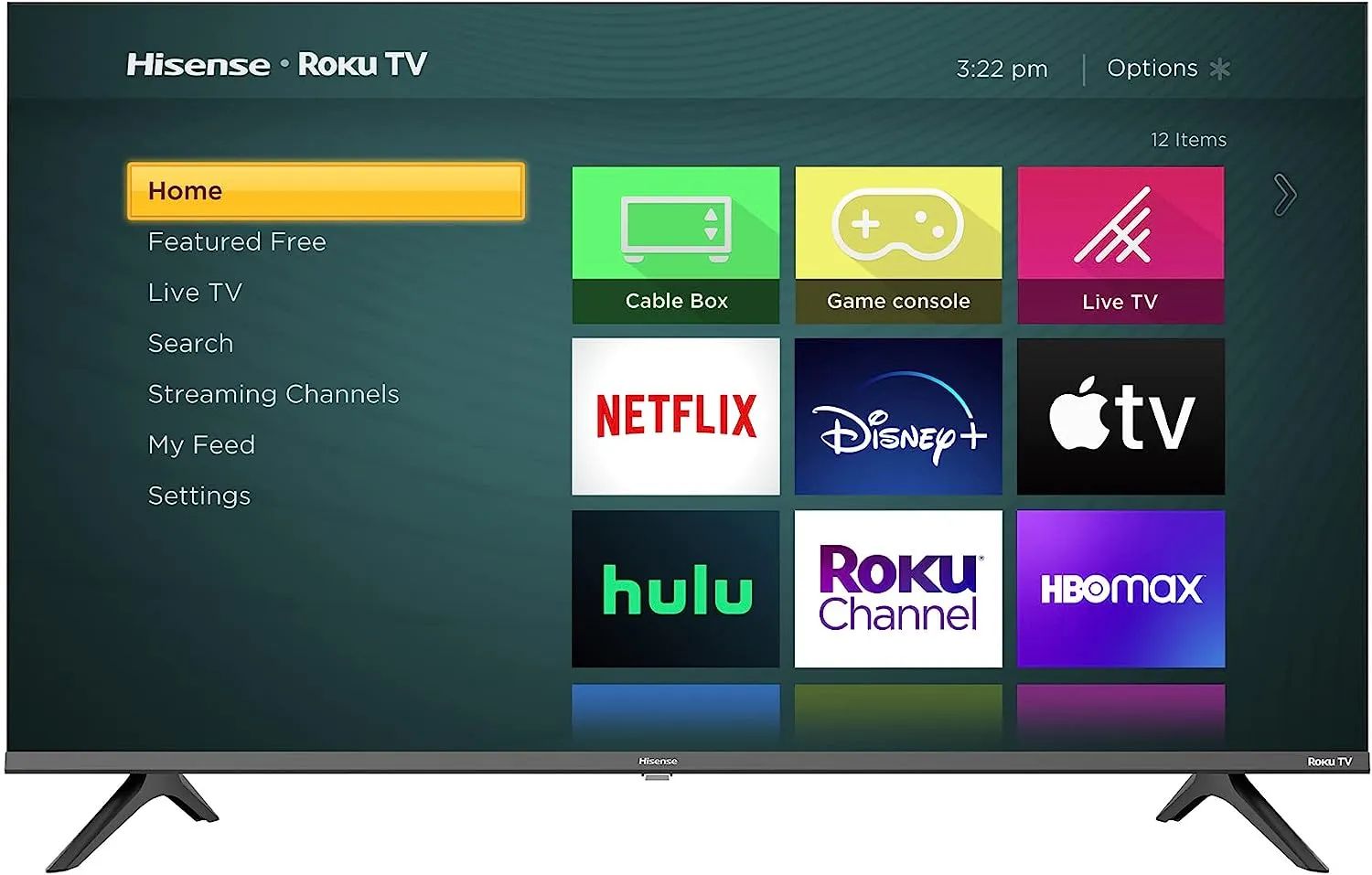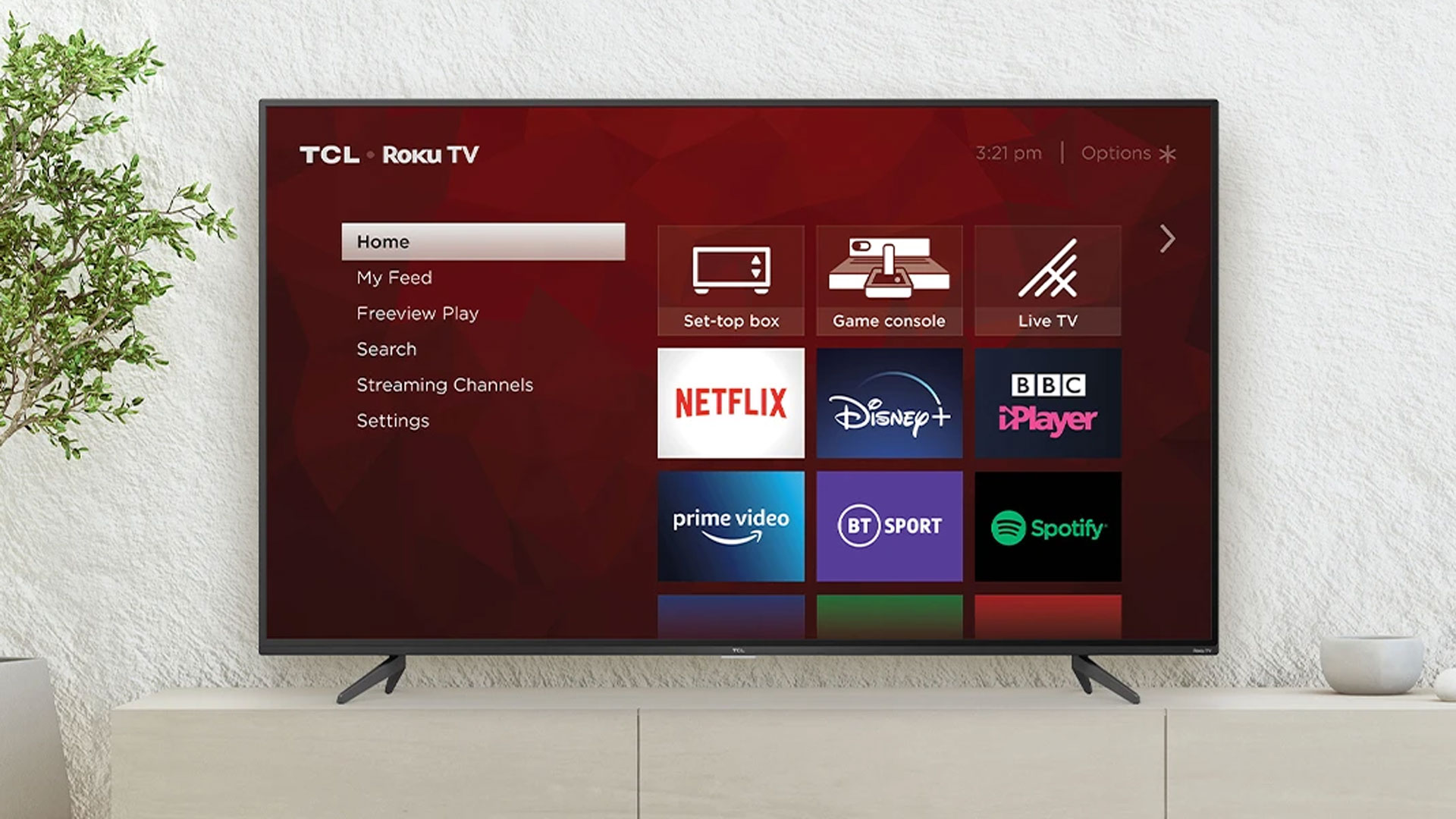Check the Power Source
When experiencing issues with your Roku TV, the first step is to check the power source. Without a stable power connection, the TV may not function properly. Follow these steps to ensure there are no power-related issues:
- Make sure the power cord is securely plugged into both the Roku TV and the electrical outlet. If it’s loose, tighten the connection.
- Try plugging the power cord into a different electrical outlet to rule out any issues with the current outlet.
- Check if there’s power outage in your area by testing other electronic devices or contacting your local power company.
- Verify that the power indicator light on the front of the Roku TV is illuminated. If it’s not lit, it indicates that the TV is not receiving power, and you may need to replace the power cord or contact Roku support.
By ensuring that the power source is properly connected and functioning, you can rule out any power-related issues that may be causing problems with your Roku TV.
Restart Using the Roku Remote
If you’re encountering issues with your Roku TV, a simple restart using the Roku remote can often resolve common glitches and improve performance. Here’s how you can restart your Roku TV using the remote:
- Press the Home button on the Roku remote to navigate to the home screen.
- Using the arrow buttons, scroll to the left or right to highlight the “Settings” option.
- Press the OK button to select “Settings” and open the settings menu.
- Scroll down and select “System” from the available options.
- Next, choose “Power” from the System menu.
- Finally, select the “System restart” option and confirm your selection.
Wait for your Roku TV to restart, which may take a few moments. Once the restart is complete, your Roku TV will be refreshed, and many minor issues should be resolved. Check if the problem you were experiencing persists after the restart.
If a simple restart doesn’t resolve the problem, or if your Roku remote is unresponsive, proceed to the next troubleshooting step.
Unplug and Replug the Power Cord
If your Roku TV is still experiencing issues after a restart or if it’s unresponsive, the next step is to unplug and replug the power cord. This process can help to reset the TV and address any underlying power-related problems. Here’s what you need to do:
- Locate the power cord connected to the back of your Roku TV and ensure that the TV is turned off.
- Gently unplug the power cord from both the TV and the electrical outlet.
- Wait for approximately 10-15 seconds to allow any residual power to dissipate.
- Replug the power cord back into the TV and the electrical outlet.
- Turn on your Roku TV using the power button or the Roku remote.
Allow your Roku TV to boot up completely before testing if the issues have been resolved. This process helps to clear any temporary glitches and restores the TV to its initial state.
If you’re still facing issues after unplugging and replugging the power cord, it’s time to explore other troubleshooting options.
Restart Through the Roku Menu
If your Roku TV is not functioning properly, another method to try is restarting it through the Roku menu. This process can help resolve minor software glitches and improve overall performance. Follow these steps to restart your Roku TV through the menu:
- Using your Roku remote, press the Home button to navigate to the home screen.
- Scroll up or down using the arrow buttons to highlight the “Settings” option.
- Press the OK button to select “Settings” and open the settings menu.
- Scroll down and select “System” from the available options.
- Choose “Power” from the System menu.
- Select the “Restart” option and confirm your selection.
Wait for your Roku TV to restart. It may take a few minutes for the restart process to complete. Once the TV has restarted, check if the issue you were facing has been resolved.
If the problem persists or if your Roku TV is still unresponsive, you may need to explore other troubleshooting options.
Perform a Factory Reset
If you’ve exhausted all other troubleshooting methods and are still experiencing persistent issues with your Roku TV, performing a factory reset can be a viable solution. However, it’s important to note that a factory reset will erase all settings, preferences, and personal data on your TV, so it should be used as a last resort. Here’s how you can perform a factory reset on your Roku TV:
- Press the Home button on your remote to go to the home screen.
- Scroll up or down using the arrow buttons to highlight the “Settings” option.
- Press the OK button to select “Settings” and open the settings menu.
- Scroll down and select “System” from the list of options.
- Select “Advanced system settings” and choose “Factory reset”.
- Read the on-screen warnings and follow the instructions to confirm the factory reset.
Allow your Roku TV to proceed with the factory reset process, which may take a few minutes. Once the reset is complete, your TV will be returned to its original factory settings. You will need to go through the initial setup process again, including signing in to your Roku account and reinstalling any desired channels and apps.
Performing a factory reset should only be done when all other troubleshooting methods have failed. If the issues persist even after a factory reset, it may be necessary to contact Roku support for further assistance.