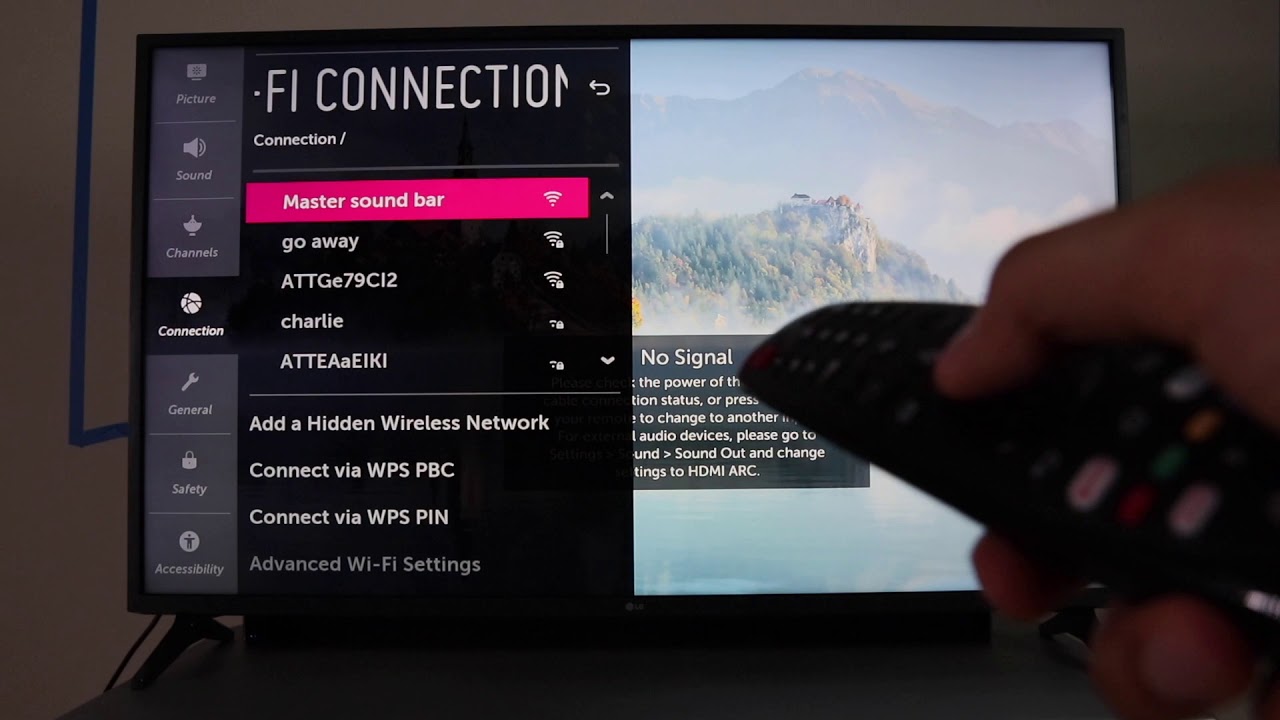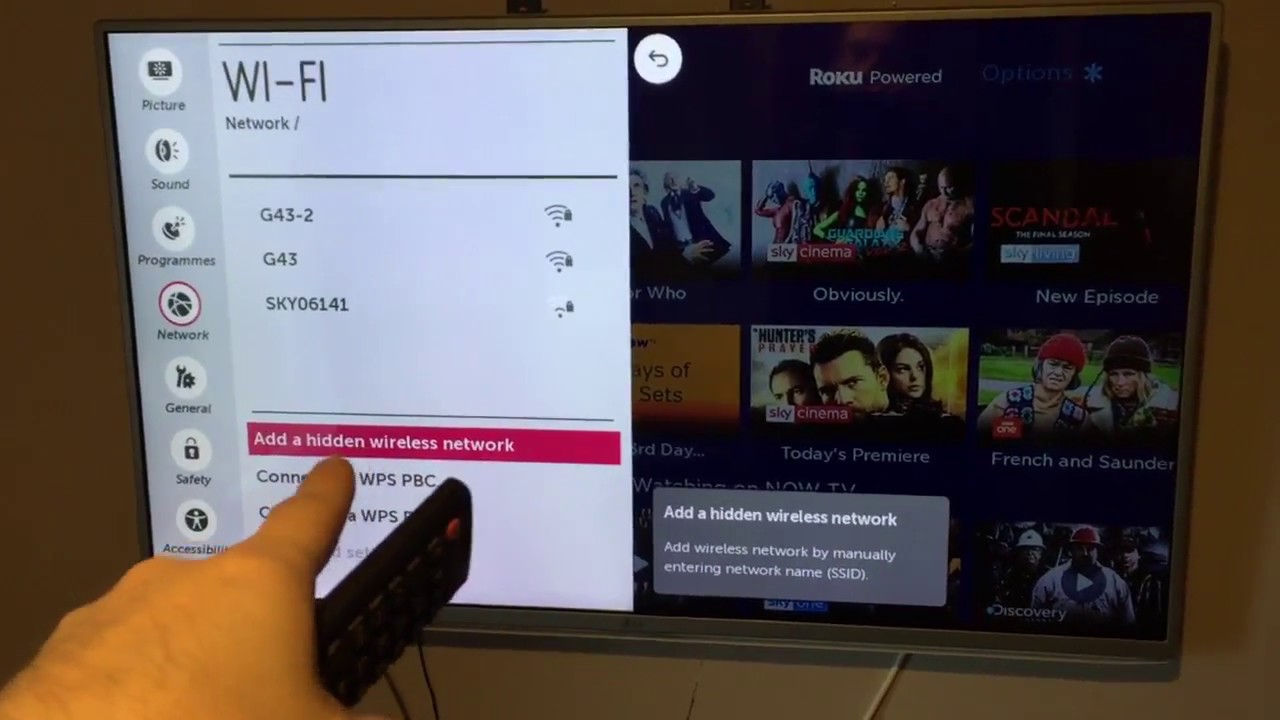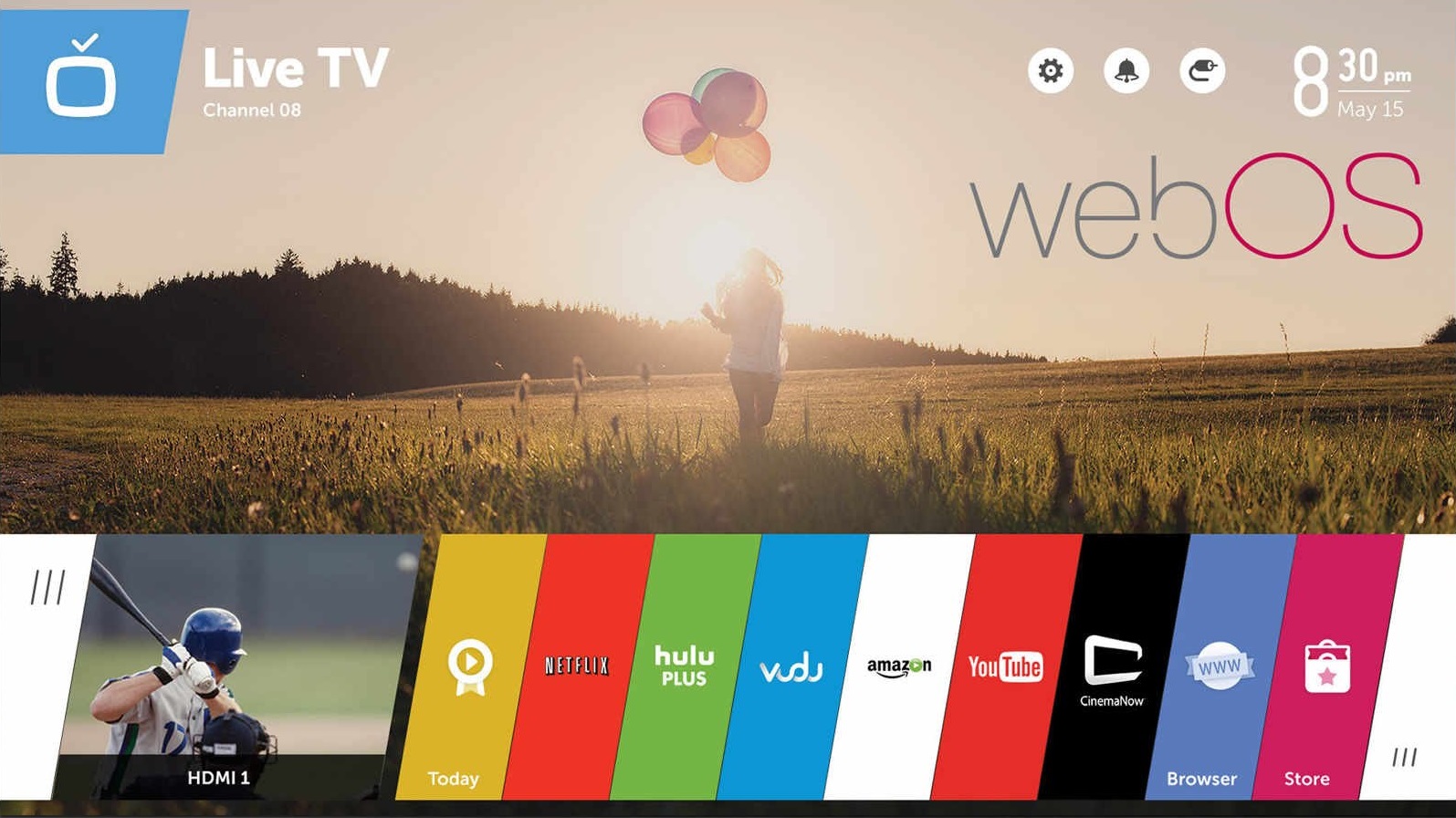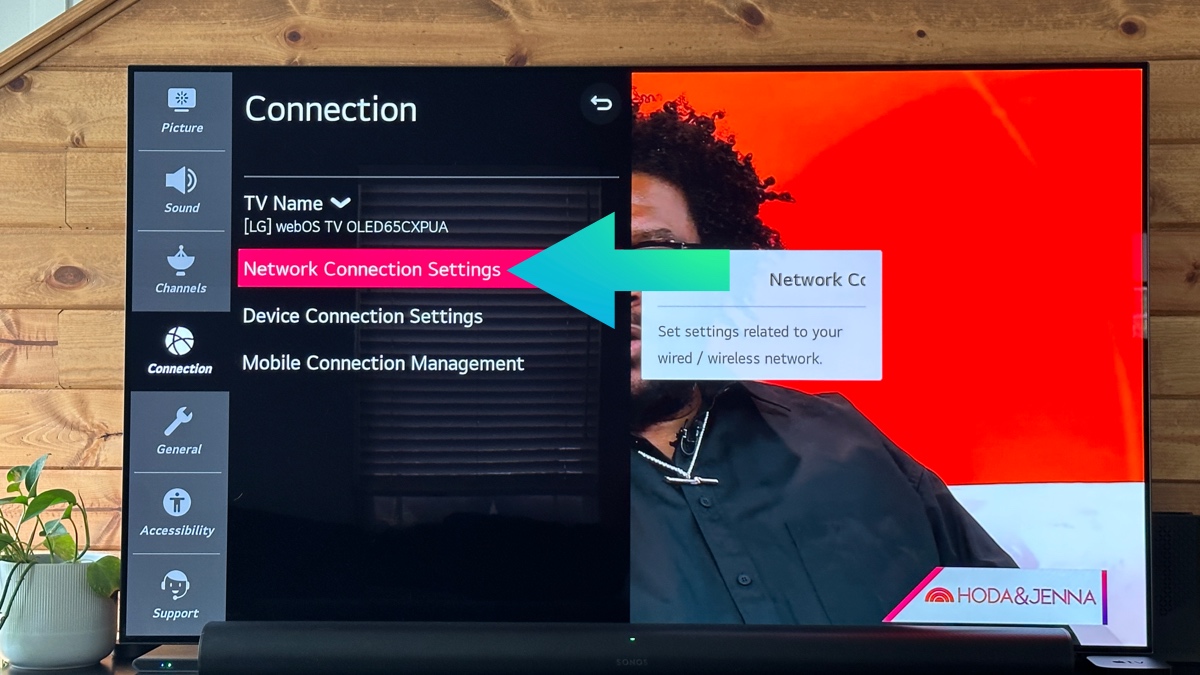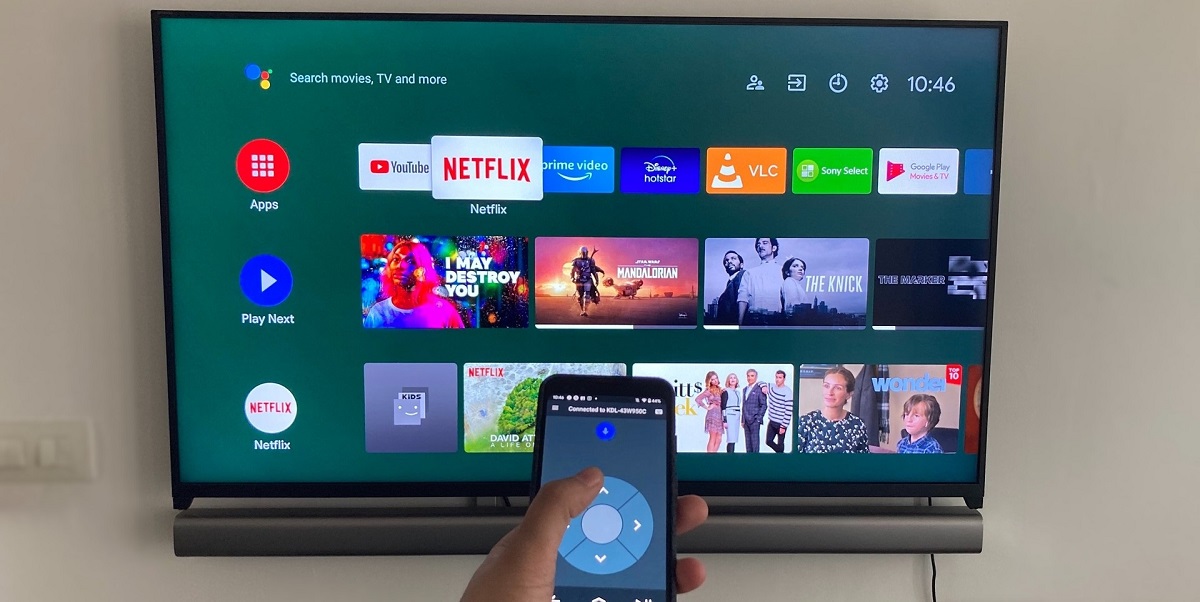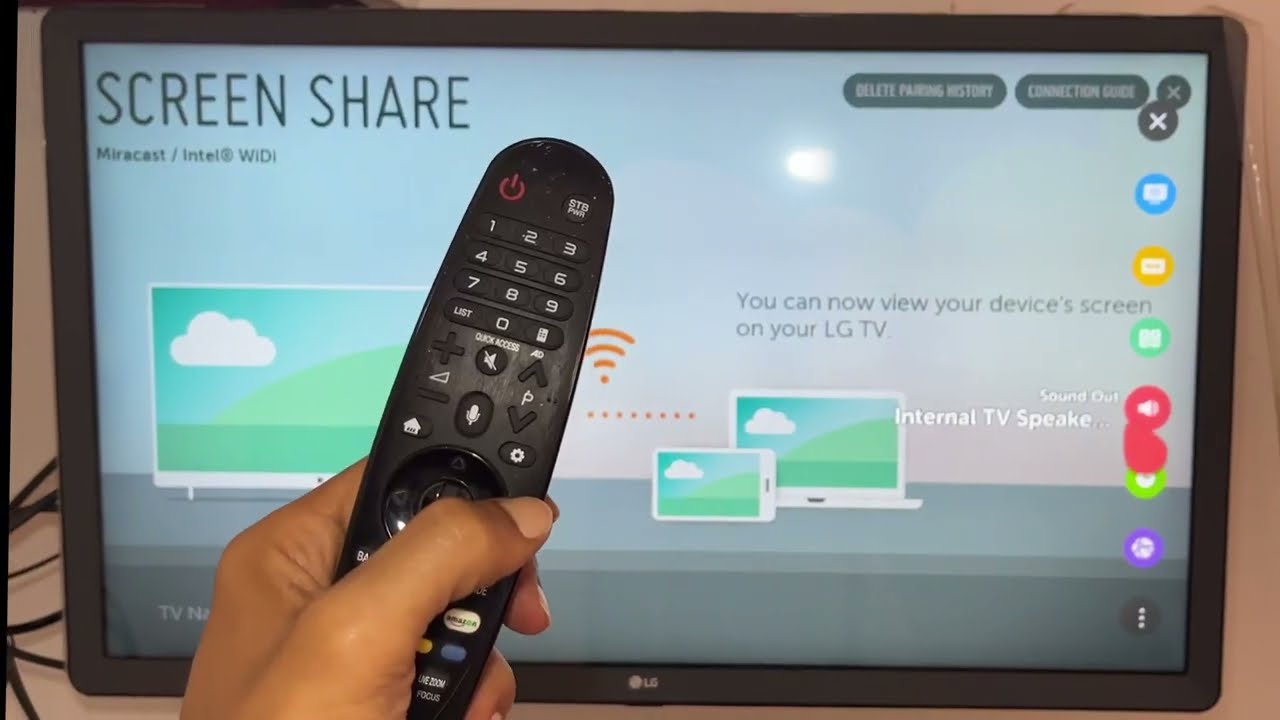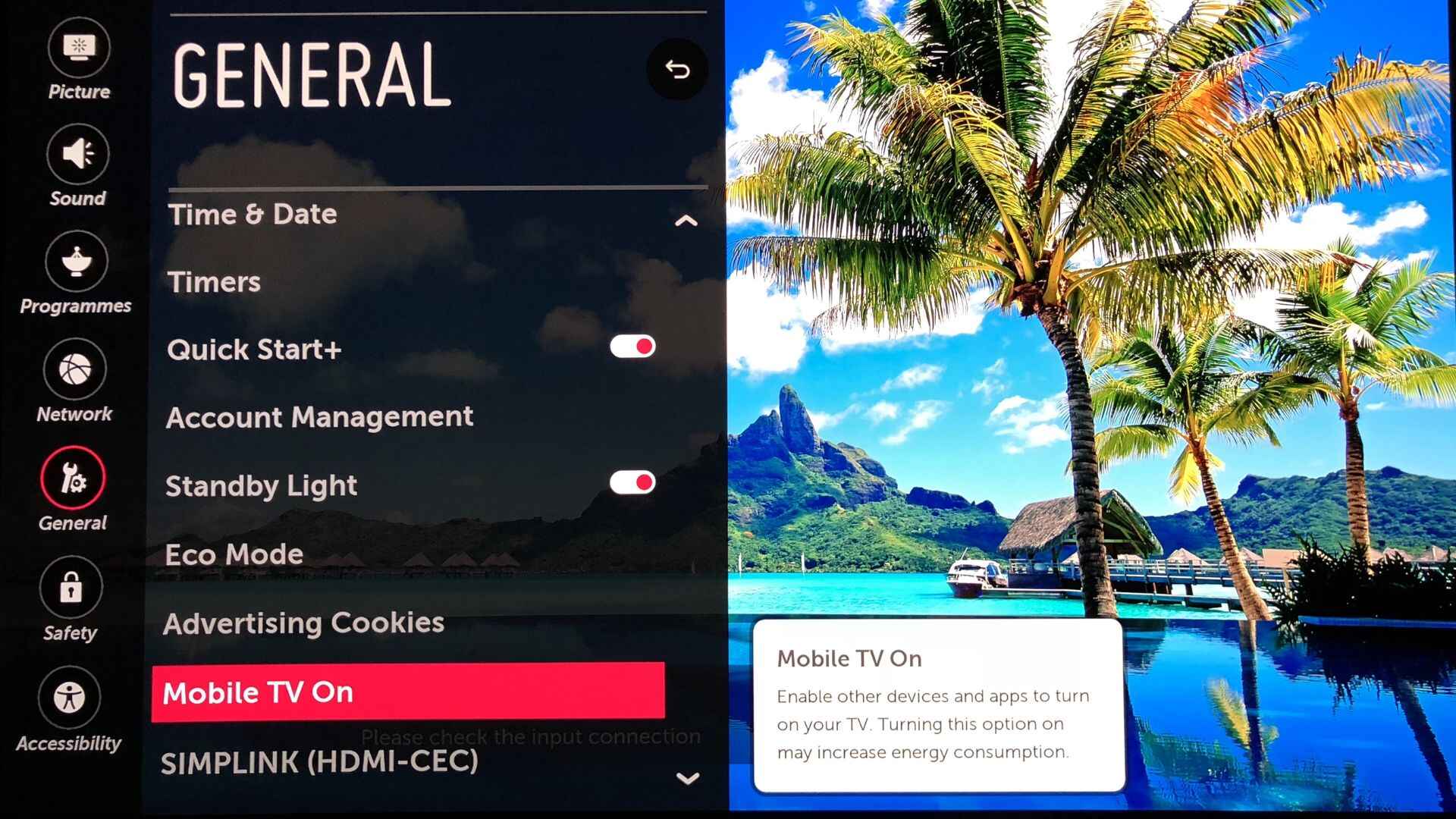Introduction
Resetting the password on your LG Smart TV can be necessary for a variety of reasons. Maybe you’ve forgotten the current password, or perhaps you’ve purchased a used TV and need to change the existing password. Regardless of the reason, there are several methods you can use to reset the password on your LG Smart TV.
In this article, we will explore four different options you can try to reset your LG Smart TV password. These options include resetting the password using the TV settings, using the remote control, performing a factory reset, and utilizing the LG account. Each method offers a different approach, so you can choose the one that suits your situation best.
Whether you’re a tech-savvy individual or a newbie to the world of smart TVs, we’ll guide you through the steps and provide easy-to-follow instructions. So, let’s jump right in and discover how to reset the password on your LG Smart TV!
Option 1: Resetting the Password Using the TV Settings
If you have access to the menu settings of your LG Smart TV, resetting the password is a straightforward process. Follow these steps to reset the password using the TV settings:
- Turn on your LG Smart TV and press the “Home” button on your remote control to access the main menu.
- Navigate to the “Settings” option and press “Enter.”
- In the settings menu, look for the “Lock” or “Security” option, depending on your TV model.
- Enter your current password if prompted. If you have forgotten the password, try entering the default password, which is usually “0000” or “1234.”
- Select the “Reset Password” or similar option.
- Enter a new password that meets the required criteria. Make sure to choose a strong and memorable password.
- Confirm the new password by entering it again.
- Once done, exit the settings menu, and your new password will be saved.
It’s important to note that the exact steps and menu options may vary slightly depending on your LG Smart TV model and the firmware version installed. However, the general process of accessing the menu settings and resetting the password should be similar.
By following these simple steps, you can easily reset the password on your LG Smart TV using the TV settings. Remember to choose a strong password to ensure the security of your Smart TV.
Option 2: Resetting the Password Using the Remote Control
If you can’t access the settings on your LG Smart TV or prefer a quicker method, you can reset the password using the remote control. Follow these steps to reset the password using the remote control:
- Ensure that your LG Smart TV is turned on.
- Press and hold the “Settings” or “Gear” button on your remote control for a few seconds.
- A password prompt screen will appear. Enter the default password, which is usually “0000” or “1234.”
- Once the password is accepted, a new screen will appear with the option to enter a new password.
- Using the remote control’s arrow keys, navigate to the new password field and enter your desired password. Make sure to choose a strong and memorable password.
- Confirm the new password by re-entering it.
- Once the new password is confirmed, press the “OK” or “Enter” button on the remote control.
- The password on your LG Smart TV will now be reset, and the new password will be saved.
It is important to note that the process may vary slightly depending on your LG Smart TV model and the firmware version installed. However, the general method of accessing the password prompt and resetting the password using the remote control should be similar.
By following these steps, you can easily reset the password on your LG Smart TV using the remote control. This method is convenient if you’re looking for a quick and hassle-free way to change the password without accessing the TV settings menu.
Option 3: Resetting the Password Using the Factory Reset
If you’re unable to reset the password on your LG Smart TV using the TV settings or the remote control, performing a factory reset is a more drastic but effective method. Keep in mind that a factory reset will restore your TV to its original settings and erase all customized preferences. Here’s how you can reset the password using the factory reset:
- Ensure that your LG Smart TV is turned off.
- On your TV remote control, press and hold the “Settings” or “Gear” button.
- While holding down the button, turn on your LG Smart TV by pressing the power button.
- Continue holding the “Settings” or “Gear” button until the TV displays the initial setup screen.
- Using the remote control’s arrow keys, navigate to the “Initialize” or “Reset” option.
- Select the “Initialize” or “Reset” option, and then press the “OK” or “Enter” button.
- Confirm your selection by following the on-screen prompts. Keep in mind that the wording may differ depending on your TV model.
- Wait for the factory reset process to complete. This may take several minutes.
- Once the process is finished, your LG Smart TV will restart and return to its original factory settings.
After performing a factory reset, you can set up your LG Smart TV as if it were new, including creating a new password. However, keep in mind that this method will erase all your personal settings and data, so it’s essential to back up any necessary information beforehand.
A factory reset is a useful option when other methods fail or if you want to start fresh with your LG Smart TV. Ensure you’re aware of the consequences before proceeding with this method.
Option 4: Resetting the Password Using the LG Account
If you have registered an LG account with your LG Smart TV, you have the option to reset the password using your account credentials. This method can be helpful if you have forgotten your TV password or want to change it effortlessly. Follow these steps to reset the password using your LG account:
- Access the LG account login page on your computer or mobile device by visiting the official LG website.
- Click on the “Sign In” or “Log In” button to enter your LG account credentials.
- Once logged in, look for the “TV & Home Entertainment” section or a similar option.
- Under the TV & Home Entertainment section, locate the option to manage the settings of your LG Smart TV.
- Within the settings management page, navigate to the “Password” or “Security” tab.
- Click on the option to change or reset your TV password.
- Follow the prompts to confirm your identity and reset the password.
- Once the password reset is complete, sign out of your LG account.
- Turn on your LG Smart TV and enter the new password when prompted.
Please note that this method requires you to have an active and registered LG account linked to your LG Smart TV. If you haven’t created an LG account, you can do so by visiting the LG website and following the registration process.
Resetting the password using the LG account provides a convenient way to manage your TV settings and password remotely. It eliminates the need for accessing the TV settings or performing a factory reset.
By following these steps, you can easily reset the password on your LG Smart TV using your LG account. Ensure that you have a stable internet connection and accurate LG account credentials to complete the password reset successfully.
Conclusion
Resetting the password on your LG Smart TV is a straightforward process, and there are multiple options available to help you regain access to your TV and secure it with a new password.
In this article, we explored four different methods for resetting the password on your LG Smart TV. We discussed resetting the password using the TV settings, using the remote control, performing a factory reset, and utilizing the LG account. Each method offers its own advantages and may be more suitable depending on your specific situation.
If you have access to the menu settings on your LG Smart TV, you can easily reset the password through the TV settings or the remote control. However, if you’re unable to access the settings or you want to start fresh, you can perform a factory reset which will restore your TV to its original factory settings.
Alternatively, if you have an LG account linked to your LG Smart TV, you can conveniently reset the password through your account settings. This method allows you to manage your TV’s password remotely.
Remember to choose a strong and memorable password when resetting the password on your LG Smart TV. This will help protect your TV and ensure the security of your personal information.
By following the instructions provided in this article, you can regain access to your LG Smart TV and set up a new password that meets your needs. Explore the options available and choose the method that fits your situation best.
Enjoy your LG Smart TV with peace of mind, knowing that your password is secure and your TV is protected.