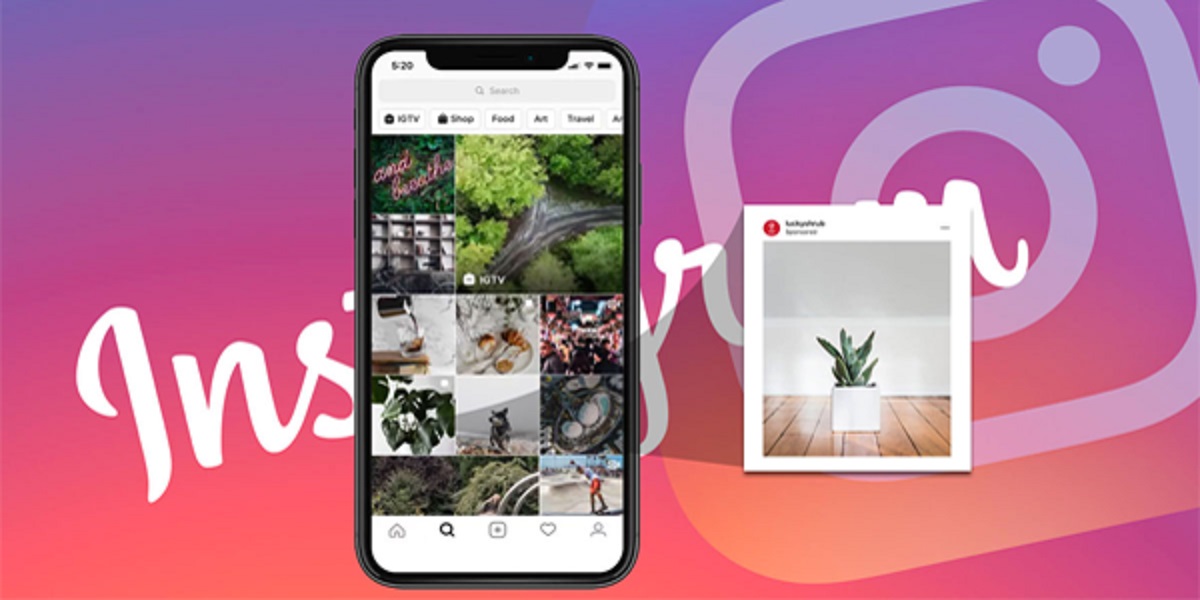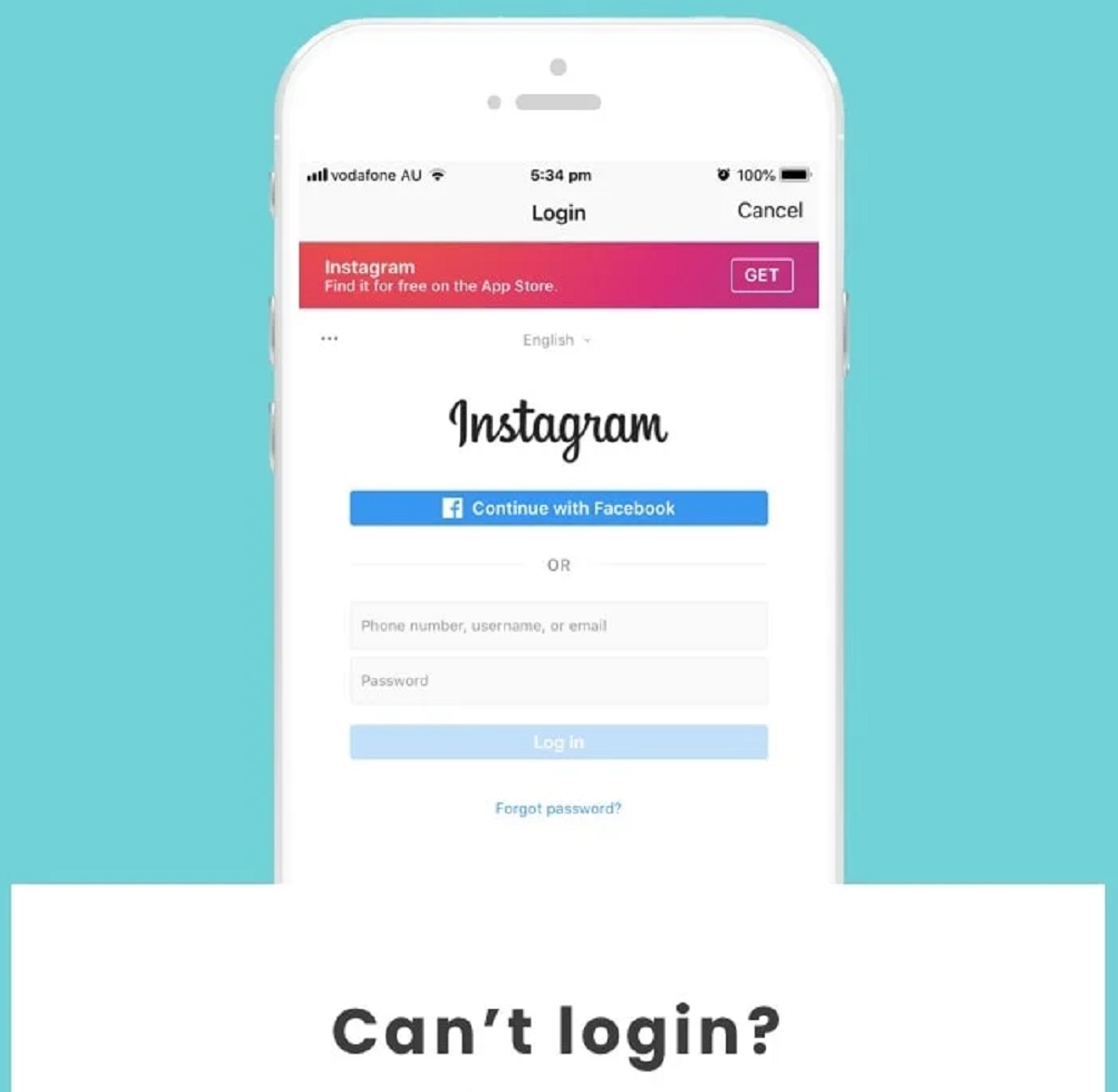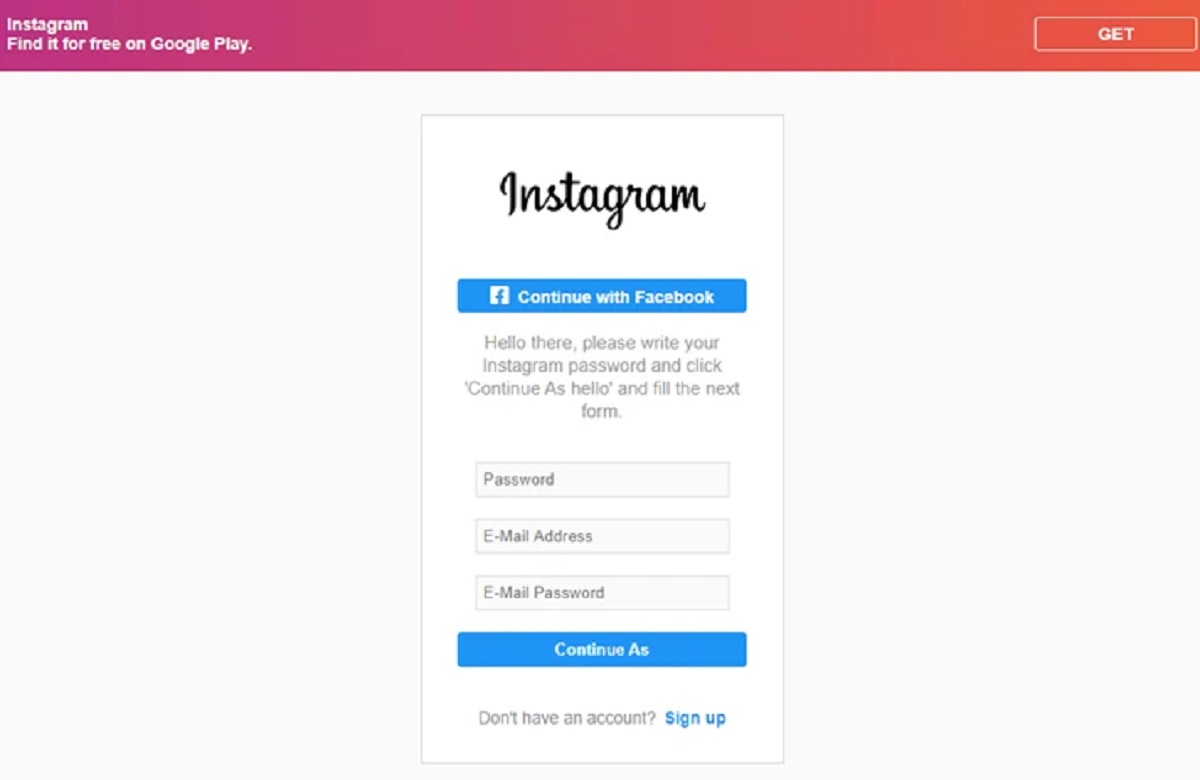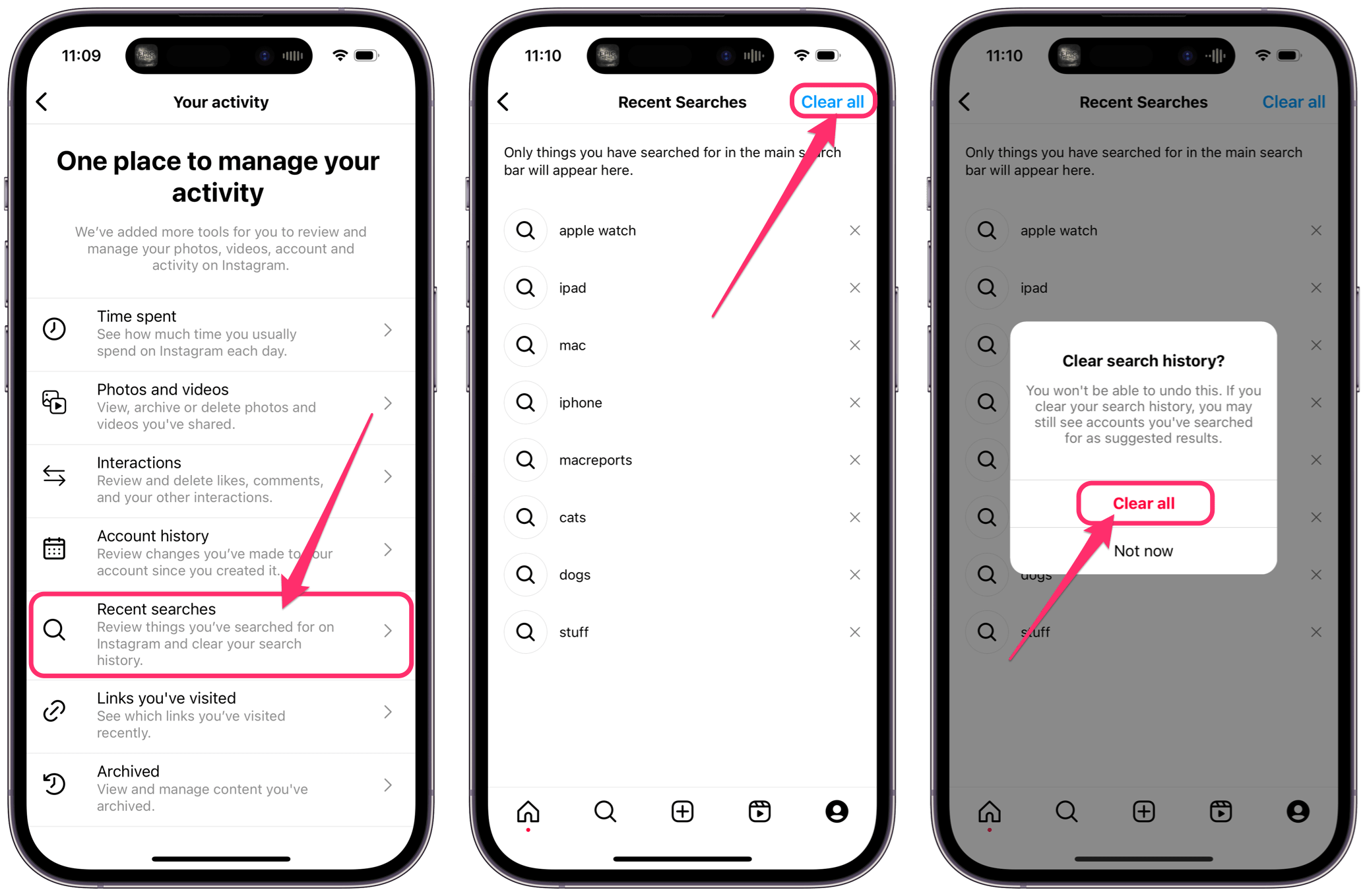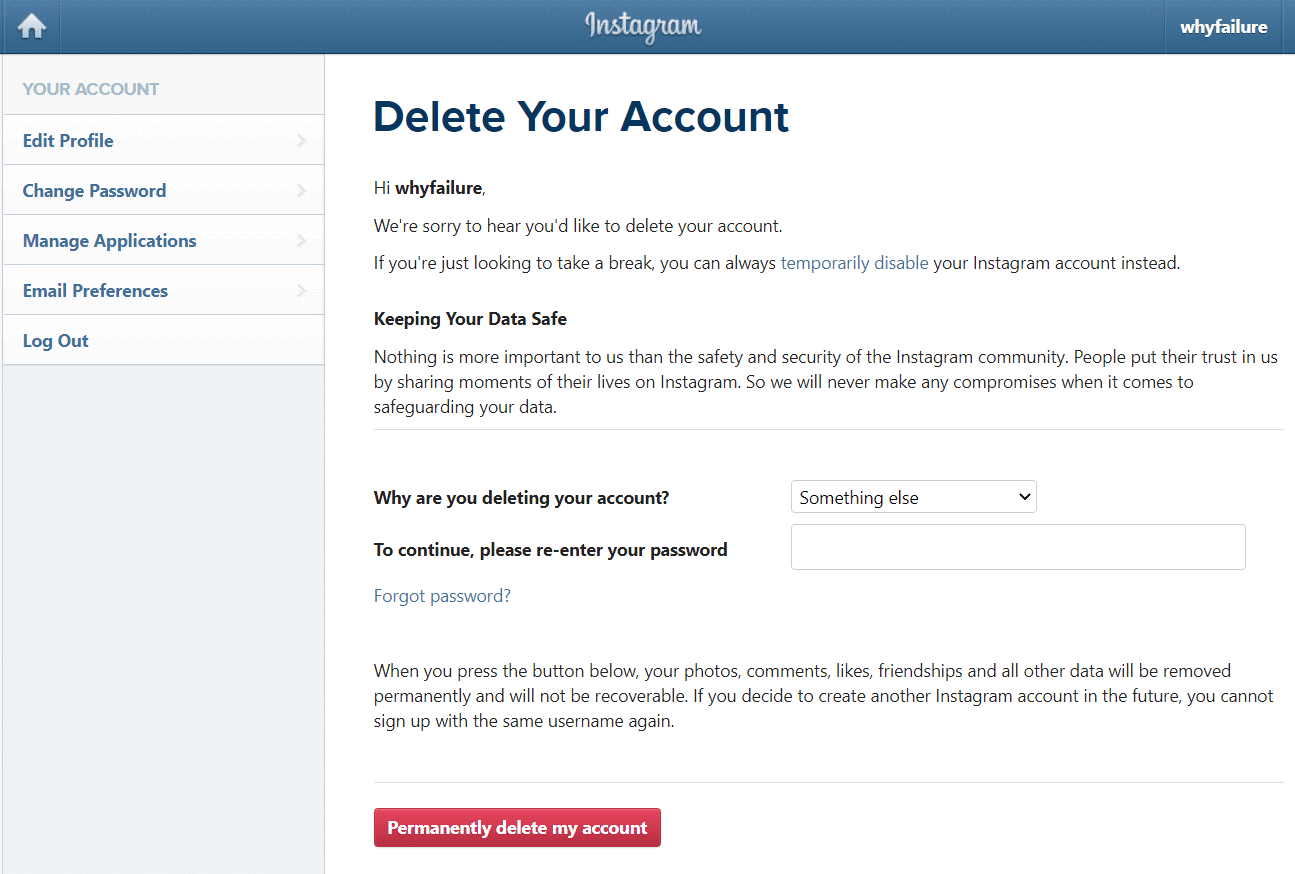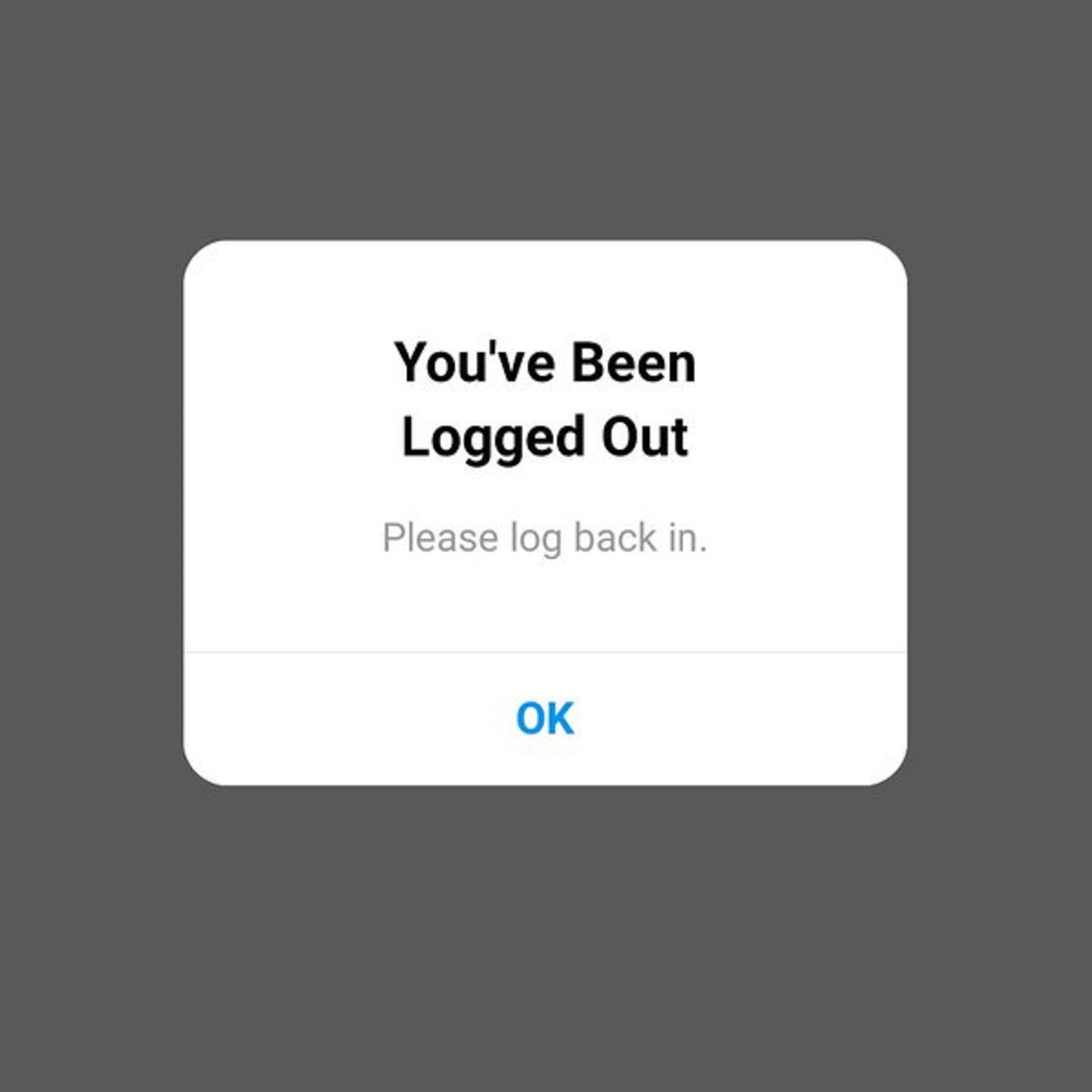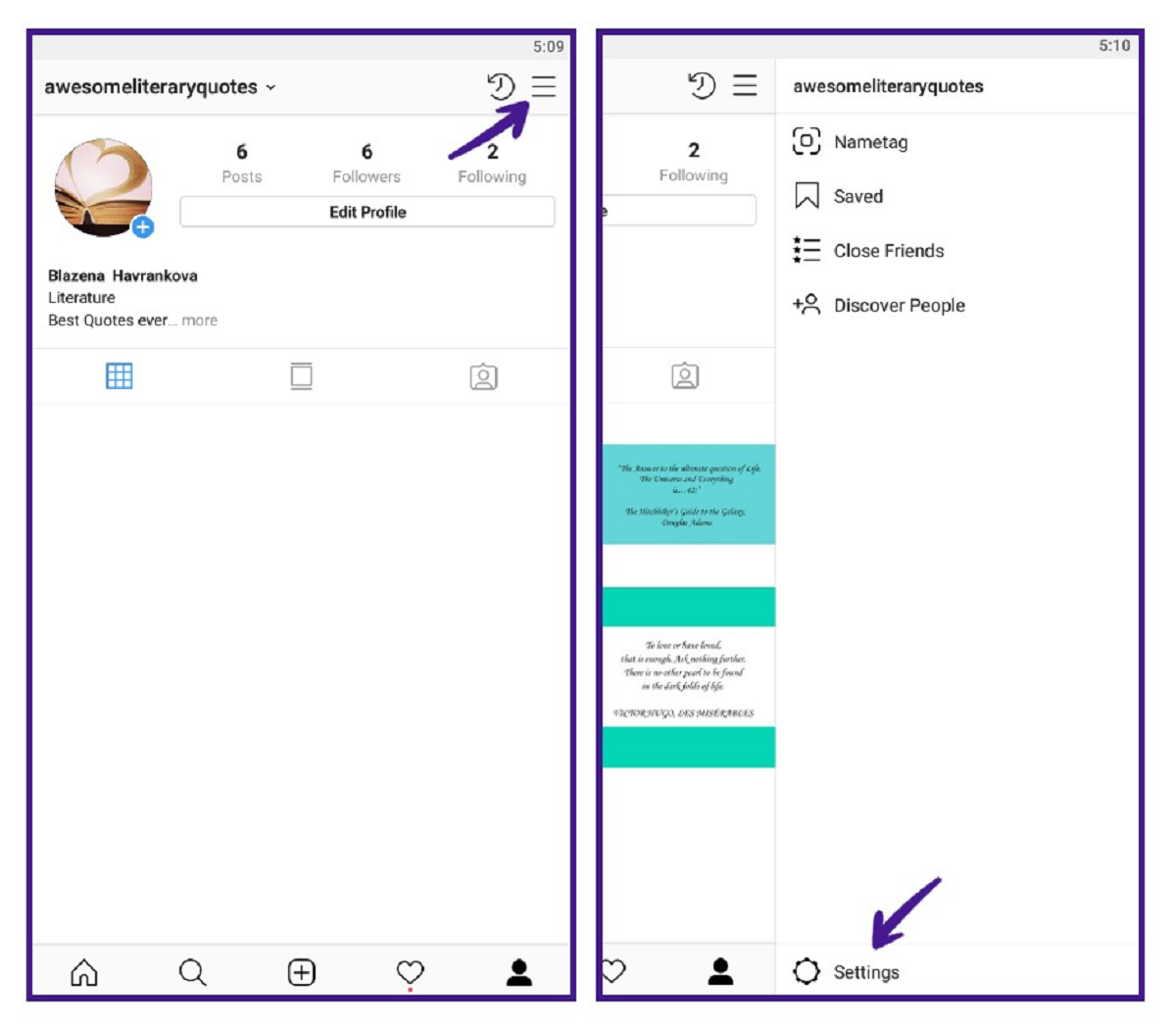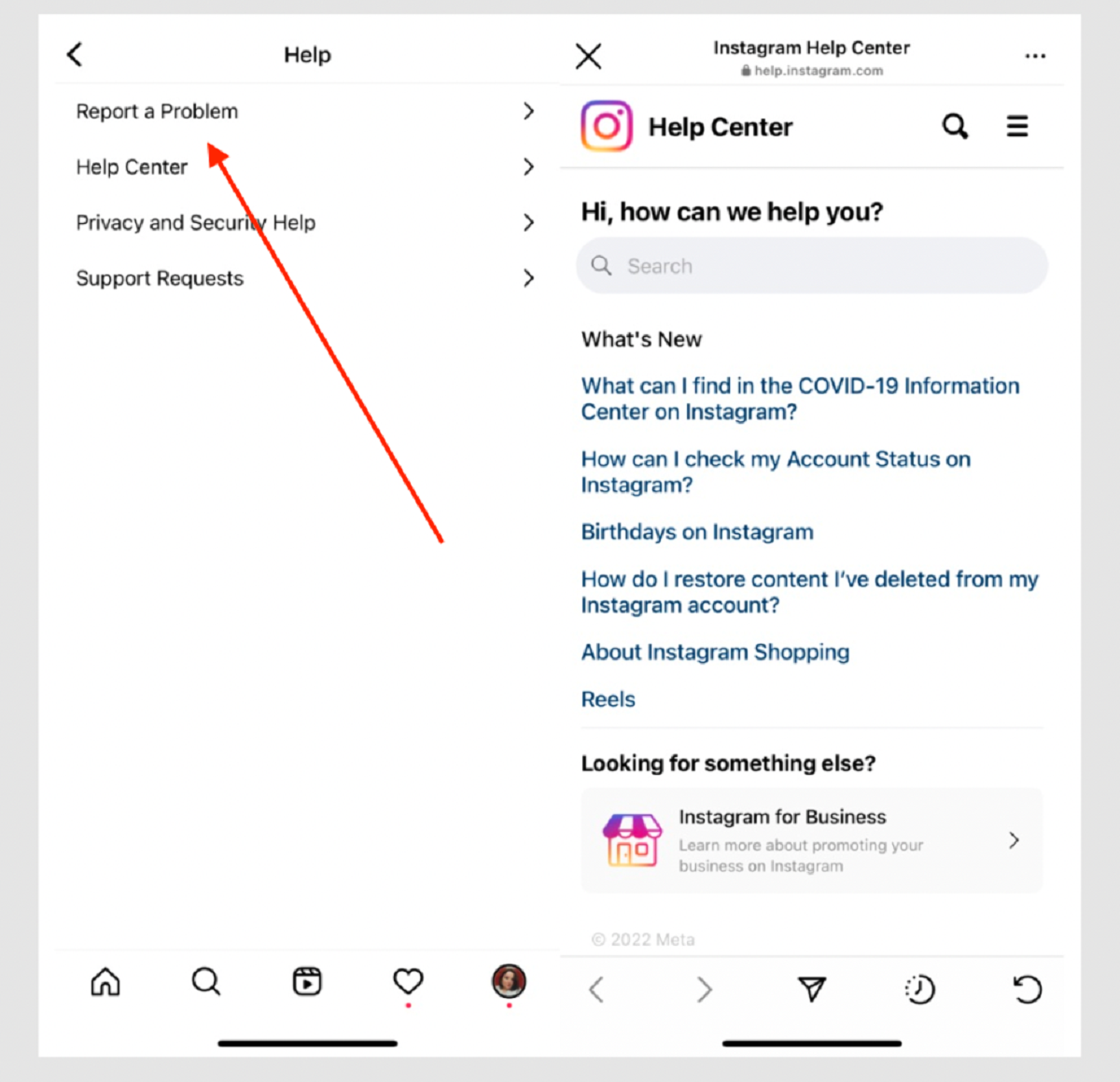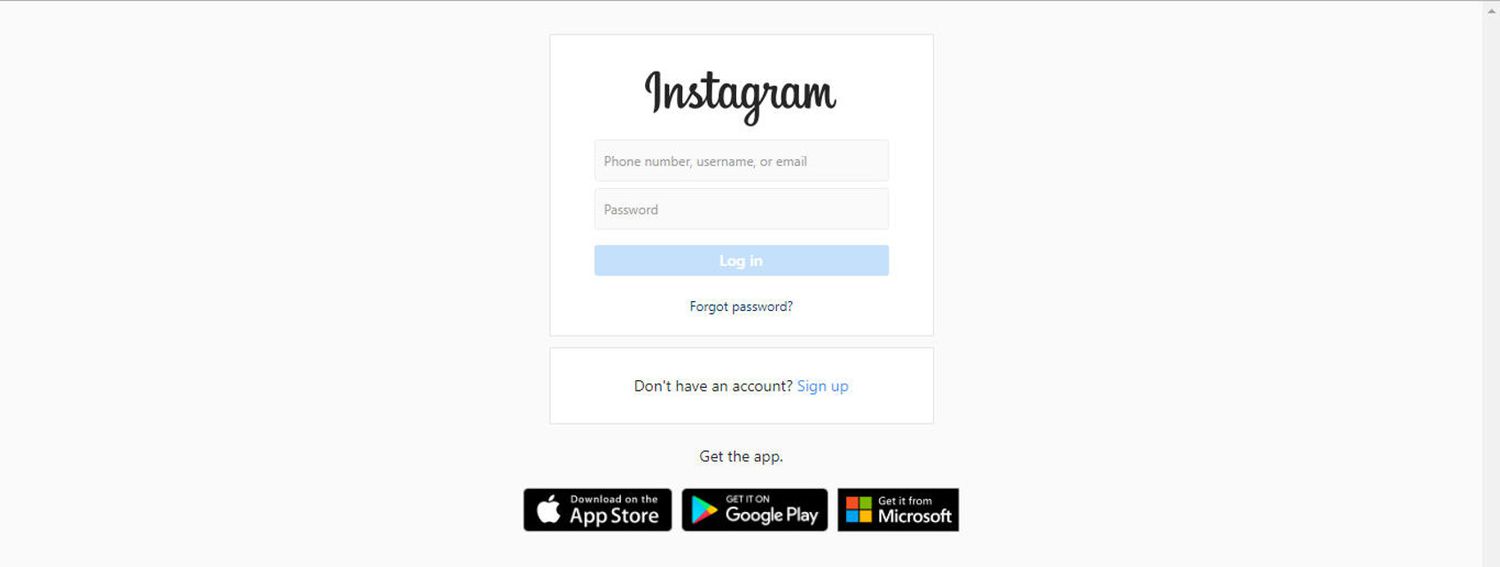Introduction
The Instagram Explore page is a powerful feature that allows users to discover new content and connect with like-minded individuals. It is tailored to each individual’s interests and preferences, showcasing posts, stories, and videos from accounts that align with their browsing patterns. However, there may be instances when the Explore page shows irrelevant or unwanted content, making it necessary to reset or customize it.
Resetting the Explore page can help curate a more personalized and enjoyable experience on Instagram. This article will guide you through the various methods to reset the Explore page and regain control over the content you see. Whether you are tired of seeing the same type of posts or want to filter out specific topics, these steps will help you refine your Explore page to suit your interests.
By following the methods outlined in this article, you can easily reset your Instagram Explore page and get back to discovering content that aligns with your preferences. From clearing search history to managing explore preferences, there are several approaches you can take. This article will cover all the essential steps, ensuring that you can navigate through the process smoothly.
So, if you’re ready to take control of your Instagram Explore page and discover content that truly resonates with you, let’s dive into the various methods you can employ. Whether you’re new to Instagram or a seasoned user, these techniques will prove helpful in resetting and customizing your Explore page. Let’s get started!
Clear Search History
One of the first steps to reset your Instagram Explore page is to clear your search history. Instagram uses your search history as a reference point to curate content on your Explore page. By clearing your search history, you can start fresh and remove any search queries that may be influencing the content you see.
To clear your search history on Instagram, follow these simple steps:
1. Open the Instagram app on your device and go to your profile page.
2. Tap on the menu icon (three horizontal lines) in the top-right corner of the screen.
3. From the menu options, select “Settings” at the bottom of the list.
4. In the Settings menu, scroll down and tap on “Security”.
5. Under the Security section, you will find “Clear Search History”. Tap on it.
6. A prompt will appear asking if you want to clear your search history. Confirm the action by tapping “Yes, I’m sure”.
After clearing your search history, Instagram will no longer use your previous searches to influence the content on your Explore page. It will take some time for the algorithm to adjust and start showing you more relevant content based on your current interests.
By regularly clearing your search history, you can ensure that your Explore page stays up to date and reflective of your preferences. It provides a fresh start and allows Instagram to adapt to your evolving interests and browsing patterns.
It’s important to note that clearing your search history will not affect your search suggestions or personalization in the search bar. Instagram will continue to offer suggestions based on your activity and general trending topics.
So, if you’re looking to reset your Explore page and remove any unwanted content, clearing your search history is an effective first step. It lays the foundation for a more customized and enjoyable Instagram experience. Let’s move on to the next method of resetting your Explore page.
Manage Explore Preferences
Another method to reset and customize your Instagram Explore page is to manage your explore preferences. This allows you to tell Instagram what kind of content you want to see and what you’d like to avoid. By adjusting these settings, you can refine your Explore page to match your interests more accurately.
To manage your explore preferences on Instagram, follow these steps:
1. Open the Instagram app and go to your profile page.
2. Tap on the menu icon (three horizontal lines) in the top-right corner.
3. From the menu options, select “Settings” at the bottom.
4. In the Settings menu, scroll down and tap on “Account”.
5. Under the Account section, tap on “Explore and Discover”.
6. Here, you will find different options to manage your explore preferences.
– “Posts”: Toggle the switch next to “Posts” to indicate if you want to see more or fewer posts of a particular type. You can choose from categories like animals, fashion, food, travel, and more.
– “Accounts”: In this section, you can choose to see more or fewer posts from specific accounts. You can select accounts that align with your interests or avoid ones that you find irrelevant.
– “Suggested Topics”: This option allows you to refine the suggested topics on your Explore page. You can choose to see more content from specific topics or opt-out of topics that are not of interest to you.
By adjusting these settings, you can have more control over the content that appears on your Explore page. It helps Instagram understand your preferences better, ensuring that the content shown is tailored to your tastes.
Remember that Instagram’s algorithm continues to learn and adapt based on your activity. So, if you find that the content on your Explore page still doesn’t align with your interests, you can revisit these settings and make further adjustments over time.
By managing your explore preferences, you can reset your Explore page to showcase content that is more relevant and enjoyable to you. It allows for a more personalized Instagram experience and ensures that you discover content that truly resonates with your interests. Now, let’s explore the next method of resetting your Explore page.
Report Irrelevant Content
If you come across irrelevant or inappropriate content on your Instagram Explore page, you have the option to report it. Reporting such content helps Instagram understand your preferences better and ensures that you have a more tailored experience on the platform.
To report irrelevant content on the Explore page, follow these steps:
1. Open the Instagram app and go to your Explore page.
2. Tap on the post that you find irrelevant or inappropriate.
3. On the top-right corner of the post, tap on the three-dot menu icon.
4. From the options that appear, select “Report”.
You will be presented with different reporting options, such as “This is inappropriate” or “This violates Instagram’s guidelines”. Select the most suitable option and follow any additional prompts that may appear. Instagram will then review the reported content and take appropriate action based on its guidelines.
Reporting irrelevant or inappropriate content not only helps you reset your Explore page but also contributes to creating a safer and more enjoyable environment for all users on Instagram. By reporting content that doesn’t align with your interests or violates community guidelines, you actively participate in shaping the content you see on your Explore page.
Remember to report content only if it genuinely violates Instagram’s guidelines or goes against your personal values. It is important to use this feature responsibly to maintain a fair and unbiased platform experience.
By reporting irrelevant content, you can contribute to refining your Explore page and ensure that it showcases content that aligns with your interests. Let’s move on to the next method of resetting your Explore page.
Disconnect Facebook and Other Linked Accounts
If you have connected your Instagram account to other social media platforms such as Facebook, you may notice that the content from those accounts influences your Explore page. To reset and customize the Explore page, you can consider disconnecting these linked accounts.
To disconnect Facebook and other linked accounts from Instagram, follow these steps:
1. Open the Instagram app and go to your profile page.
2. Tap on the menu icon (three horizontal lines) in the top-right corner.
3. From the menu options, select “Settings” at the bottom.
4. In the Settings menu, tap on “Account”.
5. Under the Account section, you will find “Linked Accounts”. Tap on it.
6. Here, you will see a list of linked accounts, such as Facebook, Twitter, or Tumblr.
7. To disconnect an account, simply tap on it and select the “Disconnect” option.
By disconnecting these linked accounts, you can minimize the influence they have on your Instagram Explore page. This allows you to focus on content that is more aligned with your individual preferences and interests.
Disconnecting linked accounts also provides an opportunity to reassess which social media platforms you want to connect to your Instagram account. Consider connecting only those accounts that truly complement your Instagram experience and contribute to the content you want to see on your Explore page.
By disconnecting Facebook and other linked accounts, you can reset and tailor your Instagram Explore page to suit your unique taste and preferences. It ensures that the content you see is primarily based on your activity and engagement within the Instagram community.
Now that we have explored the process of disconnecting linked accounts, let’s move on to the next method of resetting your Explore page.
Log out and Log back in
Sometimes, resetting the Instagram Explore page can be as simple as logging out of your account and logging back in. This method can help refresh your account settings and clear any temporary glitches or inconsistencies that may be affecting your Explore page.
To log out of your Instagram account, follow these steps:
1. Open the Instagram app on your device.
2. Go to your profile page by tapping on the person icon in the bottom menu.
3. Tap on the menu icon (three horizontal lines) in the top-right corner.
4. Scroll down and tap on the “Settings” option.
5. In the Settings menu, scroll down to the “Log Out” button at the bottom.
6. Tap on “Log Out” and confirm your action when prompted.
Once you have logged out of your account, take a few moments before logging back in.
To log back into your Instagram account, follow these steps:
1. Open the Instagram app on your device.
2. Tap on the “Log In” button.
3. Enter your login credentials (username and password).
4. Tap on the “Log In” button again to access your account.
Logging out and logging back in essentially refreshes your account settings, including your Explore page preferences. It’s recommended to perform this action if you notice persistent issues with your Explore page or if you want to reset it completely.
Keep in mind that logging out and logging back in will not delete your account or any of your saved content. It simply refreshes the account settings and clears any temporary data that may be affecting the Explore page.
In some cases, logging out and logging back in may resolve issues related to the Explore page, including content discrepancies or lagging algorithm updates. If you find that your Explore page is still not reset or customized to your preferences after trying this method, you can explore other techniques mentioned in this article.
Now that you know the steps to log out and log back in, let’s move on to the next method of resetting your Explore page.
Update Instagram App
Keeping your Instagram app up to date is crucial for ensuring the smooth functioning of the platform and accessing the latest features. Updating the app can also play a role in resetting your Explore page and allowing for improved content suggestions.
To update the Instagram app on your device, follow these steps:
For Android users:
1. Open the Google Play Store on your device.
2. Tap on the menu icon (three horizontal lines) in the top-left corner.
3. From the menu options, select “My apps & games”.
4. In the “Updates” tab, scroll down to find the Instagram app.
5. If an update is available, you will see an “Update” button next to the app name. Tap on it to initiate the update.
For iOS users:
1. Open the App Store on your device.
2. Tap on your profile picture in the top-right corner.
3. Scroll down to find the Instagram app.
4. If an update is available, you will see an “Update” button next to the app name. Tap on it to initiate the update.
Updating the Instagram app ensures that you have the latest bug fixes, performance enhancements, and algorithm updates. This can have an impact on how your Explore page is curated and the quality of the content suggestions you receive.
By having the most up-to-date version of the app, you allow Instagram to adapt to your preferences better and showcase more relevant content on your Explore page. It also helps in resolving any technical issues that may be affecting the functionality of your account.
Remember to routinely check for app updates and install them as they become available. This will not only help reset your Explore page but also enhance your overall Instagram experience.
Now that you know how to update the Instagram app on your device, let’s move on to the next section and explore the concluding steps to resetting your Explore page.
Conclusion
Resetting and customizing your Instagram Explore page is a simple yet effective way to curate a more personalized and enjoyable experience on the platform. By following the methods outlined in this article, you can regain control over the content you see and discover posts, stories, and videos that align with your interests.
From clearing your search history to managing explore preferences, reporting irrelevant content, disconnecting linked accounts, and even logging out and logging back in, there are several techniques you can employ to reset your Explore page. Each method allows you to refine the content shown and tailor it to your unique tastes.
Regularly clearing your search history, managing explore preferences, and reporting irrelevant content actively contribute to shaping your Explore page. By providing feedback and indicating your preferences, you help Instagram’s algorithm understand and adapt to your interests, ensuring that the content shown is more relevant and enjoyable.
Remember to keep your Instagram app updated, as this ensures that you have access to the latest features, bug fixes, and algorithm updates. An updated app can contribute to a better Explore page experience by improving content suggestions and overall functionality.
Taking the time to reset and customize your Explore page ultimately enhances your Instagram journey, making it a platform that truly reflects your interests and passions. So, take control of your Explore page and start discovering the content that resonates with you!
We hope this article has provided you with valuable insights and practical steps for resetting your Instagram Explore page. Now, it’s time for you to put these techniques into action and enjoy a more personalized Instagram experience.